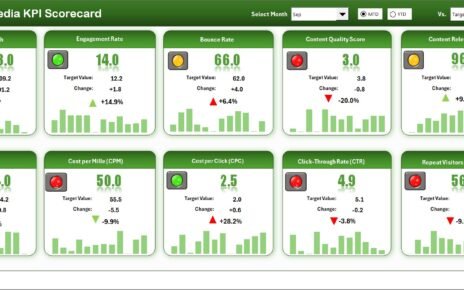Managing inventory effectively is critical for the success of any business. Conducting regular inventory audits ensures accuracy, reduces losses, and enhances operational efficiency. In today’s digital world, using Excel for inventory audit evaluation has become a popular and smart choice.
In this article, we will walk you through everything you need to know about Inventory Audit Evaluation in Excel. Whether you’re new to the concept or looking to improve your existing process, this guide is packed with clear explanations, practical tips, best practices, advantages, and answers to common questions.
Let’s dive right in!
Click to Purchases Inventory Audit Evaluation in Excel
What is Inventory Audit Evaluation in Excel?
Inventory Audit Evaluation in Excel refers to using Microsoft Excel to plan, organize, and track your inventory auditing processes. Instead of relying on paper checklists or complicated systems, businesses can simply use an Excel spreadsheet template to record stock information, assign responsibilities, set deadlines, and monitor progress visually.
Excel allows for:
- Simple status tracking (✔ or ✘)
- Automatic progress updates
- Organized storage of audit data
- Easy sharing and collaboration
It saves time, minimizes errors, and brings clarity to your inventory audit workflows.
Why Should You Use Excel for Inventory Audit Evaluation?
Still wondering why Excel should be your go-to tool for inventory audits? Here are some solid reasons:
- Accessibility: Almost every business already has Excel.
- Customization: You can tailor the checklist to match your business needs.
- Ease of Use: Even beginners can update and manage the checklist effortlessly.
- Cost-Effective: No need to invest in expensive inventory software.
- Efficiency: Save time with ready-made templates and automated calculations.
Key Features of the Inventory Audit Evaluation Checklist Template
We have created a simple yet powerful Inventory Audit Evaluation Checklist Template in Excel. Here are the main features:
1. Inventory Audit Evaluation Checklist Sheet Tab
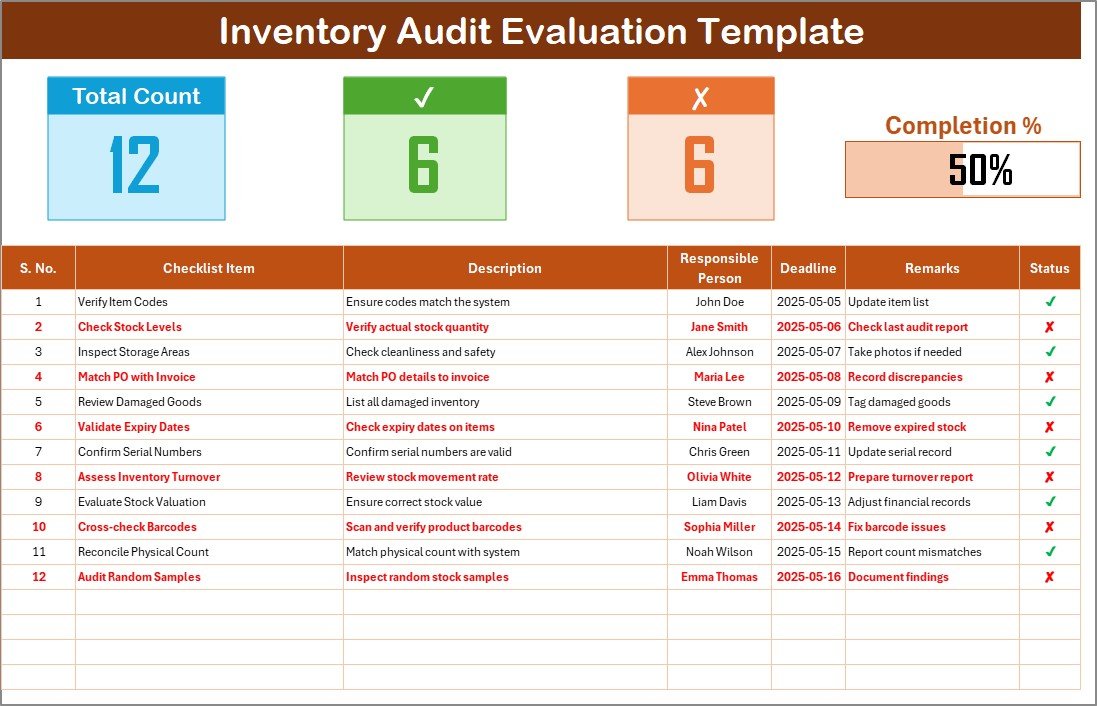
This is your primary working sheet where all the action happens.
Top Section
At the top, you will find three important cards displaying:
- Total Count: Number of audit items listed.
- Checked Count: Number of items marked as completed (✔).
- Crossed Count: Number of items marked as not completed (✘).
- Progress Bar: Visual indicator showing how much of the audit is complete.
Checklist Table
Below the top section, the main checklist table is provided with the following columns:
- Serial No.: Item number.
- Checklist Item: The task or item to audit.
- Description: Short details about the item.
- Responsible Person: Name of the person responsible.
- Deadline: Due date for completing the task.
- Remarks: Any additional notes.
- Status: Mark as ✔ (checked) or ✘ (crossed).
2. List Sheet Tab
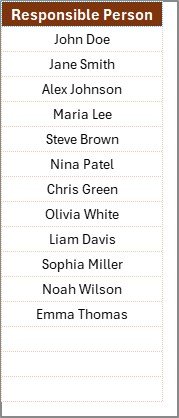
This sheet captures a unique list of Responsible Persons. It helps create a drop-down list in the main table, making the assignment process faster and more organized.
How to Use the Inventory Audit Evaluation Checklist Template
Using the template is straightforward. Here’s how you can get started:
- Download and Open the Excel file.
- Go to the List sheet and add the names of team members.
- Switch to the Inventory Audit Evaluation Checklist tab.
- Fill in the checklist item, description, responsible person (using the dropdown), deadline, and remarks.
- Update the status by marking tasks as ✔ or ✘ as they are completed or missed.
- Monitor your progress using the progress bar and counts at the top.
With just these simple steps, your inventory audit becomes much easier and more transparent.
Advantages of Inventory Audit Evaluation in Excel
Switching to an Excel-based inventory audit system offers many powerful advantages:
🌟 Improved Accuracy
Errors from manual records reduce significantly when you use structured templates.
🚀 Faster Audit Process
Automated calculations and drop-down lists save precious time during audits.
🏋️ Better Accountability
Assigning responsible persons ensures everyone knows their duties clearly.
🔹 Visual Progress Tracking
Progress bars and count summaries give you instant updates on audit completion.
🌐 Easy Sharing and Collaboration
Excel files can be shared via email, cloud services, or collaboration platforms easily.
💰 Budget-Friendly Solution
No extra software purchase is needed. Excel handles everything cost-effectively.
Best Practices for Inventory Audit Evaluation in Excel
To get the maximum benefit from your Excel-based inventory audit checklist, follow these best practices:
1. Keep the Checklist Updated Regularly
Do not wait until the last minute. Update status and remarks promptly after checking each item.
2. Use Clear and Short Descriptions
Make checklist items and descriptions brief but understandable for easy reading.
3. Assign Responsibilities Clearly
Use the dropdown list to assign tasks to specific individuals to avoid confusion.
4. Set Realistic Deadlines
Always allow enough time for thorough checking instead of rushing at the last moment.
5. Review and Analyze Audit Results
After completing the audit, review the checklist and analyze any crossed (✘) items to identify improvements needed.
6. Back Up Your Data
Save copies of the Excel file on cloud storage or external drives to prevent data loss.
Click to Purchases Inventory Audit Evaluation in Excel
Common Mistakes to Avoid in Inventory Audit Evaluation
Although Excel makes auditing easier, some mistakes can still occur. Watch out for these common issues:
- Ignoring Status Updates: Forgetting to update status can create confusion.
- Incomplete Assignment of Responsibilities: If tasks are not assigned properly, audits get delayed.
- Skipping Regular Reviews: Only reviewing at the end increases the chances of errors.
- Poorly Defined Checklist Items: Vague checklist items lead to incomplete audits.
Stay vigilant, and your audit process will be much smoother!
How Inventory Audit Evaluation Boosts Business Success
Inventory audits are not just about ticking boxes. They play a huge role in overall business success by:
- Reducing theft, loss, and damage.
- Improving financial reporting accuracy.
- Enhancing supply chain efficiency.
- Building trust with stakeholders and auditors.
- Enabling better forecasting and planning.
Using Excel for this critical task brings structure, visibility, and peace of mind!
Conclusion
Inventory Audit Evaluation in Excel is one of the easiest, most efficient ways to manage and monitor your stock auditing processes. Thanks to Excel’s simplicity, customization, and automation capabilities, businesses can achieve better control over their inventory with minimal effort.
By following best practices, staying organized, and leveraging ready-to-use templates, you can turn a tedious audit process into a smooth and productive task.
So, why wait? Start your inventory audit journey today with Excel!
Frequently Asked Questions (FAQs)
1. What is an Inventory Audit Evaluation?
An Inventory Audit Evaluation is the process of checking and verifying physical inventory against recorded data to ensure accuracy and detect discrepancies.
2. How can Excel help in Inventory Audit Evaluation?
Excel helps organize inventory data systematically, track progress, assign responsibilities, set deadlines, and calculate progress automatically, making the audit process faster and more efficient.
3. Can I customize the Inventory Audit Evaluation Checklist Template?
Yes! The checklist template is fully customizable. You can add or remove columns, change headings, update drop-down lists, and adjust the design as per your business needs.
4. Is it difficult to use an Excel checklist for inventory audits?
Not at all! With a simple, user-friendly layout and drop-down features, even people with basic Excel knowledge can use the checklist effectively.
5. How often should I conduct an inventory audit?
It depends on your business type and inventory size. However, most companies conduct inventory audits quarterly or annually. Some businesses with high-volume inventories may perform monthly audits.
6. What happens if I miss updating the checklist?
If you forget to update the checklist, it can lead to inaccurate audit results, confusion among team members, and delayed decision-making. It is important to update it regularly.
Click to Purchases Inventory Audit Evaluation in Excel
Visit our YouTube channel to learn step-by-step video tutorials