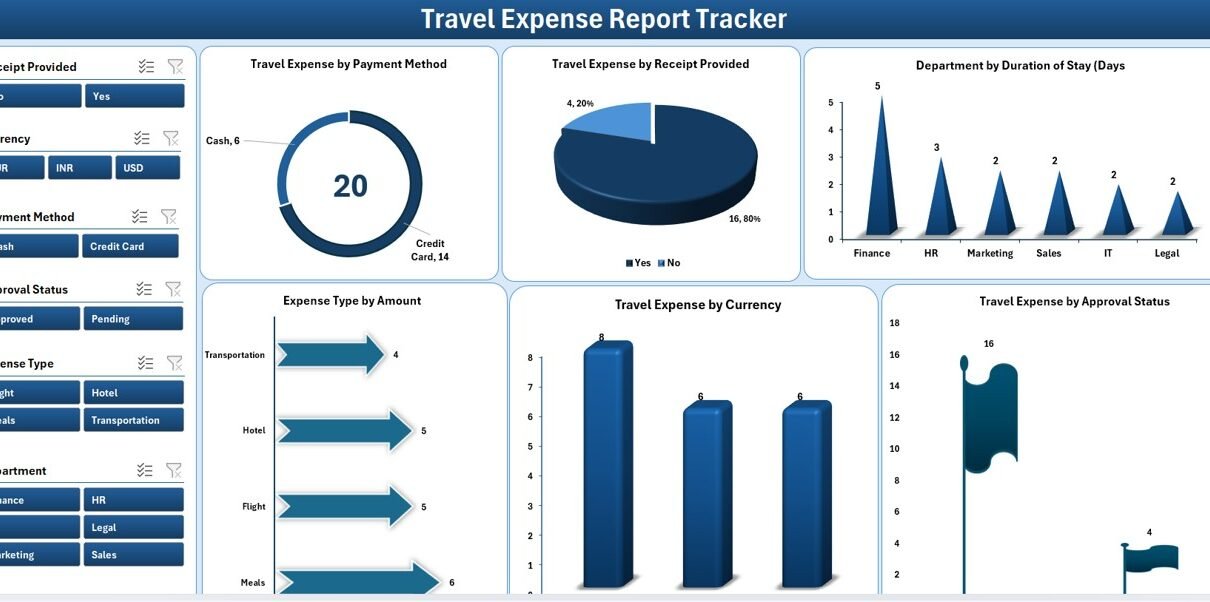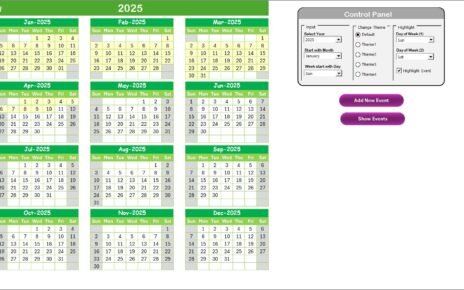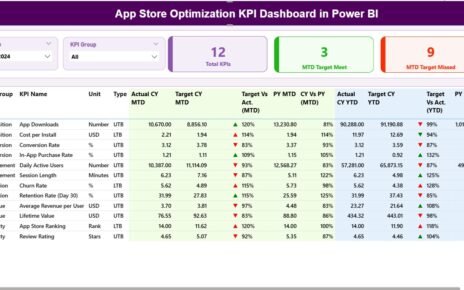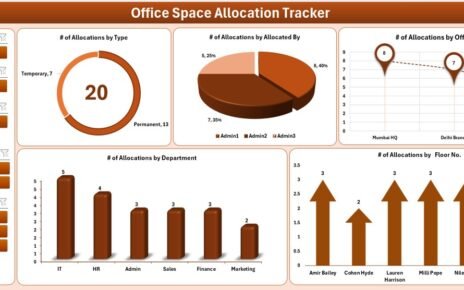In today’s fast-paced business world, keeping track of travel expenses is more important than ever. Whether you’re a growing company or a large organization with teams constantly on the move, managing travel costs efficiently can lead to significant savings. That’s where the Travel Expense Report Tracker in Excel comes into play.
This tool is a powerful Excel and VBA-based solution designed to simplify the process of logging, tracking, analyzing, and approving travel-related expenses. It provides not only detailed reports and analytics but also an intuitive user interface and dashboard that allows even non-technical users to manage data with ease.
In this article, you’ll explore the features, benefits, use cases, and best practices for the Travel Expense Report Tracker in Excel—so you can take complete control over your travel budgets and reporting.
Click to Purchases Travel Expense Report Tracker in Excel
What is the Travel Expense Report Tracker in Excel?
The Travel Expense Report Tracker is a pre-built, user-friendly tool created using Microsoft Excel and VBA (Visual Basic for Applications). It allows organizations to log every detail of employee travel expenses—from flights and hotels to meals and incidentals—while also offering real-time tracking and insightful analytics.
Unlike static spreadsheets, this tracker uses dynamic forms, pivot charts, slicers, and user-based login controls to make the experience highly interactive and automated.
Key Features of the Travel Expense Report Tracker
Let’s break down the components that make this tool powerful and comprehensive:
Login Form
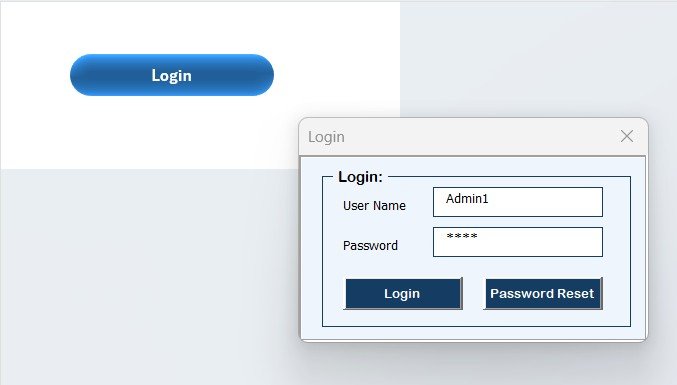
Security is the first priority. The tool features a Login Form where users must enter a valid ID and password (e.g., Admin1 / abcd) to access the system. Upon hitting “Enter” or clicking “Login,” the system authenticates the user and grants access.
This ensures that only authorized users can add, edit, or view travel records.
Main Form – Your Command Center
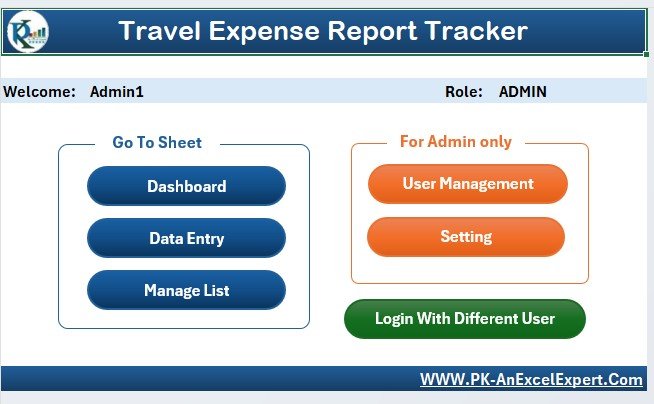
After login, the Main Form appears. This form is the central hub from where users can:
-
Add new travel records
-
Edit existing entries
-
Delete unwanted records
-
Navigate to the Dashboard
-
Access User Management and Settings
Each action is controlled through buttons and dropdowns, making the experience seamless for all users.
Dashboard Sheet Tab
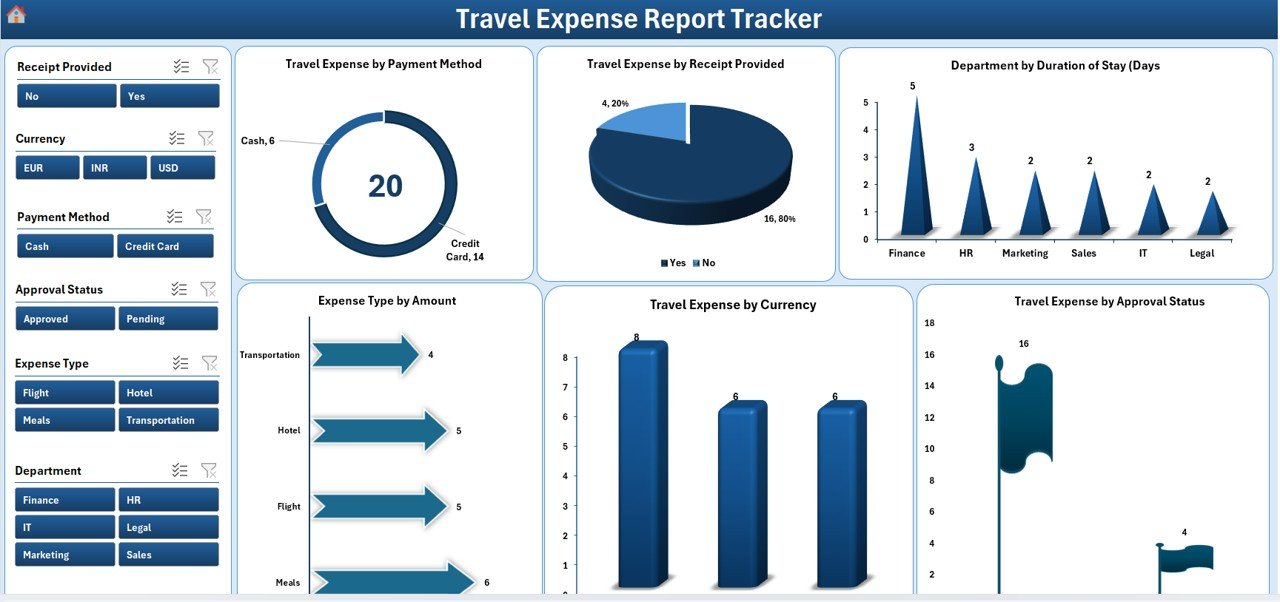
The Dashboard is the highlight of the tool. It uses Pivot Tables and Charts to visualize data instantly. With 6 dynamic slicers and 6 powerful charts, you can gain deep insights into your travel expense data.
Here’s what you can view:
-
Travel Expense by Payment Method (Doughnut Chart)
-
Travel Expense by Receipt Provided (Pie Chart)
-
Department by Duration of Stay (Days) (Column Chart)
-
Expense Type by Amount (Bar Chart)
-
Travel Expense by Currency (Column Chart)
-
Travel Expense by Approval Status (Flag Chart)
These charts help you spot trends, flag anomalies, and make data-driven decisions without sifting through rows manually.
Click to Purchases Travel Expense Report Tracker in Excel
Data Entry Sheet Tab
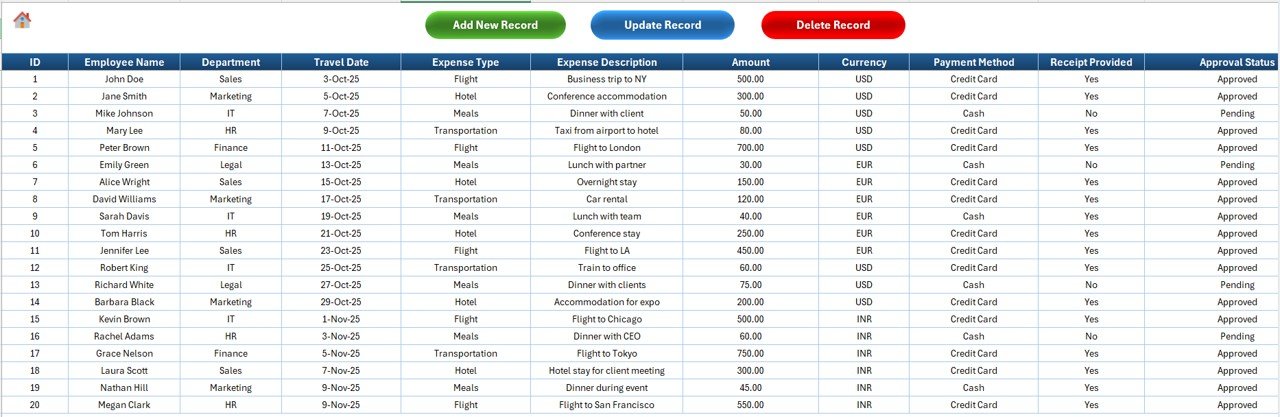
This sheet acts as the database of your travel records. It contains critical fields like:
-
ID
-
Employee Name
-
Department
-
Travel Date
-
Expense Type
-
Description
-
Amount
-
Currency
-
Payment Method
-
Receipt Provided
-
Approval Status
-
Project Code
-
Travel Purpose
-
Location
-
Duration of Stay
-
Accommodation, Meals, and Transport Costs
-
Total Expense
-
Remarks
At the top of the sheet, three key buttons are available:
➕ Add New Record
This button opens a data entry form where users can input details quickly. Once submitted, the data gets stored automatically, and the dashboard updates in real time.
Update Record
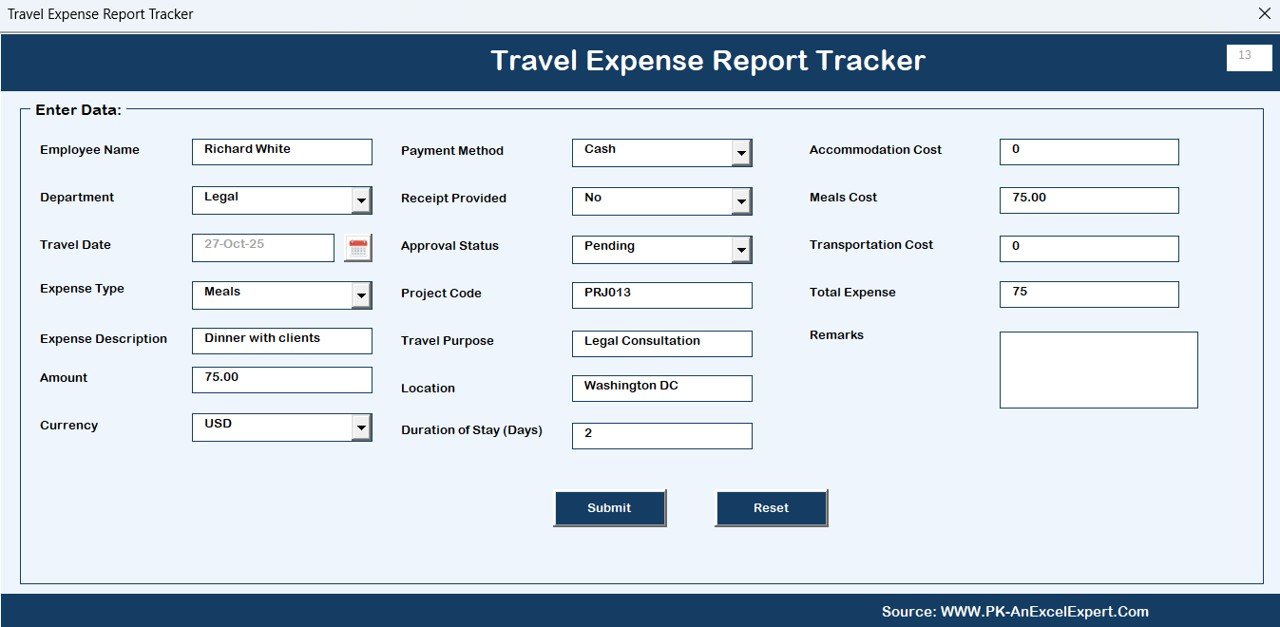
Want to make changes? Select the ID, click on Update, and the form will populate existing data. Make your edits and resubmit.
❌ Delete Record
Click on an ID, hit the Delete button, confirm your choice, and the record disappears safely.
Manage List Sheet Tab
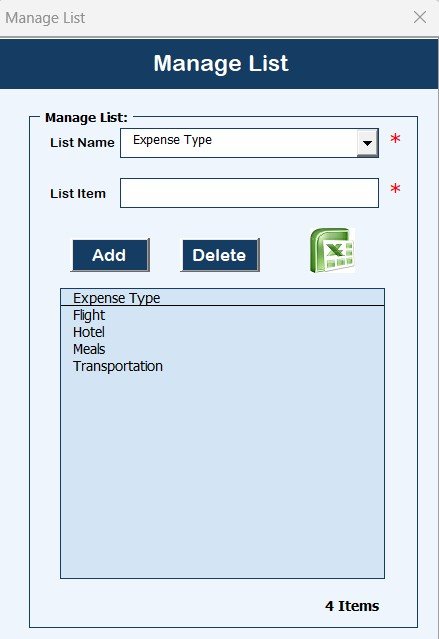
Managing dropdown options manually is tedious. That’s why we created a dedicated Manage List sheet where you can define and update dropdown options such as:
-
Departments
-
Expense Types
-
Payment Methods
-
Approval Statuses
-
Receipt Options
-
Project Codes
Two buttons help manage the list: Add and Delete. Once configured, these values reflect in the combo boxes in the Data Entry Form.
Support Sheet Tab
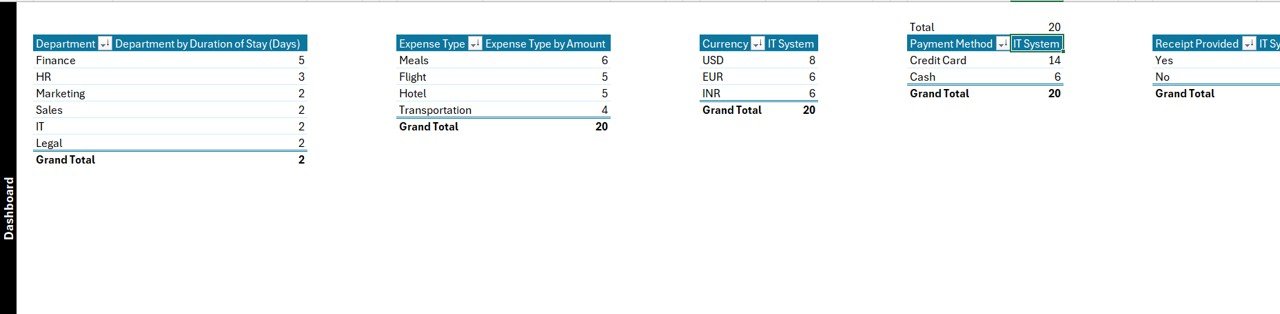
This sheet contains backend pivot tables that fuel the dashboard. You don’t need to interact with this sheet—feel free to hide it. However, it’s essential for powering the visualizations.
User Management System
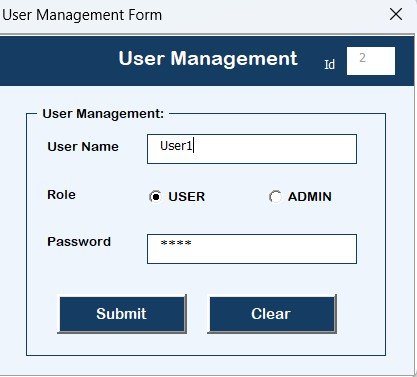
Click the User Management button on the main form to access the user module. From here, you can:
-
Add new users
-
Edit user roles
-
Delete users
-
Change user passwords
You can also define user roles to limit what each user can access or modify.
Settings Sheet
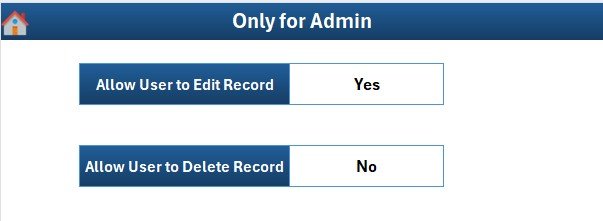
The Settings Sheet allows you to configure global controls such as:
-
Default Currency
-
Record retention policy
-
Role-based access level
-
Data validation rules
This helps align the tool with your internal travel and expense policies.
Multi-User Login Support
You can configure multiple users, each with unique login credentials. This means:
-
Admins can monitor and update all records
-
Employees can submit their own travel claims
-
Finance can approve or reject entries
This setup maintains transparency, accountability, and workflow efficiency.
Advantages of Travel Expense Report Tracker in Excel
Here are the key benefits of using this tool:
🔄 Real-Time Tracking – No delays in processing or visibility
🔍 Detailed Analytics – Charts help you analyze trends instantly
🔐 Secure Login – Keep unauthorized users out
🖱️ One-Click Operations – Add, update, or delete records with a click
📉 Reduced Errors – Data validation and dropdowns ensure clean data
🌎 Multi-Currency Support – Track expenses in different currencies
📊 Professional Dashboard – Impress stakeholders with clean visuals
🔧 Highly Customizable – Tailor lists, logic, and design to your needs
Use Cases for This Tracker
This tool fits perfectly for:
-
HR or Admin teams tracking travel reimbursements
-
Finance teams auditing expense reports
-
Project managers monitoring project-wise travel budgets
-
Employees submitting expense reports post-travel
-
Audit teams ensuring receipt compliance
Best Practices for the Travel Expense Report Tracker
To get the most out of this tool, follow these best practices:
-
✔️ Always log expenses immediately after a trip
-
✔️ Use dropdowns to avoid typos or duplicates
-
✔️ Review dashboard charts weekly to catch anomalies early
-
✔️ Limit admin access to protect data integrity
-
✔️ Periodically back up the Excel file
-
✔️ Keep the Support sheet hidden to prevent accidental edits
-
✔️ Define clear approval statuses to streamline workflows
-
✔️ Encourage employees to submit all receipts
-
✔️ Use the Manage List tab to reflect policy changes instantly
Why Choose Excel-Based Over Web-Based Tools?
Many companies rush to adopt cloud-based SaaS solutions. However, Excel-based tools offer unique advantages:
-
💰 No recurring subscription costs
-
🧩 Offline Access – Use anywhere without internet
-
🛠️ Customizable without any programming knowledge
-
🔒 More secure – No data is sent online unless you share it
-
🏢 Compatible with internal systems easily
This makes Excel-VBA solutions an ideal middle-ground between manual spreadsheets and expensive enterprise tools.
Conclusion: Travel Smarter, Not Harder
Travel expenses can spiral out of control if left unchecked. But with the Travel Expense Report Tracker in Excel, you can manage every rupee or dollar with confidence. From powerful data entry forms to live dashboard analytics and user access control, this tool equips you to handle travel expenses like a pro.
If your team travels regularly, you need more than a logbook—you need a system. This Excel tool brings automation, analysis, and accountability under one roof.
So go ahead—track smarter, spend better, and keep your business journeys smooth and efficient.
❓ Frequently Asked Questions (FAQs)
1. Can I customize this tool to add more fields or reports?
Yes! The Excel file is fully customizable. You can easily add new columns, modify forms, or create new dashboards using pivot tables.
2. Is the tool compatible with Excel 2013 and later?
Absolutely. It works smoothly on Excel 2013, 2016, 2019, and Office 365 with macro-enabled settings.
3. How many users can log in?
There is no hard limit. You can add as many users as needed using the User Management module.
4. Does the tracker support multi-currency expense tracking?
Yes! The tracker includes a currency field. You can filter expenses by currency on the dashboard.
5. Can I import data from existing spreadsheets?
Yes. You can paste your current travel data into the Data Entry Sheet. Just make sure to match the headers.
6. Are macros required to use this tool?
Yes. Since the tool relies on VBA for form interactions, macros must be enabled for full functionality.
7. How do I update or delete a travel expense record?
Click the relevant record ID, then hit “Update” or “Delete” on the Data Entry Sheet. The form will guide you from there.
8. Is there a way to approve expenses from the dashboard?
While you can’t approve directly on the dashboard, you can filter by “Approval Status” and change it manually through the form or data sheet.
9. Can I generate printable reports from the tool?
Yes. Use the Excel “Print Area” or export the filtered data to PDF as needed.
10. Where can I get this Travel Expense Report Tracker in Excel?
You can download it from: NextGenTemplates.com
Visit our YouTube channel to learn step-by-step video tutorials