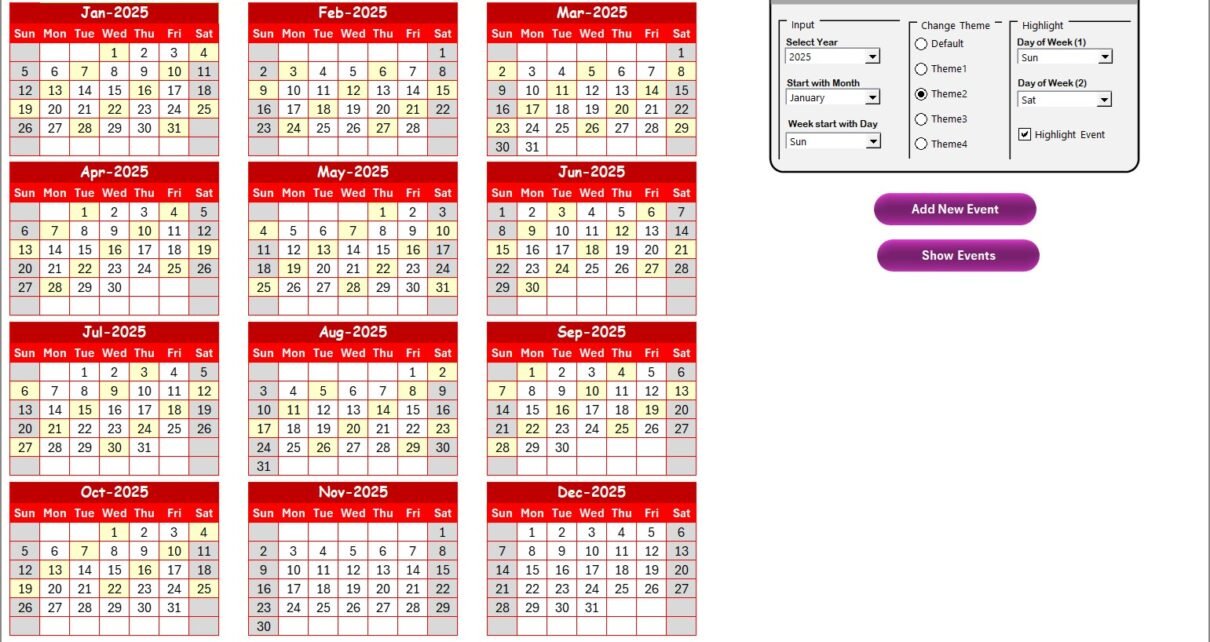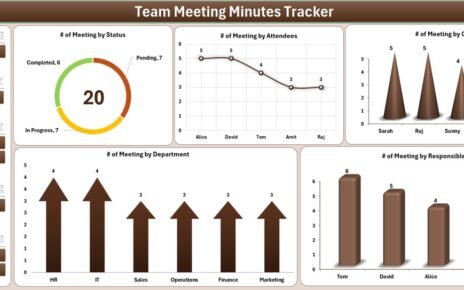In today’s rapidly evolving business world, finance and procurement teams are under immense pressure to streamline operations, ensure compliance, and adopt new technologies — especially Artificial Intelligence (AI). However, implementing AI projects across departments often involves complex timelines, milestones, and cross-functional coordination.
To manage this effectively, the Finance Procurement AI Implementation Calendar in Excel offers a structured, easy-to-use, and visually appealing planning tool. This ready-to-use Excel template helps you organize every phase of your AI implementation — from project kickoff to system go-live — in one centralized location.
In this article, we’ll explore the key features, structure, and benefits of this powerful calendar and how it can transform your AI implementation journey.
Click to Purchases Finance Procurement AI Implementation Calendar in Excel
What Is the Finance Procurement AI Implementation Calendar in Excel?
The Finance Procurement AI Implementation Calendar is a professional Excel-based scheduling tool designed to help finance and procurement departments manage AI project timelines. It provides a clear visual view of daily, monthly, and annual events related to your implementation plan.
Unlike generic project calendars, this template is customized for AI transformation projects — such as automating invoice processing, procurement analytics, contract management, or supplier risk monitoring. It ensures that every task, deadline, and stakeholder event is tracked efficiently.
With its interactive buttons, dynamic views, and event forms, the template offers the perfect blend of simplicity and automation — all within Excel.
Structure of the Calendar Template
The Finance Procurement AI Implementation Calendar in Excel includes five main worksheets, each designed with specific functionality and interactive controls.
Click to Purchases Finance Procurement AI Implementation Calendar in Excel
1. Home Sheet — Central Navigation Hub
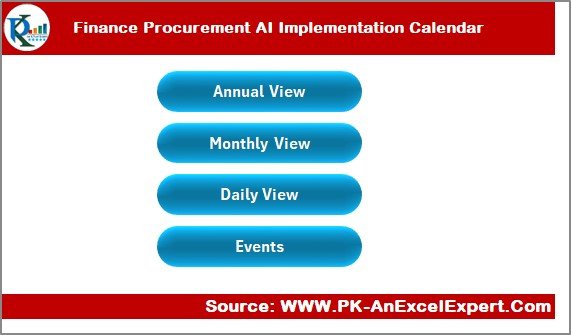
The Home Sheet acts as the control center of the template. It’s an index page containing four navigation buttons that take you to specific calendar views or the events database:
-
Annual View
-
Monthly View
-
Daily View
-
Events
Each button opens the respective worksheet instantly, saving time and ensuring a smooth navigation experience.
This sheet also provides a visual overview (snapshot) of the calendar, allowing users to understand how different sections interconnect.
2. Annual View Sheet — Big Picture Planning

The Annual View Sheet displays all 12 months in a single view — giving you a comprehensive snapshot of the entire year’s AI project timeline.
This page is ideal for senior managers, finance leads, and procurement officers who need to track multiple initiatives across months.
Control Panel Features
Located at the top of the sheet, the Control Panel includes three functional groups:
-
Input Group:
-
Select Year: Choose the year to automatically generate that year’s calendar.
-
Starting Month: Define your fiscal or project start month (e.g., April instead of January).
-
Starting Day: Select the first day of the week (Monday or Sunday).
-
-
Change Theme Group:
-
Choose from five pre-set color themes to customize the entire workbook’s look and feel.
-
Helps align with your organization’s branding or visual preferences.
-
-
Highlight Group:
-
Highlight Days: Select two days of the week (e.g., Saturday and Sunday) to appear in grey.
-
Highlight Events: Toggle the Highlight Events checkbox to emphasize scheduled events in yellow.
-
Interactive Buttons:
-
Add New Event:
Select a date on the calendar and click this button to open an “Add New Event” form. Enter event details like date, time, and description — the event will automatically appear on the selected date. -
Show Event:
Click this button after selecting a date to view all events scheduled for that day.
The Annual View Sheet is perfect for long-term planning, milestone tracking, and executive reporting.
Click to Purchases Finance Procurement AI Implementation Calendar in Excel
3. Monthly View Sheet — Detailed Monthly Calendar
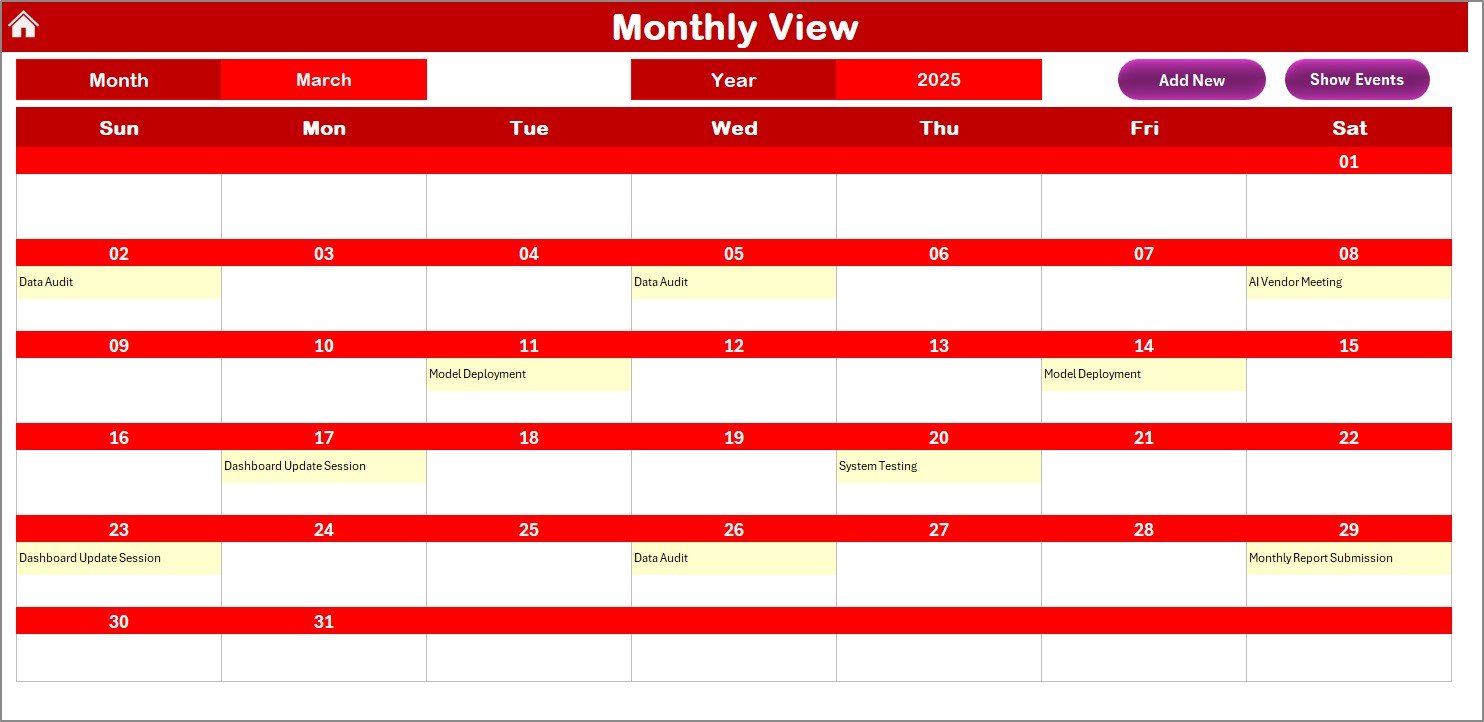
The Monthly View Sheet provides a focused look at one month at a time. You can select the Month and Year at the top, and the calendar updates automatically.
This sheet is best suited for weekly planning and task management during the AI implementation process.
Key Features:
-
Each day box shows one event directly on the calendar.
-
If there are multiple events on a single day, Excel displays “more than 1…” to indicate additional scheduled tasks.
-
Color-coded formatting makes it easy to distinguish between working days, weekends, and event days.
Interactive Buttons:
-
Add New Event:
Similar to the Annual View, this button allows you to quickly add a new event on any date. The form ensures data consistency and user convenience. -
Show Event:
Clicking this reveals a pop-up list of all events for the selected date, helping teams review meetings, deadlines, or milestones.
The Monthly View simplifies medium-term tracking — ideal for managing ongoing deliverables or monitoring weekly project status.
4. Daily View Sheet — Actionable Event Tracker
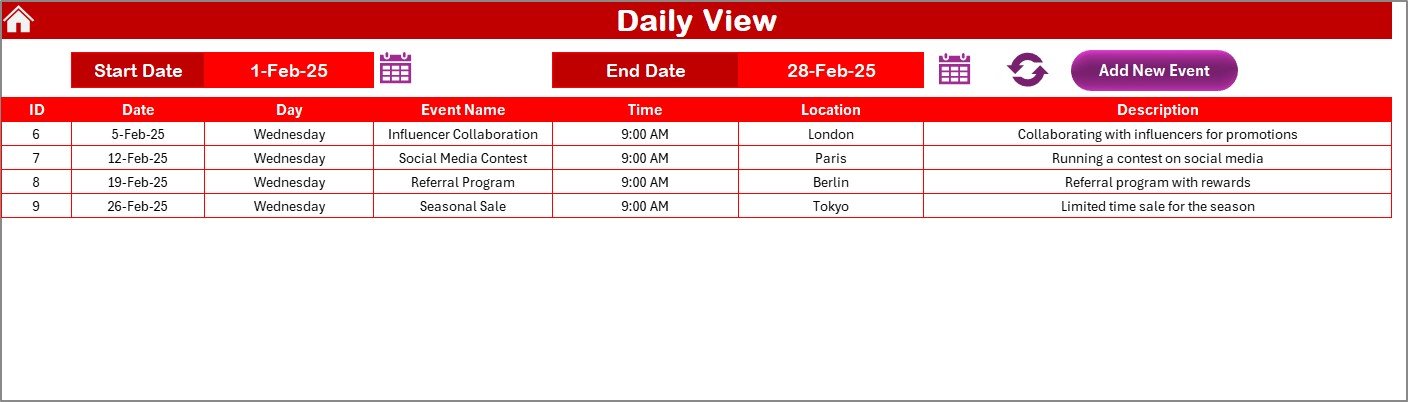
The Daily View Sheet provides an in-depth look at all events within a selected date range. This view supports day-to-day monitoring of activities across the AI implementation lifecycle.
How It Works:
-
Enter a Start Date and End Date at the top of the sheet.
-
Use the calendar icons to choose dates easily.
-
Click Refresh to update the list of events within the specified range.
Displayed Details:
-
Event ID
-
Date
-
Day
-
Event Name
-
Time
-
Location
-
Description
Add New Event:
You can create new events directly from this sheet using the Add New Event button. Once submitted, the record automatically appears in the main Events Sheet database.
The Daily View Sheet is especially helpful for project managers, allowing them to keep track of upcoming deadlines, review meetings, or testing phases in real-time.
5. Events Sheet — Centralized Event Database
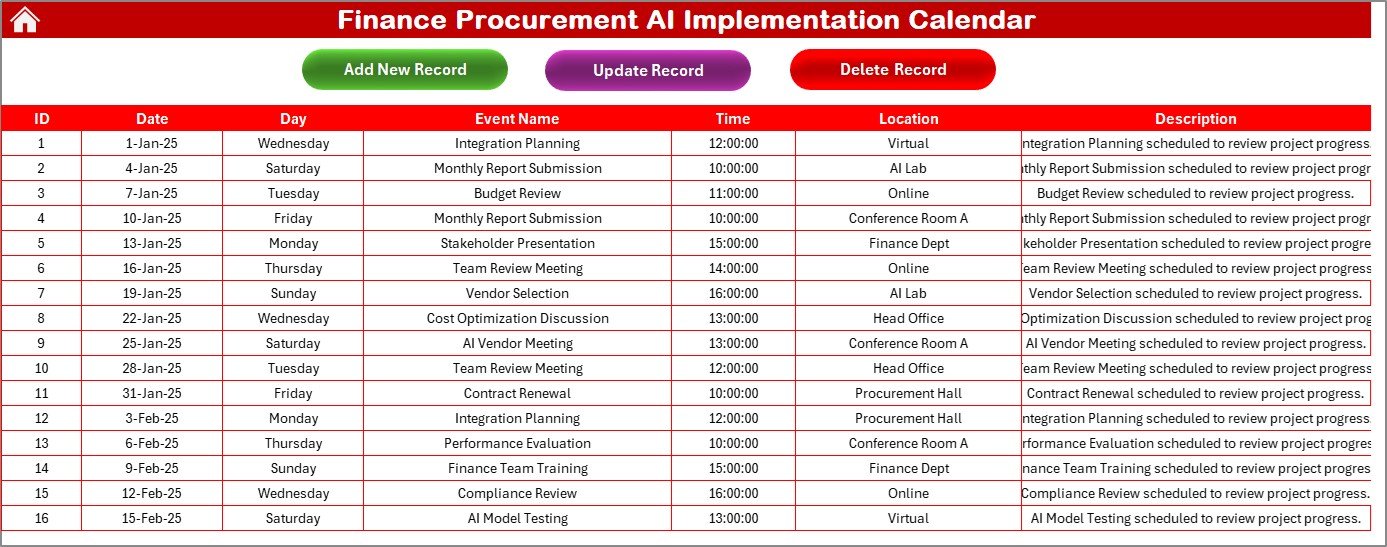
The Events Sheet is the heart of the calendar. It serves as a database for all scheduled activities, ensuring a single source of truth for every project milestone, meeting, or workshop.
Columns Included:
-
ID: Automatically generated serial number for each event.
-
Date: Exact date of the event.
-
Day: Day of the week (e.g., Monday, Tuesday).
-
Event Name: The name or title of the activity.
-
Time: Start time of the event.
-
Location: Where the event takes place.
-
Description: Short summary of the purpose or topic.
Buttons on the Top:
-
Add New Record: Opens a form to add a new event.
-
Update Existing Record: Allows you to modify any event by selecting its ID — prefilled data loads for easy editing.
-
Delete Record: Removes the event permanently from the database.
This structured layout ensures accuracy, traceability, and easy updates throughout the implementation timeline.
Click to Purchases Finance Procurement AI Implementation Calendar in Excel
Key Advantages of Finance Procurement AI Implementation Calendar in Excel
1. Centralized Planning
All AI project activities — from kickoff meetings to vendor evaluations — are stored in one centralized calendar, reducing confusion.
2. Real-Time Tracking
Dynamic views (annual, monthly, daily) allow you to monitor events at varying levels of detail and make informed scheduling decisions.
3. User-Friendly Interface
Interactive buttons and drop-down menus make it easy to navigate and manage without requiring advanced Excel skills.
4. Visual Customization
Multiple themes and color highlights help personalize the calendar and improve readability.
5. Time Efficiency
Adding or editing events takes seconds using prebuilt forms, reducing manual data entry time.
6. Data Accuracy
Auto-generated IDs, predefined fields, and validation controls ensure consistent and accurate event tracking.
7. Flexibility
You can adapt this calendar for any corporate project — whether it’s AI implementation, digital transformation, or procurement system upgrades.
Use Cases
The Finance Procurement AI Implementation Calendar in Excel can be applied across multiple business functions and scenarios:
-
AI Implementation Project Management: Track each stage from feasibility study to deployment.
-
Procurement Automation Rollout: Schedule training sessions, system updates, and vendor onboarding.
-
Finance Transformation Initiatives: Manage milestones for automation, data analytics, or reporting upgrades.
-
Cross-Functional Collaboration: Coordinate meetings between finance, IT, and procurement departments.
-
Corporate Event Tracking: Record audits, policy updates, or supplier meetings linked to the AI project.
Best Practices for Using the Calendar
1. Define Clear Event Categories
Group events by type — such as Project Milestones, Training Sessions, or Vendor Reviews — for easier tracking.
2. Update Regularly
Set a weekly or biweekly update routine to ensure your calendar reflects the most recent changes.
3. Backup Data
Periodically create backups of your calendar file to avoid accidental data loss.
4. Maintain Consistent Naming Conventions
Use standard abbreviations for departments or event types (e.g., “Fin-AI Review” or “Proc-Training”).
5. Use Highlighting Smartly
Highlight only key days or critical events to maintain a clean, readable layout.
6. Protect Sensitive Information
Lock or password-protect sheets that contain confidential finance or vendor data.
7. Review Before Sharing
Before distributing the calendar to teams, verify that no private meeting details or incorrect dates are included.
Why Use Excel for AI Implementation Planning?
Many organizations turn to Excel for its flexibility and familiarity. Here’s why it’s an excellent choice for managing AI projects:
-
No Additional Software Required: Works on all systems with Excel installed.
-
Easy Integration: Can connect with Outlook or SharePoint for event sharing.
-
Customizable Design: Tailor columns, layouts, and colors to suit business needs.
-
Offline Access: Manage schedules even without an internet connection.
-
Automated Updates: Built-in formulas and VBA features simplify data entry and calendar generation.
Conclusion
The Finance Procurement AI Implementation Calendar in Excel is a comprehensive and efficient tool for organizing complex AI implementation projects. With its interactive design, automated event handling, and multi-view layout, it helps finance and procurement professionals maintain clarity, accuracy, and control over every milestone.
From planning to execution, this Excel calendar ensures seamless coordination, timely follow-ups, and effective collaboration — all while keeping your AI transformation goals on track.
Whether you’re managing multiple vendors, tracking integration milestones, or organizing stakeholder meetings, this calendar is your ultimate digital command center for success.
Click to Purchases Finance Procurement AI Implementation Calendar in Excel
Frequently Asked Questions (FAQs)
1. What is the purpose of the Finance Procurement AI Implementation Calendar?
It helps teams plan, track, and manage all events and milestones related to AI implementation in finance and procurement.
2. Can I customize the calendar for other projects?
Yes. You can easily rename sheets, update event categories, and modify visuals for different project types.
3. How can I add a new event?
Select a date, click the “Add New Event” button, fill out the form, and hit Submit — the record appears instantly in the Events Sheet.
4. Can I change the color theme?
Yes. Choose from five color themes available in the Change Theme Group on the Annual View sheet.
5. What if multiple events occur on the same day?
The Monthly View will display “more than 1…” on that date, and you can click Show Event to see all events.
6. Is this calendar compatible with Excel 2016 or later?
Yes, it works seamlessly with Excel 2016, 2019, and Office 365 versions.
7. Can this be shared with other team members?
Yes. You can share the file via OneDrive, SharePoint, or your corporate network for collaborative usage.
Click to Purchases Finance Procurement AI Implementation Calendar in Excel
Visit our YouTube channel to learn step-by-step video tutorials