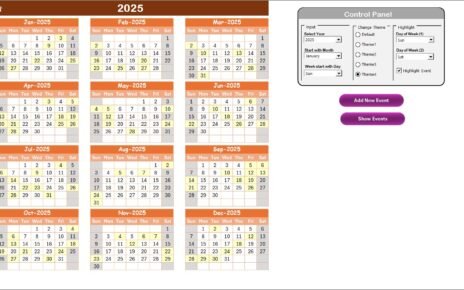A Business Strategy Schedule Checklist helps teams map out strategic tasks, assign responsibilities, and track progress in real time. Rather than juggling to-do lists on sticky notes, you keep everything in one Excel workbook.
-
Purpose: Capture every strategic action item, from market research to product launch.
-
Scope: Cover short-term goals (e.g., Q3 marketing campaign) and long-term initiatives (e.g., three-year expansion plan).
-
Outcome: Achieve accountability, maintain visibility, and hit deadlines without stress.
By using Excel’s powerful features—drop-down lists, conditional formatting, and progress bars—you ensure every team member knows what to do and when to do it.
Click to Purchases Business Strategy Schedule Checklist in Excel
Key Features of the Checklist Template
Our template includes two intuitive worksheets that work together seamlessly:
Business Strategy Schedule Checklist Sheet Tab

This sheet serves as your command center. You capture checklist items, track status, and view overall progress here.
Top Section KPIs
- Total Count: Shows the total number of tasks.
- Checked Count: Counts tasks marked ✔ (completed).
- Crossed Count: Counts tasks marked ✘ (not applicable or canceled).
- Progress Bar: Visualizes percentage of completed tasks.
List Sheet Tab

In this sheet, you capture unique names of responsible persons. Once you fill this list, Excel auto-populates the drop-down menu in the main sheet.
-
Maintain one column of names.
-
Add or remove names anytime; the main sheet updates dynamically.
By separating the list from the main sheet, you simplify maintenance and avoid accidental typos.
Click to Purchases Business Strategy Schedule Checklist in Excel
Advantages of Using the Checklist in Excel
Implementing a Business Strategy Schedule Checklist in Excel brings multiple benefits:
Clarity and Focus
You see every task in one view.
You avoid mental clutter.
Accountability and Ownership
Each task links to a responsible person.
No one can hide behind vague assignments.
Real-Time Progress Tracking
You watch the progress bar climb as team members check off tasks.
You spot bottlenecks early.
Easy Updates and Customization
You add new tasks or delete old ones on the fly.
You adjust deadlines with a simple date change.
Visual Appeal
You leverage Excel’s conditional formatting for clear ✔/✘ cues.
You create a polished report you can share with stakeholders.
Above all, you spend less time in status-update meetings and more time executing your strategy.
How to Use the Business Strategy Schedule Checklist
Follow these steps to get up and running in minutes:
Download and Open the Template
Save the Excel file to your local drive.
Enable editing if prompted.
Populate the List Sheet
Click the List tab.
Enter each team member’s name in column A, one per row.
Add Checklist Items
Switch to the Business Strategy Schedule Checklist sheet.
Fill column A (Serial No.)—Excel fills it automatically if you drag the cell.
Enter your tasks in column B (Checklist Item).
Add concise descriptions in column C.
Assign Responsibilities
Click the cell under Responsible Person.
Choose a name from the drop-down list.
Set Deadlines
Enter dates in column E using Excel’s date picker or type MM/DD/YYYY.
Update Status
When someone completes a task, switch their status to ✔.
If a task no longer applies, mark it as ✘.
Monitor Progress
Watch the Progress Bar update automatically.
Review counts of total, checked, and crossed tasks in the top section.
Click to Purchases Business Strategy Schedule Checklist in Excel
Filter and Sort (Optional)
Use Excel’s filter arrows on each column header.
Sort by deadline, responsible person, or status to focus on urgent items.
By following this flow, you keep the checklist fresh and relevant, driving consistent progress.
Best Practices for the Business Strategy Schedule Checklist
Adopt these best practices to maximize your template’s impact:
Review the Checklist Daily
- Open the file every morning.
- Update statuses and add new tasks immediately.
Hold Weekly Check-Ins
- Schedule a brief 15-minute stand-up.
- Identify blockers and reassign if needed.
Keep Descriptions Concise
- Limit descriptions to 70 characters.
- Avoid technical jargon; aim for clarity.
Use Conditional Formatting Wisely
- Highlight overdue tasks in red.
- Use green for tasks due this week to draw attention.
Archive Completed Phases
- When you finish a strategic phase, copy that sheet to an “Archive” tab.
- Preserve historical data without cluttering the active checklist.
Lock Key Cells (Optional)
- Protect the List sheet so names remain consistent.
- Unlock only input cells to prevent accidental deletion.
Document Updates
- In the Remarks column, note why you cross out a task.
- Keep a change log to track evolving strategy.
These practices ensure you maintain a living document that grows with your business.
Customizing the Template to Your Needs
No two strategies look the same. Therefore, you can tweak this Excel template to match your workflow:
Add Priority Column
Insert a new column after Status.
Use a drop-down (High / Medium / Low).
Include Estimated Effort
Capture hours or story points for each task.
Use this for workload balancing.
Group by Strategic Pillars
Insert a column for “Pillar” (e.g., Marketing, Finance, R&D).
Then filter or pivot-table by pillar to track each area separately.
Automate Reminders
Link deadlines to Outlook using simple VBA.
Send automatic email alerts three days before due dates.
Embed Progress Charts
Create a pie chart showing ✔ vs. ✘ vs. pending.
Place it in the top section for a visual snapshot.
By tailoring the template, you ensure it aligns perfectly with your team’s rhythm.
Conclusion
You crafted your business strategy with care. Now, you need a reliable system to execute it. By using our Business Strategy Schedule Checklist Template in Excel, you gain clarity, accountability, and control. You see progress at a glance, assign tasks seamlessly, and adapt as your plan evolves.
Start today: download the template, customize it for your team, and make every strategic move count. After all, a plan only succeeds when you follow through—and this checklist guarantees you stay on track.
Click to Purchases Business Strategy Schedule Checklist in Excel
Frequently Asked Questions
1. What makes this checklist template different from other tools?
This template combines simplicity with power. You avoid bulky project-management software while leveraging Excel’s flexibility. Moreover, you control every detail—from drop-down lists to progress bars—without paying extra fees.
2. Can I share this checklist with remote teams?
Yes. Save the file to OneDrive or SharePoint, then share the link. Everyone edits the same file in real time. Alternatively, export to PDF for a static snapshot.
3. How do I add new team members?
Switch to the List sheet, add the name in the next empty row, and save. The drop-down in the main sheet updates automatically.
4. What if I need more than two worksheets?
Feel free to add tabs. For example, create a “Milestones” sheet for high-level deliverables or an “Archive” sheet to store completed phases.
5. Can I automate reminders for upcoming deadlines?
Absolutely. Use simple VBA code or Power Automate (formerly Microsoft Flow) to trigger email alerts based on the “Deadline” column.
6. How do I track overdue tasks?
Apply conditional formatting on the “Deadline” column:
-
If
Deadline < TODAY()andStatus <> "✔", highlight in red.
7. Does the template work on Mac and Windows?
Yes. The core features—drop-down lists, date fields, and progress bar—work across Excel for Mac, Windows, and even Excel Online.
8. How can I measure overall strategy health?
Use the progress bar and top sections’ counts. For deeper insights, build a pivot chart showing completed vs. pending tasks by responsible person or strategic pillar.
9. What font and formatting do you recommend?
Keep fonts simple (Calibri or Arial, 10–11 pt). Use bold headers and light shading for readability. Avoid overly bright colors that distract.
10. Can I protect certain parts of the sheet?
Yes. Go to Review → Protect Sheet, lock key cells (like the List sheet), and leave input cells unlocked. Then set a password if needed.
Visit our YouTube channel to learn step-by-step video tutorials
Click to Purchases Business Strategy Schedule Checklist in Excel