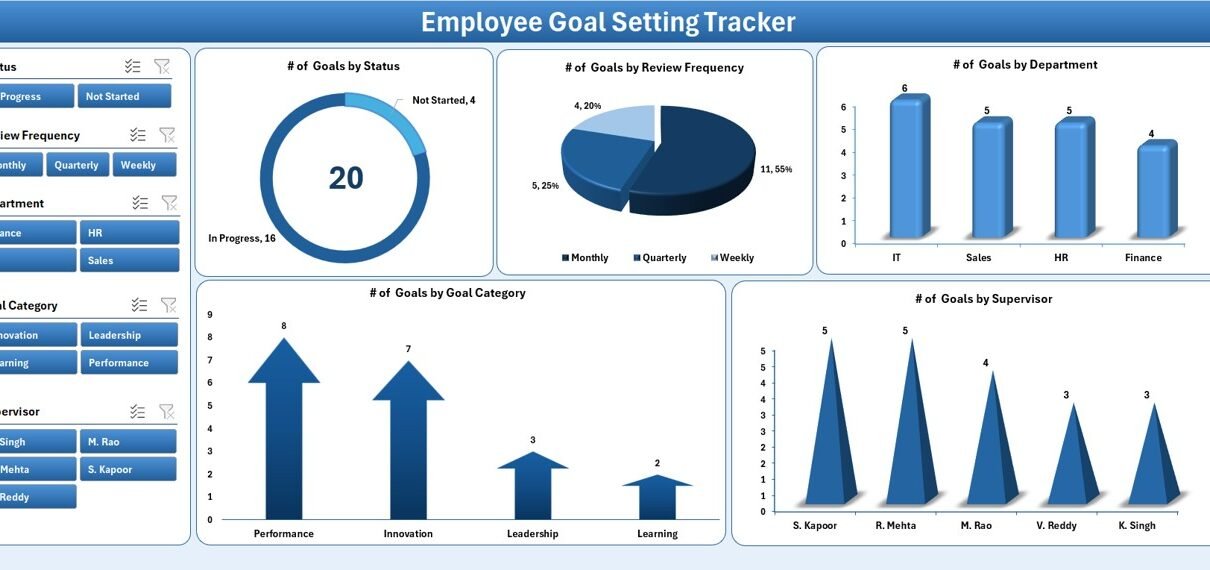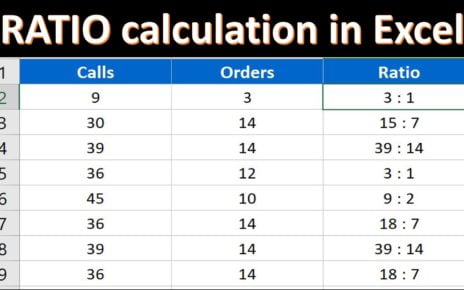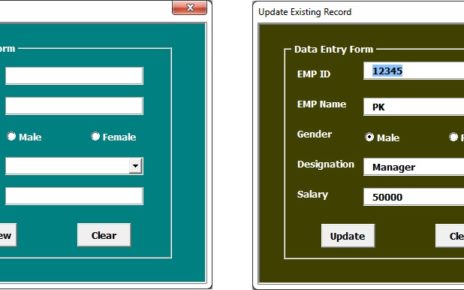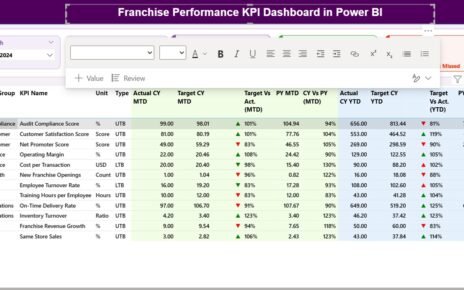In today’s fast-paced business world, organizations rely on tools that simplify employee performance management. Goal setting is one of the most effective ways to improve productivity, encourage accountability, and align employees with organizational objectives. To streamline this process, we present the Employee Goal Setting Tracker in Excel – a ready-to-use tool powered with Excel and VBA.
This article will take you through everything you need to know about the tracker, including its features, advantages, best practices, and real-world usage. By the end, you will clearly understand how this tool can transform your employee performance management process.
Click to Purchases Employee Goal Setting Tracker in Excel
What is an Employee Goal Setting Tracker in Excel?
An Employee Goal Setting Tracker in Excel is a simple yet powerful tool that allows managers and employees to set, monitor, and update professional goals. Instead of juggling multiple documents or relying on manual tracking, this tool brings everything into one structured system.
It is powered with Excel formulas and Visual Basic for Applications (VBA) automation. This means you can:
-
Create goals for employees.
-
Monitor progress using dashboards and charts.
-
Update or delete goals with just a few clicks.
-
Manage user roles and permissions.
The tool is user-friendly, requires no complex setup, and is ready to use immediately.
Key Features of the Employee Goal Setting Tracker
Let’s break down the core components of the tracker:
Login Form
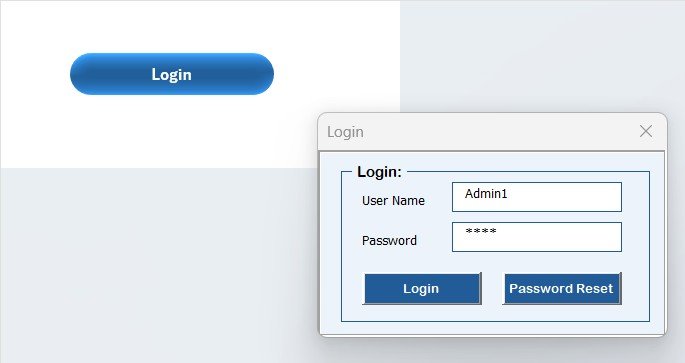
-
Every user logs in with a User ID and Password.
-
Example: User ID:
Admin1, Password:abcd. -
The login form ensures data security and only authorized access.
Main Form
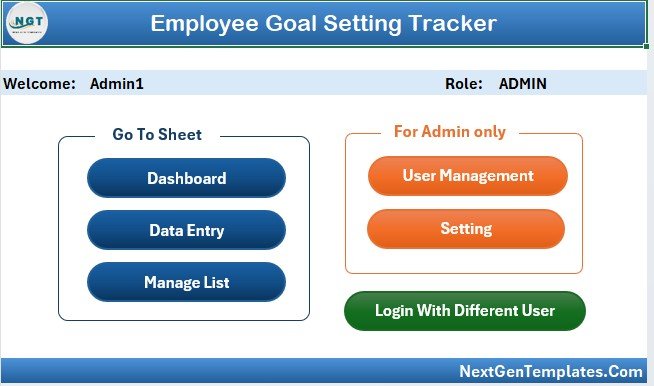
-
The central hub where all goal-setting activities are managed.
-
Provides quick access to data entry, dashboard, user management, and settings.
-
Designed for ease of navigation.
Dashboard Sheet Tab
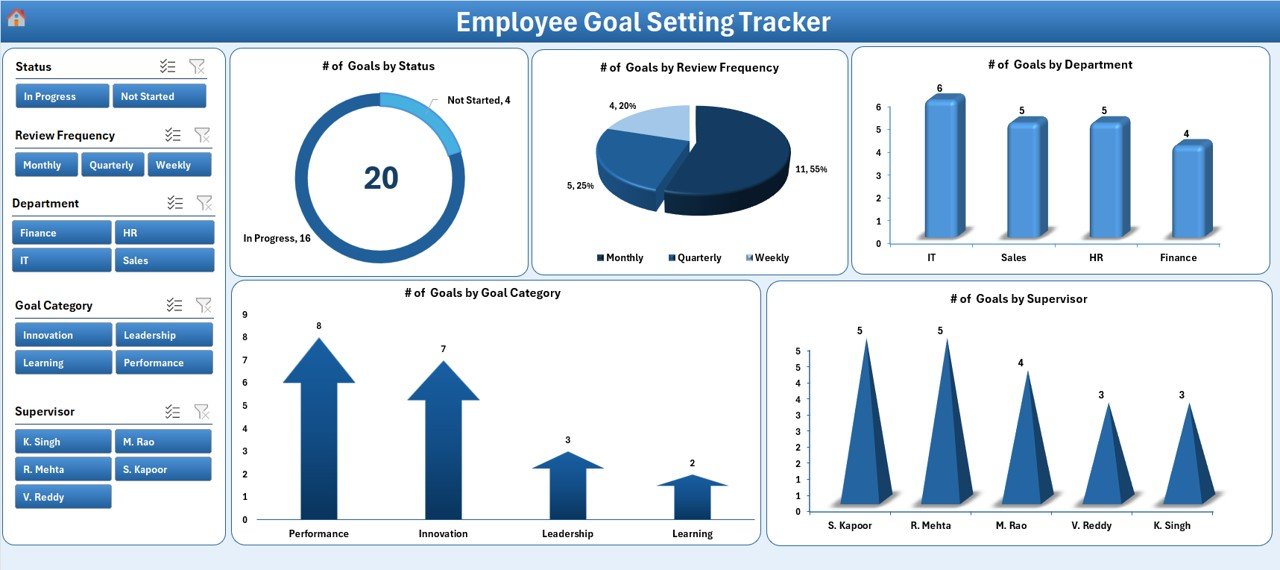
-
Includes five slicers for easy filtering.
-
Features five interactive charts:
- Number of Goals by Status.
- Number of Goals by Review Frequency.
- Number of Goals by Department.
- Number of Goals by Goal Category.
- Number of Goals by Supervisor.
-
The dashboard provides a visual summary of goal progress across the organization.
Data Entry Sheet Tab
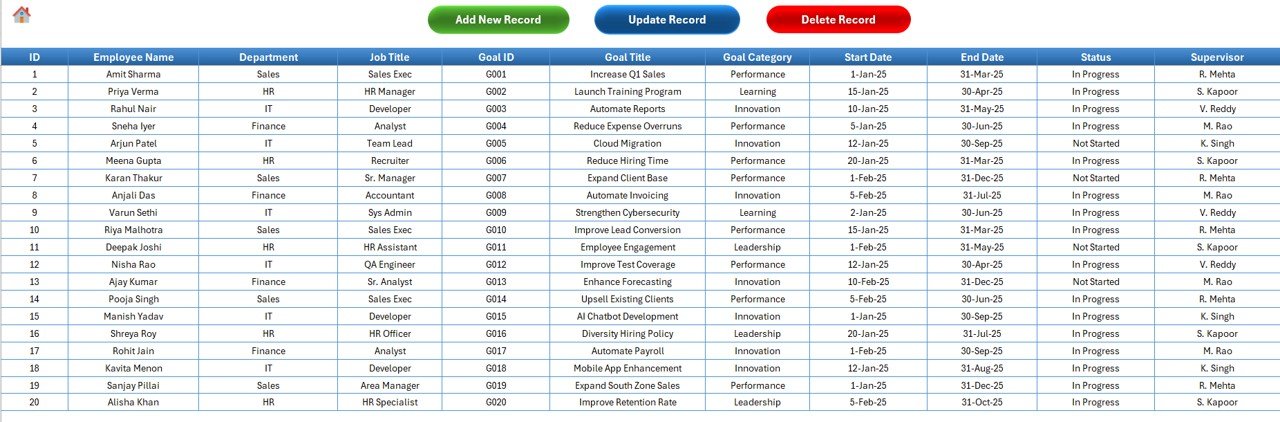
-
Contains the main database of goals.
Includes three quick-access buttons:
- Add New Record: Opens a form to add new employee goals.
- Update Record: Select a record ID to edit prefilled details and resubmit.
- Delete Record: Safely remove outdated or incorrect entries with confirmation.
-
Every update automatically refreshes the dashboard.
Click to Purchases Employee Goal Setting Tracker in Excel
Manage List Sheet Tab
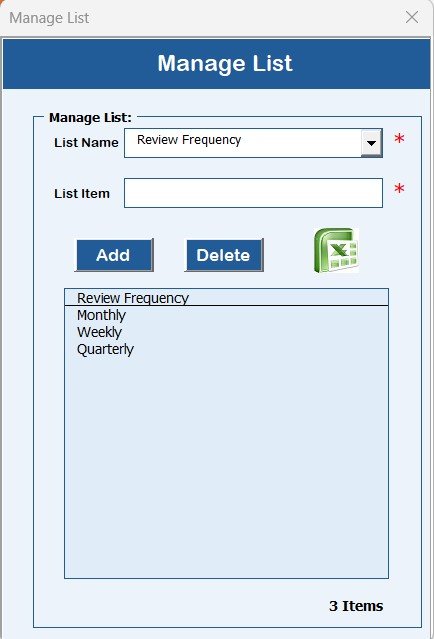
-
Used to manage dropdown options in the data entry form.
-
Supports adding and deleting values like Departments, Goal Categories, or Supervisors.
-
Ensures data entry remains consistent and standardized.
Support Sheet Tab
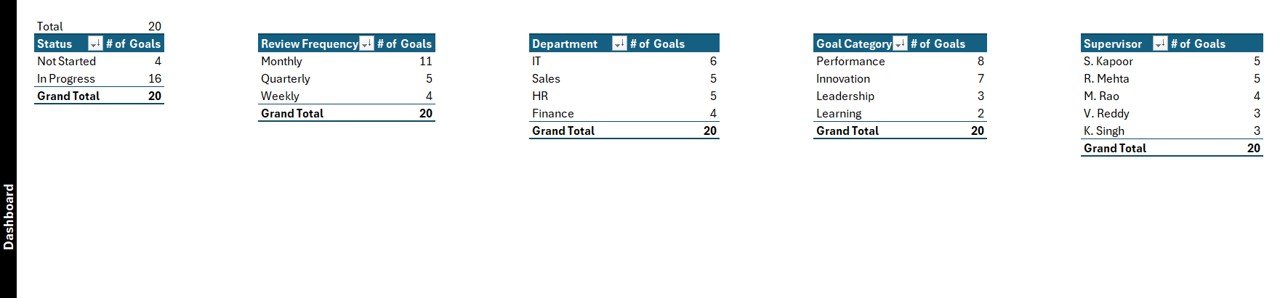
-
Contains the backend pivot tables that drive dashboard visuals.
-
Users don’t need to make changes here.
-
Can be hidden for simplicity.
User Management
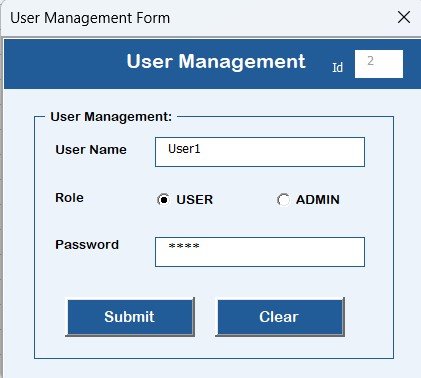
-
Admins can add, update, or delete users.
-
Passwords can be reset or changed.
-
Helps maintain role-based security and accountability.
Settings Sheet
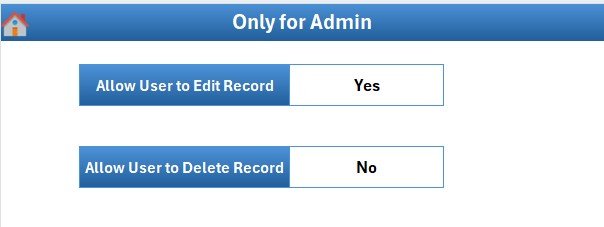
-
Customize application preferences.
-
Modify user access, color themes, and other system-level settings.
Multi-User Login
-
Employees and managers can log in with different credentials.
-
Provides personalized access depending on role.
Why Do You Need an Employee Goal Setting Tracker?
Managing employee goals can be challenging without a proper system. Emails, scattered files, or manual checklists often lead to confusion. A tracker in Excel solves these problems by:
-
Centralizing Data: All goals are stored in one file.
-
Improving Visibility: Dashboards and slicers show overall progress instantly.
-
Encouraging Accountability: Employees know their progress is tracked.
-
Saving Time: Automated forms reduce manual errors and duplication.
-
Enhancing Decision Making: Managers can track trends, delays, and performance gaps.
Advantages of Employee Goal Setting Tracker in Excel
Here are some of the biggest benefits:
✅ User-Friendly: Built on Excel, which most professionals already know.
✅ Customizable: Lists, goals, and departments can be tailored to your organization.
✅ Automated: Data entry forms reduce manual work.
✅ Visual Insights: Dashboards make performance monitoring easy.
✅ Secure: Password-protected login ensures privacy.
✅ Cost-Effective: No need for expensive software subscriptions.
Best Practices for Using the Employee Goal Setting Tracker
To maximize the benefits of this tool, follow these best practices:
-
Set SMART Goals: Goals should be Specific, Measurable, Achievable, Relevant, and Time-bound.
-
Review Goals Regularly: Use the dashboard to monitor progress on a monthly or quarterly basis.
-
Keep Data Updated: Ensure employees and managers update records promptly.
-
Use Drop-Down Lists: Standardized lists in the Manage List tab reduce errors.
-
Leverage Dashboards: Use slicers to compare departments, categories, or supervisors.
-
Maintain Access Control: Regularly update user credentials in the User Management tab.
Opportunities for Improvement
While the tool is comprehensive, organizations can enhance its impact with:
🔹 Integration with HR Systems: Sync goal data with employee records.
🔹 Automated Reminders: Set VBA triggers for deadlines and reviews.
🔹 Mobile-Friendly Versions: Create lightweight forms for mobile use.
🔹 Advanced Analytics: Add KPIs like % Completed Goals or Employee Achievement Rates.
How to Use the Employee Goal Setting Tracker in Excel – Step by Step
-
Login: Enter your credentials in the login form.
-
Access Main Form: Navigate to goal management functions.
-
Add Goals: Use the “Add New Record” button to enter goals.
-
Update Goals: Modify goals using the update option.
-
Delete Goals: Remove completed or invalid records.
-
Track Performance: Analyze charts and slicers on the dashboard.
-
Manage Lists: Update departments, supervisors, and categories when needed.
-
Review Progress: Use dashboards for quarterly or annual reviews.
Real-World Application Examples
-
Human Resources: Monitor employee development goals.
-
Sales Teams: Track sales targets and monthly achievements.
-
Training Departments: Follow up on skill development programs.
-
Project Management: Align goals with project milestones.
-
Performance Reviews: Simplify annual appraisal cycles.
Conclusion
The Employee Goal Setting Tracker in Excel is more than just a spreadsheet. It is a complete system for managing employee performance, aligning organizational objectives, and making goal tracking transparent. With automation, dashboards, and user-friendly forms, this tool eliminates the chaos of manual tracking and empowers both employees and managers.
If you want to boost productivity, improve accountability, and ensure smooth goal-setting processes in your organization, this tracker is the perfect solution.
Frequently Asked Questions (FAQs)
1. What is an Employee Goal Setting Tracker in Excel?
It is an Excel and VBA-based tool that helps organizations set, track, and monitor employee goals through dashboards, data entry forms, and user management features.
2. Can multiple users access the tracker?
Yes. The tool supports multiple logins with different user IDs and passwords.
3. How secure is the tracker?
The login form and user management features ensure that only authorized users can access the data.
4. Can I customize the tracker for my company’s needs?
Absolutely. You can update departments, goal categories, and supervisors in the Manage List sheet.
5. Do I need technical skills to use this tracker?
No. The tool is built in Excel with a simple interface, so anyone familiar with spreadsheets can use it.
6. How does the dashboard help managers?
The dashboard shows charts and slicers that highlight goals by status, department, frequency, and supervisor, making performance tracking easier.
7. Is this tracker better than expensive HR software?
For small and medium organizations, this Excel-based tracker is cost-effective, user-friendly, and sufficient for goal management.
Visit our YouTube channel to learn step-by-step video tutorials