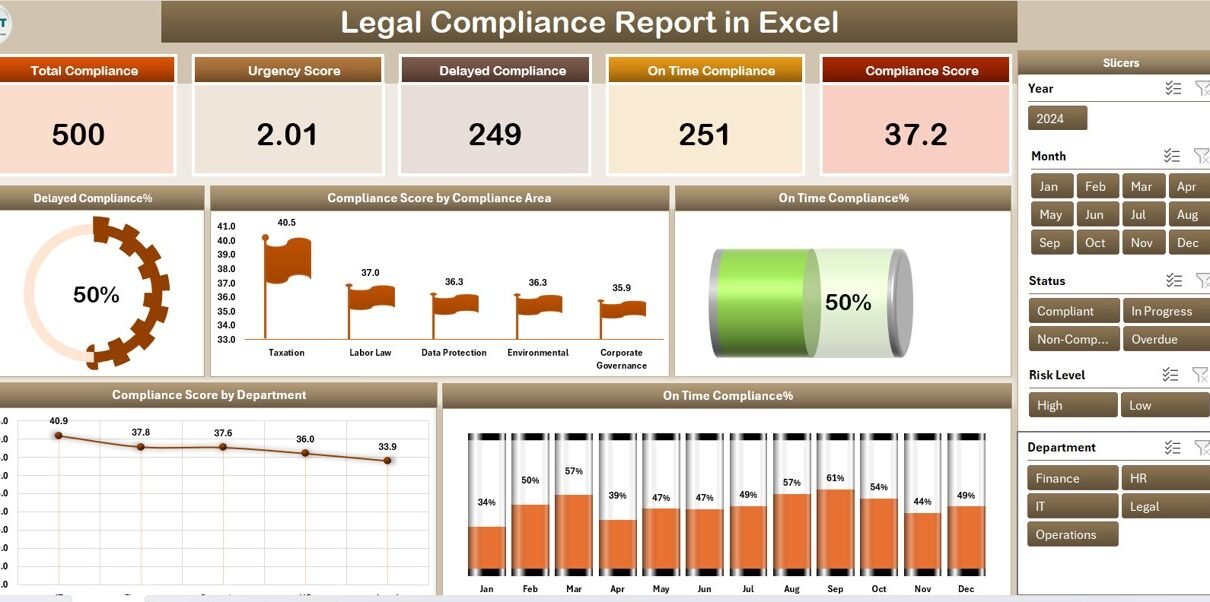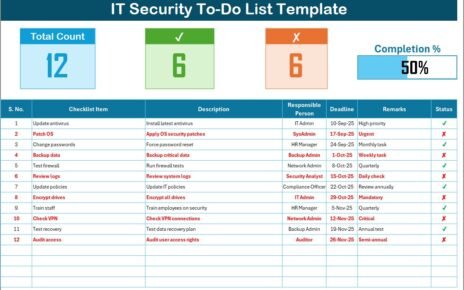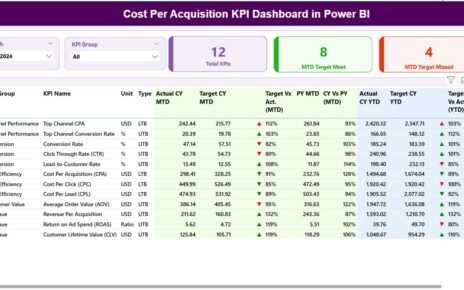In today’s fast-paced regulatory environment, every organization—big or small—must stay on top of compliance tasks. Whether it’s tax filings, license renewals, safety checks, or internal audits, missing a deadline can result in penalties, legal issues, or reputational harm. That’s where a Legal Compliance Report in Excel comes in.
This ready-to-use template simplifies the way you track, analyze, and manage legal compliance across departments. In this article, you’ll discover how this Excel-based tool works, why it’s valuable, best practices for using it effectively, and how it can help your organization stay compliant and stress-free.
Click to Purchases Legal Compliance Report in Excel
What Is a Legal Compliance Report in Excel?
A Legal Compliance Report in Excel is a structured, spreadsheet-based tool designed to help businesses monitor their legal obligations. It offers a centralized view of all compliance tasks, deadlines, responsible departments, and completion status—so nothing falls through the cracks.
Built with interactive dashboards, slicers, tables, and charts, this Excel report provides a simple yet powerful way to ensure that compliance stays on track, always.
Key Features of the Legal Compliance Report in Excel
The report consists of four main sheets:
Summary Page
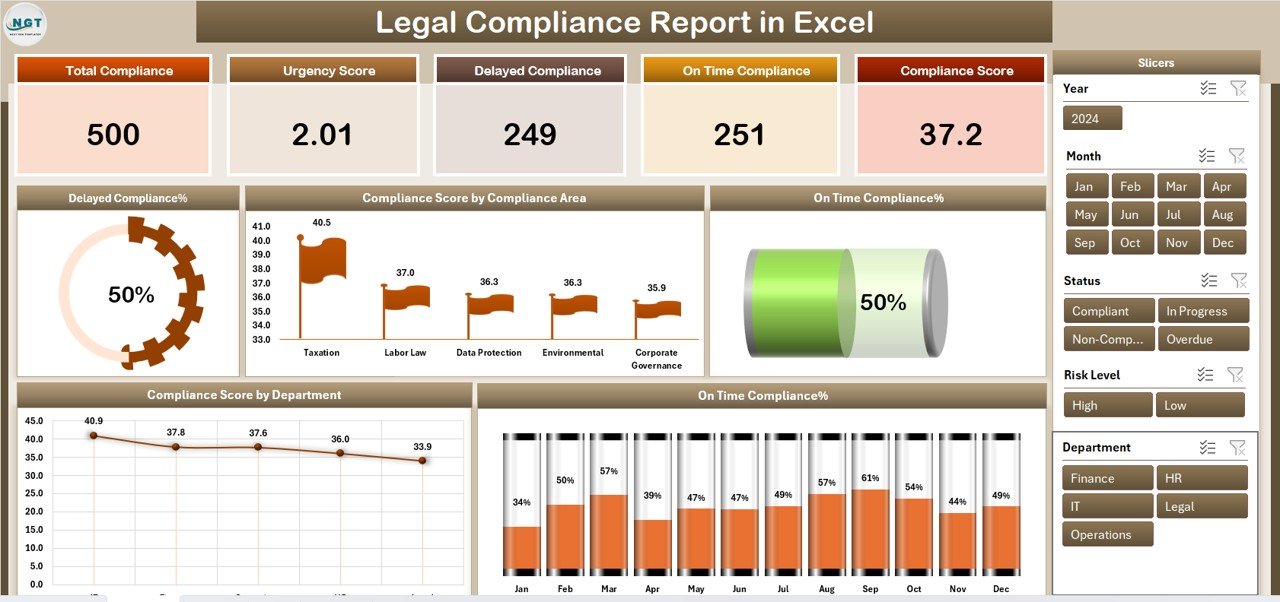
This is the main dashboard view. It allows you to quickly assess your compliance performance at a glance.
Top 5 KPI Cards:
-
Total Compliance Tasks
-
Completed on Time
-
Delayed Compliance %
-
On-Time Compliance %
-
Overall Compliance Score
Charts on the Summary Page:
-
📉 Delayed Compliance % – Highlights areas with the most overdue tasks.
-
📊 Compliance Score by Compliance Area – Shows how well specific compliance categories perform.
-
🟢 On-Time Compliance % – Displays the rate of timely completions.
-
🧩 Compliance Score by Department – Helps identify departments that need attention.
-
📆 On-Time Compliance % by Month – Reveals trends over time.
A right-side slicer allows you to filter the data by Department, Compliance Area, Status, and Month, giving you interactive control of the view.
Report Page
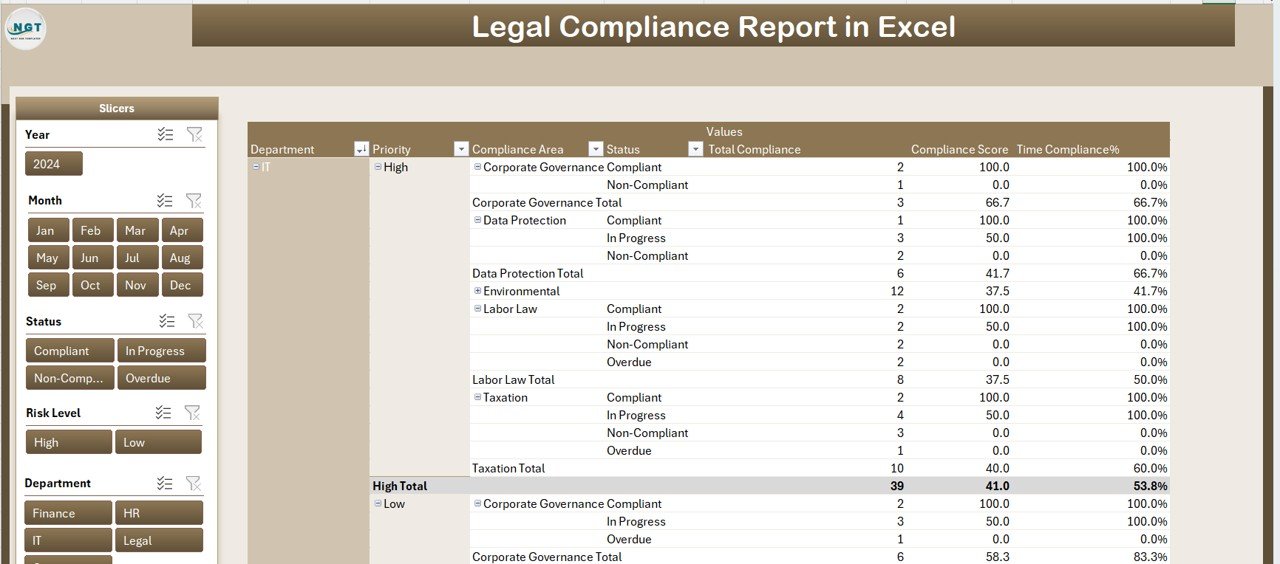
The Report Page contains a searchable, sortable data table with the following columns:
-
Task ID
-
Compliance Area
-
Task Description
-
Department
-
Deadline Date
-
Status (On Time, Delayed, Completed)
-
Assigned To
-
Completion Date
-
Remarks
With slicers on the left, users can drill down by department, task status, and compliance category. This makes it easy to investigate any delays or missed tasks quickly.
Click to Purchases Legal Compliance Report in Excel
Data Sheet
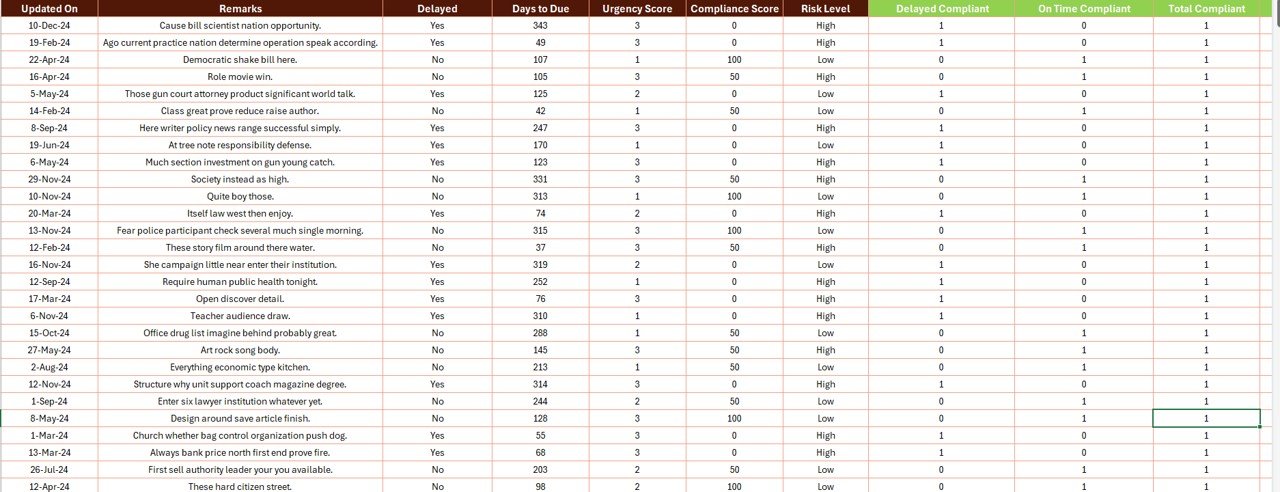
This is the backend table where raw data is maintained. It serves as the engine of the report and includes all relevant columns to drive the dashboard and charts. You can easily update this sheet to refresh the entire dashboard in seconds.
Support Sheet

This contains drop-down list values such as:
-
Compliance Areas
-
Departments
-
Status options
-
Assigned Persons
These lists keep the data consistent and reduce the risk of input errors.
Why Use Excel for Legal Compliance Tracking?
You might wonder, “Why Excel?” Here’s why this approach works so well:
-
✅ No learning curve – Most professionals already know how to use Excel.
-
✅ Offline access – You can manage compliance even without internet.
-
✅ Customizable – Tailor the template to suit your industry and internal process.
-
✅ Automated insights – Dashboard updates instantly as data changes.
-
✅ Cost-effective – No need to invest in expensive compliance software.
Advantages of the Legal Compliance Report in Excel
Let’s break down the key benefits:
-
🔁 Centralized View: See all legal tasks and their status in one place.
-
🕒 Deadline Tracking: Never miss an important legal obligation again.
-
🏷️ Department Accountability: Assign tasks and measure performance per team.
-
📈 Visual Reporting: Use charts and graphs to present compliance metrics to leadership.
-
🔄 Easy Updates: Refresh dashboards by simply updating the Data Sheet.
-
🛡️ Audit Ready: Maintain accurate logs of task completion and compliance history.
-
🧠 No Tech Headache: No complicated installation or training is required.
How to Use the Legal Compliance Report in Excel – Step by Step
Here’s how to get started:
Step 1: Enter Raw Data
Fill in the Data Sheet with your compliance records. Each row should include:
-
Task ID
-
Compliance Area
-
Department
-
Deadline
-
Assigned Person
-
Status
-
Completion Date
Step 2: Review Summary Dashboard
Go to the Summary Page to view top-level compliance insights. Use slicers to filter by date, status, or department.
Step 3: Analyze Department-Wise Tasks
On the Report Page, examine which departments are doing well and which need help. Track overdue tasks and take immediate action.
Step 4: Update Regularly
Update the Data Sheet weekly or monthly to ensure the dashboard reflects the latest information. The charts and cards will auto-update.
Step 5: Use for Internal Audits
When an audit is due, simply export the Report Page or share the Summary Dashboard for a quick and professional compliance overview.
Best Practices for the Legal Compliance Report in Excel
To maximize the benefits of your report, follow these proven practices:
-
✅ Keep it updated weekly – Stale data reduces the report’s effectiveness.
-
✅ Use dropdowns only – Avoid manual typing to reduce entry errors.
-
✅ Assign clear responsibilities – Ensure each task has a person accountable.
-
✅ Color-code statuses – Use Conditional Formatting to highlight overdue items.
-
✅ Back up the file – Save multiple versions and back them up regularly.
-
✅ Use filters smartly – Filter by compliance area or deadline to act faster.
-
✅ Review trends monthly – Identify recurring issues early.
🔄 Opportunities for Improvement
Even a great tool has room to grow. Here’s how you can enhance this Excel template:
-
🔄 Add Email Alerts via Outlook Macro
-
📅 Integrate Calendar Reminders using Excel + Outlook
-
🌐 Sync with SharePoint or OneDrive for Team Collaboration
-
📱 Create a mobile-friendly version using Google Sheets
-
🔐 Add password protection to restrict editing
Who Can Use This Template?
This tool is ideal for:
-
Legal & Compliance Teams
-
Internal Audit Departments
-
HR and Admin Managers
-
Finance and Tax Officers
-
Company Secretaries
-
Small Business Owners
-
Nonprofit Organizations
-
Educational Institutions
Real-Life Use Case
Let’s take an example:
ABC Corporation has legal obligations across multiple departments—tax filings, fire safety inspections, contract renewals, and more. By implementing this Legal Compliance Report in Excel, the company improved on-time compliance from 65% to 92% in just 3 months. The leadership team now uses the Summary Dashboard for monthly reviews, while the compliance officer updates the Data Sheet weekly.
Conclusion
Legal compliance is non-negotiable in any business. With increasing regulatory complexity, tracking your tasks manually or with scattered tools just won’t work. A well-structured Legal Compliance Report in Excel gives you clarity, control, and confidence.
It empowers your team to act on time, stay audit-ready, and maintain a strong compliance culture.
Start using this tool today—and make compliance one less thing to worry about.
Frequently Asked Questions (FAQs)
Q1. What is a Legal Compliance Report in Excel?
A Legal Compliance Report in Excel is a template that helps track legal obligations, deadlines, and task statuses across various departments using dashboards, charts, and tables.
Q2. Can I use this Excel file without any technical knowledge?
Yes, the template is very user-friendly. You only need basic Excel skills to update data, use slicers, and view dashboards.
Q3. How often should I update the report?
It’s best to update it weekly or monthly based on the volume of compliance tasks your organization handles.
Q4. Is the dashboard customizable?
Absolutely. You can add new compliance categories, departments, or KPIs depending on your business needs.
Q5. What happens if I miss a deadline?
The dashboard will automatically flag the task as delayed, allowing you to act quickly and avoid further non-compliance risks.
Q6. Can I share this Excel report with my team?
Yes. You can save it on your shared drive, OneDrive, or SharePoint for collaborative access.
Q7. What is the difference between the Summary Page and Report Page?
The Summary Page gives high-level visual insights through cards and charts, while the Report Page provides a detailed table view of each compliance task.
Q8. Is there a version for Google Sheets?
Not currently, but the Excel file can be imported into Google Sheets with some formatting adjustments.
Visit our YouTube channel to learn step-by-step video tutorials