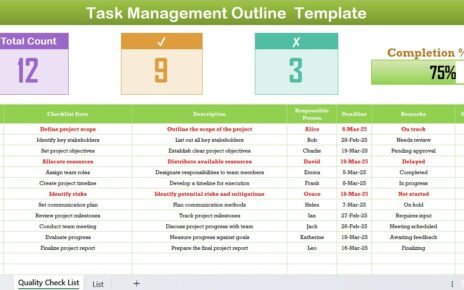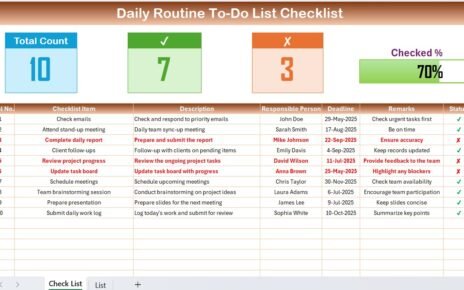In today’s fast-paced and increasingly digital world, managing remote work operations has become more important than ever. Whether you’re coordinating hybrid teams or managing fully remote departments, staying on top of tasks, deadlines, and meetings can be overwhelming. This is where the Operations Remote Work Calendar in Excel comes in as a game-changing tool.
This ready-to-use Excel calendar helps you streamline remote work operations, organize events, and maintain productivity without juggling multiple tools. In this detailed guide, we’ll walk you through the structure, features, advantages, best practices, and common questions related to this Excel calendar.
Click to Purchases Operations Remote Work Calendar in Excel
📅 What is the Operations Remote Work Calendar in Excel?
The Operations Remote Work Calendar in Excel is a pre-designed, interactive, and dynamic Excel template that allows teams to manage remote events, schedules, and operational tasks with ease. It is ideal for small businesses, startups, HR departments, project managers, and team leads who need a centralized system for tracking work activities.
This tool includes multiple views—Annual, Monthly, and Daily—along with an Events database, event forms, and customizable themes to fit your team’s workflow and preferences.
🔍 Key Features of the Operations Remote Work Calendar
This Excel calendar template is packed with powerful features that make remote work management easier and more organized:
Home Sheet Tab
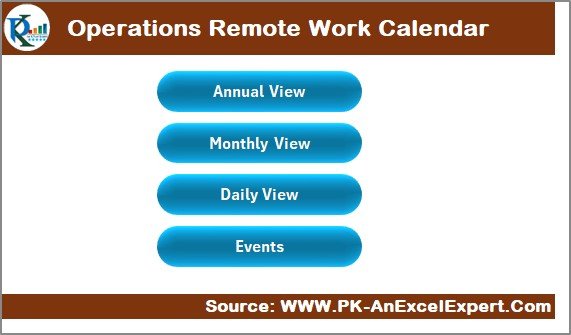
- Acts as the control center.
- Offers four navigation buttons: Annual View, Monthly View, Daily View, and Events.
Annual View Sheet Tab
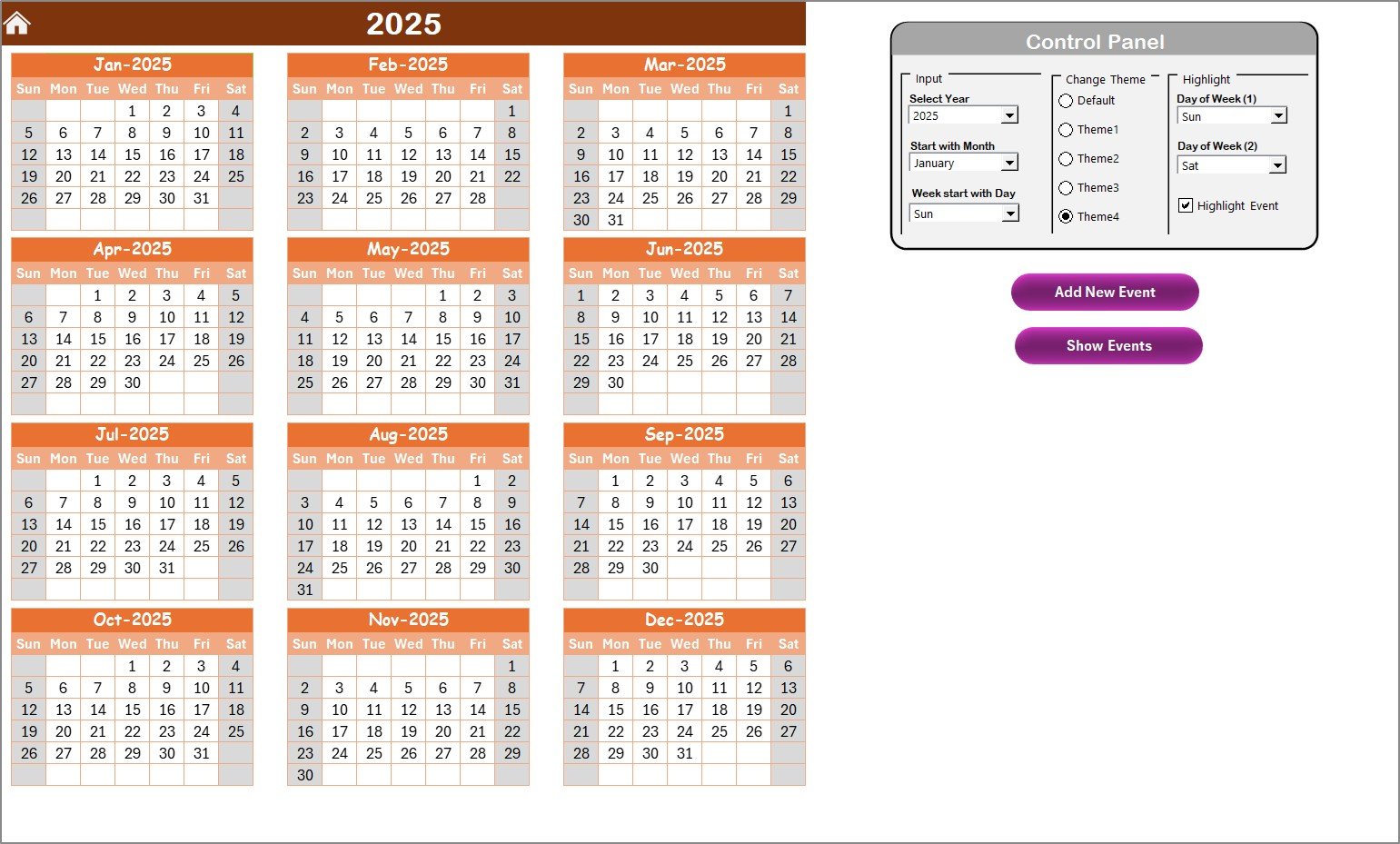
- Displays 12-month calendar.
- Customizable control panel with the following groups:
- Input Group: Set the year, starting month, and day of the week.
- Theme Group: Choose from 5 different color themes.
- Highlight Group: Highlight up to two specific days (e.g., weekends).
- Highlight Events: Option to highlight event dates in yellow.
- Includes buttons to Add New Event and Show Events for selected dates.
Monthly View Sheet Tab
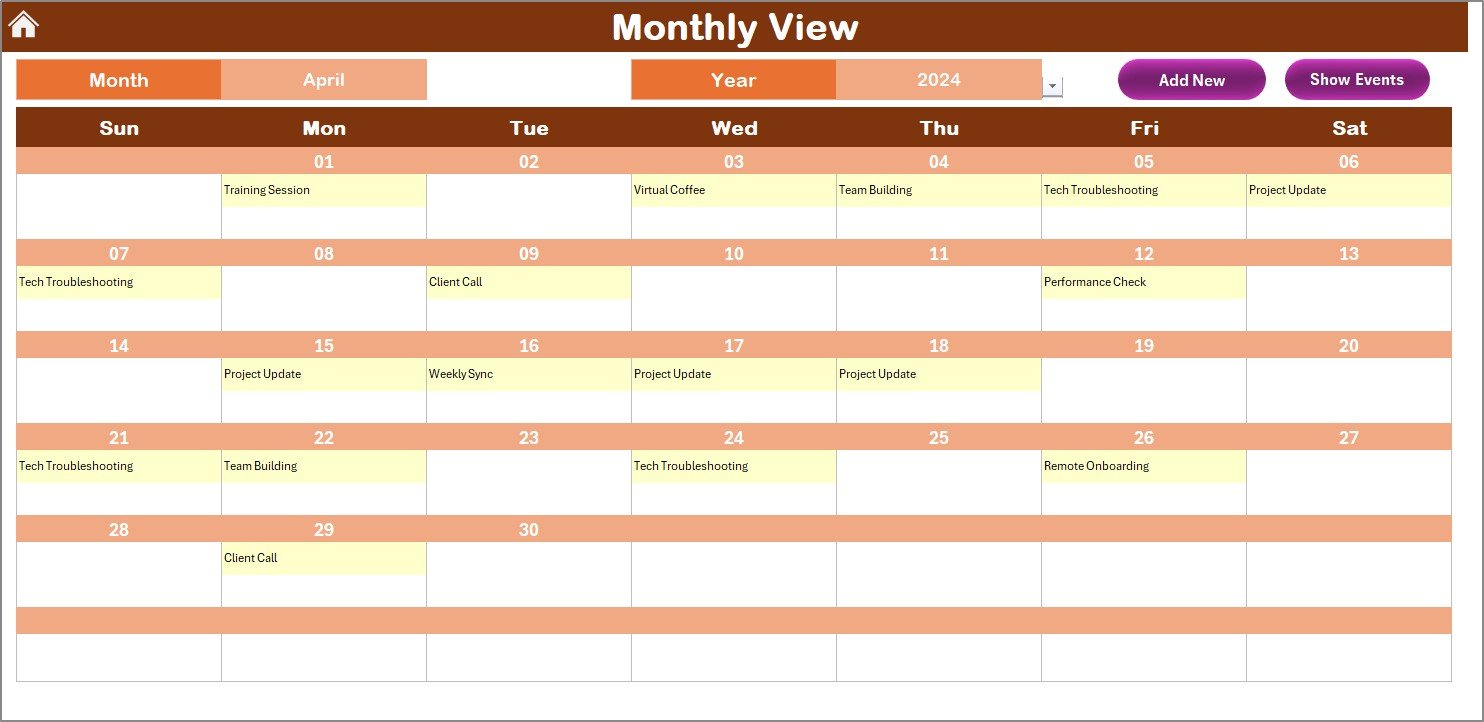
- Displays one month at a time based on selected year and month.
- Shows up to one event directly in the cell, with a “more than 1…” prompt if multiple events exist.
- Includes Add New Event and Show Events buttons.
Daily View Sheet Tab
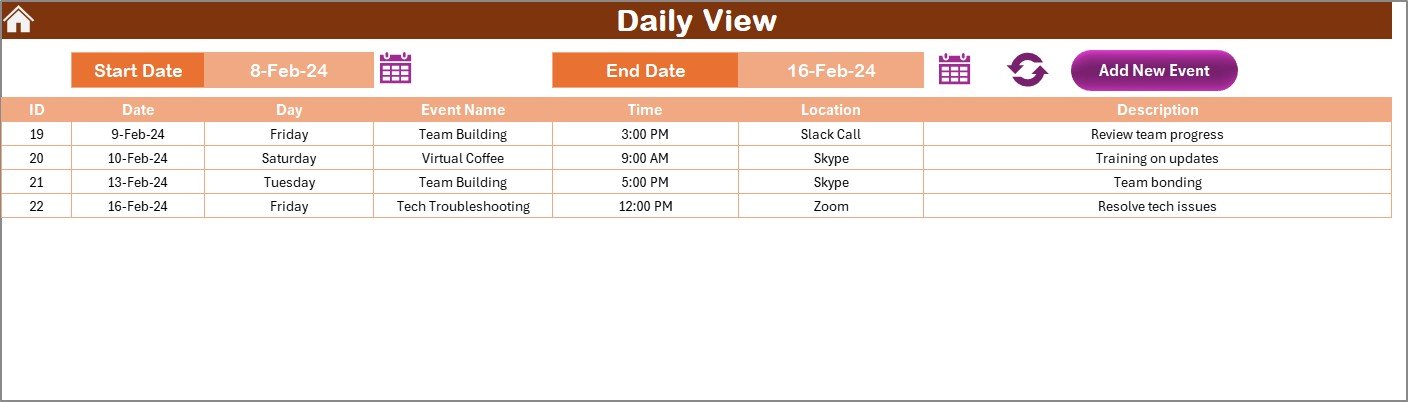
- Lets you filter and view events within a selected date range.
- Input start and end dates using calendar pickers.
- Includes Refresh and Add New Event buttons.
Events Sheet Tab (Event Database)

- Stores all event information with the following fields:
- ID (Auto-generated)
- Date
- Day
- Event Name
- Time
- Location
- Description
Includes three action buttons:
- Add New Record
- Update Existing Record
- Delete Record
Click to Purchases Operations Remote Work Calendar in Excel
Advantages of Using the Remote Work Calendar in Excel
✅ Improved Team Coordination
Everyone stays on the same page with centralized scheduling.
✅ Time-Saving Automation
Quickly add, update, or delete events using built-in forms.
✅ Visual Planning
Annual, monthly, and daily views help visualize workloads easily.
✅ Customizable Interface
Change colors, date formats, and highlight important dates effortlessly.
✅ Offline Accessibility
Works completely offline with no need for third-party software or internet.
📈 Best Practices for the Operations Remote Work Calendar
Following these tips can help you maximize the effectiveness of this calendar:
✔ Keep Event Titles Short & Descriptive
So they fit in the monthly view and are easily understood.
✔ Use Highlighting Features Wisely
Color-code weekends, public holidays, or high-priority tasks.
✔ Regularly Update the Event Database
Ensure all team members have access to the most current information.
✔ Backup Your Calendar
Make regular backups to avoid losing important operational data.
✔ Train Team Members
Ensure everyone knows how to use the add/update/delete forms properly.
❓ Frequently Asked Questions (FAQs)
1. Can I use this calendar with Google Sheets?
This template is designed for Microsoft Excel and works best in that environment. For Google Sheets, minor adjustments may be required.
2. Is it suitable for large teams?
Yes! You can manage hundreds of events across different teams and departments using filters and custom fields.
3. Can I customize the color theme?
Absolutely! Use the Theme Group in the Annual View sheet to pick from 5 color palettes.
4. Do I need VBA knowledge to use this?
Not at all. The calendar comes with buttons and forms that work right out of the box. No coding required.
5. How do I share the calendar with my team?
You can share the Excel file via email, cloud storage (e.g., Google Drive), or your organization’s shared server.
📆 Conclusion: Stay Organized, Stay Productive
Remote work doesn’t have to be chaotic. With the Operations Remote Work Calendar in Excel, you gain a clear view of all events, tasks, and deadlines in one place. Its intuitive interface, multi-view capability, and automation features make it the ultimate productivity booster for any remote team.
Click to Purchases Operations Remote Work Calendar in Excel
Visit our YouTube channel to learn step-by-step video tutorials