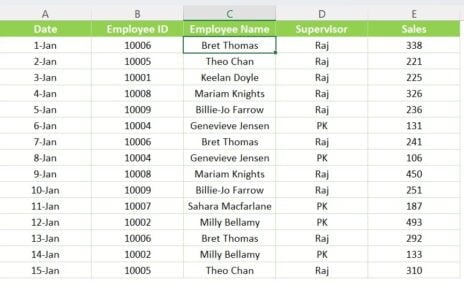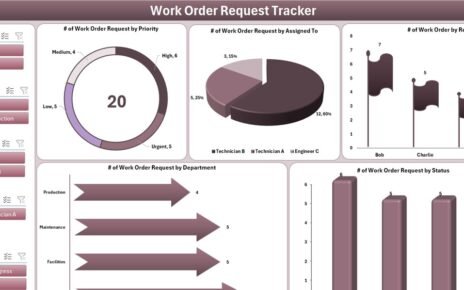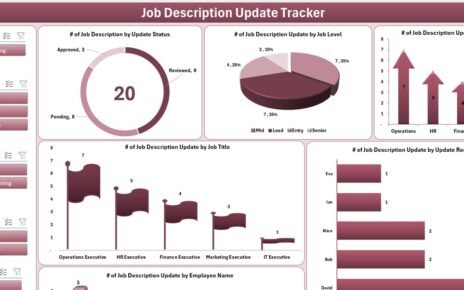In today’s fast-paced world, managing meetings and events efficiently is a must. Jumping between Excel sheets and Outlook calendars often leads to confusion, missed details, or even scheduling errors. But what if you could schedule your meetings directly from Excel?
That’s exactly what the Outlook Calendar Meeting Creator in Excel VBA is built for. With a simple, easy-to-use Excel interface powered by VBA automation, you can now create Outlook calendar events effortlessly — saving time and improving accuracy.
In this article, we’ll walk you through everything you need to know about this powerful tool: how it works, key features, how to use it, advantages, best practices, and frequently asked questions.
Click to Purchases Outlook Calendar Meeting Creator in Excel VBA
What Is the Outlook Calendar Meeting Creator in Excel VBA?

The Outlook Calendar Meeting Creator is a smart, ready-to-use Excel tool enhanced with Visual Basic for Applications (VBA). It allows you to automatically create calendar meetings and events in Microsoft Outlook using data entered in a structured Excel sheet.
Whether you’re a project manager, executive assistant, HR coordinator, or team leader, this tool can eliminate repetitive tasks and simplify your scheduling process.
How Does It Work?
You enter your meeting or event details into a preformatted worksheet, and the built-in VBA macro sends all the information to your Outlook calendar with just one click.
This tool removes the need to manually open Outlook, click through menus, and enter meeting details one by one.
Key Features of the Outlook Calendar Meeting Creator Tool
Let’s break down the main features that make this tool incredibly useful:
1. Single Sheet Simplicity
-
You only need one worksheet:
Outlook Calendar Meeting Creator -
No complicated navigation. Just open, fill, and run the macro.
2. One-Click Event Creation
-
A single button triggers the macro
CreateOutlookCalendarEvents -
Within seconds, events appear on your Outlook Calendar
- ✅ 4. Bulk Event Upload
-
Add multiple events at once
-
Run the macro, and it pushes all new events to Outlook in batch
- ✅ 5. Built-in Status Feedback
-
Automatically updates the “Status” column to reflect if the event was successfully created
Who Should Use This Tool?
Click to Purchases Outlook Calendar Meeting Creator in Excel VBA
- This tool is useful for anyone who frequently schedules meetings:
-
HR teams managing interviews or onboarding sessions
-
Admin professionals coordinating calendars for executives
-
IT departments setting up internal training schedules
-
Project managers planning recurring meetings
-
Sales teams booking client calls
- If you’re tired of doing manual data entry between Excel and Outlook, this tool is a game-changer.
How to Use the Outlook Calendar Meeting Creator
You don’t need to be a VBA expert or Excel wizard. Just follow these four simple steps:
- 🪜 Step-by-Step Instructions
- 🔹 Step 1: Enter Meeting Details
Fill in the event rows in the Excel sheet. Ensure each row contains accurate:
-
Dates
-
Times
-
Email addresses (if applicable)
🔁 Example Use Cases
The Outlook Calendar Meeting Creator can be adapted to various professional scenarios:
-
🧑🤝🧑 HR Interviews: Bulk schedule interview slots and send invites
-
💼 Client Meetings: Organize demo sessions for different clients from Excel
-
🧪 Internal Trainings: Plan training programs for multiple teams
-
⏳ Time Blocking: Reserve focus time or personal development slots
Advantages of Outlook Calendar Meeting Creator in Excel VBA
Let’s explore why this tool can boost your productivity and streamline your workflows:
✅ 1. Time-Saving Automation
No more toggling between Excel and Outlook windows. Create events in seconds.
✅ 2. Error-Free Scheduling
Automated macros reduce the chance of human error when entering dates and times manually.
✅ 3. Bulk Meeting Creation
Upload hundreds of meetings in one go — perfect for training schedules, mass invites, or batch planning.
✅ 4. Built-in Tracking
You know exactly which events are created thanks to the automatic “Status” column.
✅ 5. Easy to Customize
You can easily modify or extend the VBA code to:
-
Add reminders
-
Customize meeting durations
-
Include attachments or online meeting links
Best Practices for Using Outlook Calendar Meeting Creator
To get the best results from this automation tool, follow these tried-and-tested tips:
🔍 Double-Check Before Execution
Make sure start and end dates are valid
-
Verify the time zone
-
Avoid leaving required fields blank
📌 Avoid Overlapping Meetings
-
Use Excel filters to identify conflicts
-
Plan recurring meetings with appropriate buffers
✍️ Use Clear Subject Lines
-
Write descriptive titles like “Q3 Sales Review – Region East”
-
This helps recipients recognize meeting context at a glance
🧪 Test with a Sample Entry First
-
Run the macro with one or two events
-
Verify the output before uploading a full batch
🔁 Keep Outlook Open
-
Macros require Outlook to be running to create events
-
Ensure you’re signed into the correct account
Why Automate Outlook Meetings with Excel VBA?
Because manual scheduling wastes time. Most professionals already manage their tasks and calendars using Excel. Integrating it with Outlook provides:
-
Seamless calendar control
-
Data consistency
-
Improved productivity
-
A more streamlined workflow across teams
In addition, VBA automation is scalable, flexible, and doesn’t require third-party tools or complex setups.
🧠 Conclusion
The Outlook Calendar Meeting Creator in Excel VBA is a must-have productivity tool for professionals and teams who want to automate their calendar workflows. With just one sheet and a macro, you can eliminate repetitive scheduling tasks, reduce human error, and manage multiple meetings efficiently.
Whether you’re planning corporate meetings, internal reviews, interviews, or training programs — this tool can help you schedule smarter and faster.
Frequently Asked Questions (FAQs)
❓1. Do I need coding knowledge to use this tool?
No. The tool is ready-to-use. You just need to input data and run the macro using a keyboard shortcut (Alt + F8).
❓2. Can I send meeting invites to others automatically?
Yes. By filling out the Recipients List column (comma-separated email addresses), the macro includes them in the invite.
❓3. Will this work on Mac?
No. This tool requires Windows OS with VBA support and Microsoft Outlook desktop version, which are not fully compatible with Mac VBA environments.
❓4. Is it possible to create recurring meetings?
Not in this version. However, the VBA code can be extended to support recurring appointments if you or your developer are comfortable editing VBA.
❓5. Can I customize the macro to add Teams or Zoom links?
Yes. You can modify the Body field in Excel to include meeting links or enhance the VBA code to auto-generate them.
❓6. What if Outlook is closed when I run the macro?
You’ll receive an error. Ensure that Outlook is open and active before running the macro.
❓7. Can I use this for personal scheduling?
Absolutely. You can schedule workouts, appointments, or any personal commitments using this tool — it’s fully adaptable.
❓8. Is this tool safe to use in a corporate environment?
Yes. Since it runs within Excel and Outlook, it stays within your organization’s trusted environment. However, ensure your IT policy allows macro usage.
Click to Purchases Outlook Calendar Meeting Creator in Excel VBA
Visit our YouTube channel to learn step-by-step video tutorials