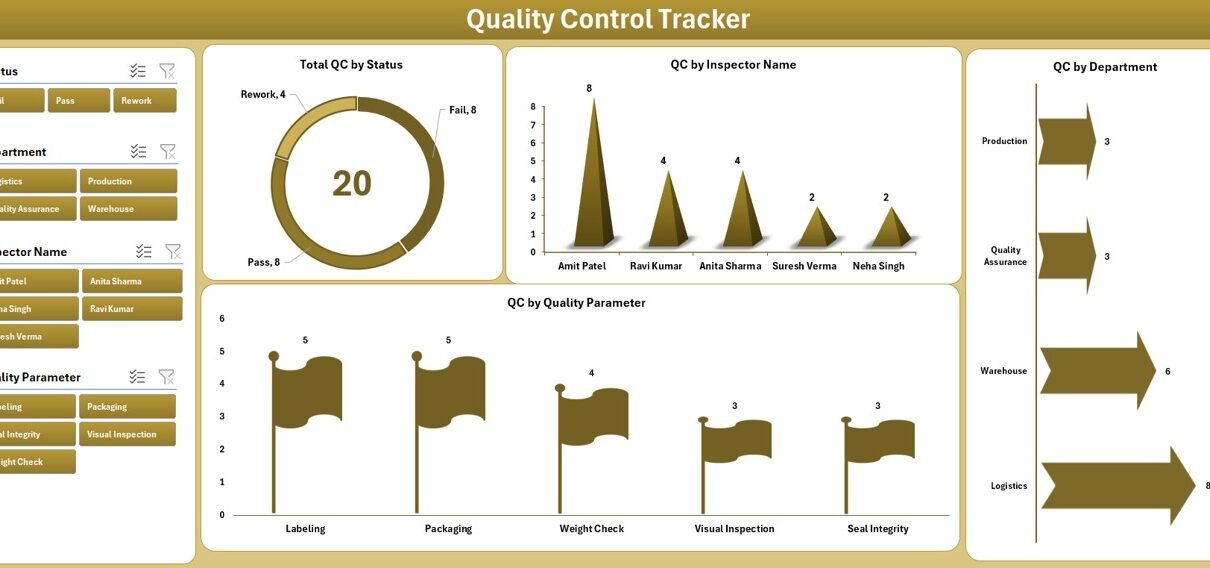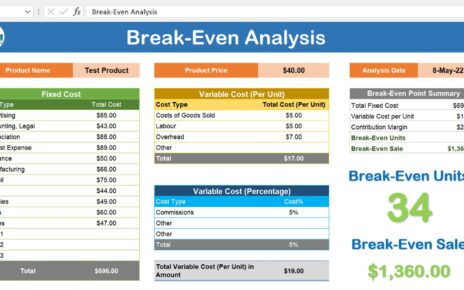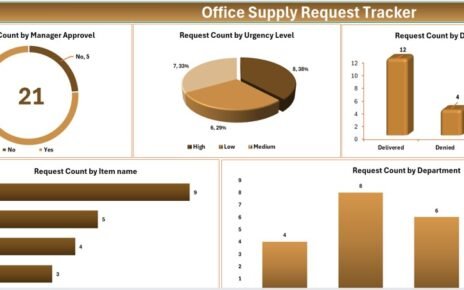In today’s fast-paced business environment, ensuring consistent product and service quality is crucial for long-term success. However, many organizations still rely on manual logs or outdated systems to manage their quality control (QC) processes. This is where a powerful tool like the Quality Control Tracker in Excel becomes essential.
Built using Microsoft Excel and VBA automation, this ready-to-use QC tracking system offers an efficient, centralized way to monitor inspections, assess quality parameters, assign responsibility, and generate real-time dashboards—all in a user-friendly interface.
In this article, we will walk you through the full capabilities of the Quality Control Tracker, its key features, benefits, and how your organization can effectively implement it to improve inspection accuracy and decision-making.
Click to Purchases Quality Control Tracker in Excel
What is the Quality Control Tracker in Excel?
The Quality Control Tracker in Excel is a fully automated solution designed to help quality assurance teams and supervisors manage and monitor inspection records seamlessly. Built with Excel macros and user forms, it offers a modern interface for data entry, updates, deletion, dashboard viewing, and even user management—all without writing a single line of code.
Whether you’re tracking manufacturing defects, service inconsistencies, or departmental quality issues, this tool enables structured and secure management of inspection-related data.
Key Features of the Quality Control Tracker
Let’s explore the main features that make this Excel-based tool incredibly useful and practical:
Login Form for Secure Access

The system starts with a Login Form for user authentication. You can log in using the provided credentials:
-
User ID: Admin1
-
Password: abcd
This ensures that only authorized personnel can access and manage the data, maintaining confidentiality and reducing tampering.
Main Form – Control Center for Operations
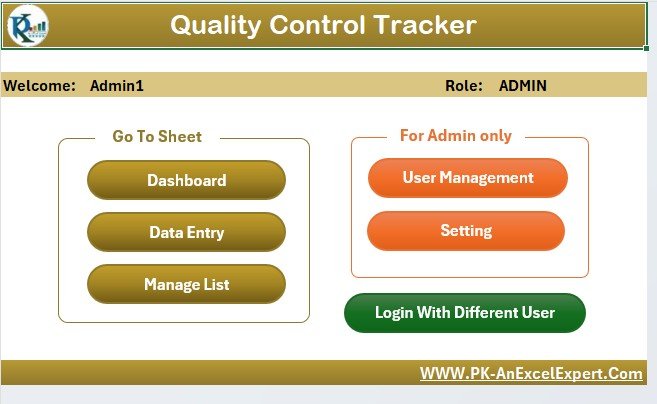
Once logged in, users are directed to the Main Form, which serves as the command center. From this screen, users can:
-
Open the Data Entry form
-
View dashboards
-
Manage lists and settings
-
Handle user management
-
Logout securely
The intuitive layout helps users navigate between modules with ease.
Interactive Dashboard Sheet
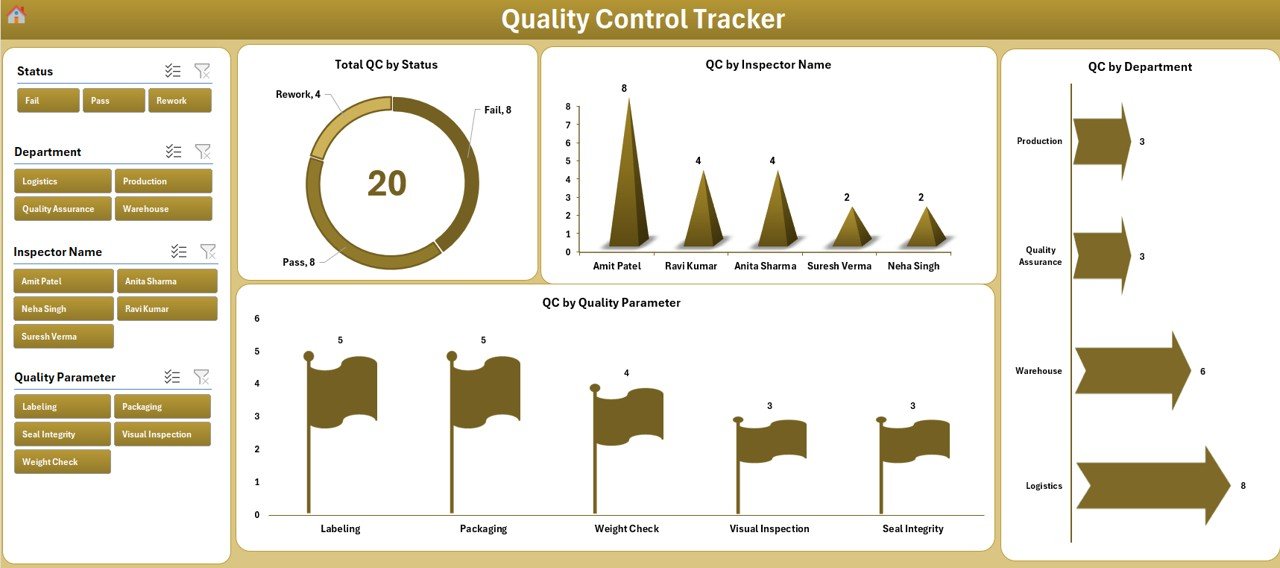
The Dashboard sheet gives a quick and visual summary of quality control activities. It contains:
-
4 Slicers for filtering data by Department, Status, Inspector, and Date
-
4 Pivot Charts:
✅ Total QC by Status (Doughnut Chart)
✅ Total QC by Inspector Name
✅ Total QC by Department
✅ Total QC by Quality Parameter
These visuals are dynamically updated every time new data is added, updated, or deleted—thanks to automated VBA refresh macros.
Data Entry Sheet – Central Log
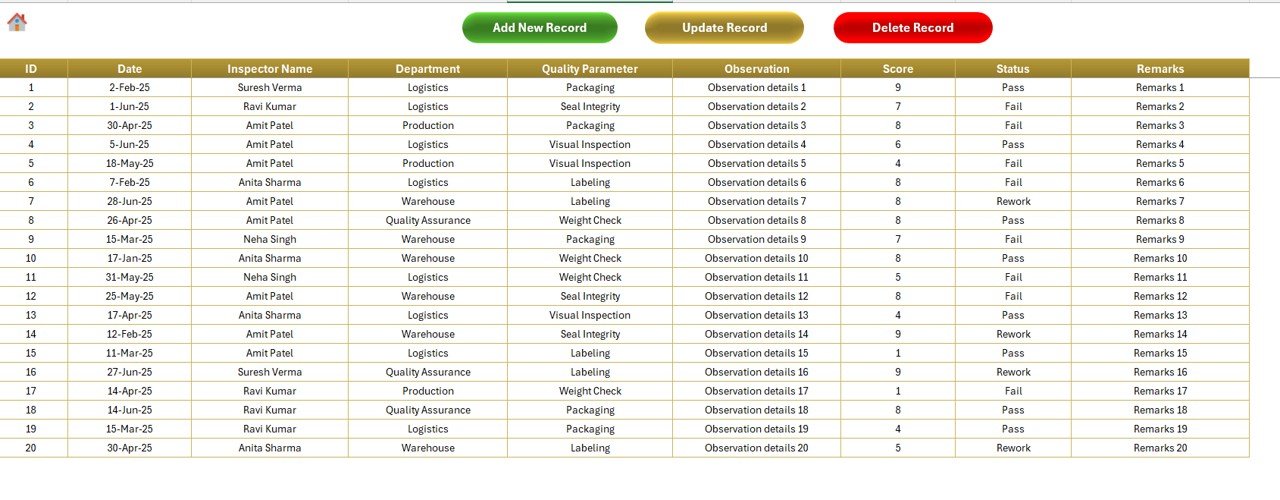
The Data Entry sheet contains the primary inspection records. Fields include:
-
ID
-
Date
-
Inspector Name
-
Department
-
Quality Parameter
-
Observation
-
Score
-
Status
-
Remarks
At the top of the sheet, users will find three key buttons:
-
Add New Record – Opens a user form for data entry
Update Record
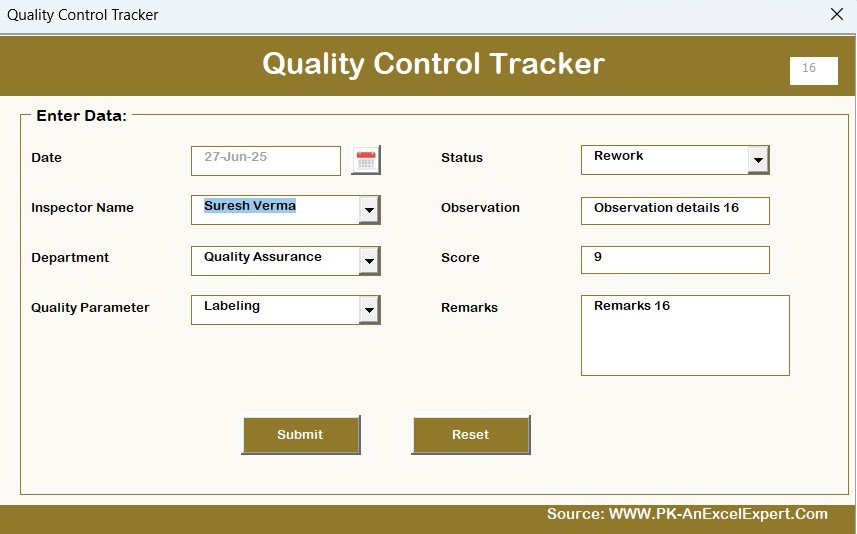
- Prefills form based on selected ID for editing
-
Delete Record – Removes selected record after confirmation
All actions automatically refresh the dashboard, ensuring live reporting.
Manage List Sheet – Centralized Data for Dropdowns
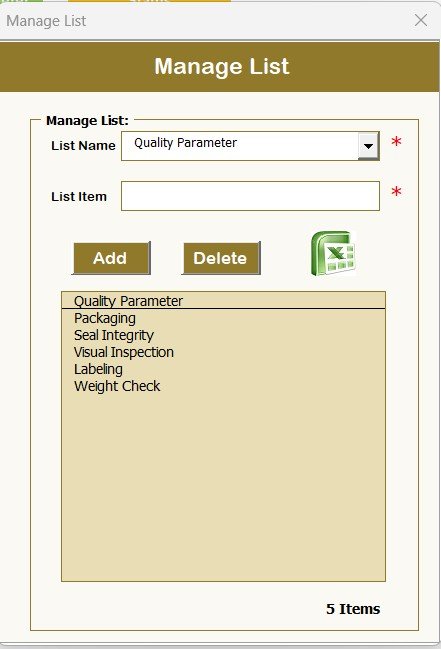
This tab stores lists used in combo boxes within the data entry form. Examples include:
-
Inspector Names
-
Departments
-
Status Types
-
Quality Parameters
You can easily Add or Delete list items using provided buttons. This keeps the form dropdowns clean and updated.
Support Sheet – Backend Pivot Table Source
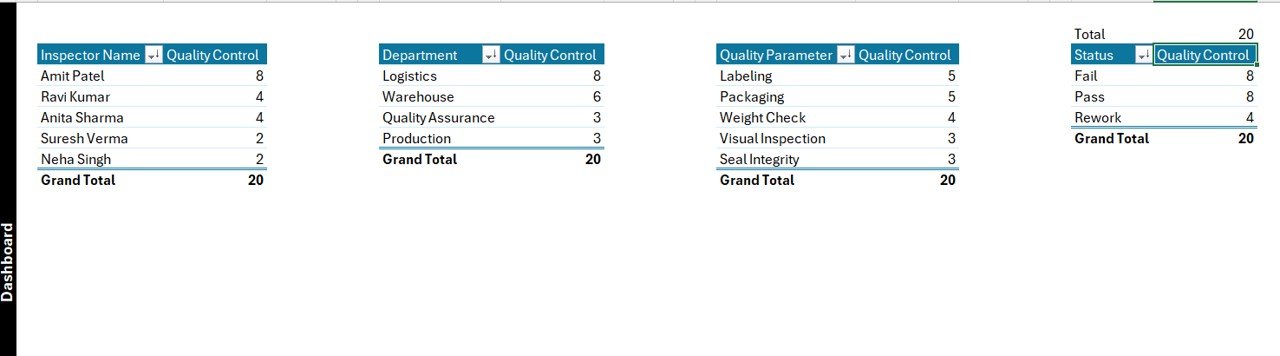
The Support Sheet is a hidden technical sheet where backend pivot tables reside. These tables feed the Dashboard visuals and do not require user interaction. For safety and ease, you can hide this tab.
Click to Purchases Quality Control Tracker in Excel
User Management Module
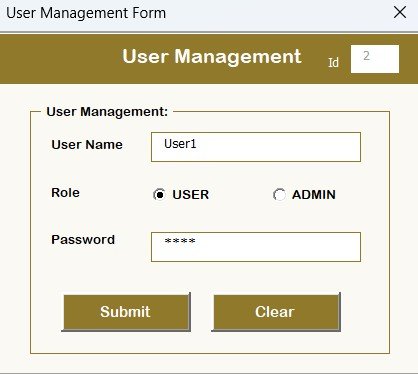
Admins can access the User Management screen to:
-
Add new users
-
Update passwords
-
Delete users
This ensures secure, multi-user functionality with personalized login credentials.
Settings Sheet
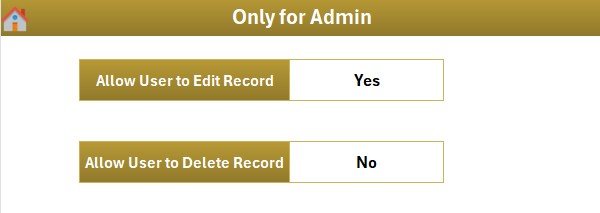
This optional tab allows you to define system configurations or reserve space for future enhancements. You can tailor settings for notifications, versioning, or sheet protection preferences.
Why Use the Quality Control Tracker?
Here’s what sets this tool apart:
✅ No Coding Required – Everything is managed via user forms and buttons
✅ Real-time Dashboard – Get live insights on quality metrics
✅ Secure Access – Prevent unauthorized access with login credentials
✅ Easy to Use – Designed for users with even basic Excel skills
✅ Fully Editable – Customize fields, formulas, or visuals as per business needs
Advantages of Quality Control Tracker in Excel
Using this tool offers several benefits across teams and industries:
Streamlined Data Management
-
Enter, update, or delete quality records from a single screen
-
Track history using unique ID for each entry
Data Accuracy & Consistency
-
Use dropdowns from managed lists to avoid typos or inconsistent values
Performance Monitoring
-
View real-time metrics for each department, inspector, or parameter
Better Decision-Making
-
Identify patterns in quality issues with visual analytics
User Accountability
-
Track who enters data and control access levels through login
Who Should Use This Tool?
This tool is ideal for:
-
Quality Assurance Teams
-
Manufacturing Supervisors
-
Production Line Managers
-
Service Operations Heads
-
Compliance & Risk Teams
Industries such as manufacturing, pharmaceuticals, education, logistics, and service delivery can benefit greatly from this system.
How to Use the Quality Control Tracker?
Step-by-Step Guide:
-
Open the file and enable macros.
-
Log in using default credentials.
-
Click on Data Entry Form to add new QC records.
-
Use Manage List tab to update dropdown values.
-
Go to the Dashboard tab to filter and analyze performance.
-
Use User Management to assign individual access.
That’s it! You now have a complete QC management system at your fingertips.
Best Practices for Using the Quality Control Tracker
Follow these best practices to get the most value from your QC Tracker:
🔒 Change Default Passwords: Always update default login credentials before use.
🧾 Regularly Backup Your File: Store backups to avoid data loss.
📈 Keep Lists Updated: Ensure combo box lists reflect current teams, departments, and status types.
🧹 Clean Data Regularly: Periodically review for duplicates or errors.
🔄 Refresh Dashboard: If charts don’t auto-update, hit Refresh All in the Data tab.
Tips to Customize the Tool
Want to tweak it for your business needs? Try these ideas:
-
Add custom charts like Average QC Score by Month
-
Insert a search bar to quickly locate records
-
Add columns like Shift, Product Type, or Batch Number
-
Modify the Score field to automatically calculate pass/fail outcomes
-
Protect sheets with passwords and hide sensitive formulas
Use Cases Across Industries
Let’s explore how this tool can be applied in different sectors:
🏭 Manufacturing
-
Monitor product defect rates
-
Track line inspector efficiency
💊 Pharmaceuticals
-
Ensure consistent quality of drug batches
-
Record QC status during audits
🛠️ Engineering
-
Measure precision scores across components
-
Track inspection timelines by department
📦 Logistics
-
Check quality of packaging and delivery conditions
Security and Control
With a login mechanism and user management module, you can:
-
Limit access to sensitive data
-
Control who can enter or delete records
-
Track changes and improve internal accountability
Conclusion
The Quality Control Tracker in Excel is more than just a spreadsheet—it’s a complete inspection and reporting system. With its combination of automation, usability, and analytics, it helps organizations maintain high standards of quality, streamline data entry, and make better decisions based on real-time insights.
You don’t need expensive software or technical teams. With just Excel and this template, you’re ready to take control of your QC processes today.
Frequently Asked Questions (FAQs)
1. Is the Quality Control Tracker in Excel free to use?
No. It is a premium, ready-to-use tool developed with Excel and VBA automation. You can purchase and download it from professional template stores.
2. Do I need VBA knowledge to use it?
Not at all. The user interface is completely button-based. All VBA operations run in the background.
3. Can I modify the fields or add new ones?
Yes. You can unprotect sheets and VBA forms to add fields like “Product Type” or “Batch ID” as per your requirement.
4. How many users can access this tool?
The User Management module allows you to add multiple users. Each can log in with their unique credentials.
5. Can I link this tracker to an external database?
The default setup is Excel-only. But advanced users can modify the VBA code to integrate it with Access, SQL, or cloud databases.
6. What kind of charts are included in the dashboard?
The dashboard features doughnut and column charts tracking QC by Status, Inspector, Department, and Quality Parameter.
7. Is this tool compatible with Excel Online or Mac?
No. This tool works best with Excel Desktop on Windows, as VBA automation does not work in Excel Online or Mac.
8. Can I get support or customization?
Yes. Most vendors or template creators provide paid support and custom implementation services.
Visit our YouTube channel to learn step-by-step video tutorials