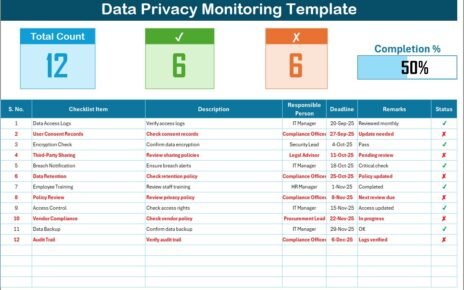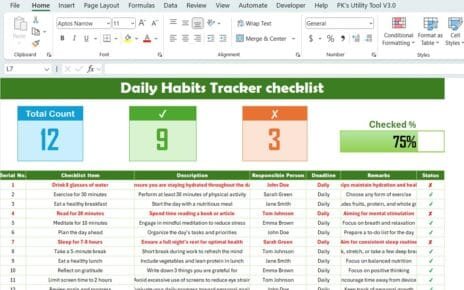In today’s fast-paced logistics landscape, delivering outstanding customer experiences demands precise planning and flawless execution. Fortunately, Excel templates make complex workflows manageable. To that end, we present the Technology Logistics Customer Experience Calendar in Excel—a ready-to-use tool crafted to streamline event scheduling and enhance visibility across your organization. By leveraging this calendar, you can align operational milestones, customer touchpoints, and team activities without juggling multiple apps or platforms.
Throughout this article, you’ll discover how this template works, explore its key features, and learn best practices for maximizing its impact. Moreover, you’ll uncover tangible benefits that translate into improved on-time delivery, better communication, and stronger customer satisfaction. Let’s dive in!
Click to Purchases Technology Logistics Customer Experience Calendar in Excel
What Is the Technology Logistics Customer Experience Calendar?
A Customer Experience Calendar centralizes all logistics-related events—such as product launches, shipment arrivals, training sessions, and customer meetings—into a unified Excel workbook. Unlike generic scheduling tools, this template tailors calendars to the logistics domain, enabling you to:
-
Track events at annual, monthly, and daily granularity
-
Customize themes and highlighting to match corporate branding
-
Add, update, or remove events with intuitive forms
-
Generate date-range reports for stakeholder reviews
Key Features Overview
This template comprises five worksheets, each serving a distinct purpose:
-
Home Sheet
-
Annual View
-
Monthly View
-
Daily View
-
Events Database
Below, we explore each sheet in detail.
Home Sheet Tab

The Home Sheet acts as the dashboard index. Here, you find four navigation buttons:
-
Annual View button
-
Monthly View button
-
Daily View button
-
Events button
By clicking any button, you instantly jump to the relevant sheet. Consequently, you avoid scrolling through multiple tabs, thus boosting efficiency.
Annual View Sheet Tab

On the Annual View, you see all 12 months at once. This bird’s-eye perspective helps you spot seasonal peaks, resource bottlenecks, and blackout periods. Key elements include:
Control Panel
Input Group
- Select Year to auto-update the calendar
- Change Starting Month for fiscal-year alignment
- Adjust Week Start day (e.g., Monday or Sunday)
Change Theme Group
- Choose among five color themes to align with branding
- Apply the selected theme across the entire workbook
Highlight Group
- Pick two Weekday Highlights (e.g., Saturday, Sunday) to shade weekends
- Toggle Highlight Events checkbox to mark event dates in yellow
Action Buttons
Add New Event
- Select a date on the calendar
- Click Add New Event
- Fill out the pop-up form and submit
Show Event
- Select a date
- Click Show Event to list events on that date
By integrating controls and action buttons, the annual sheet empowers you to plan broad timelines rapidly. Moreover, the theme and highlight options ensure visual clarity.
Click to Purchases Technology Logistics Customer Experience Calendar in Excel
Monthly View Sheet Tab

The Monthly View focuses on a single month. You can:
-
Choose Month and Year at the top controls
-
View up to one event per date directly
-
See a “more than 1…” indicator if multiple events occur on the same day
Buttons
-
Add New Event (same workflow as Annual View)
-
Show Event
This sheet proves invaluable when you need to drill down into detailed schedules and manage mid-month adjustments.
Daily View Sheet Tab

The Daily View lists events with full details within a specified range. To use it:
-
Enter Start Date and End Date via calendar icons
-
Click Refresh to load data within the range
-
(Optional) Click Add New Event to open the input form
This view aids in daily operational planning and team briefings, thus ensuring nothing falls through the cracks.
Events Database Sheet Tab
The Events sheet serves as the master database. It captures:

Database Buttons
-
Add New Record
-
Update Existing Record
-
Delete Record
These controls simplify data maintenance without opening Visual Basic Editor. Consequently, you spend less time troubleshooting and more time managing logistics.
Advantages of the Technology Logistics Customer Experience Calendar
Implementing this calendar delivers multiple advantages:
-
Enhanced Visibility
You track long-term and short-term events in a single file. Thus, teams align more effectively. -
Reduced Errors
Automated date updates prevent manual entry mistakes. Moreover, built-in validation ensures accurate records. -
Improved Collaboration
By sharing one workbook, stakeholders access the same data. Therefore, miscommunications decrease sharply. -
Flexible Customization
You select themes, week start days, and highlight preferences. As a result, the calendar adapts to your brand and workflows. -
Scalable Design
Whether you plan 10 or 1,000 events, the template handles growth seamlessly. In addition, database forms manage entries without code. -
Time Savings
Quick navigation buttons and automated controls slash administrative overhead. Consequently, teams invest time where it matters—customer satisfaction.
Click to Purchases Technology Logistics Customer Experience Calendar in Excel
Best Practices for the Technology Logistics Customer Experience Calendar
To harness the template’s full potential, follow these best practices:
-
Define Naming Conventions
Standardize event names (e.g., “Inbound Shipment,” “Customer Training”) to facilitate filtering. -
Lock Critical Cells
Protect control-panel inputs to prevent accidental changes by unauthorized users. -
Archive Past Events
Periodically move events older than six months to an archival workbook. Doing so improves performance and declutters views. -
Use Data Validation
Restrict Location entries to predefined lists to maintain consistency. -
Schedule Regular Reviews
Hold monthly calendar reviews with cross-functional teams. These reviews uncover conflicts and support proactive adjustments. -
Leverage Color Themes
Assign thematic colors to priority events (e.g., red for critical deadlines) to draw attention immediately. -
Backup Frequently
Use version control or cloud backups to protect against data loss.
By adopting these practices, you optimize data integrity, boost adoption, and foster a culture of accountability.
How to Get Started
Follow these steps to implement the calendar:
-
Download the Template
Obtain the Excel file from your internal repository or vendor site. -
Customize Input Parameters
-
Set Fiscal Year Start
-
Choose Week Start Day
-
Pick Default Theme
-
-
Populate Initial Events
-
Import key milestones, product launches, and routine check-ins
-
Verify date accuracy via the Show Event button
-
-
Train Your Team
Conduct a brief workshop covering:-
Navigation buttons
-
Adding, updating, deleting events
-
Using different views effectively
-
-
Integrate with Reporting
Link calendar data to Power BI or Google Data Studio for dynamic dashboards. -
Maintain and Review
Assign an owner for monthly updates, archival, and backups.
By proceeding methodically, you ensure rapid adoption and reliable scheduling.
Transitioning Beyond Excel
While Excel provides immense flexibility, you may eventually integrate this calendar with specialized logistics software. Fortunately, structured database tables in the Events sheet allow for straightforward exports (CSV) into platforms like SAP, Oracle Transportation Management, or custom web portals.
Click to Purchases Technology Logistics Customer Experience Calendar in Excel
Conclusion
The Technology Logistics Customer Experience Calendar in Excel empowers logistics teams to coordinate events, improve transparency, and elevate customer satisfaction—all within a familiar environment. By leveraging built-in controls, intuitive forms, and multiple views, you replace fragmented scheduling tools with one cohesive solution.
Above all, adopting this calendar fosters proactive planning and collaboration. Consequently, your organization meets customer expectations consistently, gains a competitive edge, and drives continuous improvement.
Frequently Asked Questions (FAQs)
1. What makes this calendar different from other Excel templates?
This template specifically addresses logistics and customer-experience events. It combines annual, monthly, and daily views with built-in forms and themes, a combination rarely found in generic calendars.
2. Can I customize the color themes further?
Yes. Although five themes come preloaded, you can modify the theme colors via the Change Theme controls. The adjustments propagate workbook-wide, ensuring uniform branding.
3. How do I back up and archive old events?
Simply filter the Events sheet by date, copy older records to a separate file, and then delete them from the live template. Remember to save and version-control both files.
4. Is VBA required to run this template?
No. While the template uses macros for form-based data entry, you only need to enable macros. You do not have to write or modify VBA code.
5. Can I integrate this calendar with other systems?
Absolutely. You can export the Events sheet as CSV and import it into most logistics or CRM platforms. Moreover, you can link to Power BI for advanced analytics.
6. How do I highlight multiple event types distinctly?
Use the Highlight Group in the Annual View to specify weekend days. For event types, consider adding a “Category” column in the Events sheet and applying conditional formatting based on that column.
7. What if I need more than one event displayed per day in the Monthly View?
The calendar shows the first event and then displays “more than 1…”. For full details, click Show Event, which lists all events on that date.
Visit our YouTube channel to learn step-by-step video tutorials