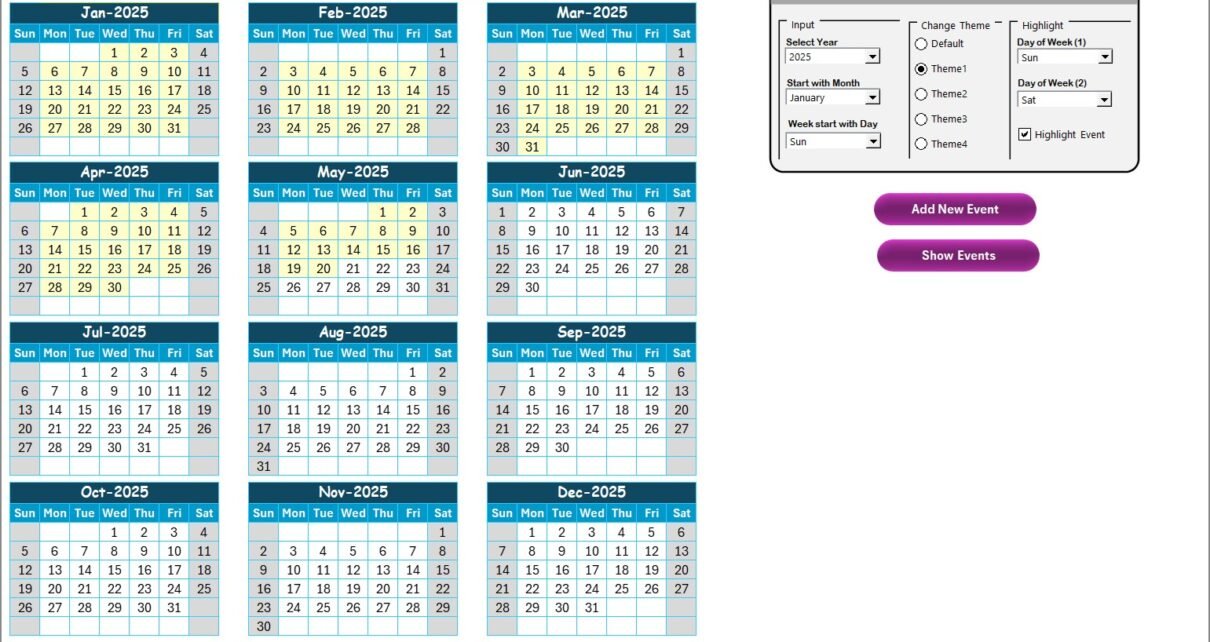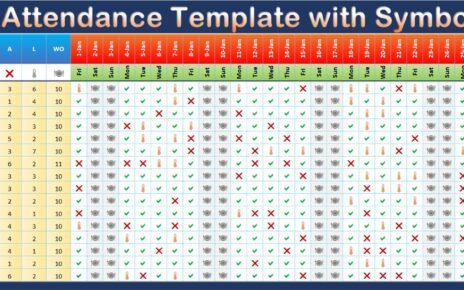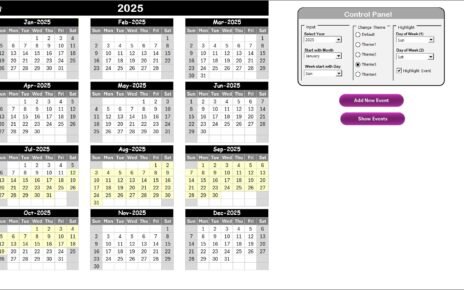In today’s fast-paced digital world, artificial intelligence (AI) is no longer a futuristic concept. It has become an integral part of daily business operations, especially in the technology sector. Managing AI integration, training, rollout, and review across the year can be overwhelming. That’s where the Technology Operations AI Implementation Calendar in Excel steps in. This ready-to-use Excel template empowers tech teams to manage AI projects, monitor milestones, and maintain control of implementation timelines without needing advanced software.
Let’s explore how this tool works, its benefits, best practices, and how your team can fully utilize it.
Click to Purchases Technology Operations AI Implementation Calendar in Excel
What is the Technology Operations AI Implementation Calendar?
The AI Implementation Calendar in Excel is a smart planning tool tailored for tech operations teams. It offers structured annual, monthly, and daily calendar views to manage AI-related activities like model training, vendor meetings, compliance audits, infrastructure updates, and more.
Unlike generic calendars, this template has built-in automation, clickable forms, and dropdown selectors to make scheduling easy. It’s ideal for teams that want the power of a project management tool inside the simplicity of Excel.
Key Features of the Calendar
This template includes 5 powerful worksheet tabs, each designed to help manage time-bound AI implementation tasks efficiently:
Home Sheet Tab: Your Control Center
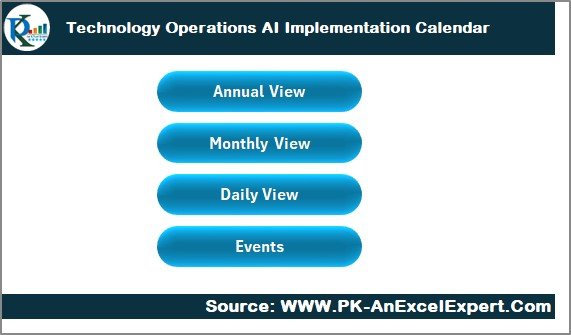
- Central navigation hub
Buttons to jump directly to:
- Annual View
- Monthly View
- Daily View
- Events Database
Annual View Sheet Tab: The Big Picture
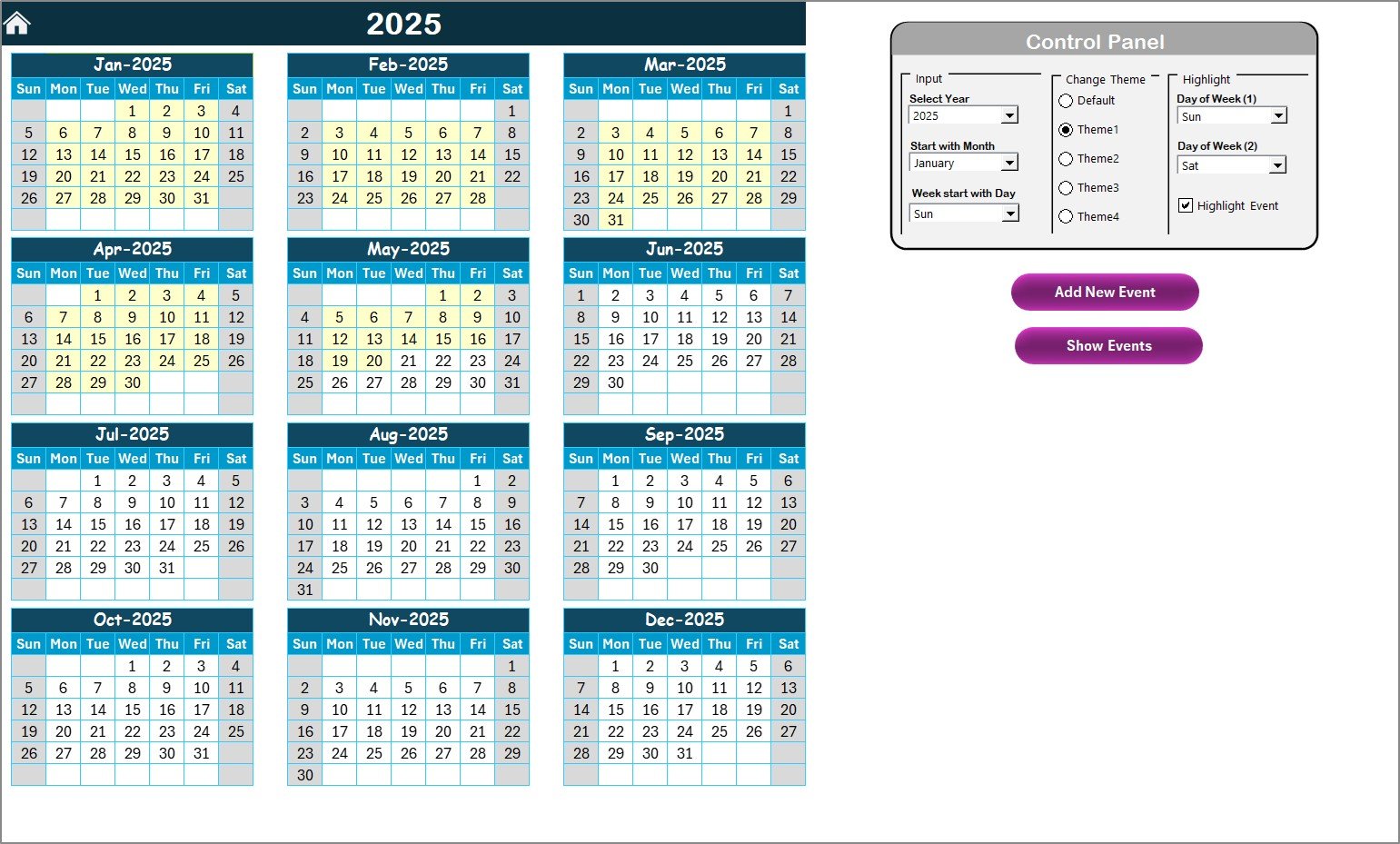
- Displays all 12 months
Control Panel with 3 functional groups:
- Input Group: Change the year, set the starting month, and define the start day of the week
- Theme Group: Choose from 5 color themes for better visual clarity
- Highlight Group: Highlight specific days like weekends or public holidays
- Add New Event button: Select a date, click the button, and add event details via form
- Show Event button: View scheduled events for any selected day
Monthly View Sheet Tab: Focus on the Present
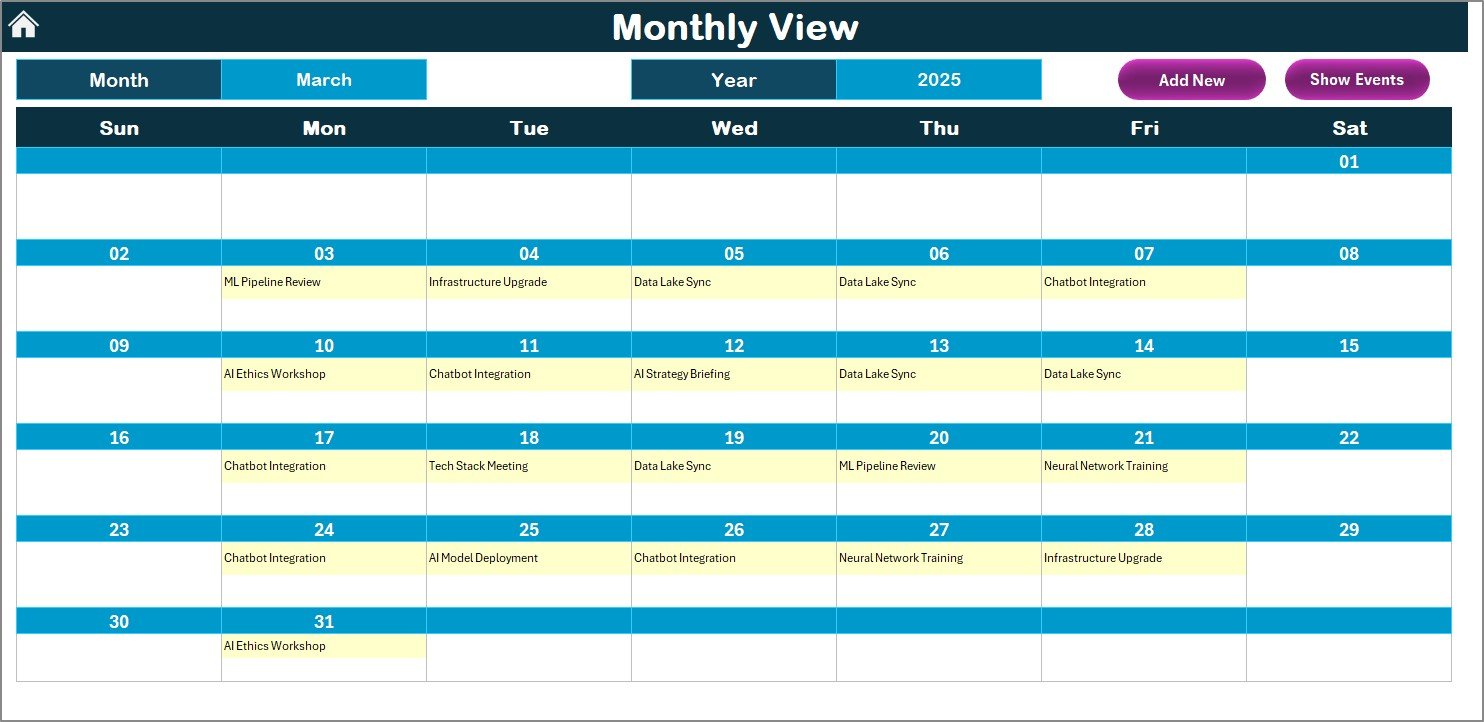
- Choose any month and year from a dropdown
- View daily events in a full calendar format
- See a summary like “More than 1…” if multiple events exist on a date
Quick access buttons:
- Add New Event
- Show Event
Daily View Sheet Tab: Detailed Daily Insights
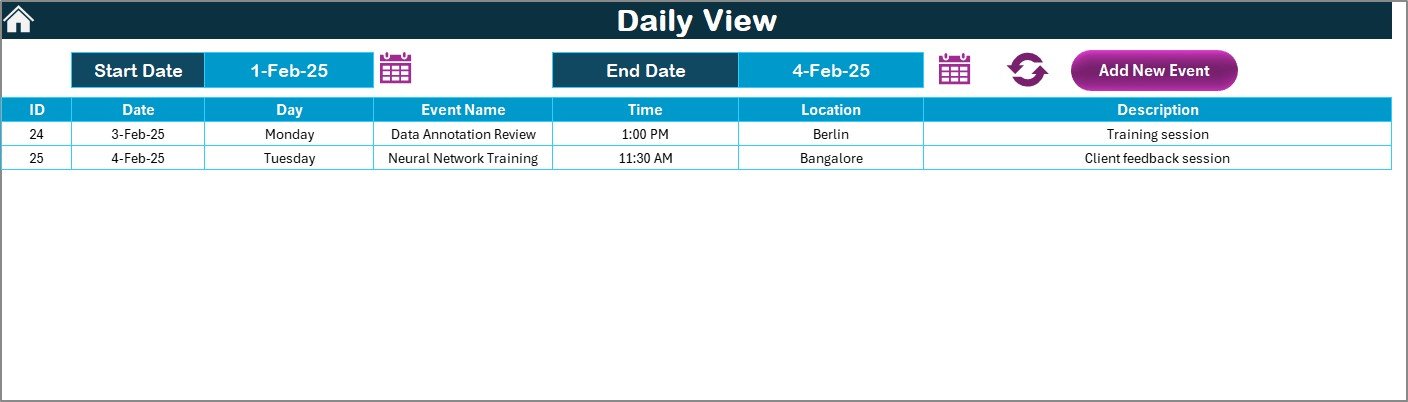
- Enter a start and end date to filter events
- Click the Refresh button to update results
- Add new entries using the Add New Event form
Events Sheet Tab: The Event Database
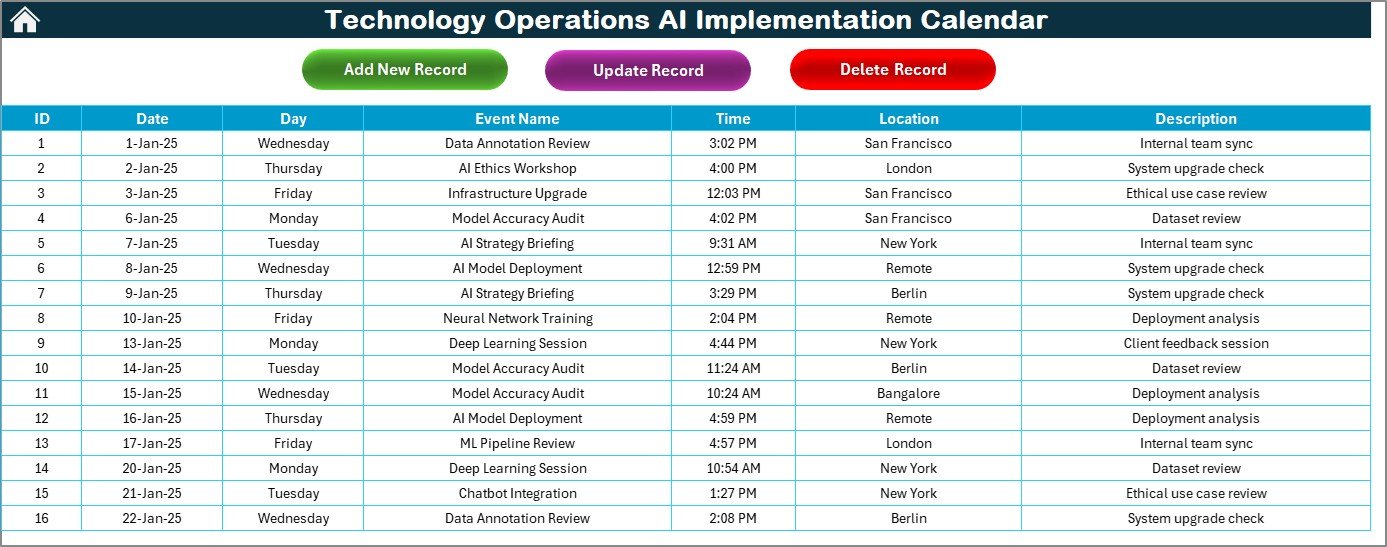
Centralized list of all events with these fields:
- ID (auto-generated)
- Date
- Day
- Event Name
- Time
- Location
- Description
Action buttons:
- Add New Record
- Update Existing Record
- Delete Record
Advantages of Using This AI Implementation Calendar
Click to Purchases Technology Operations AI Implementation Calendar in Excel
Using this Excel-based calendar can simplify how your tech teams plan, schedule, and track AI-related activities.
- 📆 Year-round Planning: View and manage yearly AI goals in one place
- ⚖️ Improved Accountability: Assign owners, deadlines, and notes to every event
- ⚙️ Ease of Use: No training needed – works like a familiar Excel workbook
- 🌍 Scalable Design: Easily modify and expand for large organizations or multiple teams
- 📈 Better Visibility: Get snapshots of upcoming AI rollouts, feedback sessions, or system audits
Best Practices for the Technology Operations AI Calendar
To get the most from this tool, follow these best practices:
1. Start with a Kick-off Plan
Begin the year by defining high-level goals and setting tentative timelines.
2. Break Down Projects into Events
Instead of listing an AI initiative as one item, split it into phases like “Vendor Selection,” “Data Training,” “User Testing,” etc.
3. Use Color Themes Strategically
Apply different themes to highlight critical months like launch season or audit periods.
4. Schedule Regular Reviews
Use the monthly or daily view to plan bi-weekly or monthly review sessions.
5. Keep the Events Database Updated
Ensure someone is responsible for maintaining the accuracy of the event data.
❓ Why Should You Use an Excel-Based AI Calendar?
You may wonder why Excel when tools like Jira or Monday.com exist? Here’s why:
- ✅ Cost-effective: No subscription fees
- 🏛️ Offline Access: Perfect for internal or restricted environments
- 🚀 Quick Setup: No onboarding or account creation needed
- 🔄 Customizable: Add formulas, links, or even VBA scripts easily
Real-World Applications of the AI Implementation Calendar
Whether you’re working on large-scale machine learning deployment or upgrading AI-powered IT infrastructure, this calendar adapts to:
- AI Model Rollout Timelines
- Data Collection Milestones
- Cybersecurity Compliance Dates
- AI Ethics and Governance Reviews
- Team Skill Development Sessions
- Scheduled Software Integration Tests
How to Use the Calendar Step-by-Step
Here’s a quick guide for your team to get started:
- Open the Home Tab and click the section you want to begin planning
- Use the Annual View to block important events across the year
- Switch to Monthly View to track upcoming tasks
- Add Events using the form (works across all views)
- Filter Daily Activities when reviewing near-term tasks
- Go to the Events Sheet for full record management (edit or delete easily)
Tips for Managing AI Milestones Effectively
- Use emojis or symbols in event names to visually identify type (e.g., 🔧 for infrastructure, 🤝 for collaboration)
- Add remarks in the description to note progress or blockers
- Link Google Drive folders or Jira tickets in the description
- Use conditional formatting to flag missed deadlines
Summary: Make AI Management Simple with Excel
The Technology Operations AI Implementation Calendar in Excel is not just a scheduler – it’s a centralized control system for tech leaders and AI teams. With structured views, easy data entry, and interactive forms, your organization can manage every AI milestone with clarity, consistency, and confidence.
Frequently Asked Questions (FAQs)
Click to Purchases Technology Operations AI Implementation Calendar in Excel
Q1: Can I use this calendar for non-AI tasks too?
Absolutely. You can manage any project or operational activity that requires scheduling.
Q2: Is this template compatible with Excel 2013 or earlier?
Yes, though some advanced features like form buttons may work better in Excel 2016 and above.
Q3: Can multiple users work on the same calendar?
Yes, but if using a shared network file, ensure only one user edits at a time to avoid conflicts.
Q4: How do I update or delete an event?
Use the Events sheet, select the ID, and click on Update or Delete button.
Q5: Is this calendar customizable?
Definitely. You can add more columns, create new dropdowns, or integrate VBA scripts for automation.
Click to Purchases Technology Operations AI Implementation Calendar in Excel
Visit our YouTube channel to learn step-by-step video tutorials
Watch the step-by-step video tutorial: