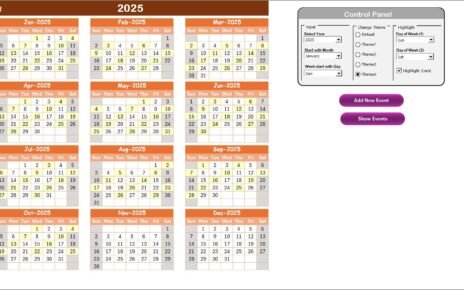In today’s fast-paced technological world, implementing Artificial Intelligence (AI) in Research and Development (R&D) processes can significantly improve productivity, innovation, and efficiency. As organizations integrate AI into their R&D workflows, managing time-sensitive activities becomes more complex. This is where a well-structured calendar template comes in handy. The Technology R&D AI Implementation Calendar in Excel is designed to streamline the planning and execution of AI-driven projects, making the entire process smoother and more organized.
In this article, we will delve deep into how this Excel calendar can assist R&D teams in implementing AI projects effectively, the features it offers, best practices for utilizing it, and why it is an indispensable tool for managing AI integration in R&D.
Click to Purchases Technology R&D AI Implementation Calendar in Excel
What Is the Technology R&D AI Implementation Calendar?
The Technology R&D AI Implementation Calendar in Excel is a comprehensive tool for tracking events, deadlines, and milestones related to AI implementation within R&D departments. This template offers various views—annual, monthly, and daily—so users can easily plan, track, and adjust their schedules based on the progress of their AI projects.
This template is ready-to-use and designed with simplicity in mind. It’s customizable and can be tailored to suit specific project timelines, making it suitable for a wide range of industries. From the initial research stages to deployment, this calendar keeps everything organized and accessible.
Key Features of the Technology R&D AI Implementation Calendar in Excel
The Technology R&D AI Implementation Calendar in Excel is equipped with numerous features that enhance project management and organization. Below are the key features:
Home Sheet Tab

This serves as the main dashboard of the calendar, providing quick access to the other sheets through navigation buttons.
-
Annual View Button: Directs you to the annual calendar view for long-term planning.
-
Monthly View Button: Takes you to a more detailed monthly breakdown of events and deadlines.
-
Daily View Button: Allows for precise tracking of events by day.
-
Events Button: Directs you to the database where all events and their details are stored.
Click to Purchases Technology R&D AI Implementation Calendar in Excel
Annual View Sheet Tab

This sheet gives you a snapshot of the entire year, with a 12-month calendar layout. Key features include:
Control Panel: This allows you to:
- Input Group: Select the year, starting month, and starting day of the week to customize the calendar to your needs.
- Change Theme Group: Choose from five different color themes to personalize the appearance of your calendar.
- Highlight Group: Select specific days of the week (e.g., weekends) to highlight. Events can also be highlighted in yellow for better visibility.
Event Buttons:
- Add New Event Button: Select any date and add new events with just a few clicks.
- Show Event Button: Displays a list of events for the selected date.
Monthly View Sheet Tab

The monthly view is a detailed representation of a single month’s schedule. It includes:
-
A single calendar for the selected month.
-
Event Notation: If more than one event falls on a particular date, it displays as “more than 1…”
Again, the Add New Event and Show Event buttons are available for easy data entry and event viewing.
Daily View Sheet Tab

This sheet displays events within a user-defined date range, making it ideal for teams focusing on daily tasks and timelines. The features include:
-
Start and End Date Selection: Users can specify the range and view events for those specific dates.
-
Refresh Button: Ensures that the event list is updated based on the selected date range.
Click to Purchases Technology R&D AI Implementation Calendar in Excel
Events Sheet Tab

This tab serves as the database for all your event records. It includes columns for:
-
Event Details: Event ID (auto-generated), Date, Day, Event Name, Time, Location, and Description.
Action Buttons:
- Add New Record Button: Allows users to add a new event.
- Update Existing Record Button: Updates a selected event record.
- Delete Record Button: Deletes the selected event from the database.
Advantages of Using the Technology R&D AI Implementation Calendar in Excel
The Technology R&D AI Implementation Calendar in Excel offers several benefits that help teams streamline their workflow, particularly when it comes to managing AI implementation in R&D.
1. Centralized Event Management
With this calendar, you can easily manage all project-related events, deadlines, and meetings in one place. The Events sheet serves as a centralized database, making it easy to find information at any time.
2. Flexible and Customizable
The calendar is fully customizable, allowing users to adjust the year, month, and day of the week. You can change the theme to match your organization’s branding and select which days to highlight for better focus on specific tasks or events.
3. Easy Event Tracking
The ability to add, update, or delete events at any time ensures you’re always on top of your schedule. You can also keep track of multiple events per day with ease, which is essential for AI projects that often have overlapping deadlines.
4. Comprehensive Views
With the annual, monthly, and daily views, you can seamlessly transition between long-term planning and short-term task management. Whether you’re looking at an overview of the whole year or focusing on specific tasks, the calendar gives you complete flexibility.
5. Efficient Time Management
The Technology R&D AI Implementation Calendar helps you allocate resources effectively by keeping track of project deadlines, meetings, and milestones. This feature is particularly beneficial for teams working on AI implementations, which often involve time-sensitive tasks and complex schedules.
Best Practices for Using the Technology R&D AI Implementation Calendar
To make the most out of this calendar, here are some best practices that can improve your project management and AI implementation efforts:
1. Keep Events Updated Regularly
Ensure that all project-related events are entered into the calendar as soon as they are scheduled. This helps avoid confusion and last-minute changes.
2. Use the Highlight Feature for Key Dates
Take full advantage of the highlighting feature to mark critical dates, such as AI model deployment, testing phases, or significant milestones. This helps prioritize tasks and ensures your team stays focused on essential activities.
3. Regularly Review the Annual and Monthly Views
At the beginning of each month or quarter, review the upcoming events to ensure that everything is on track. This will allow you to make any necessary adjustments early on.
4. Leverage the Control Panel for Customization
Don’t forget to use the control panel to tailor the calendar according to your team’s needs. You can adjust the starting month, theme, and even the day of the week to align with your team’s workflow.
5. Collaborate with Team Members
Share the calendar with your R&D team to ensure that everyone is on the same page regarding deadlines and project events. This shared visibility helps improve team collaboration and accountability.
Frequently Asked Questions (FAQs)
1. Can I modify the calendar for multiple projects?
Yes, the Technology R&D AI Implementation Calendar in Excel can be easily modified to suit different projects. You can update event details and adjust the calendar’s timeline for various AI implementation phases.
2. Is it easy to integrate this calendar with other project management tools?
While this calendar is a standalone Excel tool, you can export and import data to and from other project management tools like Microsoft Project or Asana. This integration ensures seamless project tracking across platforms.
3. How do I customize the color themes of the calendar?
The calendar comes with five built-in color themes. You can change the theme by using the “Change Theme Group” in the control panel, which will apply the selected color scheme across the entire workbook.
4. Can I add recurring events to the calendar?
Currently, the calendar allows you to add single events. However, you can manually add recurring events by simply duplicating the event and adjusting the date.
5. How do I delete an event from the database?
To delete an event, go to the Events Sheet Tab, select the event ID you want to remove, and click on the Delete Record button. The event will be removed from the system.
Conclusion
The Technology R&D AI Implementation Calendar in Excel is a powerful tool that helps teams manage the complexities of AI implementation in research and development. With its easy-to-use interface, customizable features, and comprehensive tracking capabilities, this calendar ensures that your AI projects stay on track, on time, and within budget. Whether you are an AI engineer, project manager, or team lead, this calendar simplifies the scheduling and management of your projects, boosting efficiency and productivity across your organization.
Visit our YouTube channel to learn step-by-step video tutorials
Click to Purchases Technology R&D AI Implementation Calendar in Excel
Watch the step-by-step video tutorial: