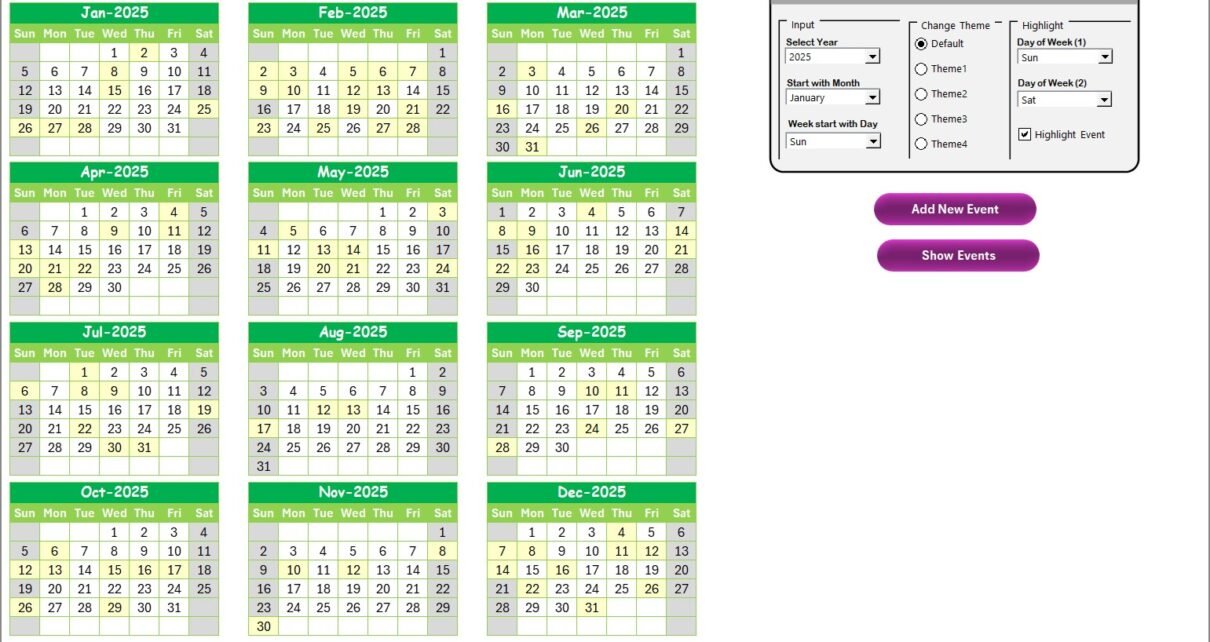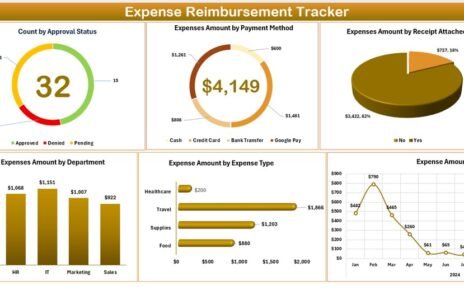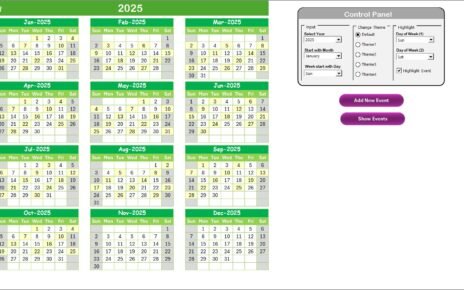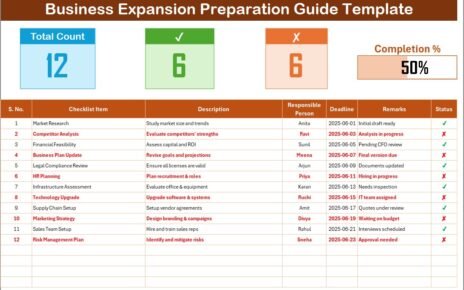In today’s rapidly evolving technology landscape, managing research and development (R&D) activities efficiently is more crucial than ever. However, beyond the traditional focus on innovation and product development, there is a growing need to track and improve the customer experience within R&D processes. That’s where the Technology R&D Customer Experience Calendar in Excel becomes an essential tool.
This article will walk you through everything you need to know about this smart Excel-based calendar—from features and advantages to best practices and frequently asked questions.
Click to Purchases Technology R&D Customer Experience Calendar in Excel
What is the Technology R&D Customer Experience Calendar in Excel?
The Technology R&D Customer Experience Calendar in Excel is a ready-to-use digital calendar template that helps R&D teams track events, milestones, customer touchpoints, and feedback loops throughout the year. Designed with five powerful worksheets and interactive features, this template simplifies managing multiple timelines and ensures that customer-centricity stays at the heart of R&D efforts.
Let’s explore its core structure and standout features.
Key Worksheets in the Calendar Template
Home Sheet Tab
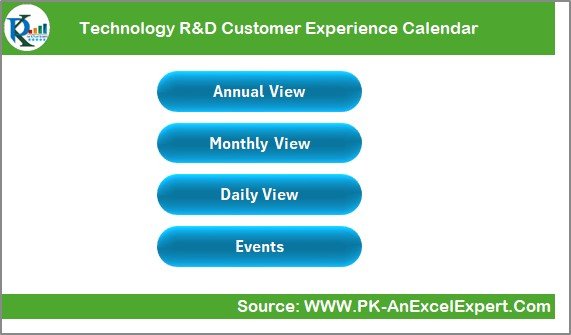
The Home sheet acts as a navigation hub, providing quick buttons to jump directly to:
- Annual View
- Monthly View
- Daily View
- Events Sheet
This dashboard-style landing page enhances user experience and minimizes the need to scroll or search.
Annual View Sheet Tab
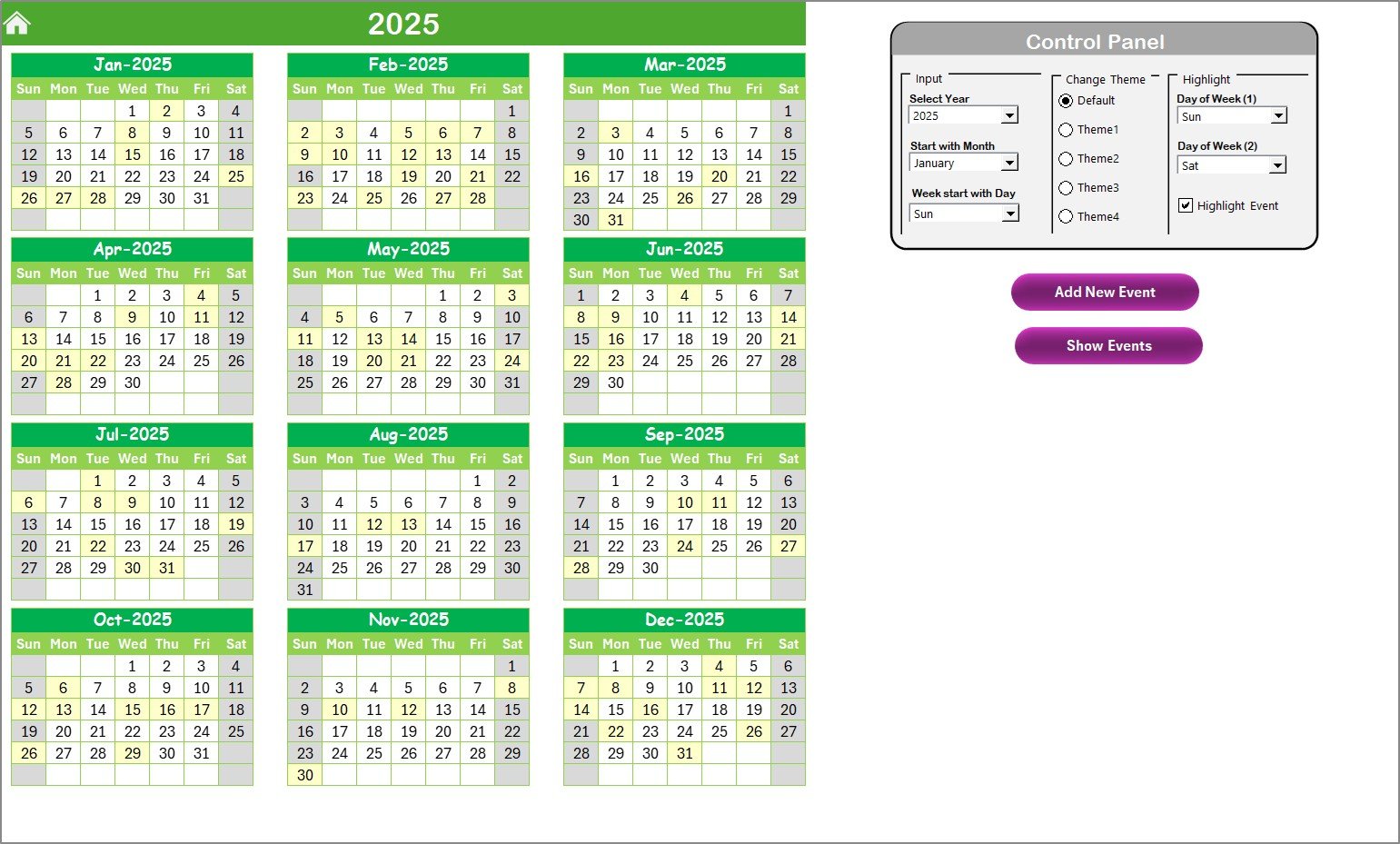
This sheet presents a 12-month calendar view, ideal for long-term planning.
Click to Purchases Technology R&D Customer Experience Calendar in Excel
Key Features:
- Control Panel for selecting year, starting month, and week start day.
- Color Theme Selector: Pick from 5 themes to match your brand or team preference.
- Highlighting Options: Select up to two weekdays to highlight (e.g., Saturdays and Sundays).
- Event Highlighter: Automatically highlights event days in yellow.
Functional Buttons:
- Add New Event: Opens a form to log a new event.
- Show Event: Displays all events scheduled for the selected date.
Monthly View Sheet Tab
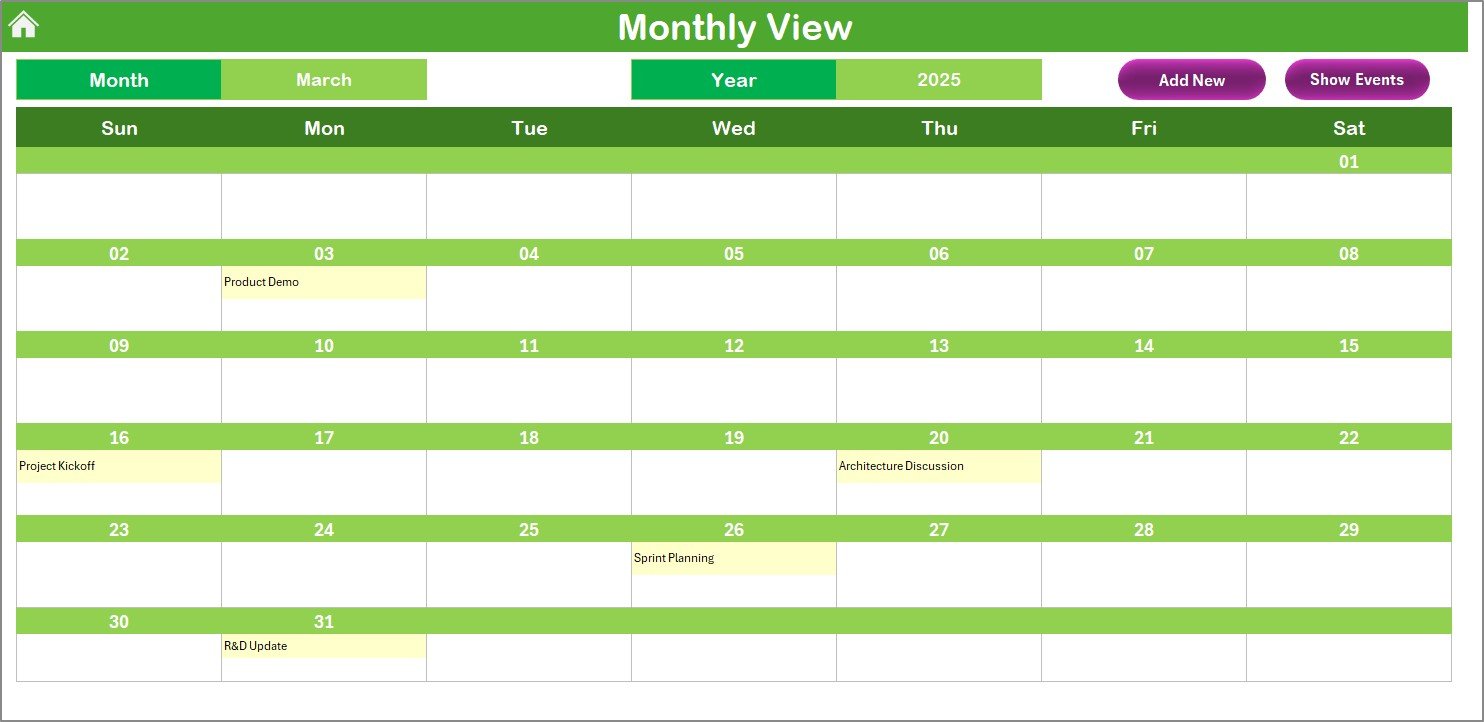
This sheet displays a calendar for a specific month, offering a more focused view.
Interactive Controls:
- Dropdowns for selecting Month and Year.
- Event Visibility: Shows one event per date on the grid; if there are more, it displays “More than 1…”.
Buttons:
- Add New Event
- Show Event
Daily View Sheet Tab

Here, users can analyze events over a custom date range. Just select a start and end date, and click Refresh to view events.
Also includes an Add New Event button for fast entries without leaving the page.
Click to Purchases Technology R&D Customer Experience Calendar in Excel
Events Sheet Tab
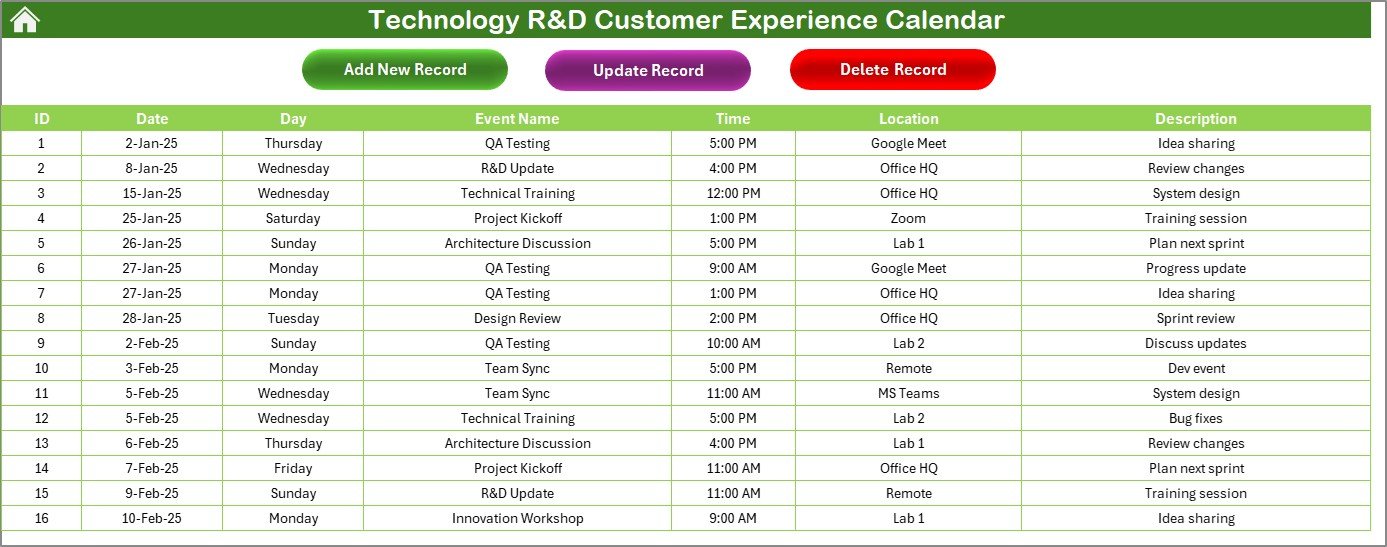
This is the database sheet where all event records are stored.
Columns Included:
- ID (Auto-generated)
- Date
- Day
- Event Name
- Time
- Location
- Description
Button Functions:
- Add New Record: Opens a data entry form.
- Update Existing Record: Select an ID to modify details.
- Delete Record: Removes the selected ID’s event.
Advantages of Using the Technology R&D Customer Experience Calendar
📅 Improved Visibility
Get a comprehensive view of all R&D-related customer events, from testing sessions to feedback collection.
⏳ Time-Saving Automation
Automated forms and dropdown selectors reduce time spent on scheduling and data entry.
🌟 Better Planning
Visual calendars help teams plan around customer feedback cycles and testing windows.
🌐 Centralized Data
Keep all event information in one sheet to eliminate tracking across multiple documents.
📑 Flexible Design
With built-in color themes and highlight features, you can easily tailor the calendar to match your project aesthetics.
Best Practices for the Technology R&D Customer Experience Calendar
1. Update Events Regularly
Stay current with events by adding or modifying them using the “Add New Record” and “Update Record” features.
2. Color-Code Critical Events
Use the highlight options in the Annual View to mark important events, such as product launches or customer workshops.
3. Sync with Team Calendars
Export or share monthly views with your team for better alignment.
4. Use Daily View for Feedback Loops
Monitor daily interactions or test results by using the Daily View to see event history and patterns.
5. Maintain a Clean Database
Periodically review and remove outdated events using the “Delete Record” feature.
How to Add a New Event?
Click to Purchases Technology R&D Customer Experience Calendar in Excel
Whether you’re in Annual, Monthly, or Daily View:
Click “Add New Event”
Fill out the form with the following fields:
- Date
- Time
- Event Name
- Location
- Description
Click Submit and the entry is instantly stored in the Events sheet and reflected in the views.
Who Can Use This Calendar?
This calendar is not limited to just R&D professionals. It is also helpful for:
- Customer Success Managers to log engagement activities
- Product Managers to track feedback milestones
- Marketing Teams to schedule beta launch communications
- QA Teams to align test events with customer reviews
How is This Calendar Different From Others?
Many calendars just focus on dates—but this one tracks events with context. You don’t just log the “what,” but also the when, where, and why. With dropdowns, dynamic highlights, and event summaries, this Excel-based solution goes beyond basic tracking.
Conclusion
The Technology R&D Customer Experience Calendar in Excel bridges the gap between structured project planning and customer experience insights. It empowers teams to stay organized, communicate effectively, and remain customer-focused throughout the product lifecycle.
So, if you want a ready-to-use, dynamic, and user-friendly calendar tailored for R&D customer experience, this is the tool to add to your toolkit.
Frequently Asked Questions (FAQs)
1. Can I customize the color themes in the calendar?
Yes! The Annual View includes a Theme Selector where you can pick from 5 available themes.
2. Is it possible to add multiple events on the same date?
Absolutely. If there are more than one event on a date, the Monthly View will show “More than 1…”
3. How can I update an existing event?
Go to the Events tab, select the event ID, and click on “Update Existing Record” to edit the details.
4. Does the calendar auto-generate event IDs?
Yes. Every new entry is assigned a unique auto-generated ID.
5. Can I filter events based on a date range?
Yes. Use the Daily View sheet and enter a Start and End date to view filtered results.
6. Is this calendar suitable for non-technical users?
Yes. With its form-based interface and button-driven navigation, it’s user-friendly even for beginners.
7. Can I use this calendar for other departments?
Definitely! Although designed for Tech R&D, it can be adapted for HR, Sales, Marketing, or Admin teams.
Click to Purchases Technology R&D Customer Experience Calendar in Excel
Visit our YouTube channel to learn step-by-step video tutorials
Watch the step-by-step video tutorial: