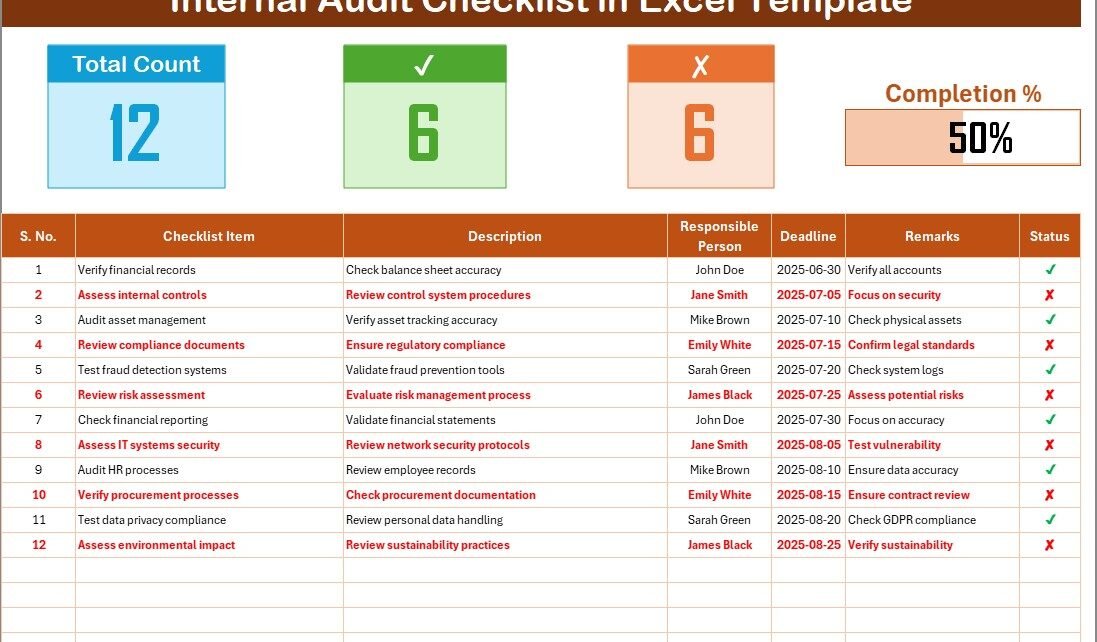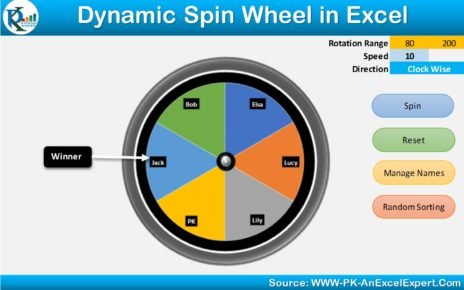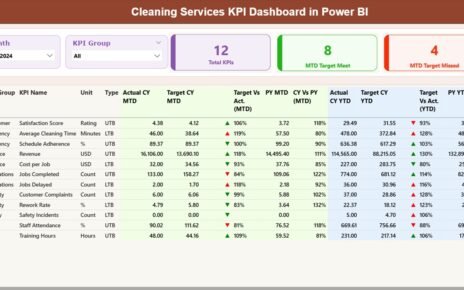In today’s fast-paced and highly regulated business environment, internal audits are not just a formality—they are a necessity. Whether you run a small business or manage a large enterprise, having a proper internal audit process in place helps you minimize risk, enhance compliance, and ensure operational efficiency.
To make this process more manageable and structured, the Internal Audit Checklist in Excel emerges as a smart and practical tool. This ready-to-use template simplifies internal auditing and helps you maintain control over business operations without the need for expensive software.
In this article, we will explore everything you need to know about the Internal Audit Checklist in Excel—its features, advantages, use cases, and best practices. You’ll also find helpful FAQs at the end to clarify common queries.
Click to Purchases Internal Audit Checklist in Excel
What is an Internal Audit Checklist in Excel?
An Internal Audit Checklist in Excel is a spreadsheet-based tool designed to streamline the internal auditing process. It allows businesses to document, monitor, and track compliance-related tasks, processes, and observations in a structured and user-friendly format.
The Excel format brings flexibility, ease of customization, and compatibility with existing systems, making it ideal for businesses of all sizes and across industries.
Key Features of the Internal Audit Checklist Template
This template consists of two well-structured worksheets that make internal auditing both comprehensive and simple to manage:
Internal Audit Checklist Sheet
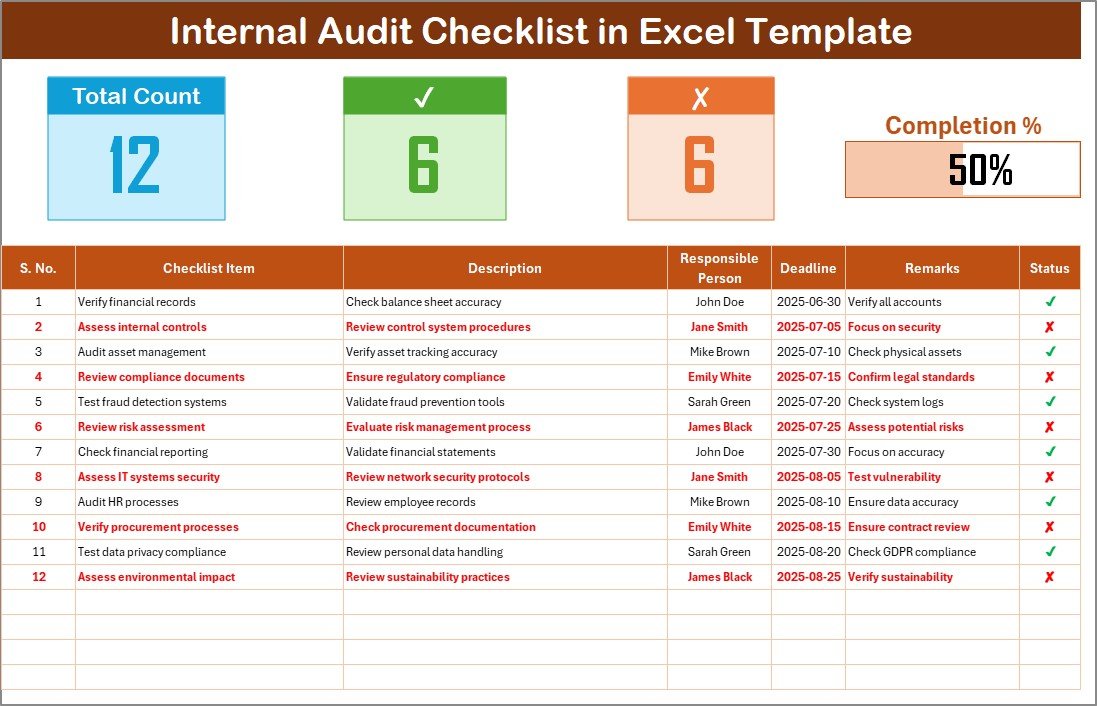
This is the main tab of the template, where all core audit activities are recorded. It contains:
Top Section Dashboard:
- Total Count: Shows the total number of checklist items.
- Checked Count: Displays how many items have been marked as complete (✔).
- Crossed Count: Shows the number of items that are not completed or failed (✘).
- Progress Bar: A visual element indicating the percentage of completed audit tasks.
Checklist Table Columns:
- Serial No.
- Checklist Item
- Description
- Responsible Person
- Deadline
- Remarks
- Status (✔ for done, ✘ for pending/incomplete)
This sheet gives you a bird’s-eye view of your internal audit process in real-time.
List Sheet Tab

This secondary tab includes a drop-down list of Responsible Persons. It supports the main sheet by providing a consistent, editable list of team members responsible for various tasks, ensuring accuracy in task assignments.
Why Use Excel for Internal Audit Checklists?
You might wonder why Excel is still a preferred choice over advanced audit management systems. The answer lies in its accessibility, flexibility, and ease of use.
-
No learning curve – Most employees are already familiar with Excel.
-
Fully customizable – Add or remove columns, change formulas, or modify layouts easily.
-
Offline access – No internet required to work on your internal audit.
-
Cost-effective – No need to invest in expensive audit software.
Advantages of Using an Internal Audit Checklist in Excel
Let’s take a closer look at the benefits of adopting an Excel-based internal audit checklist:
✅ Improved Accountability
Assigning tasks to specific individuals with deadlines ensures that responsibilities are clear and trackable.
✅ Enhanced Transparency
Auditors and stakeholders can easily see what has been completed, what is pending, and who is responsible.
✅ Streamlined Workflow
A well-organized checklist saves time and eliminates confusion during the audit process.
✅ Better Risk Management
You can proactively identify areas of non-compliance and act on them before they turn into larger issues.
✅ Progress Tracking
With the progress bar and counters, you can visually track how much of the audit has been completed.
Click to Purchases Internal Audit Checklist in Excel
Who Can Use This Template?
This Internal Audit Checklist in Excel is versatile and can be used by:
-
Internal auditors
-
Compliance officers
-
Business owners
-
Department managers
-
Financial controllers
-
HR professionals
-
IT security teams
It applies across industries, including manufacturing, retail, healthcare, education, and financial services.
How to Use the Internal Audit Checklist in Excel
Here’s a step-by-step guide on how to get started with this template:
1. Download the Template
Start by downloading the prebuilt template or create a similar format in your Excel.
2. Enter Your Audit Items
In the Checklist Table, list all items or processes you want to audit—such as data backups, employee training, financial reconciliation, etc.
3. Assign Responsible Persons
Use the dropdown in the “Responsible Person” column to assign tasks accurately.
4. Set Deadlines
Enter realistic deadlines for each item so that responsible teams can plan and execute audits on time.
5. Track Progress
Mark each item as either ✔ (complete) or ✘ (incomplete), and the dashboard at the top will update automatically.
Best Practices for the Internal Audit Checklist in Excel
To make the most out of this tool, follow these expert tips:
✔ Keep It Simple
Avoid unnecessary complexity. Use clear, short descriptions and meaningful checklist items.
✔ Review Regularly
Audit needs evolve. Update the checklist regularly to reflect new regulations or changes in company processes.
✔ Use Color Coding
Highlight overdue tasks, high-risk items, or completed sections for better visual clarity.
✔ Maintain Version Control
Keep backup copies or use file naming conventions to manage versions (e.g., AuditChecklist_Q1_2025.xlsx).
✔ Train Your Team
Ensure your team understands how to use the checklist to avoid errors or delays in updating progress.
Common Internal Audit Checklist Items
Below are examples of common items that you can include in your checklist depending on your department or industry:
🔍 Finance
-
Bank reconciliations completed
-
Invoices verified
-
Expense claims validated
🔐 IT Security
-
Access controls reviewed
-
Backups tested
-
Antivirus updated
📋 HR & Compliance
-
Employee files updated
-
Compliance training completed
-
Policy review conducted
🏭 Operations
-
Safety drills performed
-
Quality checks logged
-
Equipment inspected
How Does the Progress Bar Work?
The progress bar dynamically updates based on the number of items marked as ✔. Here’s a simple explanation:
-
If 8 out of 10 items are ✔, the progress bar shows 80%.
-
If all items are ✘, progress shows 0%.
-
You can customize this using Excel formulas and conditional formatting.
This visual element motivates teams to complete their assigned tasks and helps audit managers assess progress quickly.
Why Every Business Needs an Internal Audit Checklist
Internal audits are not just for large corporations. Every business needs to regularly review its operations, financials, and compliance procedures.
An Excel checklist makes this process systematic, visible, and actionable. It helps businesses:
-
Avoid regulatory fines
-
Increase operational efficiency
-
Build stakeholder trust
-
Improve internal communication
-
Detect fraud and mismanagement early
How to Customize the Template for Your Business
You can modify this template based on your organization’s needs:
-
Add more columns like Priority Level or Audit Category
-
Insert filters for quick sorting
-
Include conditional formatting for due dates
-
Add notes or hyperlinks to supporting documents
Security Considerations
While Excel is flexible, always ensure:
-
Files are password protected
-
Stored in secure folders or cloud drives
-
Only authorized personnel have editing rights
Conclusion
The Internal Audit Checklist in Excel is a powerful, easy-to-use tool that brings structure, transparency, and accountability to your auditing process. Whether you’re auditing finance, HR, IT, or operations, this template can help you stay organized and efficient.
By using this tool consistently and correctly, your organization can stay compliant, improve workflows, and make informed decisions. Most importantly, it ensures nothing slips through the cracks.
Frequently Asked Questions (FAQs)
Q1. Is the Internal Audit Checklist in Excel free to use?
Yes, you can create your own or download free versions. The template we discussed is fully customizable and doesn’t require paid software.
Q2. Can I use this checklist for multiple departments?
Absolutely. You can customize it by adding columns for department names or creating separate sheets for each department.
Q3. How do I calculate the progress in the checklist?
Use Excel formulas to count ✔ items and divide by the total number of checklist entries. Multiply the result by 100 for a percentage.
Q4. Can I share the checklist with my team?
Yes, Excel files can be shared via email, cloud storage, or collaboration tools like Microsoft Teams or Google Drive.
Q5. What happens if someone changes the checklist by mistake?
To avoid errors, protect the sheet or lock cells that shouldn’t be edited. You can also enable “track changes” or version control.
Q6. Is it suitable for ISO audits?
Yes. While it may need some customization, this checklist format is adaptable to ISO, GDPR, or industry-specific standards.
Q7. How often should I update the checklist?
Review and update the checklist before every audit cycle or whenever there is a significant operational change.
Visit our YouTube channel to learn step-by-step video tutorials