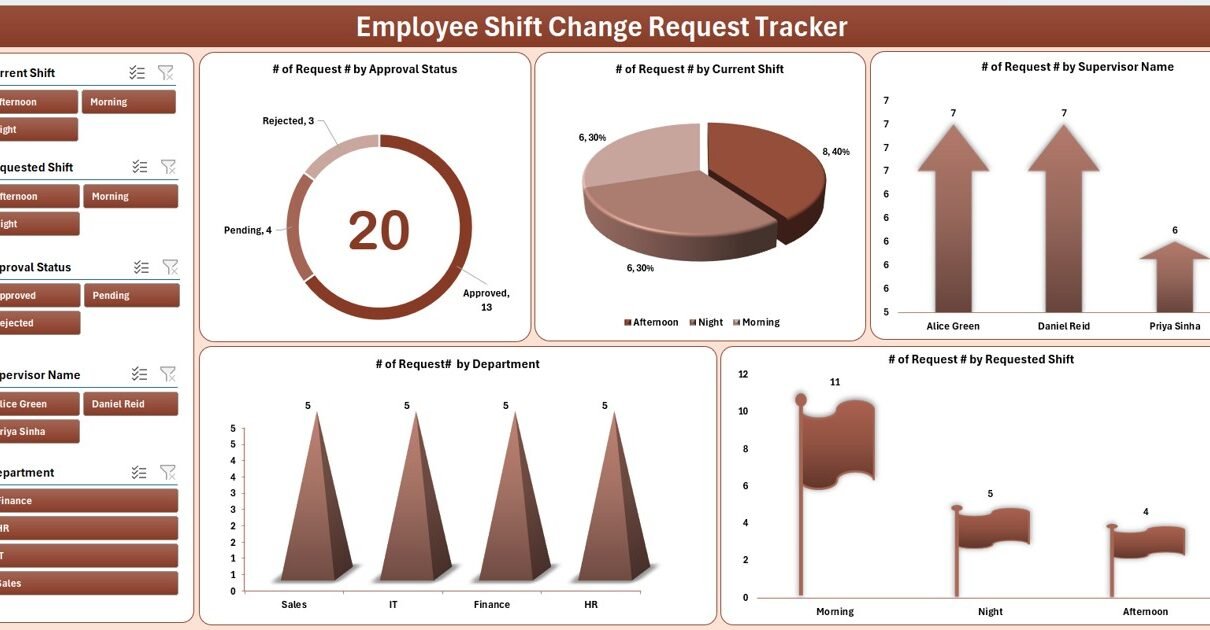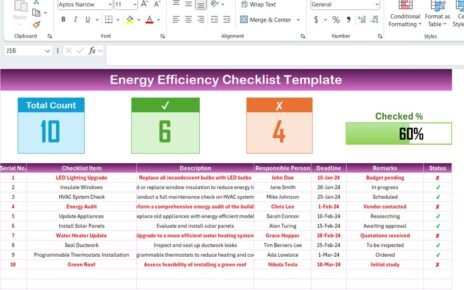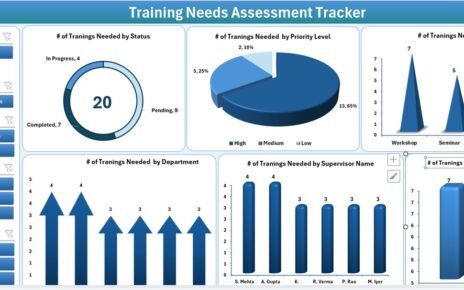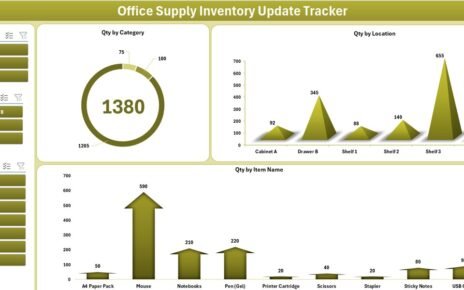Managing employee shift changes can become a major challenge, especially in organizations that operate on rotating shifts. With constant schedule adjustments, manual tracking can lead to errors, miscommunication, and inefficiencies. That’s where the Employee Shift Change Request Tracker in Excel becomes an essential tool. Built using Excel and VBA, this tracker streamlines the shift change process with automation, dashboards, forms, and user access control—making it a ready-to-use solution for any business.
Click to Purchases Employee Shift Change Request Tracker in Excel
Why Do You Need an Employee Shift Change Tracker?
Employee scheduling isn’t just about assigning people to time slots. It’s about ensuring the right people are at the right place at the right time while respecting their requests and maintaining operational efficiency. This tool helps:
- Automate shift change request logging
- Track approvals and rejections
- Reduce communication gaps
- Provide real-time shift change reports
- Maintain a central database for compliance and reviews
Key Features of the Employee Shift Change Request Tracker
Login Form for Access Control
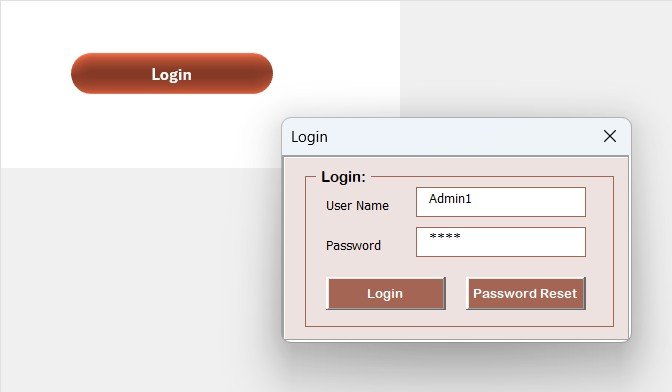
The tool starts with a secure login form. Users must enter a valid username and password to access the main dashboard. For example:
- User ID: Admin1
- Password: abcd
Once authenticated, the system redirects the user to the main interface, ensuring that only authorized users can manage or view the data.
Main Form: Central Command Center
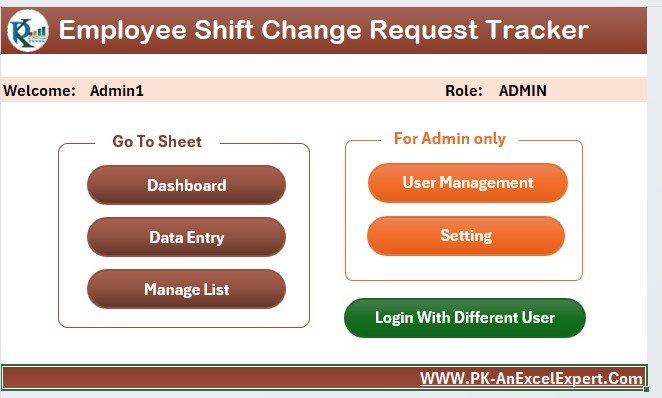
After login, users land on the Main Form. This is the core interface where all key features can be accessed. It includes navigation buttons, summary insights, and options to add, update, or delete records.
Dashboard Sheet: Visual Reporting Made Easy
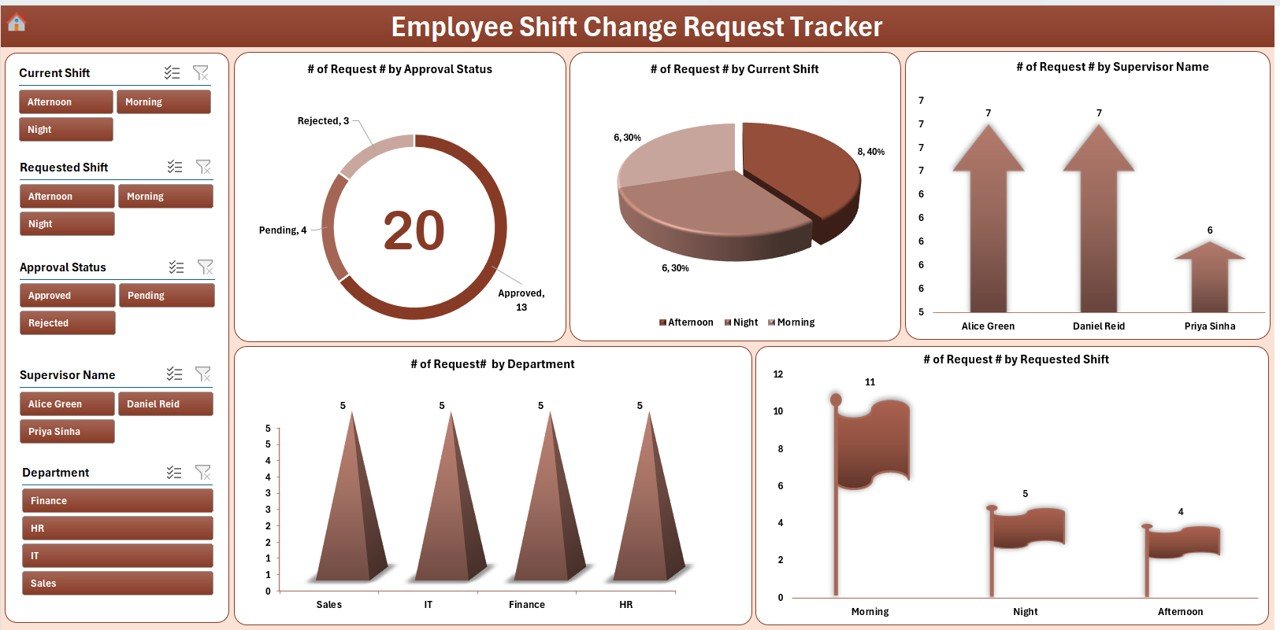
The Dashboard tab offers insightful charts powered by slicers. Key visualizations include:
- Employee Shift Changes by Approval Status (Doughnut chart)
- Requests by Current Shift (Pie chart)
- Breakdown by Supervisor Name (Arrow chart)
- Requests by Department (Column chart)
- Request Shift Flags Overview (Chart)
Users can filter and analyze shift change requests based on various parameters, making decision-making faster and more accurate.
Click to Purchases Employee Shift Change Request Tracker in Excel
Data Entry Sheet: Easy Record Management
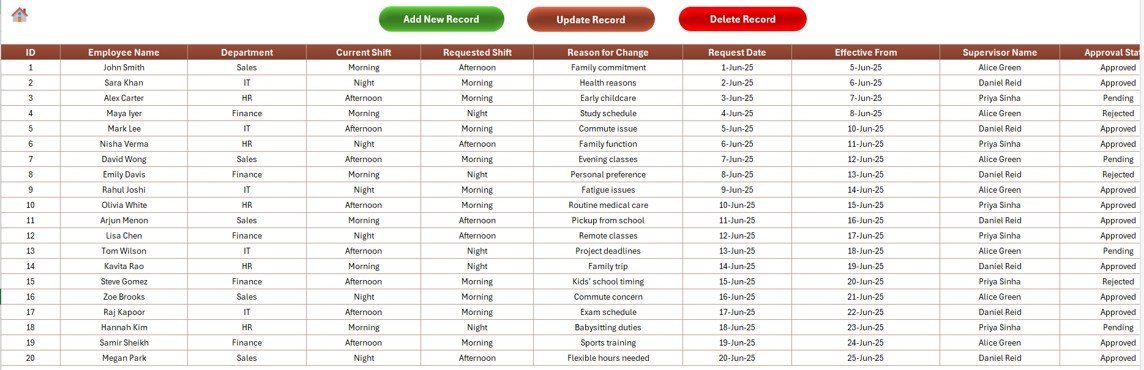
This sheet captures detailed shift change requests, with fields such as:
- ID
- Employee Name
- Department
- Current Shift
- Requested Shift
- Reason for Change
- Request Date
- Effective From
- Supervisor Name
- Approval Status
- Remarks
Top Buttons in this sheet:
Add New Record:
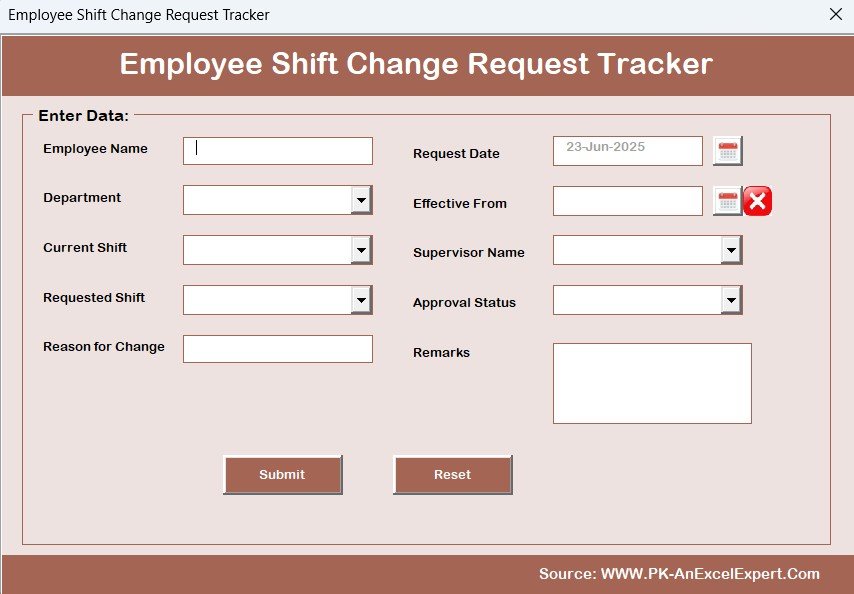
- Opens a user-friendly data entry form
Update Record:

- Load existing data for editing
- Delete Record: Remove entries after confirmation
Manage List Sheet: Maintain Your Drop-down Values
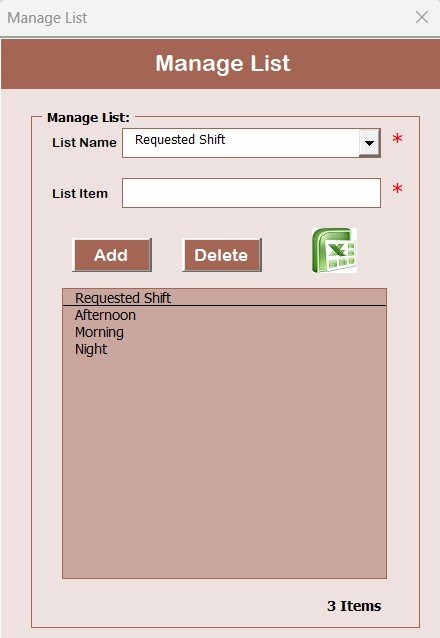
This sheet helps manage dropdown list values used in forms. You can add or delete entries for:
- Department
- Current Shift
- Requested Shift
- Supervisor Name
- Approval Status
These lists ensure consistency and accuracy across the data.
Support Sheet
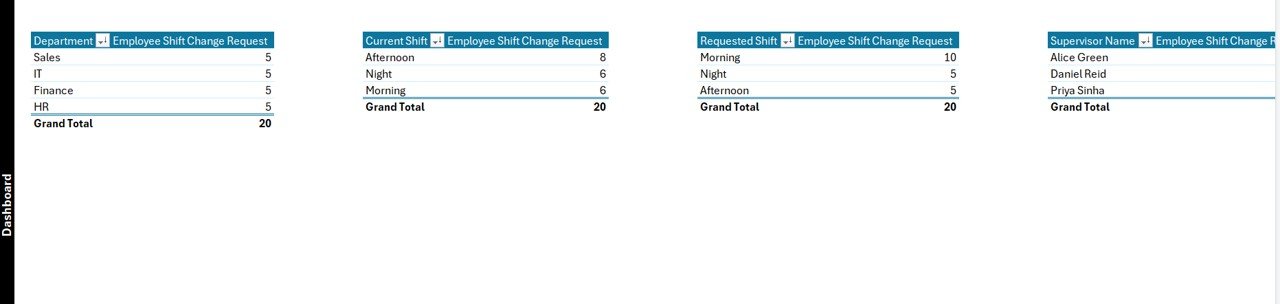
This backend sheet powers the Dashboard through Pivot Tables. It doesn’t require any user interaction and can be hidden for simplicity.
Click to Purchases Employee Shift Change Request Tracker in Excel
User Management Module
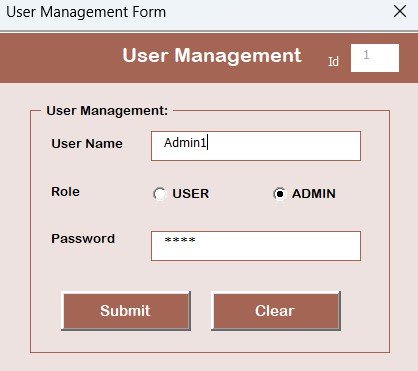
Admins can access this section to manage user credentials. Features include:
- Add new users
- Update existing users
- Delete users
- Change passwords
Settings Sheet
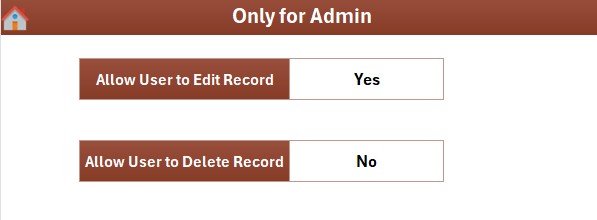
Used for advanced configuration and tracking internal tool settings.
Multi-User Login
Multiple users can access the tool using their credentials, ensuring personalized access while keeping the data secure.
Advantages of Using an Excel-Based Shift Tracker
✅ Easy to Use
No advanced software or training required. Anyone familiar with Excel can start using it right away.
✅ Customizable
You can easily modify fields, add departments, or tweak the dashboard according to your company’s needs.
✅ Improves Accountability
Every request gets recorded with timestamps, making it easy to audit.
✅ Visual Insights
Charts and slicers help managers quickly analyze the volume and nature of shift requests.
✅ Reduces Manual Errors
VBA automation ensures accurate form filling and data recording.
✅ Secure Access
Login protection ensures that only authorized users manage shift records.
Best Practices for Using the Shift Change Tracker
1. Maintain Clean Data Lists
Keep your Manage List sheet up to date to avoid dropdown errors.
2. Set User Roles Properly
Only grant admin rights to trusted individuals. Regular users should have limited access.
3. Use Consistent Naming
Ensure employee names and departments are consistently written to avoid duplicate entries.
4. Backup Your File
Regularly save and back up the file to prevent data loss.
5. Review Dashboard Weekly
Use the dashboard insights to review trends, approval delays, and department-wise requests.
6. Update Form Logic Periodically
If your company’s shift structure changes, update the VBA form to reflect new values.
How to Get Started with the Tool?
- Download the Excel Tracker Start by downloading the tool to your local system.
- Enable Macros Since it uses VBA, you must enable macros when opening the file.
- Login as Admin Use the credentials
Admin1 / abcdto access all features. - Set Up Departments and Supervisors Use the Manage List tab to enter your company’s specific values.
- Start Logging Requests Use the Add Record button and begin capturing shift change requests.
- Analyze the Dashboard Get insights instantly through the slicers and charts.
Who Can Benefit from This Tracker?
- HR Managers who manage large shift-based teams
- Supervisors responsible for scheduling and shift approvals
- Operations Teams who need real-time visibility into shift patterns
- Admin Staff tasked with record-keeping and compliance
Click to Purchases Employee Shift Change Request Tracker in Excel
Conclusion
Managing shift change requests manually creates room for mistakes and delays. By using the Employee Shift Change Request Tracker in Excel, businesses can simplify scheduling, improve response times, and keep employees informed. With its visual dashboard, login security, and automated data entry forms, it stands as a complete solution for modern HR and operations teams.
Frequently Asked Questions (FAQs)
1. Is this tool free to use?
You can download and use the basic version for free, but advanced features may come under a premium license.
2. Can I modify the Excel file?
Yes, you can edit the fields, sheets, and even VBA code to match your needs.
3. Does it work on Mac?
The tool is built for Windows Excel. Some features may not work properly on Mac Excel.
4. How can I reset the admin password?
Go to the User Management section, select the admin account, and click “Change Password.”
5. Can I track multiple locations or branches?
Yes. You can add a column for Location or Branch and filter your dashboard accordingly.
6. How secure is this tool?
It uses password protection and limited access via login forms, but for higher security, you may need IT-level encryption.
7. What if the file gets corrupted?
Always keep backups. Save versions daily or weekly in case of accidental loss or corruption.
8. Can I link this with other systems?
You can export/import data, but real-time integration with external systems like ERP may require advanced coding.
9. How often should I update the Manage List?
Update it every time there is a change in staff, departments, or shifts to keep data consistent.
10. Can multiple users use the file at the same time?
Excel doesn’t support real-time multi-user editing. Consider using a shared workbook cautiously or migrating to a database solution if you need concurrent editing.
Click to Purchases Employee Shift Change Request Tracker in Excel
Visit our YouTube channel to learn step-by-step video tutorials