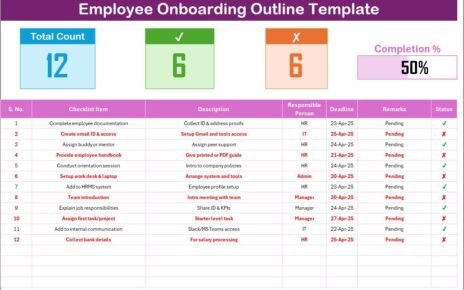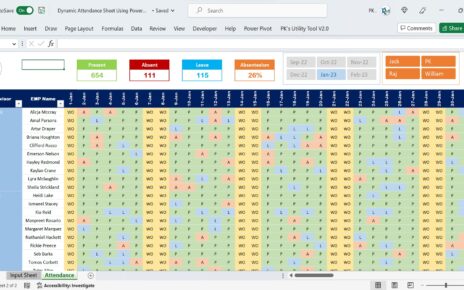When you think of strategic planning, a checklist may not be the first tool that comes to mind. However, using a Business Strategy Checklist in Excel can significantly improve the efficiency and clarity of your strategy development process. By organizing, tracking, and executing your business strategies systematically, you can ensure a well-structured approach to achieving long-term goals.
In this article, we will dive deep into the Business Strategy Checklist in Excel, exploring its features, advantages, and best practices. By the end of this guide, you will have a clear understanding of how to use this template effectively for your business growth.
Click to Purchases Business Strategy Checklist in Excel
What is a Business Strategy Checklist?
A Business Strategy Checklist is a tool that helps businesses identify and monitor the tasks, actions, and goals needed to execute a business strategy. Using Excel as a platform for this checklist provides a powerful, customizable solution to track, organize, and analyze various aspects of your business strategy in real-time.
In this guide, we will focus on a Business Strategy Checklist Template in Excel that streamlines the entire process. This template comes pre-built with all the essential elements to help you plan, execute, and review your business strategies effectively.
Key Features of the Business Strategy Checklist Template
The Business Strategy Checklist Template in Excel comes with several key features that make it easy to use and highly effective for tracking your business strategy. Here’s a breakdown of the two main worksheets and the essential components included:
Business Strategy Checklist Sheet Tab

This is the main sheet where you will capture all the checklist information. The layout is designed for clarity and ease of use, with the following key components:
Top Section:
-
Total Count: This field shows the total number of tasks or items in the checklist.
-
Checked Count: Displays the number of tasks that have been marked as completed.
-
Crossed Count: Represents the number of tasks that have been marked as crossed off (those not completed or abandoned).
-
Progress Bar: A visual indicator of the percentage of tasks completed, making it easy to gauge your progress.
Checklist Table:
Click to Purchases Business Strategy Checklist in Excel
The main part of the sheet consists of a table where you can track individual items in your business strategy. Here are the columns you’ll find:
-
Serial No.: A unique number assigned to each task for easy reference.
-
Checklist Item: A brief description of the task or action to be completed.
-
Description: A more detailed explanation of the task.
-
Responsible Person: The individual assigned to complete the task.
-
Deadline: The due date for the task.
-
Remarks: Any additional notes or comments about the task.
-
Status: The current status of the task (✔ or ✘ to mark as completed or not).
List Sheet Tab

In this secondary sheet, the template captures a unique list of responsible persons. This is used to create a drop-down list in the main checklist sheet, making it easy to assign tasks to individuals in your team.
Advantages of Using a Business Strategy Checklist in Excel
A Business Strategy Checklist in Excel brings numerous advantages to your planning and execution process. Here’s why this template is so beneficial for your business:
1. Improved Organization
The Excel checklist helps you structure your business strategy by breaking down complex tasks into manageable steps. With clearly defined actions, deadlines, and responsible individuals, you can ensure that nothing is overlooked.
2. Enhanced Accountability
With a clear assignment of responsibilities, each team member knows exactly what they need to do. This promotes accountability and ensures that tasks are completed on time.
3. Visual Progress Tracking
The inclusion of a progress bar and status indicators (✔/✘) enables you to monitor your business strategy’s implementation in real-time. This visual representation allows you to assess progress at a glance, making it easier to adjust the plan as needed.
4. Centralized Information
By consolidating all business strategy-related information in one Excel file, you reduce the need for scattered documents and communication. Everything is in one place, easily accessible for you and your team.
5. Customization and Flexibility
The Excel template is customizable. You can add new columns, adjust deadlines, or change responsible persons as needed. This flexibility ensures that the checklist grows and evolves with your business.
Best Practices for Using a Business Strategy Checklist in Excel
While the template is a powerful tool, following some best practices will maximize its potential. Here are some guidelines to help you get the most out of your Business Strategy Checklist in Excel:
1. Set Realistic Deadlines
When assigning tasks, make sure to set deadlines that are achievable. Overly optimistic deadlines may lead to frustration and missed milestones, while realistic deadlines ensure steady progress.
2. Prioritize Tasks
Some tasks will be more important than others. Use color-coding or sorting features in Excel to prioritize tasks based on urgency and importance. This will help your team focus on what matters most.
3. Review and Update Regularly
A strategy checklist is only useful if it’s up-to-date. Review and update the checklist regularly, adjusting tasks, deadlines, and responsible persons as needed. This will help you stay on track with your business goals.
4. Incorporate Feedback
Use the “Remarks” column to track feedback or concerns related to specific tasks. This will ensure that you can adjust your strategy accordingly and address potential issues early on.
5. Collaborate Efficiently
Ensure that all team members have access to the checklist so that they can update their progress, add remarks, and collaborate effectively. If you’re using a cloud-based platform like Google Sheets, you can easily share the checklist in real-time.
How to Get Started with the Business Strategy Checklist in Excel
Now that you’re familiar with the features, advantages, and best practices, here’s how to get started with the Business Strategy Checklist Template in Excel:
-
Download the Template: Start by downloading the pre-built Business Strategy Checklist in Excel from a trusted source.
-
Customize for Your Business: Modify the checklist to align with your business strategy. Add or remove columns as needed.
-
Fill in the Details: Start entering tasks, responsible persons, deadlines, and other relevant information.
-
Track Progress: Use the progress bar and status columns to monitor your team’s progress toward achieving the business strategy.
-
Review and Adjust: Regularly update the checklist to ensure it remains relevant and reflects the evolving needs of your business.
Conclusion: Why the Business Strategy Checklist is Essential for Your Business Success
A Business Strategy Checklist in Excel is an indispensable tool for streamlining your business operations. By providing clear organization, accountability, and real-time progress tracking, this checklist will help ensure that your business stays on track to achieve its goals. Whether you’re planning a new initiative or evaluating an existing strategy, the checklist template offers a simple, efficient way to manage your tasks and actions.
Frequently Asked Questions (FAQs)
1. What is a Business Strategy Checklist, and how does it help businesses?
A Business Strategy Checklist helps businesses break down their strategy into manageable tasks, assign responsibilities, and track progress toward achieving their goals. It promotes organization, accountability, and efficient execution.
2. Can I customize the Business Strategy Checklist template in Excel?
Yes, the template is fully customizable. You can add new columns, adjust deadlines, or change responsible persons based on your business needs.
3. How do I track the progress of my business strategy using this checklist?
The checklist includes a progress bar and status indicators (✔/✘) to visually represent how far along each task is. This allows you to monitor progress at a glance and adjust your strategy if necessary.
4. Is it possible to share the Business Strategy Checklist with my team?
Yes, if you’re using a cloud-based platform like Google Sheets, you can easily share the checklist with your team in real time, enabling collaboration and updates.
5. How often should I update the Business Strategy Checklist?
You should review and update the checklist regularly to ensure it reflects any changes in your business strategy. Regular updates will help keep your team on track and ensure progress is being made.
Visit our YouTube channel to learn step-by-step video tutorials
Click to Purchases Business Strategy Checklist in Excel