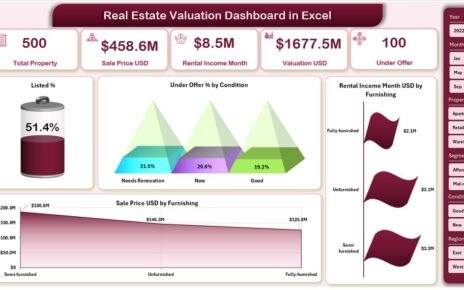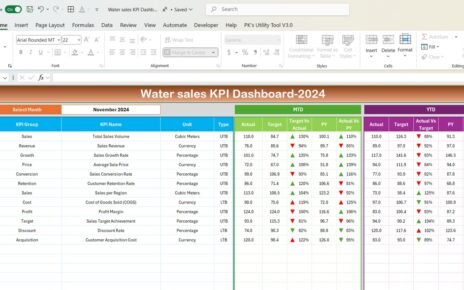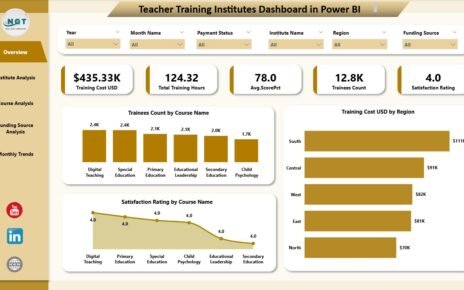In today’s socially conscious world, organizations must track and showcase their Corporate Social Responsibility (CSR) efforts. A Corporate Social Responsibility Dashboard in Excel empowers you to visualize, analyze, and report on your CSR initiatives in real time. Moreover, it lets stakeholders quickly grasp your impact, resource allocation, and progress toward goals. In this comprehensive guide, you’ll learn how to leverage an Excel-based CSR dashboard—complete with five analytical pages, interactive slicers, and dynamic charts—to drive decision-making and boost transparency.
Click to Purchases Corporate Social Responsibility Dashboard in Excel
Why You Need a CSR Dashboard in Excel
-
Clarity and Transparency. Stakeholders demand clear evidence of CSR outcomes. An Excel dashboard puts all metrics on a single screen.
-
Data-Driven Decisions. You can spot trends, identify underperforming programs, and allocate budgets more effectively.
-
Cost-Effective. Unlike costly BI platforms, Excel offers a familiar, low-cost environment to build powerful dashboards.
-
Flexibility. You can tailor slicers, charts, and data tables to align with your unique CSR framework.
-
Accessibility. Most teams already use Excel, so adoption happens swiftly—no extra training required.
Fortunately, the ready-to-use CSR Dashboard template we’ve created streamlines your reporting process, while offering robust analytical capabilities.
Key Features of the CSR Dashboard
Our template offers an intuitive layout and five distinct analytical pages. You’ll find:
-
Page Navigator. Located at the top, this web-style menu lets you jump between pages with a single click.
-
Slicers. Placed on the left and right of each page, slicers filter data by CSR Program, Department, Region, Month, and Year.
-
Dynamic Cards. High-level metrics that update instantly when you change slicer selections.
-
Interactive Charts. Pivot-based visuals—bar, pie, doughnut, and line charts—respond to filters for on-the-fly analysis.
Below, discover each page in detail.
Overview Page

What You’ll See
On the Overview Page, you gain a bird’s-eye view of your CSR performance:
Five Cards. Display key metrics at a glance:
- Total Budget (USD)
- Actual Spend (USD)
- Beneficiaries Reached
- Projects Completed
- Spend Efficiency Rating
Click to Purchases Corporate Social Responsibility Dashboard in Excel
Four Charts.
- Actual Spend (USD) by Status. Doughnut chart showing spend on Active, Completed, and Pending projects.
- Beneficiaries Reached by Department. Pie chart breaking down reach by HR, Finance, Operations, and more.
- Actual Spend (USD) by CSR Program. Bar chart comparing spend across programs (Education, Health, Environment).
- Beneficiaries Reached by Region. Column chart highlighting which geographies saw the most impact.
Why It Matters
First, you see your overall budget versus spend. Then, you understand which departments and programs deliver the greatest impact. Therefore, you can reallocate resources to maximize reach and efficiency.
Program-Wise Analysis

Deep Dive into CSR Programs
On this page, focus on individual CSR programs:
Four Charts.
- Beneficiaries Reached by CSR Program. Column chart for each program.
- Total Budget (USD) by CSR Program. Bar chart highlighting allocated funds.
- # of Projects by CSR Program. Pie chart illustrating project count.
- Spend vs Budget % by CSR Program. Doughnut chart showing execution rate.
-
Slicers. Filter by Month, Year, and Department to compare program performance over time.
Key Insights
-
Identify High-Impact Programs. See which programs reach the most beneficiaries per dollar spent.
-
Spot Execution Gaps. Programs with low spend-vs-budget ratios hint at planning or execution issues.
-
Benchmark Projects. Compare average spend efficiency ratings across programs.
Region-Wise CSR Impact

Geographic Breakdown
Click to Purchases Corporate Social Responsibility Dashboard in Excel
This page helps you assess regional performance:
Four Charts.
- Total Budget (USD) by Region. Bar chart segmented by Africa, Asia, Europe, Americas.
- Avg. Spend Efficiency Rating by Region. Column chart showing cost-effectiveness.
- Spend vs Budget % by Region. Doughnut chart for regional execution.
- Actual Spend (USD) by Region. Clustered bar chart for spend distribution.
-
Left/Right Slicers. Filter by CSR Program or Department to narrow the focus.
Why Regions Matter
Regions face unique challenges and opportunities. By comparing efficiency ratings, you can replicate best practices from high-performing areas and provide additional support where execution lags.
Departmental Contribution
Department-Level Analysis

Departments play a crucial role in CSR execution. This page reveals:
Four Charts.
- Spend vs Budget % by Department. Doughnut chart for each department.
- Avg. Spend Efficiency Rating by Department. Column chart highlighting who spends most efficiently.
- # of Projects by Department. Bar chart showing program ownership.
- Total Budget (USD) by Department. Bar chart illustrating resource allocation.
-
Slicers. Slice by Region or Program to see how departments perform across different contexts.
Benefits of Departmental Insight
-
Accountability. Departments see their contributions, driving ownership.
-
Optimization. Identify departments that deliver high impact with lower budgets.
-
Collaboration. Encourage cross-departmental collaboration by sharing best performers’ approaches.
Monthly Trend

Track Progress Over Time
On the Monthly Trend page, monitor CSR performance month by month:
Three Charts.
- Spend vs Budget % by Month. Line chart revealing execution rate trends.
- Total Budget (USD) by Month. Column chart showing how funding changes.
- Beneficiaries Reached by Month. Line chart depicting outreach growth or decline.
-
Slicers. Filter by Program, Department, or Region to perform seasonal or campaign-specific analysis.
Trend Analysis
Consequently, you can spot seasonal patterns—such as increased spend before year-end—or program launch impacts. Therefore, you plan budgets and campaigns more effectively.
Data & Support Sheets
Data Sheet

The backbone of the dashboard—the Data Sheet—records:
Support Sheet

The Support Sheet stores lookup tables—lists of programs, departments, regions, and status values—ensuring consistent slicer selections and reducing data entry errors.
Advantages of a CSR Dashboard in Excel
-
Real-Time Insights. As you update the data sheet, charts and cards refresh instantly.
-
User-Friendly Interface. Familiar Excel environment speeds user adoption.
-
Customizable Metrics. Add or remove KPIs—such as carbon offset, volunteer hours, or community feedback—without rebuilding the dashboard.
-
Cost Savings. Avoid subscription fees for third-party BI tools.
-
Scalability. Handle hundreds of projects, thousands of beneficiaries, and multiple years of data in a single workbook.
-
Data Integrity. Pivot tables drive the dashboard, reducing manual calculation errors.
Best Practices for Using Your CSR Dashboard
Click to Purchases Corporate Social Responsibility Dashboard in Excel
-
Maintain Clean Data. Ensure data entries match lookup lists to prevent broken slicers.
-
Update Monthly. Refresh data at least once per month to keep insights current.
-
Archive Periodically. Move past years’ data to a separate workbook to optimize performance.
-
Use Named Ranges. Reference your data table with a named range so new records expand the pivot cache automatically.
-
Review Slicer Settings. Limit selections to active programs or regions to simplify views.
-
Train Stakeholders. Host a quick walkthrough so all users understand slicers, filters, and chart interpretations.
-
Backup Regularly. Save checkpoints to guard against accidental data loss.
-
Document Calculations. Add comments on the support sheet explaining complex metrics like Spend Efficiency Rating.
-
Leverage Conditional Formatting. Highlight projects that exceed budgets or have low efficiency ratings for immediate attention.
How to Get Started
-
Download the Template. Open the CSR Dashboard Excel file on your desktop.
-
Populate the Data Sheet. Enter your projects, budgets, spends, and beneficiary numbers.
-
Verify Lookups. Confirm that programs, departments, and regions match the support sheet lists.
-
Explore Pages. Click the Page Navigator to view Overview, Program-Wise, Region-Wise, Departmental, and Monthly Trend analyses.
-
Filter with Slicers. Use left- and right-side slicers to drill into specific areas of interest.
-
Share Insights. Export charts or entire pages as PDF to share with leadership, donors, or community partners.
Frequently Asked Questions
What makes the CSR Dashboard template unique?
This Excel template combines five focused analytical pages, interactive slicers, and dynamic pivot-based charts, all wrapped in a single, ready-to-use file. You gain both high-level summaries and granular insights without manual chart updates.
Can I add more KPIs to this dashboard?
Yes. Simply add new columns to the Data Sheet (for example, Volunteer Hours or CO₂ Emissions Reduced), update the Support Sheet lists, then refresh the pivot tables. Your new metrics will appear as selectable fields in the dashboards.
How often should I update the dashboard data?
For best results, update it at least monthly. However, you can refresh weekly or even daily if you manage high-volume CSR activities.
Do I need advanced Excel skills to use this template?
No. Basic familiarity with Excel tables and pivot tables suffices. We’ve pre-built all calculations and slicers so you can focus on analysis, not dashboard construction.
Can I customize the chart types?
Absolutely. Right-click any pivot chart, choose Change Chart Type, and select the visualization that best fits your data—bar, line, pie, or doughnut.
How do I share the dashboard with non-Excel users?
Export specific sheets or charts as PDF. Alternatively, save the entire workbook to a shared cloud location (e.g., OneDrive) so authorized users can view it in Excel Online.
Will the dashboard work in Excel for Mac?
Yes. The template relies on standard Excel features—tables, pivot tables, slicers, and charts—which are fully supported on both Windows and Mac platforms.
How can I improve dashboard performance with large datasets?
Archive old data annually to a separate workbook, limit slicer lists to active items, and disable automatic pivot table refresh on file open if loading takes too long.
Conclusion
A Corporate Social Responsibility Dashboard in Excel empowers organizations to track impact, manage budgets, and demonstrate accountability—all within a familiar spreadsheet environment. By following the best practices outlined above and leveraging the five analytical pages, you’ll gain actionable insights that drive strategic CSR decisions. Start using the template today to enhance transparency, optimize resource allocation, and showcase your CSR achievements to stakeholders.
Visit our YouTube channel to learn step-by-step video tutorials
Click to Purchases Corporate Social Responsibility Dashboard in Excel