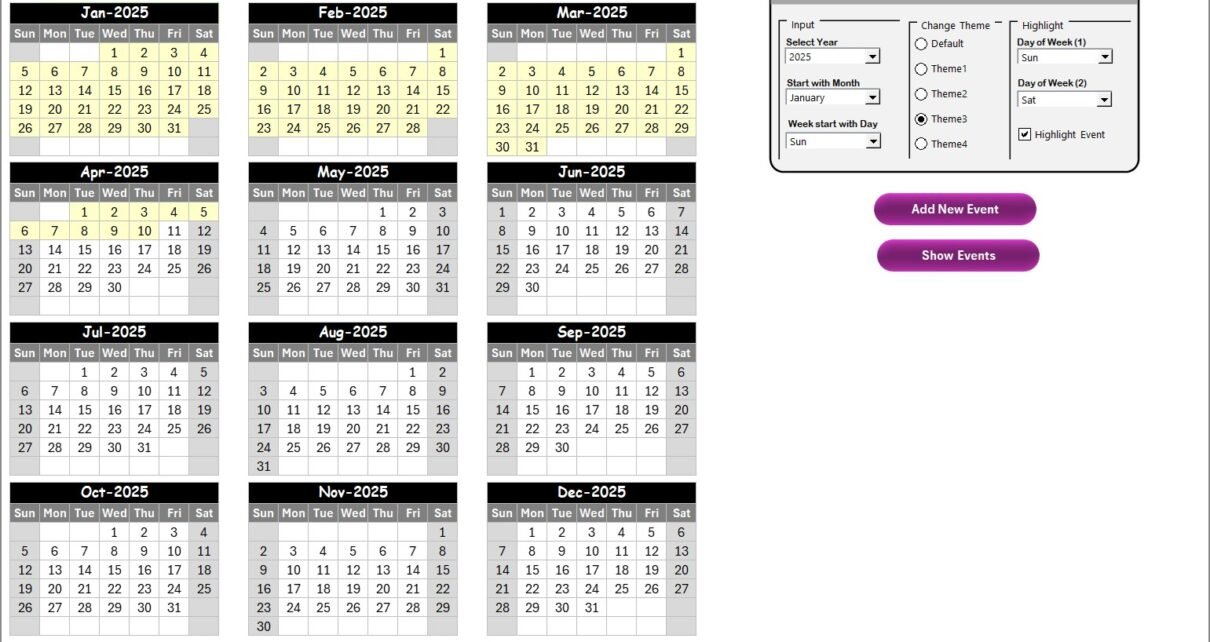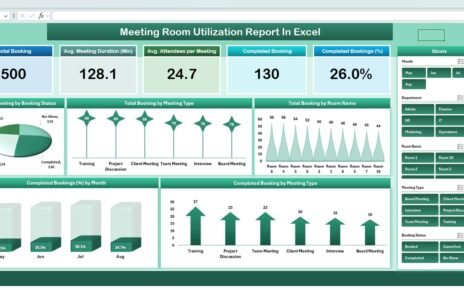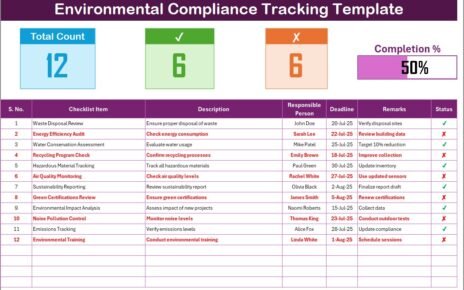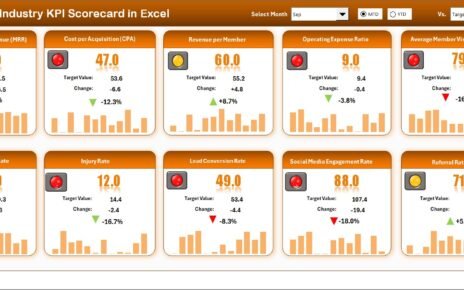Managing education logistics can be complex. Schools, colleges, and training institutions handle multiple activities daily, from classes and workshops to exams and administrative tasks. When these activities are scattered across spreadsheets or manual planners, coordination becomes difficult.
To simplify this, we have created the Education Logistics AI Implementation Calendar in Excel. It is a ready-to-use template designed to organize events, streamline planning, and improve visibility of academic schedules. By using this AI-enabled tool, institutions can automate scheduling, manage resources, and avoid confusion caused by missed deadlines or overlapping activities.
Click to Purchases Education Logistics AI Implementation Calendar in Excel
This article explores every detail of the calendar, its features, benefits, and best practices.
Key Features of the Education Logistics AI Implementation Calendar
The calendar template is structured into five main worksheet tabs, each serving a distinct purpose:
Home Sheet Tab
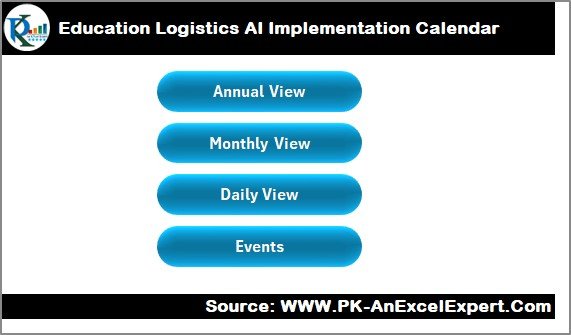
The Home Sheet is the index page of the calendar. It acts like a control hub and provides quick navigation buttons:
-
Annual View button
-
Monthly View button
-
Daily View button
-
Events button
This makes it easy for users to jump directly to the required section without scrolling through multiple sheets.
Annual View Sheet Tab
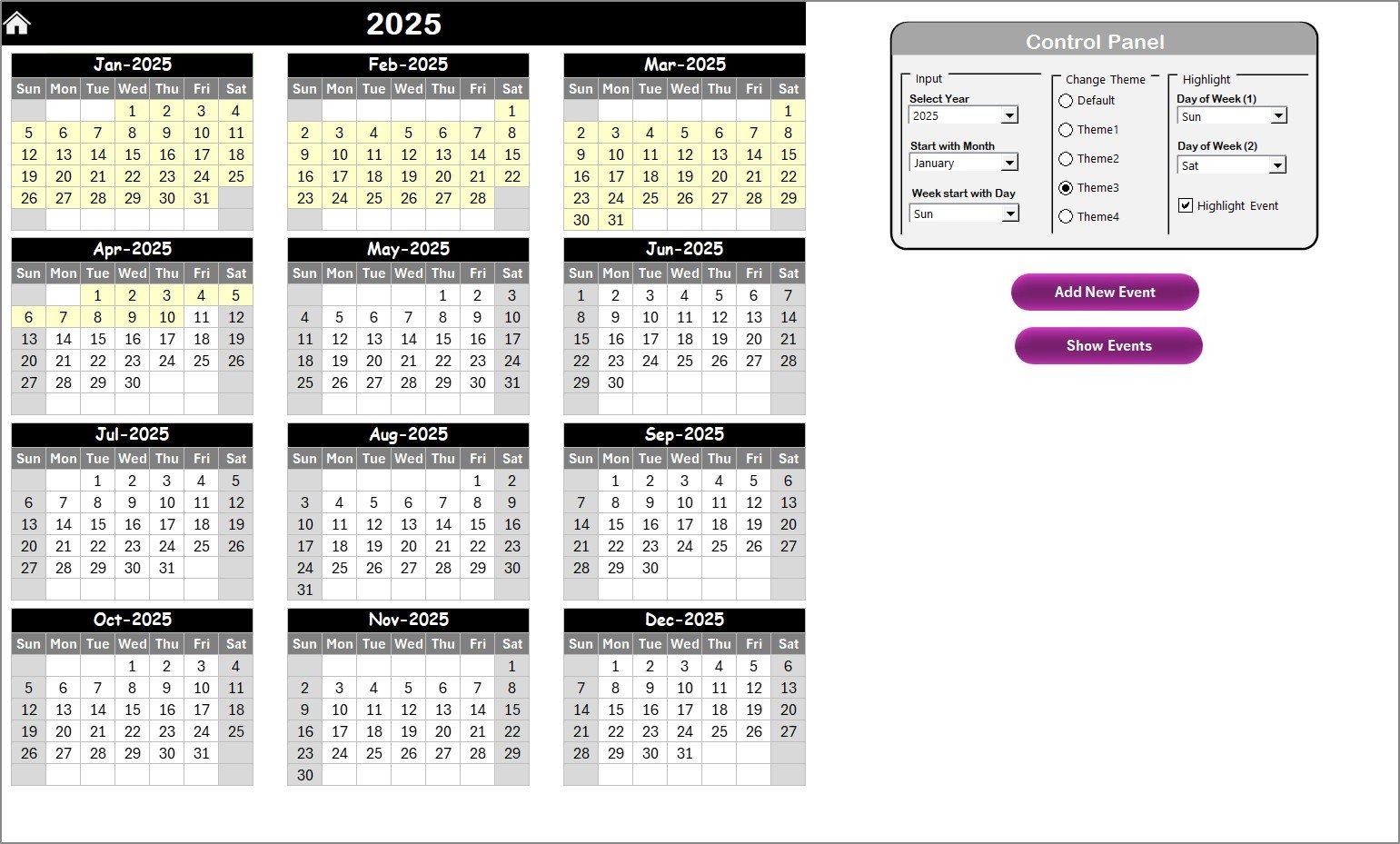
The Annual View displays all 12 months in a single view. It includes a Control Panel and two smart buttons for event management.
Control Panel Options
Input Group – Users can:
- Select the year to update the entire calendar automatically.
- Change the starting month.
- Decide which day of the week the calendar should begin with.
-
Change Theme Group – Five different color themes allow users to personalize the calendar appearance for consistency with institutional branding.
-
Highlight Group – Users can highlight specific weekdays (e.g., weekends or holidays) in a different color. Events can also be highlighted automatically.
Event Buttons
-
Add New Event Button – Select a date and use this button to add an event. The event is instantly stored in the calendar.
-
Show Event Button – Displays a list of all events for the selected date.
This feature-rich sheet is ideal for administrators who want to oversee the entire year at a glance.
Monthly View Sheet Tab
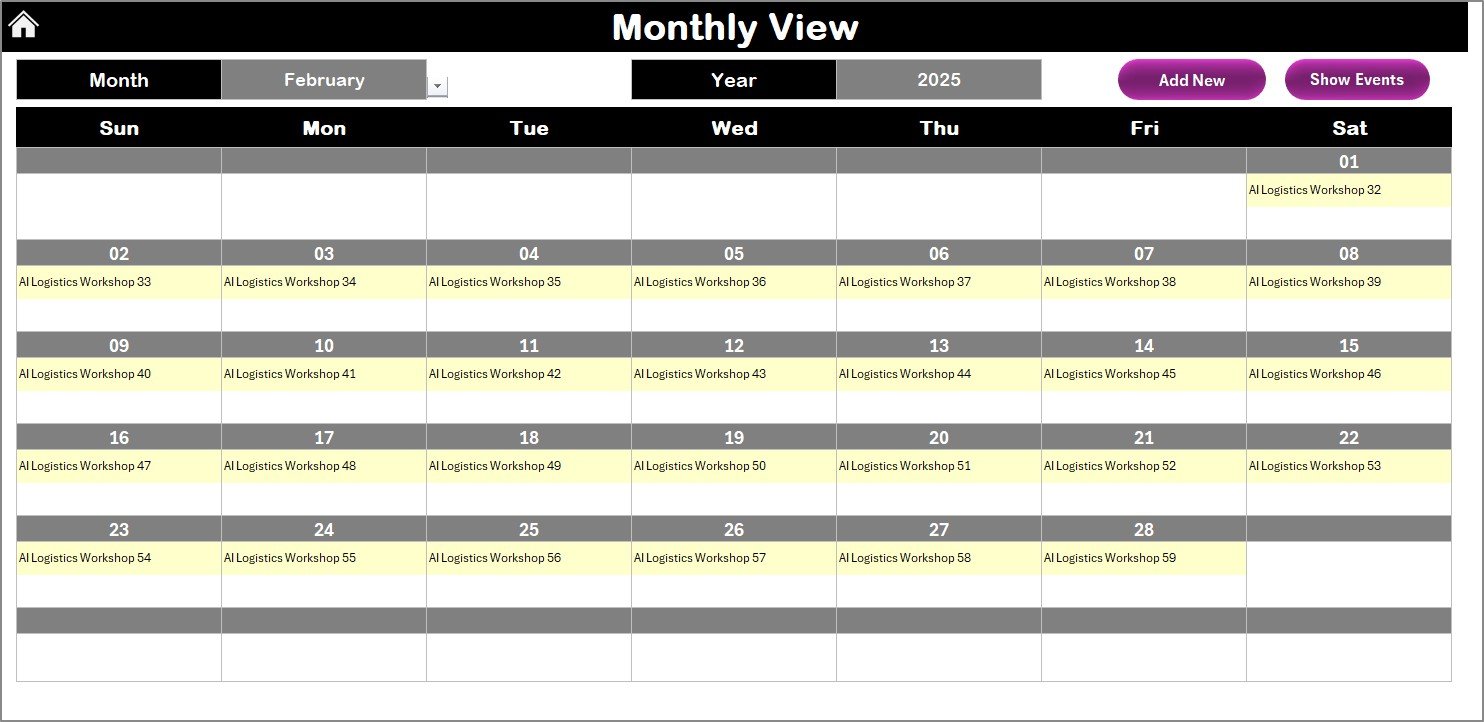
The Monthly View narrows down to a single month and provides more detailed insights.
-
Interactive Selection – Pick a month and year from the top. The sheet refreshes automatically to display the corresponding calendar.
-
Event Display – Shows the first event directly in the calendar. If there are multiple events, it shows “More than 1…” so users know more details exist.
Action Buttons –
- Add New Event Button – Opens the event form for quick data entry.
- Show Event Button – Lists all events for the selected date.
This tab is particularly useful for teachers, students, and managers who want monthly scheduling clarity.
Click to Purchases Education Logistics AI Implementation Calendar in Excel
Daily View Sheet Tab
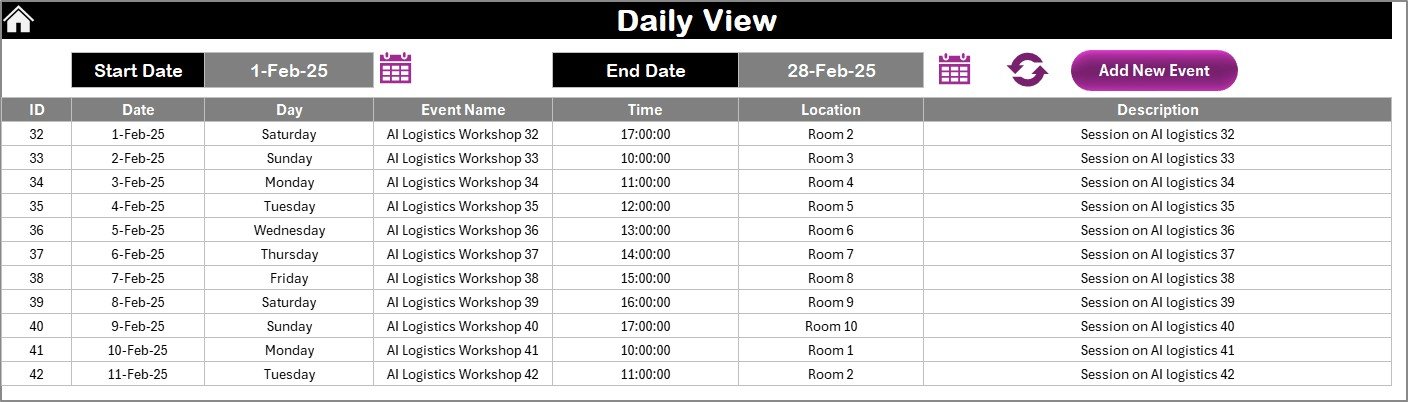
The Daily View provides detailed information about events on a specific date or range of dates.
-
Custom Date Range – Users can input a start and end date. The calendar automatically filters the results.
-
Add Event Button – New events can be created instantly using the form.
-
Refresh Button – Ensures that all displayed data is up to date.
This sheet is best for daily planning and resource management, such as tracking lectures, workshops, or logistics tasks like bus schedules and classroom availability.
Events Sheet Tab
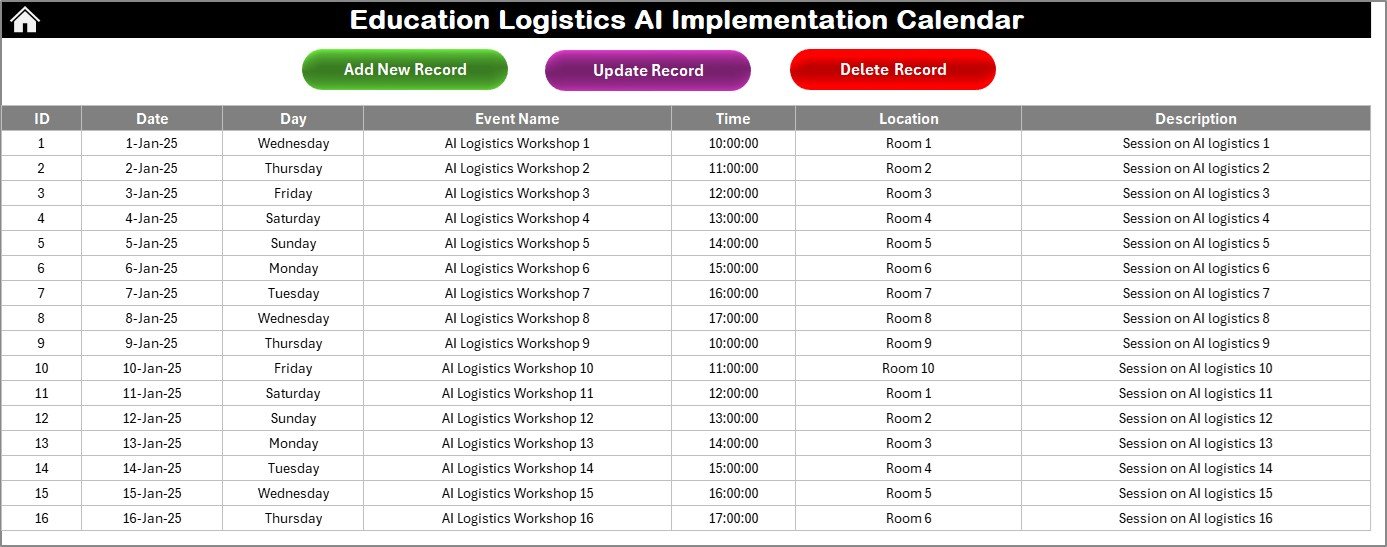
The Events Sheet acts as the database of the system. All events added through the other sheets are stored here in a structured format.
Event Fields Captured:
-
ID – Auto-generated unique identifier.
-
Date – Event date.
-
Day – Weekday name.
-
Event Name – Title of the event.
-
Time – Scheduled time.
-
Location – Venue of the event.
-
Description – A short description for context.
Top Buttons on Events Sheet:
-
Add New Record – Create new events easily.
-
Update Existing Record – Select an event ID to edit and update.
-
Delete Record – Remove outdated or canceled events instantly.
This sheet functions as the central data hub where every event is stored, modified, or deleted.
Why Use AI in Education Logistics Calendars?
Traditional calendars are static. They only store dates and events. By introducing AI elements into Excel:
-
Institutions can predict busy periods such as exam weeks or admissions.
-
AI can highlight conflicting schedules before they become a problem.
-
Automated alerts and highlights improve decision-making speed.
-
Data from multiple years can be analyzed for trends in resource usage.
This combination of Excel’s structure and AI’s intelligence ensures that logistics planning becomes smart, efficient, and error-free.
Advantages of Education Logistics AI Implementation Calendar
Using this template brings several benefits to institutions:
📅 Centralized Scheduling – All events are recorded in one place.
⏱ Time Saving – Automated updates reduce manual effort.
🎨 Customization Options – Themes and highlights allow visual flexibility.
🔄 Dynamic Views – Annual, Monthly, and Daily options improve usability.
🛠 Event Management – Add, update, and delete functions ensure flexibility.
🚀 AI-Assisted Planning – Helps detect conflicts and improve decision-making.
📊 Data Insights – Event history allows better forecasting and reporting.
Opportunities for Improvement
While this calendar already offers excellent features, institutions can improve usage by:
-
Integrating with Google Calendar or Outlook for automatic syncing.
-
Adding Notifications via email or SMS reminders.
-
Using AI for Predictive Analysis to forecast demand for classrooms, transport, or exams.
-
Expanding Database Fields to include budgets, assigned staff, or student groups.
-
Automating Reports for administrators and department heads.
Best Practices for the Education Logistics AI Implementation Calendar
To maximize efficiency, institutions should follow these best practices:
-
Keep Data Updated – Regularly add new events and update changes.
-
Use Highlights Wisely – Highlight weekends, holidays, or critical events for quick identification.
-
Assign Roles – Allow different staff to manage different event types.
-
Backup the Database – Keep a copy of the Events sheet to prevent data loss.
-
Leverage AI Features – Use the AI suggestions to resolve conflicts and optimize schedules.
-
Customize Themes – Use consistent themes for branding.
-
Review Logs – Monitor event data monthly to identify patterns.
How This Calendar Supports Educational Institutions
For Schools
-
Manage timetables, parent-teacher meetings, and annual functions.
-
Highlight holidays and exam periods.
For Colleges
-
Track lectures, labs, workshops, and seminars.
-
Organize faculty schedules and room allocations.
For Training Centers
-
Maintain class schedules, online webinars, and certification tests.
-
Avoid double bookings with smart conflict detection.
For Administrators
-
Gain visibility over institutional activities.
-
Generate reports and ensure smooth logistics operations.
Step-by-Step Guide to Using the Calendar
-
Open the Home Sheet and select the view you want.
-
Navigate to Annual, Monthly, or Daily View depending on your needs.
-
Add New Events by clicking the button and filling out the form.
-
Check Existing Events by using the “Show Events” button.
-
Update or Delete Records directly in the Events Sheet.
-
Customize the Theme from the Control Panel for visual clarity.
-
Highlight Critical Days such as exams, holidays, or weekends.
By following these steps, users can easily manage every aspect of educational logistics in one Excel file.
Conclusion
The Education Logistics AI Implementation Calendar in Excel is more than just a planner. It is a smart management tool designed to handle the complex scheduling needs of modern educational institutions. By integrating annual, monthly, and daily views with AI features, it ensures that administrators, teachers, and students remain organized, informed, and efficient.
With its event management system, customization options, and AI-enabled intelligence, this template is a must-have resource for schools, colleges, and training organizations.
Frequently Asked Questions (FAQs)
1. What is the Education Logistics AI Implementation Calendar?
It is a ready-to-use Excel template that helps institutions plan, manage, and track events across annual, monthly, and daily views with AI-assisted features.
2. Can I customize the calendar?
Yes, you can change the theme colors, highlight weekends or holidays, and even modify event details as needed.
3. Does the calendar support multiple users?
Yes. Different staff members can manage different types of events by sharing the file within the institution.
4. How does AI improve the calendar?
AI assists in detecting conflicts, predicting busy schedules, and highlighting important patterns for better decision-making.
5. Is the template suitable for schools and colleges?
Absolutely. It is designed to work for schools, colleges, universities, and training centers of all sizes.
6. Can I integrate this with Google Calendar?
Currently, it works in Excel. However, institutions can extend it by connecting with external calendars through scripts or add-ons.
7. How do I add a new event?
Click the “Add New Event” button, fill in the event form, and submit. The event will be recorded in the Events Sheet automatically.
8. What happens if I delete an event?
Once deleted, the event is permanently removed from the Events database. Always back up the file before making bulk changes.
9. Can I highlight exam weeks or holidays?
Yes. Use the Highlight Group feature in the Control Panel to mark weekends, holidays, or exam days.
10. Who can benefit the most from this calendar?
Administrators, teachers, students, and logistics teams can all benefit by staying organized and avoiding scheduling conflicts.
Visit our YouTube channel to learn step-by-step video tutorials