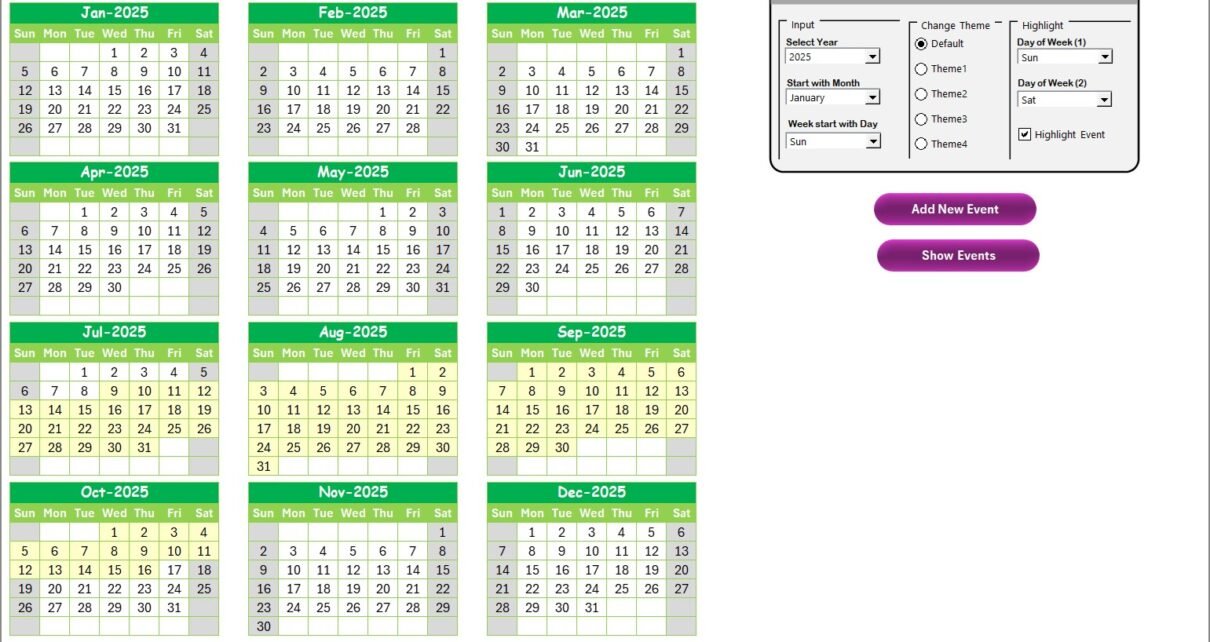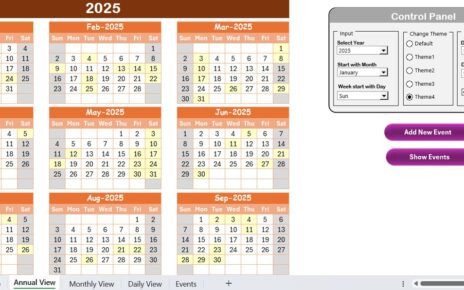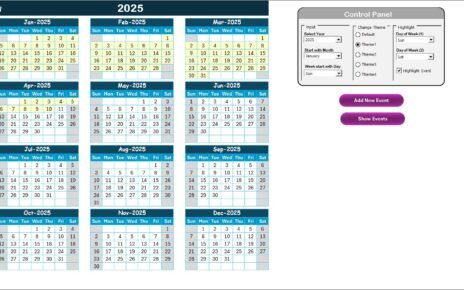In today’s fast-paced world, staying organized is more critical than ever. For education sales teams, managing customer interactions and events efficiently can make or break success. That’s where the Education Sales Customer Experience Calendar in Excel comes in.
This ready-to-use calendar template is specifically designed to help education sales teams track and manage customer-related activities and events seamlessly. Whether you’re organizing meetings, following up on leads, or managing events, this calendar ensures you stay on top of it all.
Click to Purchases Education Sales Customer Experience Calendar in Excel
Key Features of the Education Sales Customer Experience Calendar
This Excel-based calendar is structured to streamline the way you manage customer experiences throughout the year. The calendar template contains five distinct worksheets, each offering unique features to help you organize your data. Let’s walk through each one in detail:
Home Sheet: Your Starting Point
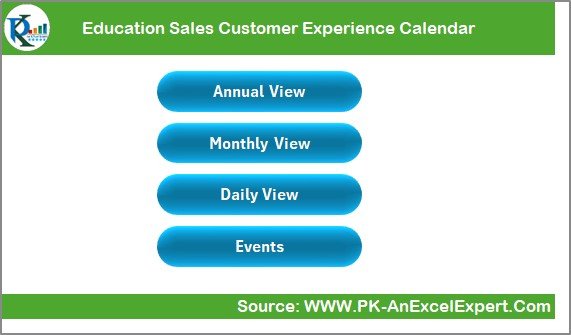
The Home Sheet serves as the dashboard or index sheet of the calendar. It contains navigation buttons that allow you to quickly jump to the respective sections of the calendar. These buttons help you access:
-
Annual View
-
Monthly View
-
Daily View
-
Events
This setup makes it easy to navigate between the various views without the need for scrolling through multiple sheets. All the tools you need are accessible in one place, making the entire process more efficient.
Annual View Sheet: A Complete Yearly Overview
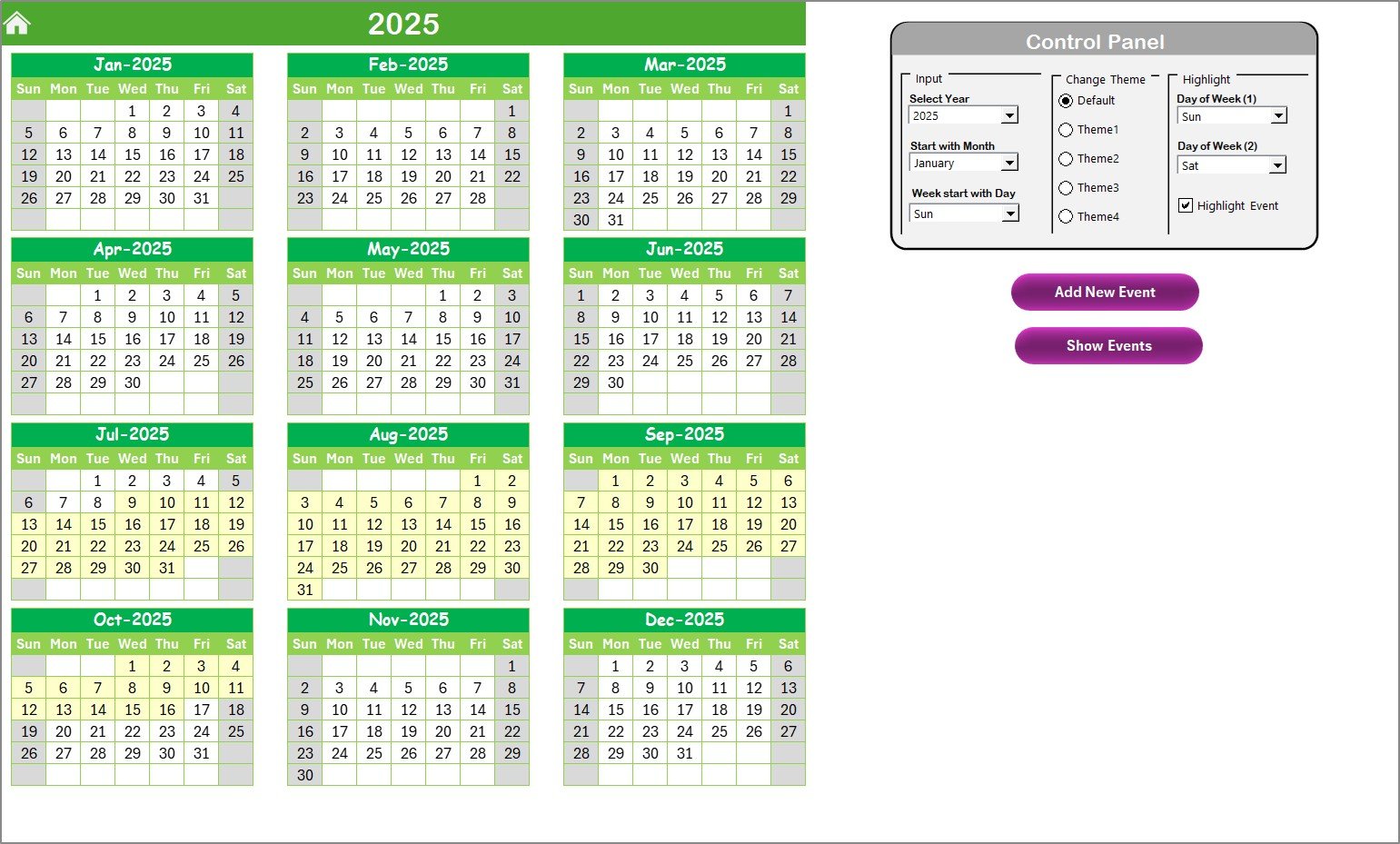
The Annual View Sheet gives you a bird’s eye view of the entire year. It displays a full 12-month calendar with essential controls that enhance user experience. Here’s what you’ll find:
Control Panel: The control panel is divided into three groups:
- Input Group: You can change the year, start month, and day of the week for the calendar.
- Change Theme Group: Choose from five available themes to update the entire workbook’s color scheme.
- Highlight Group: Highlight specific days of the week (e.g., weekends) or events for quick identification.
-
Add New Event Button: Add new events directly on any date in the calendar. Simply select the date, click the button, and enter the event details.
-
Show Event Button: View a list of events scheduled on a particular date.
With these features, you can quickly adjust the calendar’s settings to match your preferences, ensuring that the calendar adapts to your needs.
Monthly View Sheet: A Detailed Monthly Breakdown
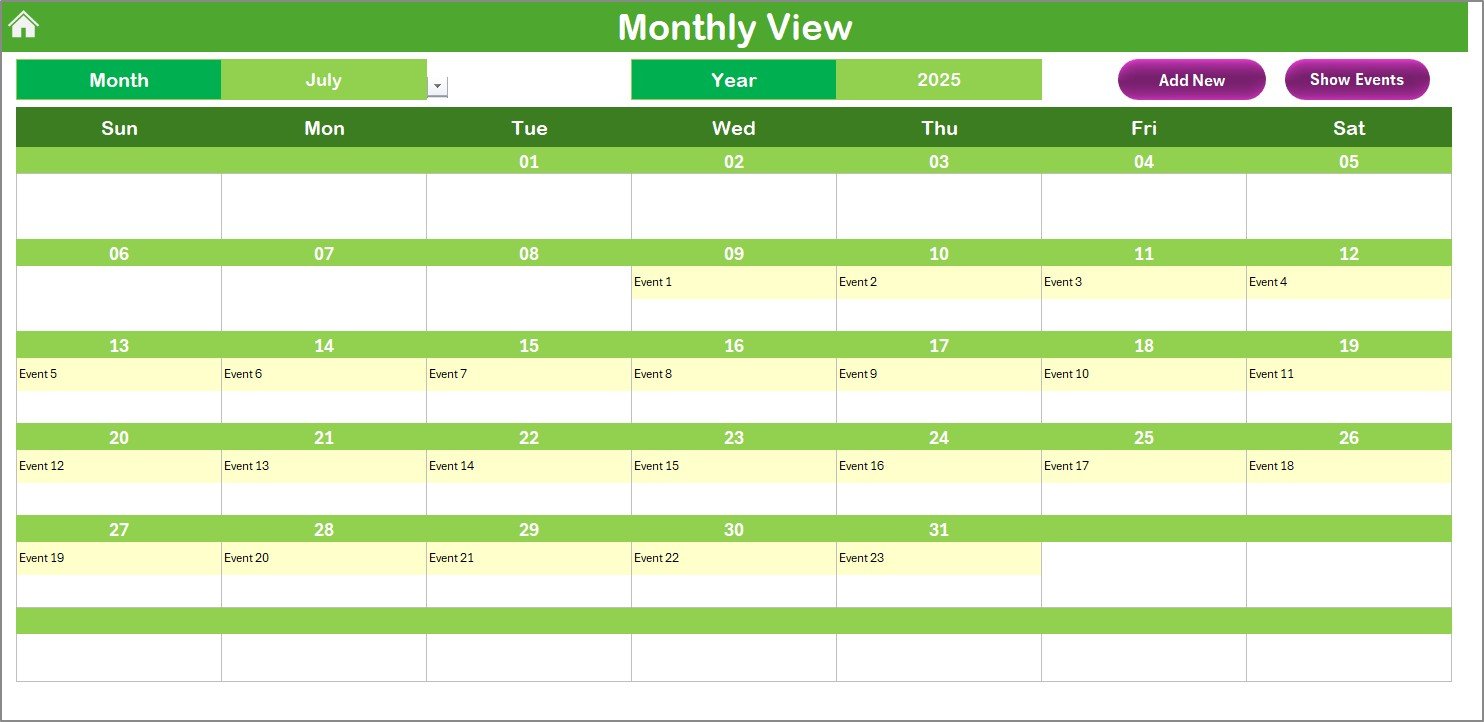
The Monthly View Sheet allows you to drill down into a selected month. This view provides a closer look at the month’s calendar, where you can:
-
Select the month and year you want to view.
-
See events for the selected month, with a “more than 1…” label for days with multiple events.
This view offers a clean, organized approach to tracking activities month-by-month, enabling sales teams to plan their month efficiently.
Daily View Sheet: Event Tracking by Date Range
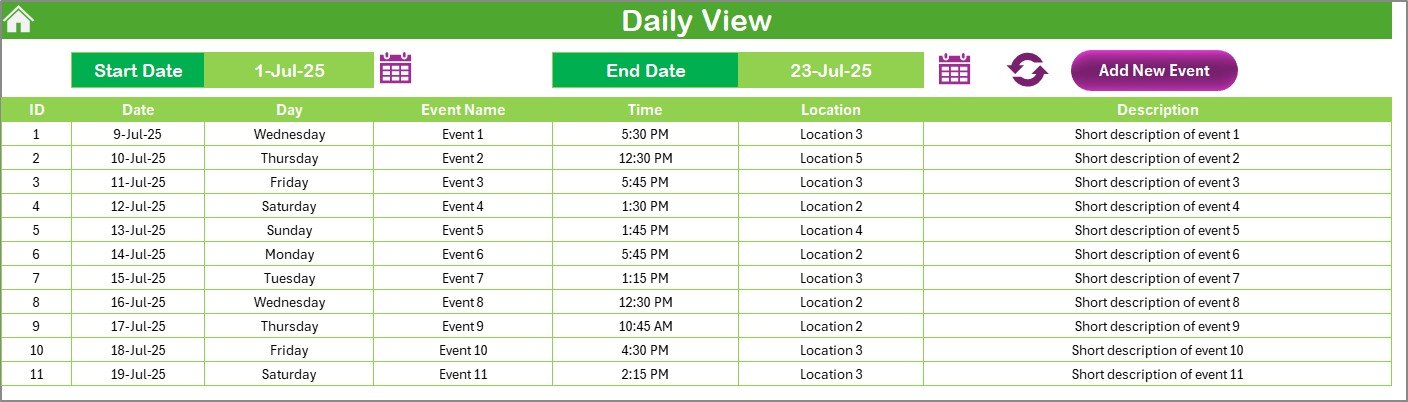
The Daily View Sheet focuses on tracking events within a specific date range. You can:
-
Set a start and end date using the calendar icon.
-
Refresh the data to view all events scheduled within the selected range.
Additionally, the Add New Event Button allows you to quickly add new events for any given date. This is particularly helpful when you need to view and manage daily activities in detail.
Events Sheet: The Database Behind the Calendar
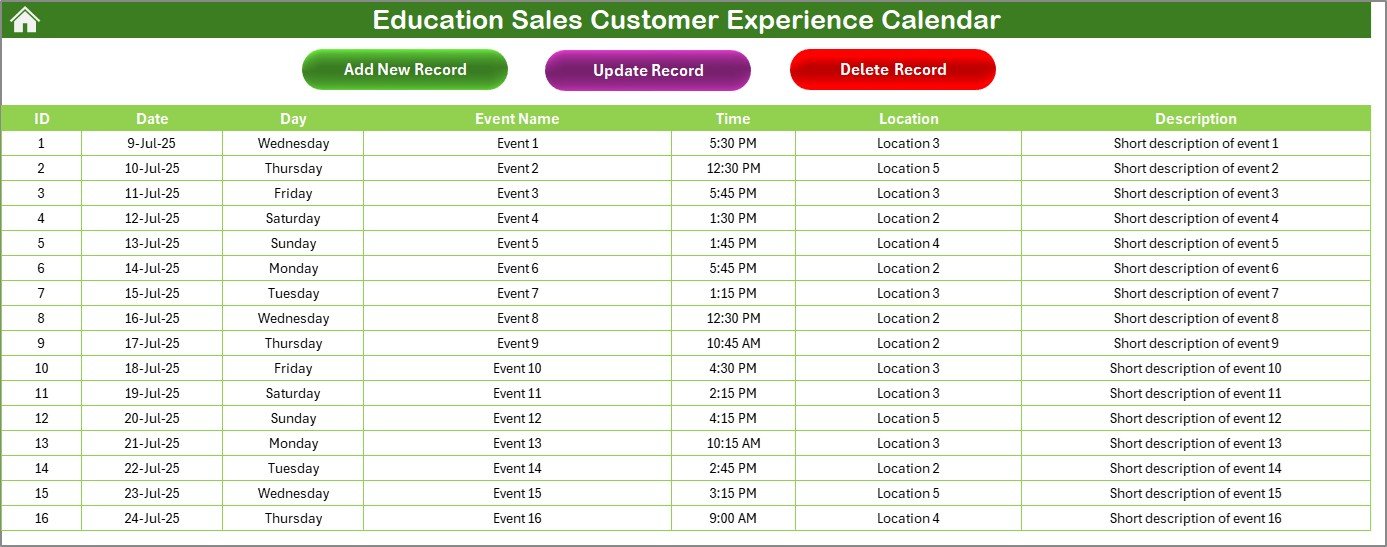
The Events Sheet acts as the database that stores all the event details, including:
-
ID: Auto-generated ID number for each event.
-
Date: The date the event is scheduled.
-
Day: The day of the week for the event (e.g., Monday, Tuesday).
-
Event Name: The name of the event.
-
Time: The scheduled time of the event.
-
Location: Where the event will take place.
-
Description: A short description of the event.
With three useful buttons—Add New Record, Update Existing Record, and Delete Record—this sheet allows you to add, edit, or remove events as needed.
Advantages of Using the Education Sales Customer Experience Calendar
The Education Sales Customer Experience Calendar in Excel is not just a simple calendar; it offers numerous advantages that can boost productivity and efficiency for education sales teams. Here are the key benefits:
1. Streamlined Event Management
With dedicated sheets for annual, monthly, and daily views, this calendar makes event management simple. Whether you’re organizing one event or multiple events on the same day, the calendar helps you stay organized, ensuring you don’t miss any critical appointments.
2. Enhanced User Experience
The built-in control panel and customizable features allow users to tailor the calendar to their specific needs. You can highlight weekends, change color themes, and adjust the starting month or week to match your preferences.
3. Time-Saving Automation
The automated event management system, including the Add New Event and Show Event buttons, saves you time when adding, updating, or viewing events. This eliminates manual tracking and provides a more efficient workflow.
4. Customizable and Flexible
This template is designed to be highly flexible. You can adjust the year, month, and even day settings. Whether you work on a fiscal year or a calendar year, the template can adapt to your specific needs.
5. Easy Data Access and Updates
The events database makes it easy to store and retrieve all your event details in one place. You can add new events, update existing records, or delete outdated events directly from the Events Sheet.
Best Practices for Using the Education Sales Customer Experience Calendar
Click to Purchases Education Sales Customer Experience Calendar in Excel
To make the most of the Education Sales Customer Experience Calendar, follow these best practices:
1. Regularly Update Event Information
Ensure that your event data is always up-to-date by adding new events as soon as they arise and reviewing existing ones periodically. This will prevent any conflicts or overlaps in scheduling.
2. Use the Highlight Feature for Important Events
The Highlight Group in the control panel allows you to mark specific days or events that need extra attention. Use this feature to highlight important customer meetings or deadlines, ensuring that they stand out on the calendar.
3. Customize Themes to Suit Your Branding
Take advantage of the customizable themes to align the calendar with your company’s branding. You can choose a color scheme that matches your organization’s colors for a cohesive and professional look.
4. Utilize the Monthly and Daily Views for Detailed Planning
While the Annual View Sheet gives you a broad overview, the Monthly View and Daily View sheets are perfect for detailed planning. Use these views to track upcoming events in-depth and avoid scheduling conflicts.
5. Backup Your Calendar Regularly
Although the calendar is stored in Excel, it’s still essential to back it up regularly. By saving your work, you’ll avoid losing any valuable data if the file is accidentally corrupted or lost.
Frequently Asked Questions
1. Can I use this calendar template for any year?
Yes, the calendar template is fully customizable. You can select any year you need, and the calendar will adjust accordingly.
2. How do I add a new event?
Simply select the date in the calendar and click the Add New Event button. A form will pop up, allowing you to input the event details. Once completed, click Submit to add the event.
3. Can I change the color theme of the calendar?
Yes, the calendar provides five color themes. You can choose the theme that best fits your needs through the Change Theme Group in the control panel.
4. Is it possible to delete an event?
Yes, you can delete an event by selecting its ID in the Events Sheet and clicking the Delete Record button. This will remove the event from the calendar.
5. Can I use this template on any device?
As long as you have Excel or a compatible spreadsheet program, you can use this template on any device. It works seamlessly on both Windows and Mac systems.
Conclusion
The Education Sales Customer Experience Calendar in Excel is an invaluable tool for sales teams looking to streamline event management and customer interactions. With its user-friendly interface, customizable features, and detailed event tracking capabilities, this calendar will help you stay organized and boost productivity.
Visit our YouTube channel to learn step-by-step video tutorials