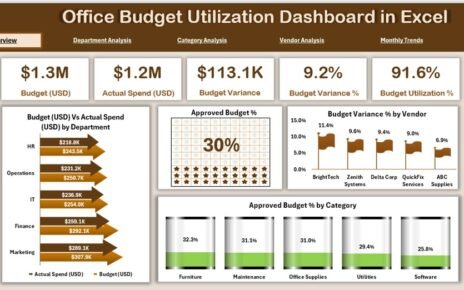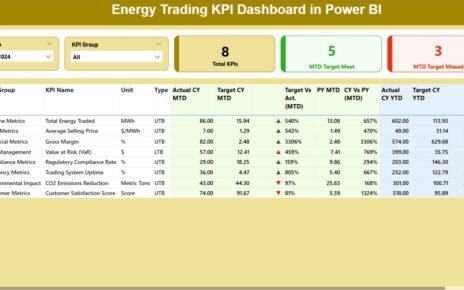In today’s fast-paced work environments, efficiently managing incidents is crucial for maintaining operational continuity. The Incident Report Tracker in Excel is ingeniously designed to simplify this process. By integrating Excel’s versatility with robust VBA scripting, this tool stands out as an essential resource for organizations aiming to streamline their incident management procedures.
Click to buy Incident Report Tracker in Excel
Discover the Incident Report Tracker
This Excel-based Incident Report Tracker offers a seamless blend of functionality and security, making incident reporting and follow-up more straightforward than ever. It’s an out-of-the-box solution that combines data entry, management, and analysis in one accessible platform.
Explore the Key Features of the Incident Report Tracker
Secure Login Form
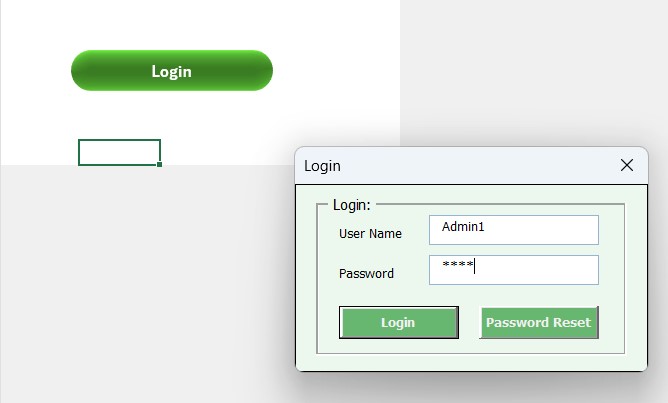
- Initially, you will be greeted by a secure login form. Simply enter “Admin1” as the user ID and “abcd” as the password. You can either click the login button or press “Enter” to access the comprehensive main dashboard.
Click to buy Incident Report Tracker in Excel
Comprehensive Main Dashboard

- Once logged in, you’ll find yourself at the heart of the tool—the main dashboard. This central hub provides a detailed overview of all incident-related data through interactive charts and tables, enabling swift and informed decision-making.
Dashboard Sheet Tab Features
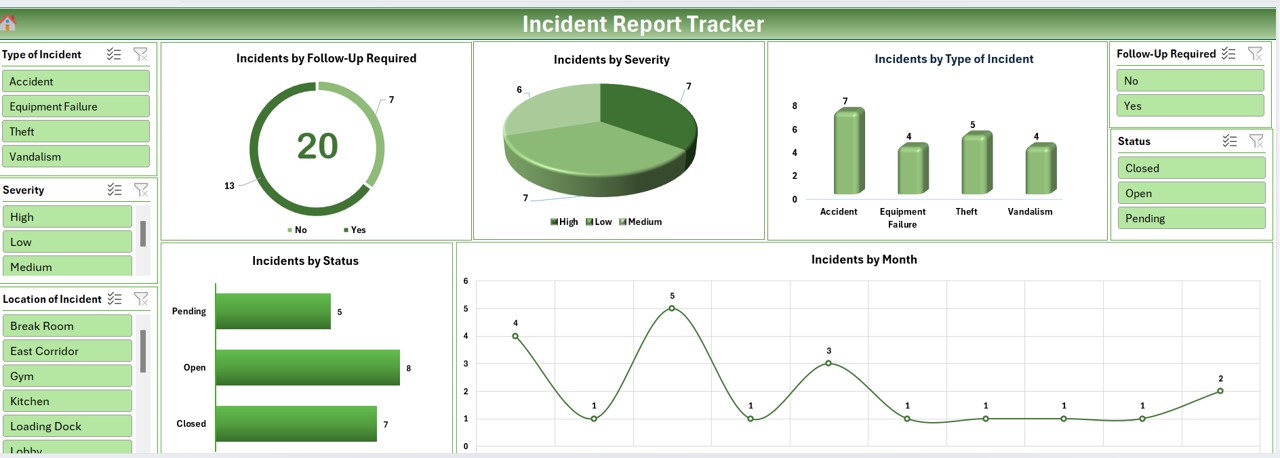
- Tracking Incidents by Follow-Up Required: A doughnut chart provides a clear visual of necessary follow-up actions.
- Understanding Incidents by Severity: A pie chart helps prioritize incidents based on their severity.
- Analyzing Incidents by Type: A column chart categorizes incidents, facilitating easier management.
- Monitoring Incidents by Status: A bar chart displays the progress in resolving incidents.
- Viewing Incidents by Month: A line chart shows trends and patterns over time, offering strategic insights.
Data Entry Sheet Tab
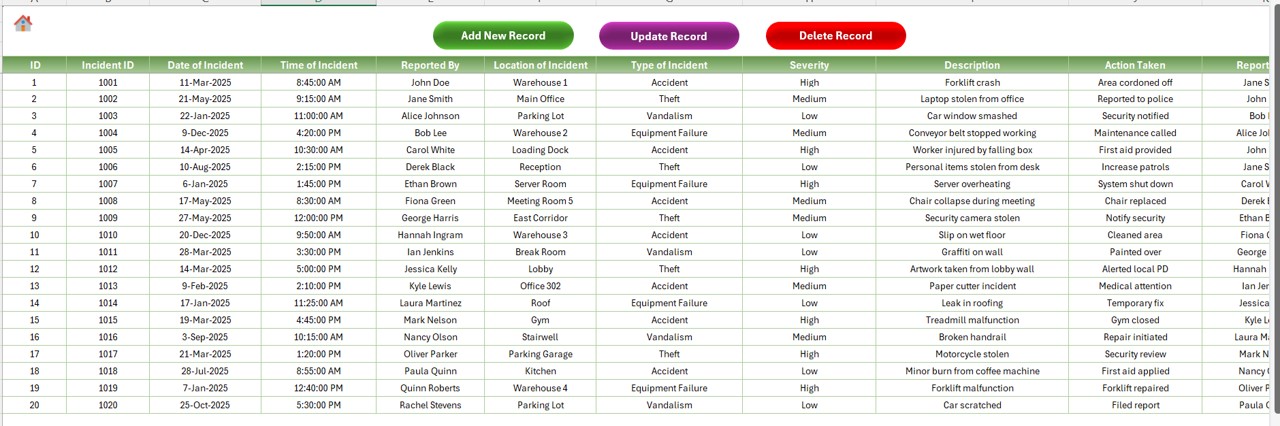
This tab is meticulously designed for straightforward data entry:
- Included Fields: Everything from ID, Date, and Time of the incident to detailed notes on actions taken is covered here.
User-Friendly Buttons:
Add New Record:
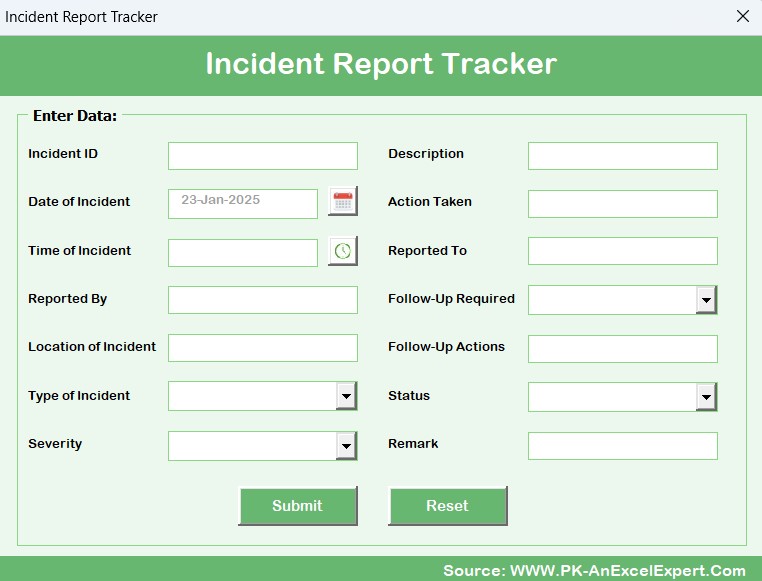
- This button opens a form to enter new incidents quickly.
Update Record:
Click to buy Incident Report Tracker in Excel
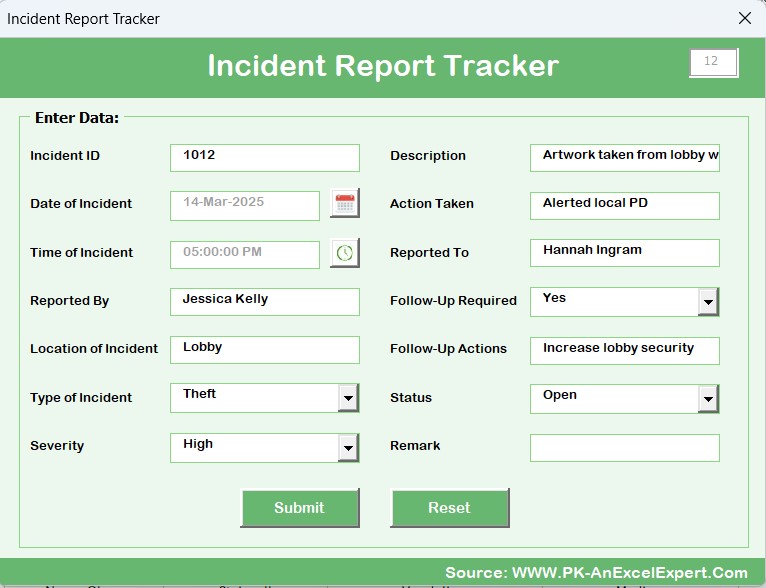
- Easily modify existing information with pre-filled data in the form.
- Delete Record: Safely remove records with a confirmation step to prevent accidental deletions.
Manage List Sheet Tab
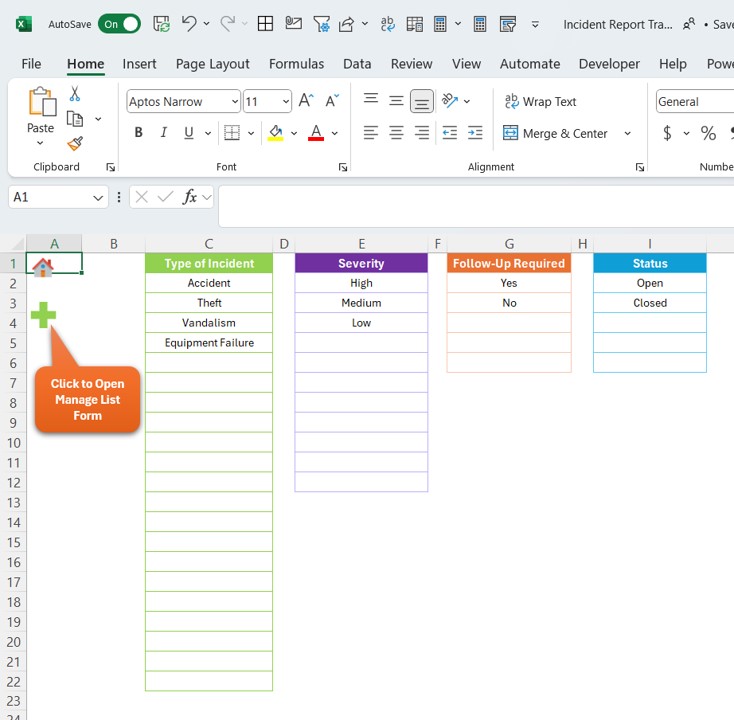
- Tailor the dropdown lists for incident types, severities, and statuses through this tab, ensuring that the data entry form remains up-to-date and aligned with your specific needs.
Support Sheet Tab
- Housing essential pivot tables that support the dashboard’s charts, this tab operates in the background and can be hidden to streamline user interactions.
User Management:
To open the user management, you can click on the user management button available on in the top. You can add update or delete and user from this screen and you can change the password also.
Click to buy Incident Report Tracker in Excel
Setting Sheet:
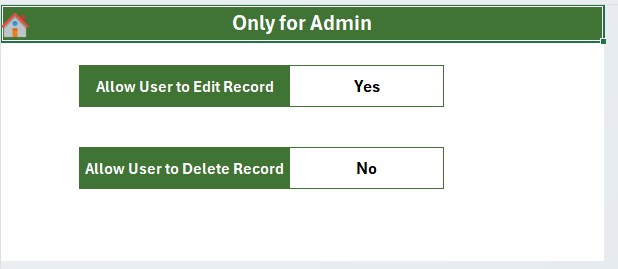
Login with Different User:
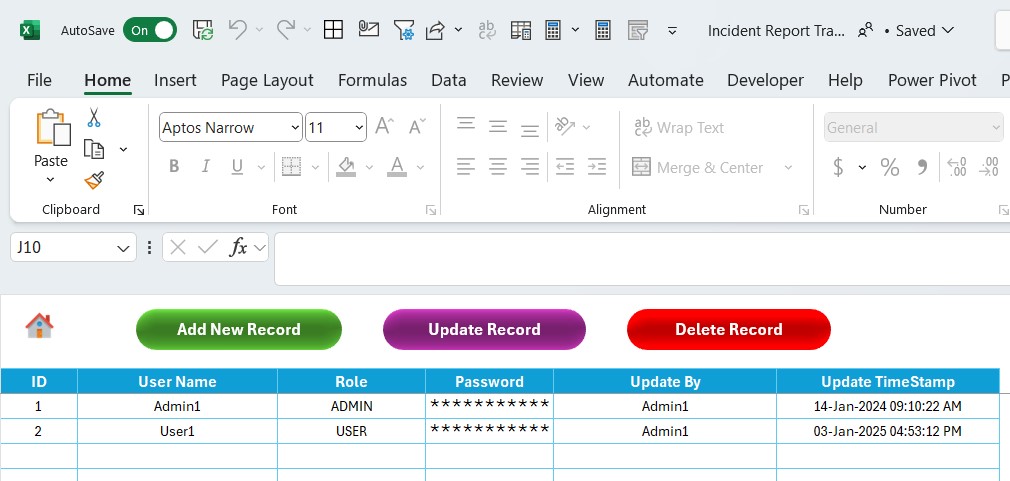
Advantages of the Incident Report Tracker
- Secured Data Management: The login form ensures that sensitive data is accessed only by authorized personnel.
- Immediate Updates: Any data entered is instantly reflected in the dashboard, keeping information current and actionable.
- Flexible Customization: Adapt the lists and fields to fit your organization’s specific requirements effortlessly.
- Efficient Automation: Reduce the manual workload by automating data aggregation and visualization, freeing up time for critical tasks.
Best Practices for Using the Incident Report Tracker
- Maintain Strict Access Controls: Regularly update user credentials and monitor access logs to protect sensitive data.
- Educate Your Team: Provide comprehensive training on using the tracker to ensure data is entered accurately and consistently.
- Backup Data Frequently: Implement a routine for backing up the tracker data to avoid loss and ensure continuity.
- Continuously Improve: Regularly review and refine the setup of your data fields and charts to match your evolving needs.
Frequently Asked Questions
Q. How do I reset a forgotten password?
Navigate to the user management area from the top menu of the main dashboard to update or reset passwords as needed.
Q. Is it possible to customize the dashboard charts?
Absolutely, all charts are customizable. Modify them to better suit your analytical needs by adjusting settings in the Support Sheet tab.
Q. What steps should I take if I face an error with the VBA script?
Begin by ensuring macros are enabled and external content is not restricted in your Excel settings. If issues continue, refer to the provided user guide or reach out to the support team for assistance.
Click to buy Incident Report Tracker in Excel
Visit our YouTube channel to learn step-by-step video tutorials
Watch the step-by-step video tutorial:
Click to buy Incident Report Tracker in Excel