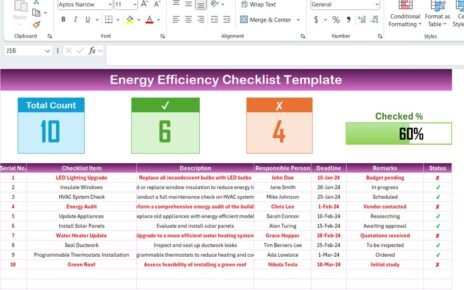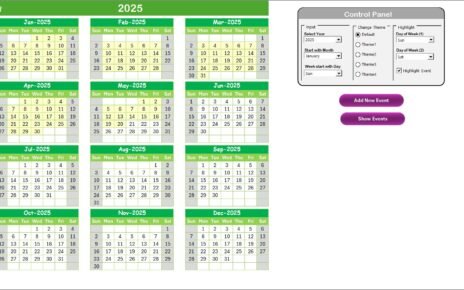In today’s fast-paced business world, IT teams must handle requests quickly and accurately. When organizations lack a structured way to track support tickets, they risk missing vital issues, causing downtime, and frustrating end users. However, you can avoid these pitfalls by using a robust IT Support Request Tracker built in Excel. This tool combines the flexibility of spreadsheets with the power of VBA, delivering a user-friendly, ready-to-use solution right out of the box. In this article, you’ll discover how the IT Support Request Tracker in Excel can transform your helpdesk operations, boost team efficiency, and deliver a superior support experience.
What Is the IT Support Request Tracker in Excel?
The IT Support Request Tracker in Excel stands out as an all-in-one helpdesk management tool. You can handle every stage of the support lifecycle—from ticket submission to resolution—without leaving Excel. Thanks to built-in VBA forms, a dynamic dashboard, and customizable lists, you gain full control over your support process. Moreover, you avoid the steep costs and learning curves associated with enterprise ticketing systems.
Click to Purchases IT Support Request Tracker in Excel
Why Choose an Excel-Based Tracker?
-
Low Cost: You already have Excel installed. You avoid licensing fees for specialized helpdesk software.
-
Rapid Deployment: You open the file, enable macros, and start using the tool immediately.
-
Customization: You tweak every element—form fields, lists, chart types—without coding beyond Excel’s interface.
-
Data Ownership: You keep all records in a file you control. You never send sensitive helpdesk data to third-party servers.
Key Features Overview
The IT Support Request Tracker offers six core components:
-
Login Form
-
Main Form
-
Dashboard Sheet
-
Data Entry Sheet
-
Manage List Sheet
-
Support Sheet
-
User Management Screen
-
Settings Sheet
Each feature works seamlessly to guide you from ticket creation to final analysis.
Login Form

How Do You Access the Tool?
First, open the workbook and enable macros. Next, you see the Login Form.
-
User ID: Enter
Admin1. -
Password: Enter
abcd. -
Submit: Click Login or press Enter.
By requiring credentials, you secure your helpdesk data from unauthorized access. Consequently, you maintain confidentiality and data integrity.
Click to Purchases IT Support Request Tracker in Excel
Main Form

What Happens After You Log In?
Once you authenticate, Excel displays the Main Form. From here, you navigate every function:
-
Add New Record
-
Update Record
-
Delete Record
-
Open Dashboard
-
Access User Management
-
Adjust Settings
Because you manage all operations in one form, you avoid switching between multiple menu ribbons or files. You stay focused on resolving tickets, which drives productivity and speeds up response times.
Dashboard Sheet Tab

How Do You Visualize Ticket Data?
The Dashboard offers a snapshot of your support activity. You can filter results instantly via five slicers:
-
Priority
-
Status
-
Issue Category
-
Department
-
Assigned To
Meanwhile, six pivot charts update in real time:
-
# of IT Support Requests by Priority (Doughnut Chart)
-
# of Requests by Status (Pie Chart)
-
# of Requests by Issue Category (Bar Chart)
-
# of Requests by Department (Lag Chart)
-
# of Requests by Assigned To (Column Chart)
-
# of Requests by Date (Line Chart)
By monitoring these visual cues, you spot trends, detect bottlenecks, and allocate resources more effectively.
Data Entry Sheet Tab

What Data Do You Capture?
The heart of the tracker lies in the Data Entry sheet. You record each request with twelve key fields:
Buttons on the Data Entry Sheet
Add New Record:

- Opens a VBA form to enter fresh ticket details. After you hit Submit, the tool adds the record to the table and refreshes the dashboard.
Update Record:

- Select an existing ID, then click Update Record. The form pre-fills the fields for easy editing. After updating, click Submit to overwrite the data and refresh all charts.
Delete Record:
- Select an ID and click Delete Record. After confirmation, the tool removes the ticket and updates the dashboard.
This streamlined process ensures you capture accurate data and maintain a clean dataset.
Click to Purchases IT Support Request Tracker in Excel
Manage List Sheet Tab

How Do You Control Drop-Down Options?
You can update every drop-down list—Department, Issue Category, Priority, Status, Assigned To—on the Manage List sheet. Simply add or delete items in each column, then click the Refresh button in the main form. Consequently, your data entry form stays up to date with your evolving support environment.
Support Sheet Tab

Why Should You Avoid Manual Edits Here?
The Support sheet holds hidden pivot tables that feed the dashboard charts. You never touch this sheet—Excel handles all updates automatically when you add, change, or delete records. Meanwhile, you focus on serving users rather than wrestling with formulas.
User Management Screen

How Do You Add or Edit Users?
Click User Management on the main form to launch this screen. On this form, you can:
-
Add New User: Specify a new User ID and password.
-
Update User: Modify an existing user’s credentials.
-
Delete User: Remove access for departing team members.
-
Change Password: Let users reset their own passwords securely.
Because you safeguard user accounts, you uphold data security and comply with internal policies.
Settings Sheet

What Other Configurations Exist?
On the hidden Settings sheet, you define parameters such as:
-
Default Date Format
-
Chart Color Themes
-
Auto-refresh Interval
You don’t need to tweak this sheet often. Still, you can tailor your tracker to match corporate branding or reporting standards.
Advantages of IT Support Request Tracker in Excel
Implementing this tracker brings immediate, measurable benefits:
Speed of Deployment
- You eliminate vendor procurement and lengthy installations.
- You start using the tool within minutes.
User Familiarity
- Your team already understands Excel.
- You reduce training time dramatically.
Real-Time Insights
- You watch ticket volumes and statuses change instantly.
- You identify high-urgency tickets and allocate resources accordingly.
Scalability
- You handle hundreds of tickets per month without performance degradation.
- You add new drop-down options as your organization grows.
Cost Savings
- You avoid subscription fees for cloud-based ticketing systems.
- You invest your budget in team skills rather than software licenses.
Best Practices for the IT Support Request Tracker in Excel
Follow these guidelines to maximize your tracker’s impact:
Standardize Data Entry
- Enforce consistent naming conventions for departments and issue categories.
- Train users to select from drop-downs rather than type free text.
Schedule Regular Backups
- Store daily backups of your Excel file in a secure location.
- Automate file versioning to prevent data loss.
Monitor Data Quality
- Review pivot tables on the Support sheet periodically.
- Spot anomalies, such as tickets with zero resolution time, and correct them immediately.
Customize Dashboard Filters
- Adjust slicers to focus on critical business units during major IT rollouts.
- Highlight high-priority tickets when SLA breaches loom.
Leverage VBA Security
- Protect macros with a password to prevent unauthorized edits.
- Lock formula cells on hidden sheets to maintain pivot integrity.
Train Your Team
- Host a quick workshop on how to use the VBA forms.
- Share a one-page quick reference guide for daily operations.
Review Metrics Weekly
- Use the dashboard to spot recurring issues, such as frequent hardware failures.
- Adjust your support strategy and allocate training resources accordingly.
Click to Purchases IT Support Request Tracker in Excel
How Do You Implement the Tracker in Your Organization?
Download and Enable Macros
- Open the file on a Windows machine with Excel 2016 or later.
- Click Enable Content to activate VBA.
Set Up User Accounts
- Log in as Admin1 / abcd.
- Navigate to User Management and add your support team.
Define Initial Lists
- Populate Departments, Issue Categories, Priorities, Statuses, and Assigned To values on the Manage List sheet.
Start Logging Tickets
- Click Add New Record and enter initial support requests.
- Observe how the dashboard charts update in real time.
Adjust Settings if Needed
- Modify date formats or chart themes on the Settings sheet to match your company style.
By following these steps, you integrate the tracker into your workflow without disrupting existing processes.
Conclusion
The IT Support Request Tracker in Excel offers a powerful, cost-effective way to manage your helpdesk operations. You gain full control over ticket data, real-time insights through dynamic dashboards, and seamless scalability as your organization grows. Meanwhile, you leverage your team’s familiarity with Excel to minimize training overhead and maximize adoption. If you seek to streamline support, reduce downtime, and boost user satisfaction, this tracker delivers results from day one.
Frequently Asked Questions
1. What Excel version do I need to run this tracker?
You need Excel 2016 or later on Windows. You also need to enable macros for the VBA forms to work.
2. Can I customize issue categories and statuses?
Yes. Simply update the columns on the Manage List sheet and refresh the main form. All drop-downs update automatically.
3. How do I back up ticket data?
Save daily copies of the Excel file to a secure folder or use your organization’s backup system. You can also enable “AutoRecover” in Excel options.
4. Can I restrict access to certain features?
You can protect VBA code with passwords and lock hidden sheets. However, you cannot assign role-based permissions natively within Excel.
5. Is this tool suitable for large enterprises?
Yes. It handles hundreds of tickets monthly. Yet, if you outgrow Excel or require multi-site deployments, you may consider dedicated ITSM platforms.
6. How do I reset user passwords?
Open User Management, select the user, and click Change Password. Enter the new password and save.
7. Can I integrate this tracker with Outlook?
Out-of-the-box, the tool doesn’t integrate with Outlook. However, you can export tickets and use Power Automate or VBA to send emails.
Visit our YouTube channel to learn step-by-step video tutorials
Click to Purchases IT Support Request Tracker in Excel