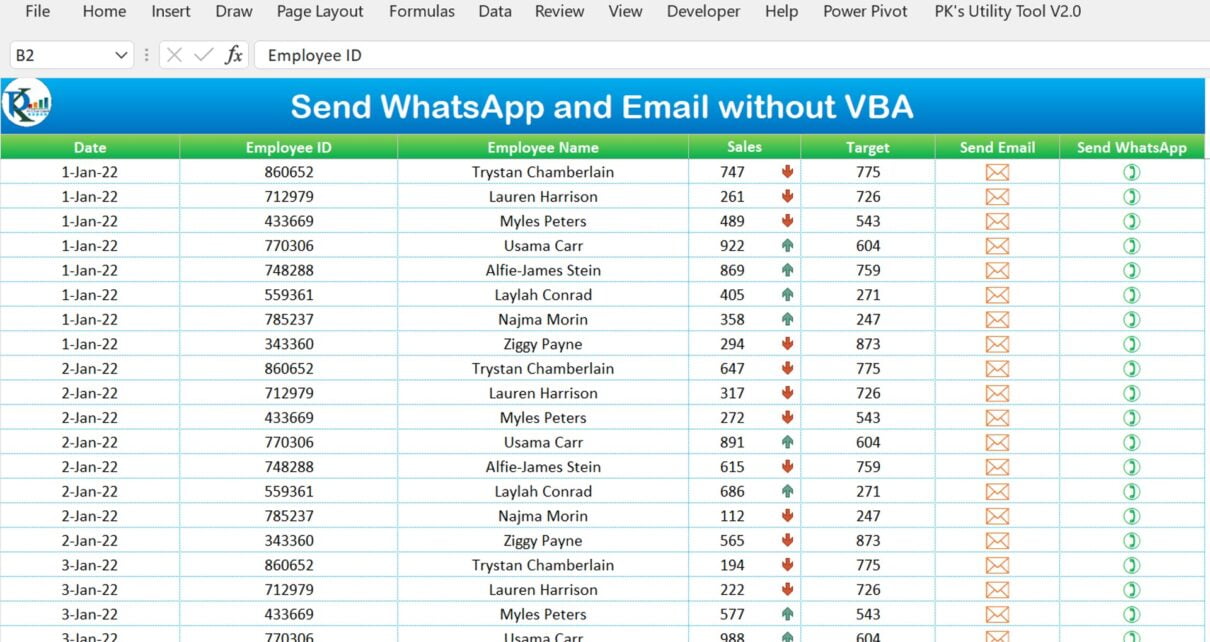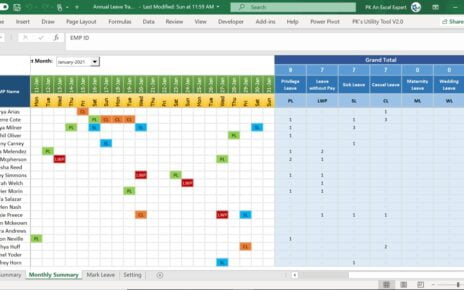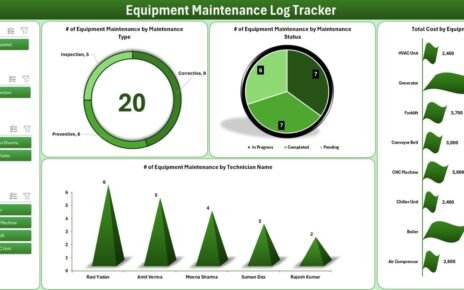In today’s fast-paced world, communication has become an integral part of our lives. We need to stay connected with our colleagues, friends, and family. WhatsApp and Email are two of the most widely used communication channels in the world. In this article, we will show you how to send WhatsApp and Email without using VBA coding directly from Excel sheet.
We have created an Excel template which you can use to send WhatsApp and Email in one click. We have used the Hyperlink formula to achieve this. This template is ready to use, and you can customize as per your requirements.
Send WhatsApp and Email without VBA – Excel Template
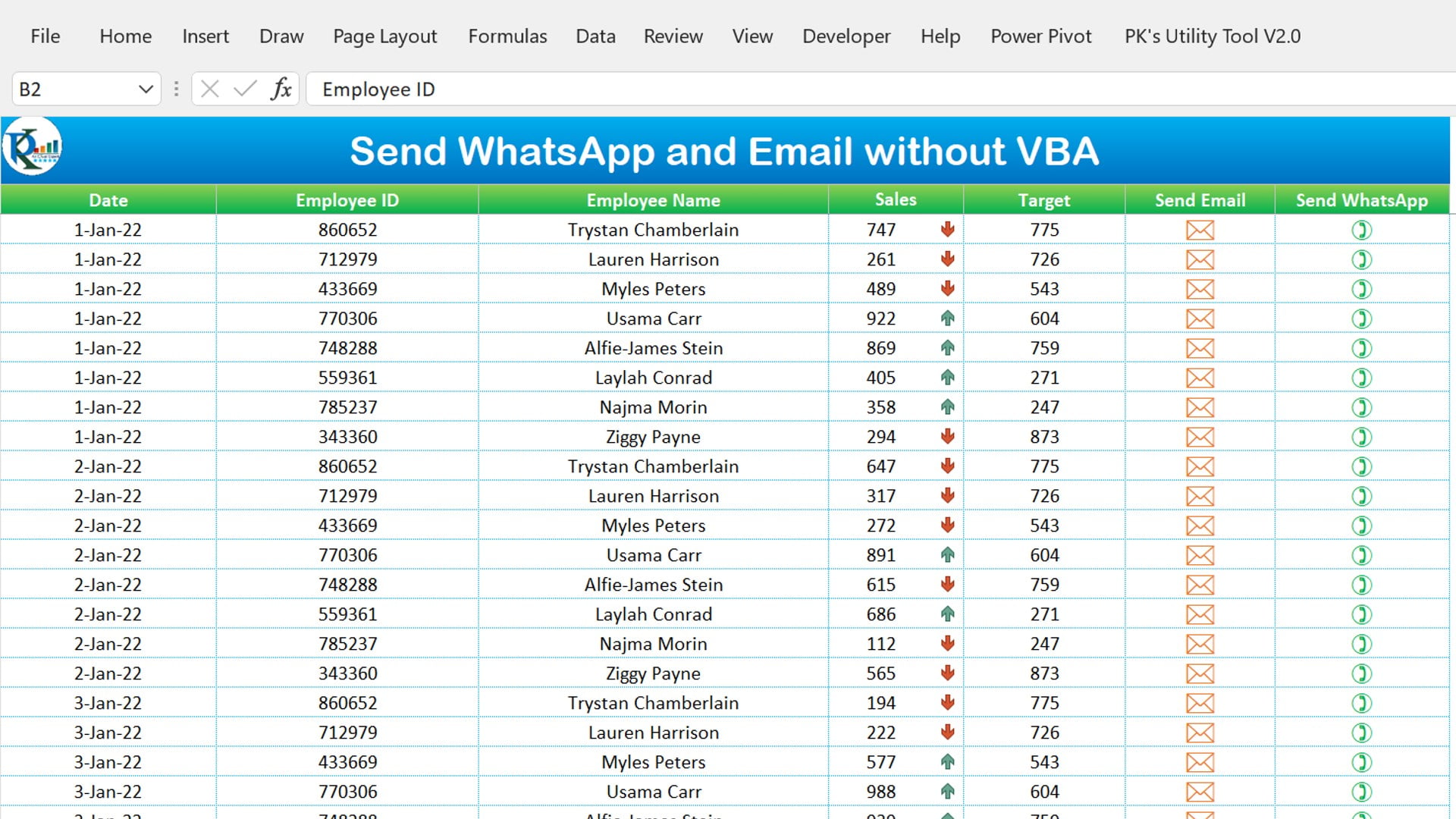
Click to buy Send WhatsApp and Email without VBA
The Excel template that we have created consists of two worksheets – Employee Master and Data sheet. In the Employee Master sheet, we have the employee data like EMP Id, Emp Name, Email id, WhatsApp Number, and Sale Target. You can change this data as per your requirements.
The Data sheet tab is the main sheet tab wherein we have the header of the data from range A2:J2. In this data, we have Date, Employee ID, Employee Name, Sales, Target, Subject, Mail Body, Send Email, and Send WhatsApp headers.
Formula Used in the Send WhatsApp and Email without VBA Excel Template
We have used the below formulas in this Excel template:
Target: =VLOOKUP(B3,'Employee Master'!A:E,5,0)
We have used above formula to fetch the sale target of the employee from the Employee Master sheet with the help of VLOOKUP formula.
Subject: =IF(D3<F3,"Target not met for "&TEXT(A3,"DD-MMM-YY"),"Target met for "&TEXT(A3,"DD-MMM-YY"))
Above formula is to create the subject of the email. If the employee has achieved the sales target, the subject will be “Target met for <date>”. If the employee has not achieved the sales target, the subject will be “Target not met for <date>”.
Mail Body: ="Hi " & C3 & ",%0A%0AYou have made " & TEXT(D3,"0") & " Sales against the target of " & TEXT(F3,"0") & ".%0A%0A%0AThanks,%0APK"
We have used above formula is used to create the body of the email. Using the “&” operator, we concatenate different elements of the email body. We have also used the TEXT function to format the numbers.
Send Email = =IF(H3="","",HYPERLINK("mailto:"&VLOOKUP(B3,'Employee Master'!A:C,3,0)&"?subject=" & G3&"&body=" & H3,"*"))
We are using the above formula to create the hyperlink to send the email. HYPERLINK formula used to create the hyperlink. We have also used the VLOOKUP formula to fetch the email id of the employee from the Employee Master sheet. It created a “*” symbol. We changed the font this column as “Wingdings”. So, it is showing an email icon. Now you can click on this icon to send an outlook email with prefilled To, Subject and mail body.
Send WhatsApp: =IF(G3="","",HYPERLINK("https://web.whatsapp.com/send?phone=%2B"&VLOOKUP(B3,'Employee Master'!A:D,4,0)&"&text=" & H3&"&app_absent=1&send=1",")"))
This formula is used to create the hyperlink to send the WhatsApp message. We have used the HYPERLINK formula to create the hyperlink. We have also used the VLOOKUP formula to fetch the WhatsApp number of the employee from the Employee Master sheet. It created “)” character as a friendly name with hyperlink. We changed the font this column as “Wingdings”. So, it is showing a phone icon which is like WhatsApp icon. Now you can click on this icon to open WhatsApp window for relevant contact number and prefilled text.
Using the Send WhatsApp and Email without VBA Excel Template
Once you have downloaded the Excel template, you can start using it to send WhatsApp and email messages without any VBA coding. The first sheet is the Employee Master, wherein you can add the employee details like EMP Id, Emp Name, Email id, WhatsApp Number, and Sale Target. You can modify this data as per your requirements.
On the second sheet, the Data sheet tab, we have Date, Employee ID, Employee Name, Sales, Target, Subject, Mail Body, Send Email, and Send WhatsApp headers. You can change this data as per your requirements.
This is a customizable template. So, you can change the master sheet or main data sheet according to your requirements. Just change the Hyperlink formula as we have explained.
Note: Make sure to login on your web WhatsApp before sending using the Send WhatsApp hyperlink.
Benefits of Send WhatsApp and Email without VBA
The Excel template which we have developed is a lifesaver for those who want to send WhatsApp and email messages without VBA coding. It is a user-friendly template that you can customize to meet your specific needs. Below are the benefits of this template-
Time Saving:
The beauty of this template is its ability to save time. Imagine no longer needing to type out each message manually for each employee. The message is automatically generated based on the employee’s sales performance, which includes all the required details. You can now spend that time on other essential tasks and projects, without having to worry about composing messages.
Reduce Error:
Another benefit of this template is its ability to reduce the likelihood of errors. The template automates all calculations and generates messages based on pre-defined formulas, eliminating the chances of errors in the message or the calculation of the sales target. It’s a foolproof system that ensures everything runs smoothly and efficiently.
Conclusion
Sending WhatsApp and email messages is an essential component in modern business world. When it comes to streamlining this process, our Excel template is an absolute game-changer. Sending out messages to employees and clients can be done on clicks without any VBA coding. You can customize this template to meet your specific requirements.
We have used the Hyperlink formula to create this template. Hyperlink formula creates clickable links to open the user’s default email client or web browser for WhatsApp.
Overall, the Excel template which we have designed is a very useful solution. It is very helpful for those looking to save time and reduce errors while sending WhatsApp and email messages. You can efficiently manage employee communication by using this tool.
Visit our YouTube channel to learn step-by-step video tutorials
Click to buy Send WhatsApp and Email without VBA
Watch the step-by-step video tutorial:
Click to buy Send WhatsApp and Email without VBA