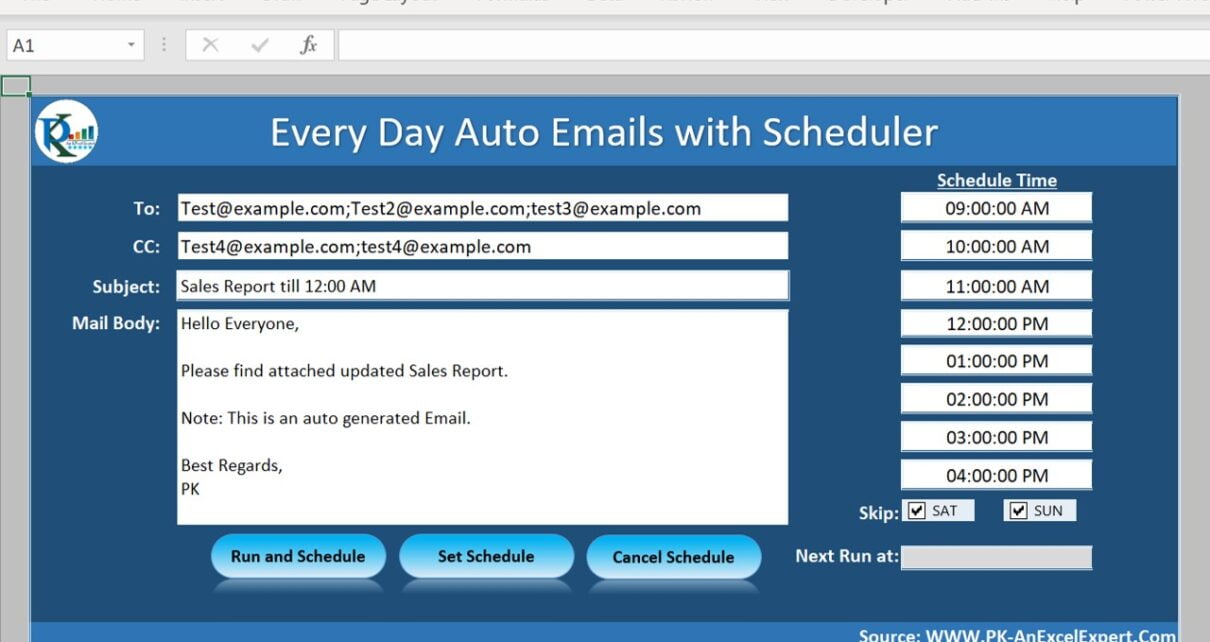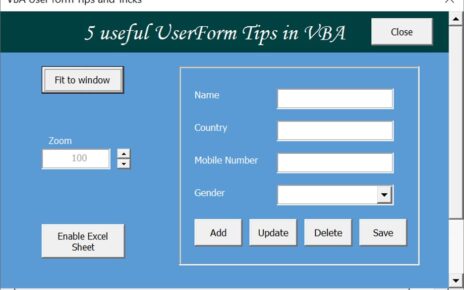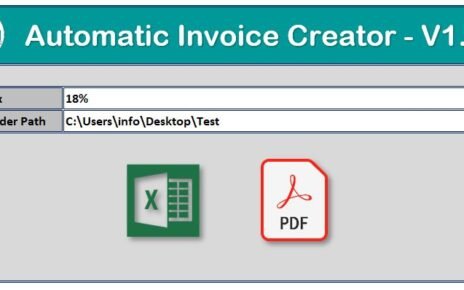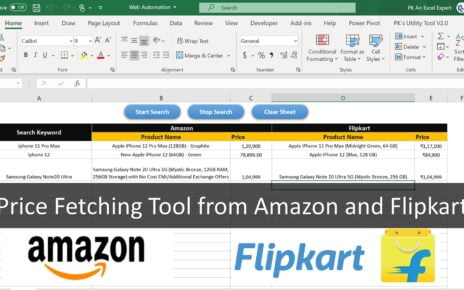In this article, we have created an automation to send everyday auto multiple emails using scheduler in Excel VBA. This Hourly Auto Email with Scheduler automation required Microsoft Outlook to send the multiple email using Excel VBA.
We have used Application.Ontime to schedule the Email using VBA. Please read more about Application.Ontime from below link:
https://docs.microsoft.com/en-us/office/vba/api/Excel.Application.OnTime
Hourly Auto Email with Scheduler
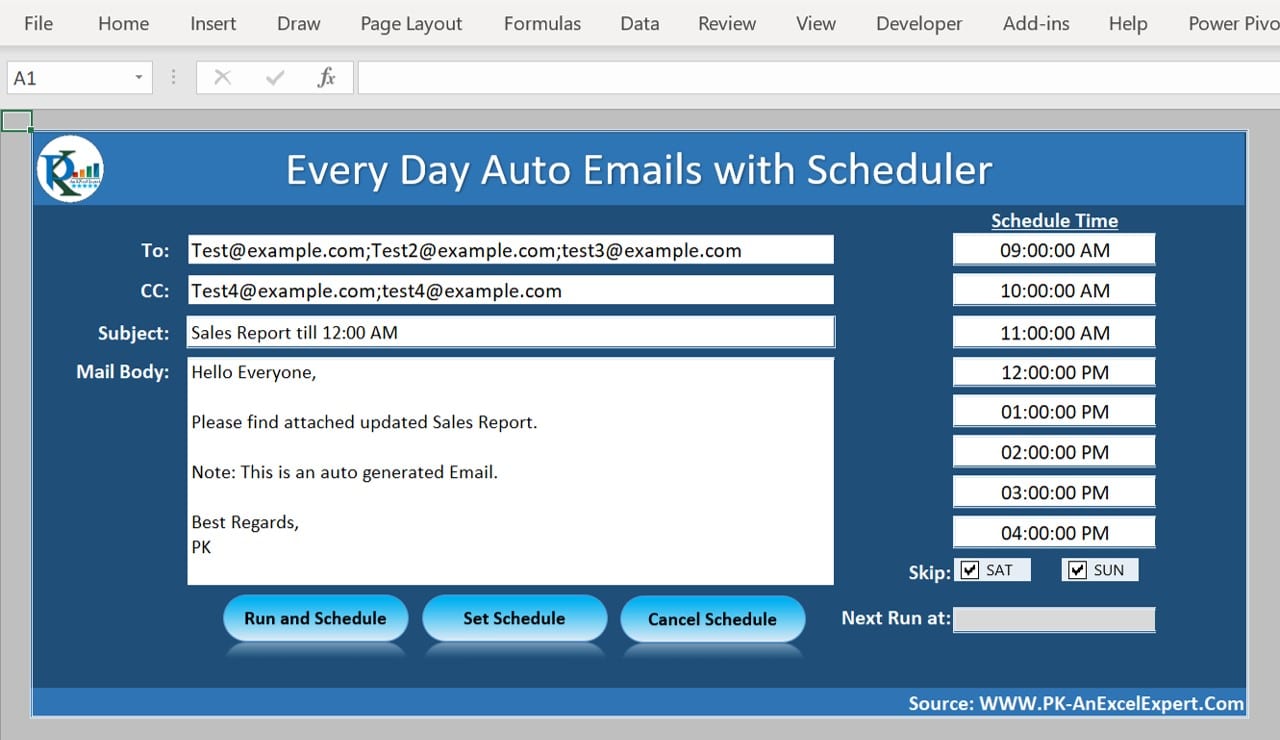
Below is the VBA codes which have used to create this automation-
Sub Send_Email()
Dim sh As Worksheet
Set sh = ThisWorkbook.Sheets("Auto Email")
'''''''''' Update Next ''''''''''''''
Call Update_Next_Schedule_Time
Application.OnTime sh.Range("N24").Value, "Send_Email"
''''''''''''''''''''''''''''''''''''''
Dim oa As Object
Dim msg As Object
Set oa = CreateObject("outlook.application")
Set msg = oa.createitem(0)
With msg
.To = sh.Range("E6").Value
.CC = sh.Range("E8").Value
.Subject = sh.Range("E10").Value
.Body = sh.Range("E12").Value
.attachments.Add "C:\Users\info\Desktop\Sample File.txt"
.send
End With
End Sub
Sub Update_Next_Schedule_Time()
Dim sh As Worksheet
Set sh = ThisWorkbook.Sheets("Auto Email")
sh.Unprotect
sh.Range("N24").Value = ""
Dim i As Integer
Dim dt As Date
If Time > Application.WorksheetFunction.Max(sh.Range("N6:N20")) Then
dt = Date + 1
Else
dt = Date
End If
If UCase(Format(dt, "DDD")) = "SAT" Then
If sh.Range("O22").Value = True And sh.Range("O23").Value = False Then
dt = dt + 1
ElseIf sh.Range("O22").Value = True And sh.Range("O23").Value = True Then
dt = dt + 2
End If
ElseIf UCase(Format(Date, "DDD")) = "SUN" Then
If sh.Range("O23").Value = True Then
dt = dt + 1
End If
End If
If dt > Date Then
sh.Range("N24").Value = dt + Application.WorksheetFunction.Min(sh.Range("N6:N20"))
Else
For i = 6 To 20
If Time < sh.Range("N" & i).Value Then
sh.Range("N24").Value = sh.Range("N" & i).Value + dt
Exit For
End If
Next i
End If
sh.Protect
End Sub
Sub Set_Schedule()
Dim sh As Worksheet
Set sh = ThisWorkbook.Sheets("Auto Email")
Call Update_Next_Schedule_Time
Application.OnTime sh.Range("N24").Value, "Send_Email"
MsgBox "Schedule Set"
End Sub
Sub Cancel_Schedule()
Dim sh As Worksheet
Set sh = ThisWorkbook.Sheets("Auto Email")
On Error Resume Next
Application.OnTime sh.Range("N24").Value, "Send_Email", , False
MsgBox "Schedule Cancelled"
End Sub
See our other Email automation templates:
- Send WhatsApp and Email without VBA
- Bulk Auto Emailer with Picture Signature and HTML body
- Send bulk emails using VBA and Outlook
- Email Data Consolidation Tool in Excel
- Automated Bulk Emails Form in Excel VBA
- VBA: Send Email With Outlook Mail body Snapshot
Visit our YouTube channel to learn step-by-step video tutorials
Watch the step by step video tutorial: