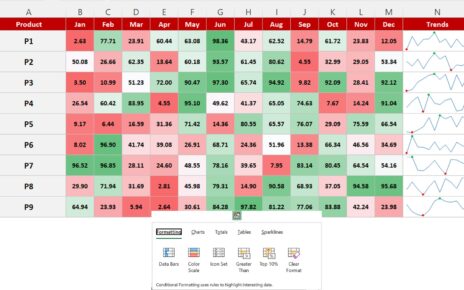Analog Clock in Excel (Pie Chart + Doughnut Chart)
After creating the Digital Clock, we have created a beautiful Analog Clock. This stunning Analog Clock we have developed using Pie Chart and Doughnut Chart. To calculate the formula automatically, we have used below given code.
Below is the image of stunning Analog clocks-
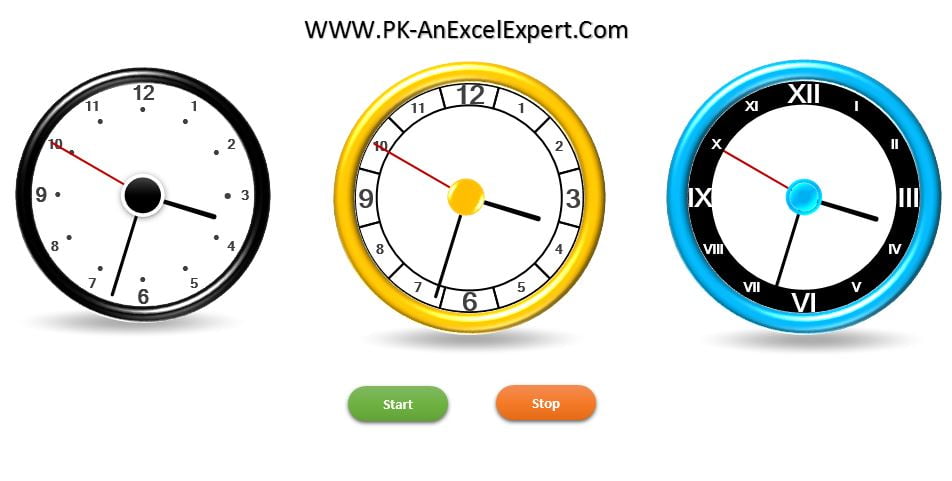
Click to buy Analog Clock in Excel (Pie Chart + Doughnut Chart)
Option Explicit Sub Start_Clock() Dim sh As Worksheet Set sh = ActiveSheet sh.Range("N1").Value = "Start" x: VBA.DoEvents If sh.Range("N1").Value = "Stop" Then Exit Sub Application.Calculate GoTo x End Sub Sub Stop_Clock() Dim sh As Worksheet Set sh = ActiveSheet sh.Range("N1").Value = "Stop" End Sub
Click to buy Analog Clock in Excel (Pie Chart + Doughnut Chart)
Visit our YouTube channel to learn step-by-step video tutorials
Watch the step by step video tutorial:
Click to buy Analog Clock in Excel (Pie Chart + Doughnut Chart)