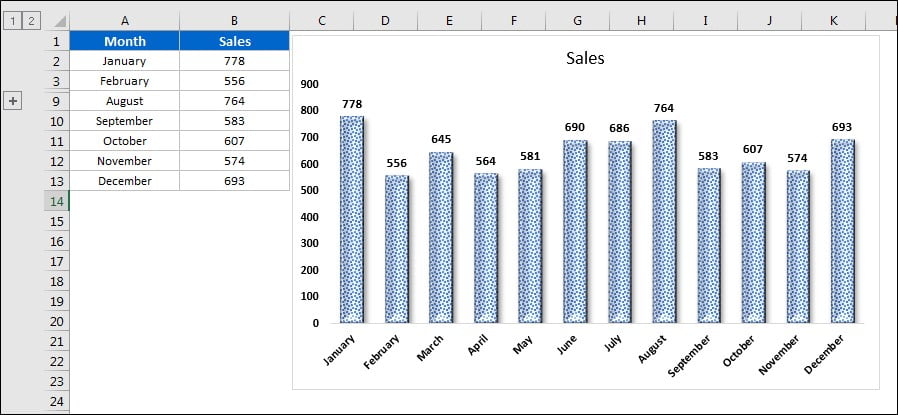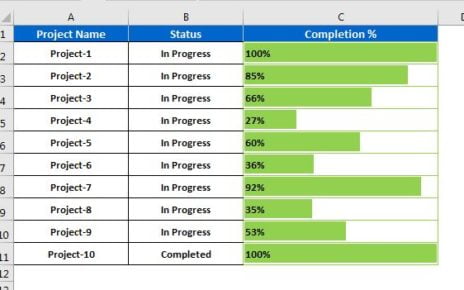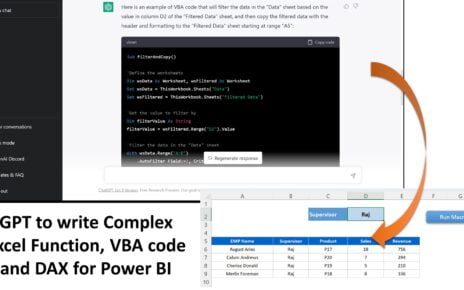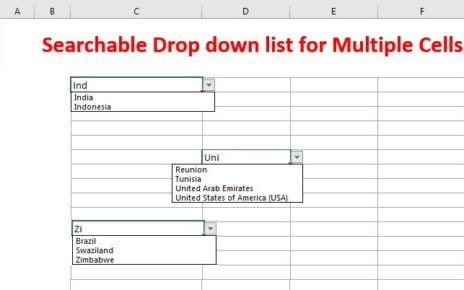In this article, you will learn how to display hidden data on the chart. if we create a chart for month wise sales and hide or collapse few months then those months data will not be visible on the chart.
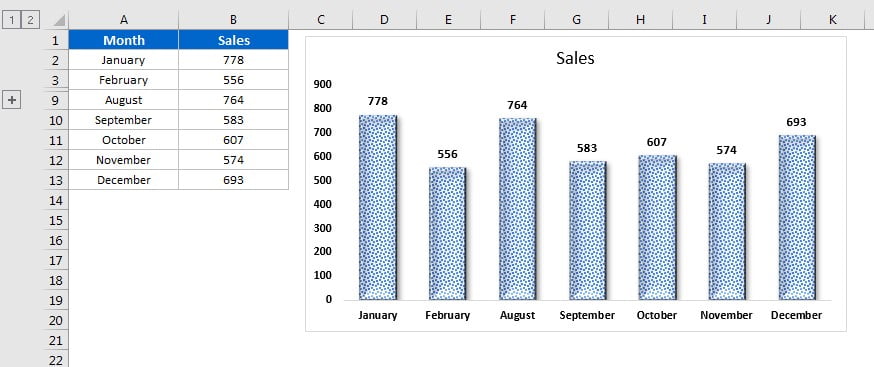
If you want to display the hidden data on the then below are the steps-
- Right click on the chart and click on Select Data.
- Select Data Source window will be opened.
- Click on Hidden and Empty Cells button.
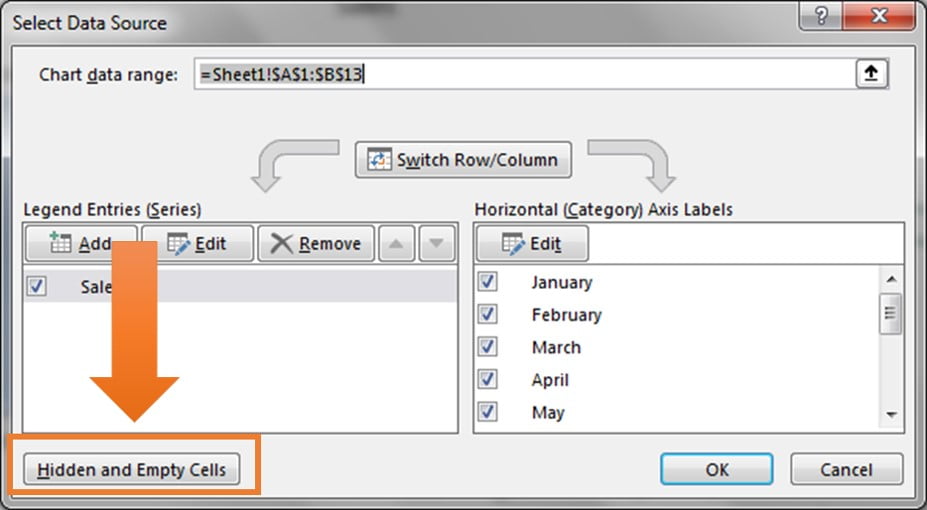
- Hidden and Empty Cells Setting window will be opened.
- Tick the Show data in hidden rows and columns box.
- Click on OK.
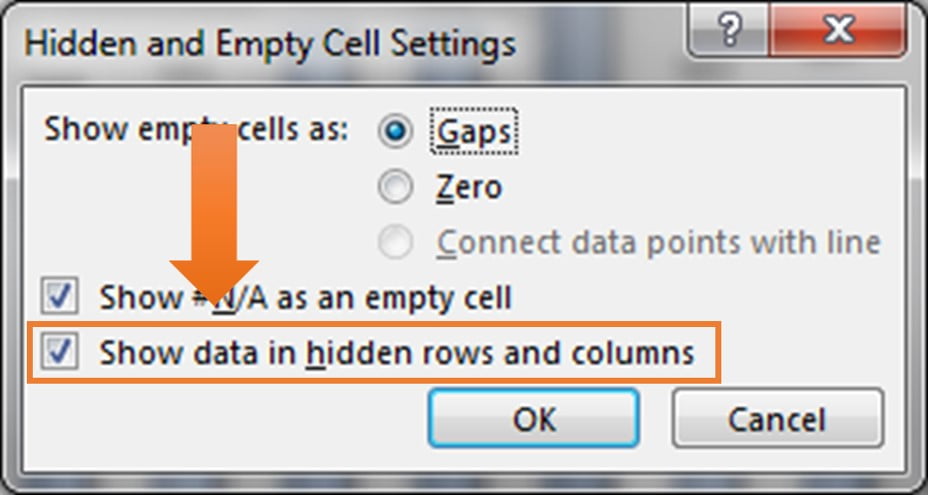
Now hidden data points also will be available on the chart.