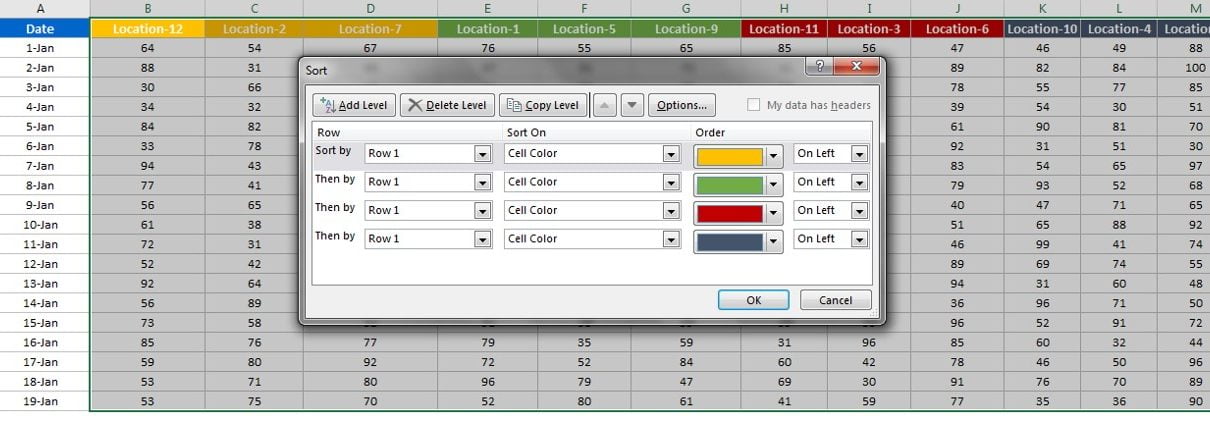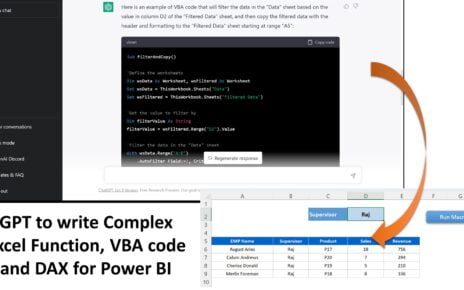In this article, you will learn how to sort the data by columns. If you have multiple columns in your excel sheet and you want to arrange the order of the columns according to your requirement then you can use this trick.
Let’s say we have below given Using Data Sorting
Using Data Sorting.
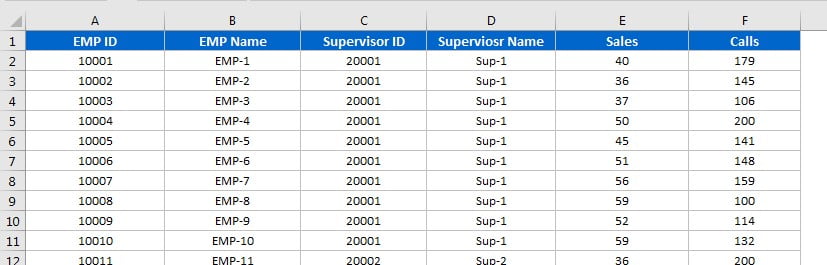
Now we want the arrange the columns according to our requirements.
- Insert a row above headers and put the numbers for each header.
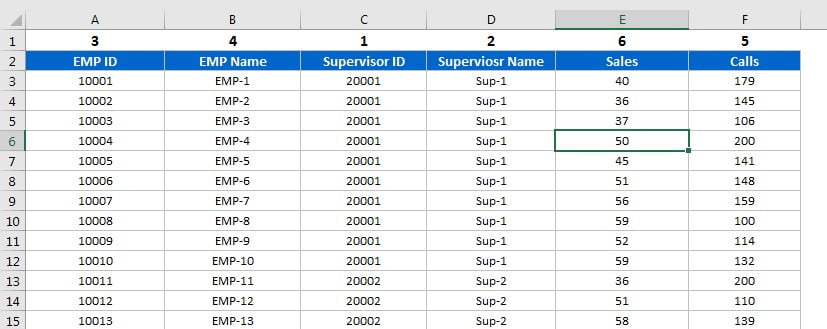
- Select the entire data.
- Go to Data tab click on Sort.
- The below-given window will be opened.
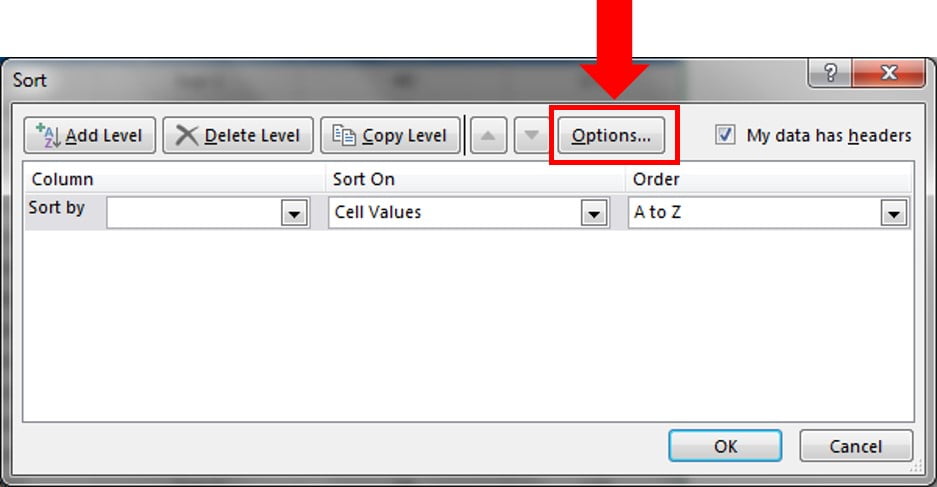
- Click on the Options button.
- Sort Options window will be opened.
- Select the option “Sort left to right”
- Click on OK.
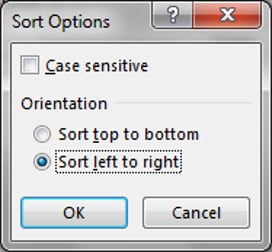
- Select Sort by Row 1
- Click on OK.
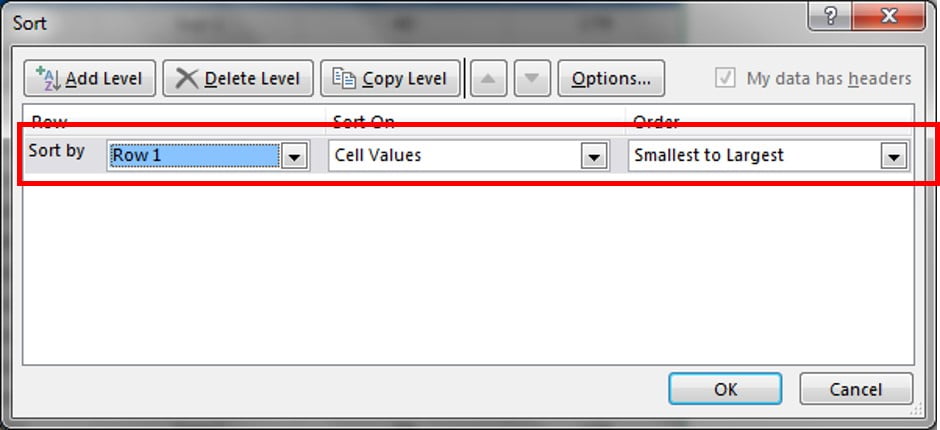
Your columns will be re-arranged Now you can remove the first row.
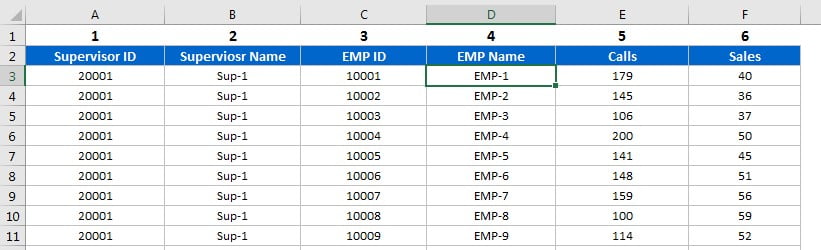
Using the same method, you can arrange the column by Cell colors or custom list also.
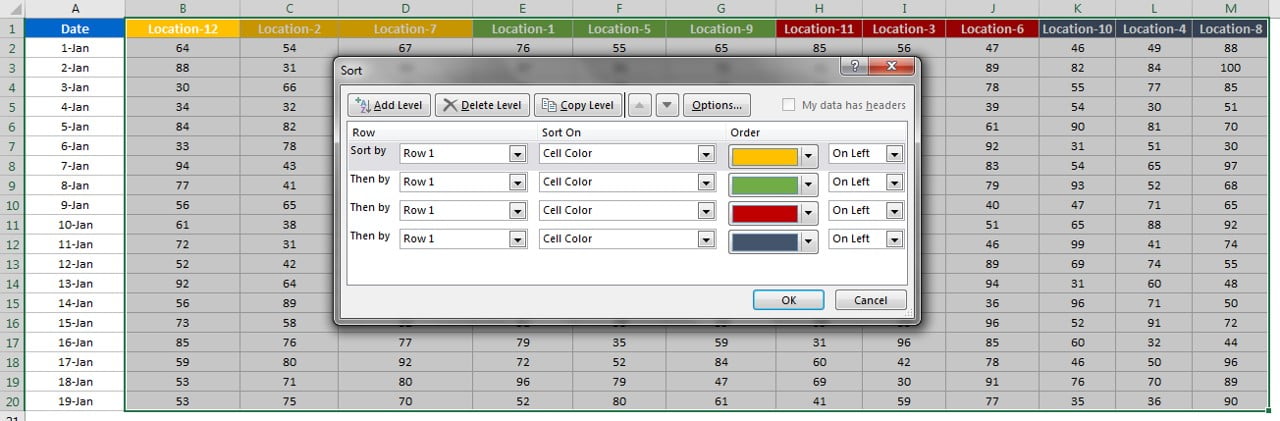
Click here to download the Practice file-
Watch the step by step video tutorial:
Visit our YouTube channel to learn step-by-step video tutorials