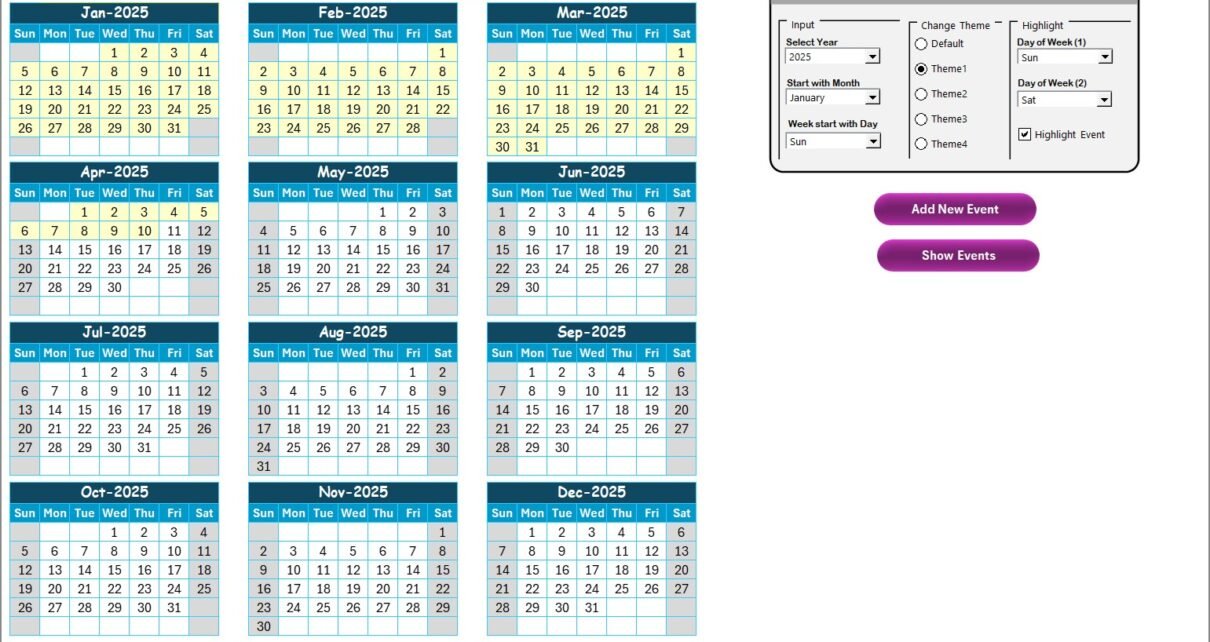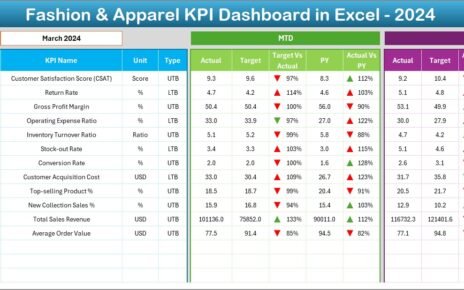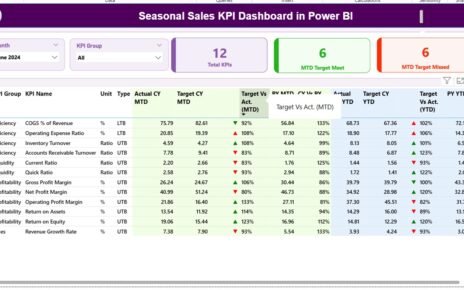In today’s digital age, Artificial Intelligence (AI) is transforming how customer service operates. Whether you’re leading an IT support team or managing customer satisfaction goals, implementing AI into your workflow is a must. However, implementation doesn’t happen overnight. That’s why we created the Technology Customer Service AI Implementation Calendar in Excel — a ready-to-use solution to help you plan, schedule, and manage all AI-related tasks effectively.
This article will walk you through the features, advantages, and best practices of using this powerful tool. By the end, you’ll know exactly how to bring structure and efficiency to your AI initiatives.
Click to Purchases Technology Customer Service AI Implementation Calendar in Excel
What is the Technology Customer Service AI Implementation Calendar?
The AI Implementation Calendar is an Excel-based planning and tracking tool specifically designed for tech and customer service teams. It allows users to manage important events such as AI rollouts, chatbot updates, team training, customer feedback initiatives, and much more.
With dynamic calendar views, interactive event forms, and customizable settings, this tool ensures that no milestone goes unnoticed.
Key Features of the Excel Calendar Template
This template includes five key worksheets, each with a unique role:
Home Sheet Tab
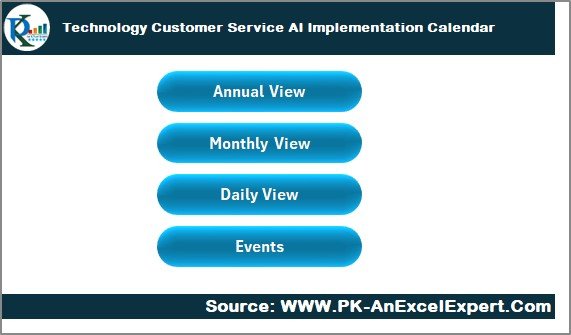
- Acts as the dashboard and entry point.
Contains 4 quick navigation buttons:
- Annual View
- Monthly View
- Daily View
- Events
This setup allows you to jump between sections with a single click, making navigation smooth and intuitive.
Annual View Sheet Tab
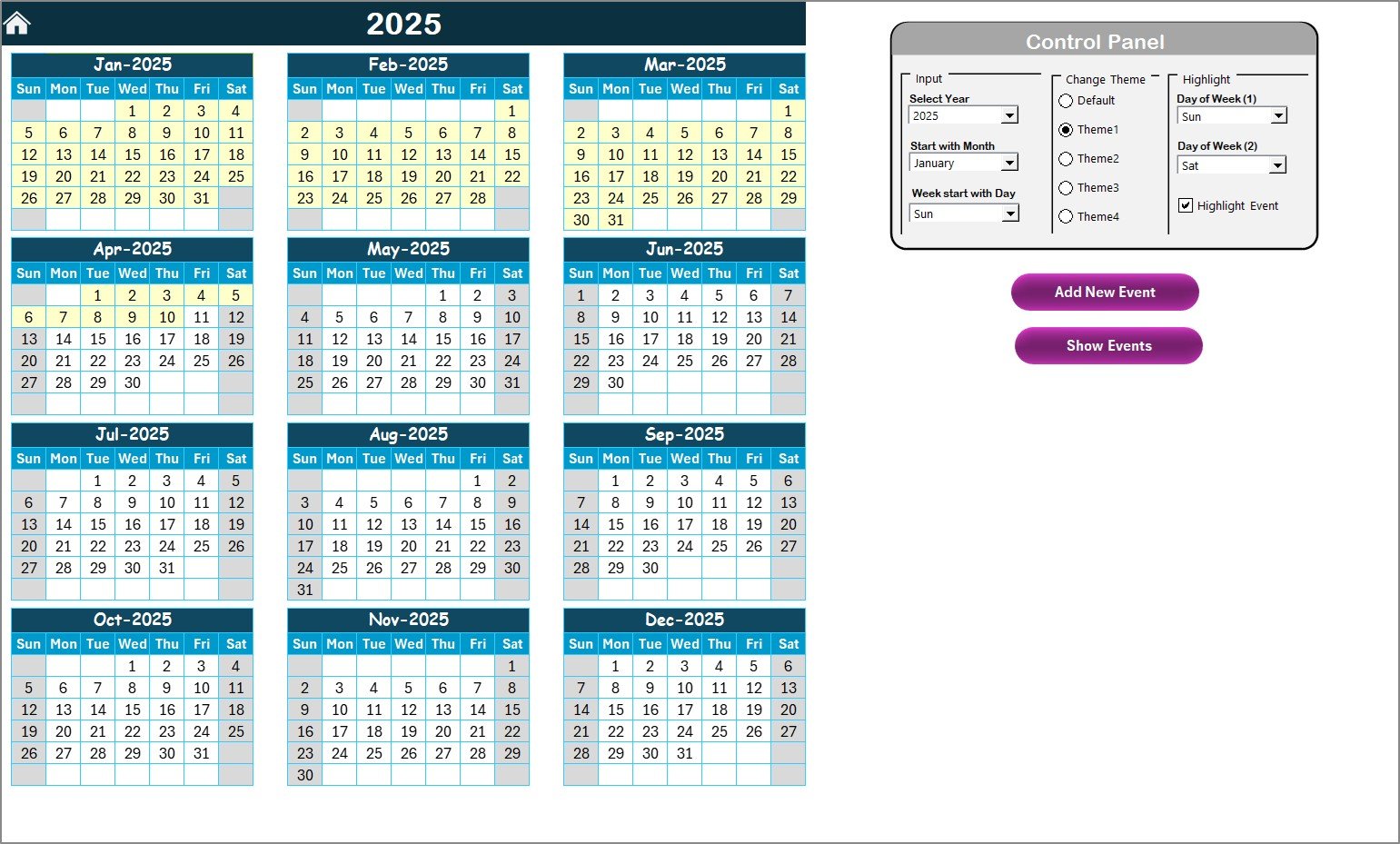
This tab displays all 12 months of the selected year in one view.
Control Panel Includes:
Input Group:
- Choose the year, starting month, and starting day of the week.
Change Theme Group:
- Select from 5 built-in color themes.
Highlight Group:
- Highlight days like Saturday and Sunday.
- Toggle highlighting of events to emphasize key dates.
Event Tools:
- Add New Event: Opens a form to input new event data.
- Show Event: Displays existing events for a selected date.
Monthly View Sheet Tab
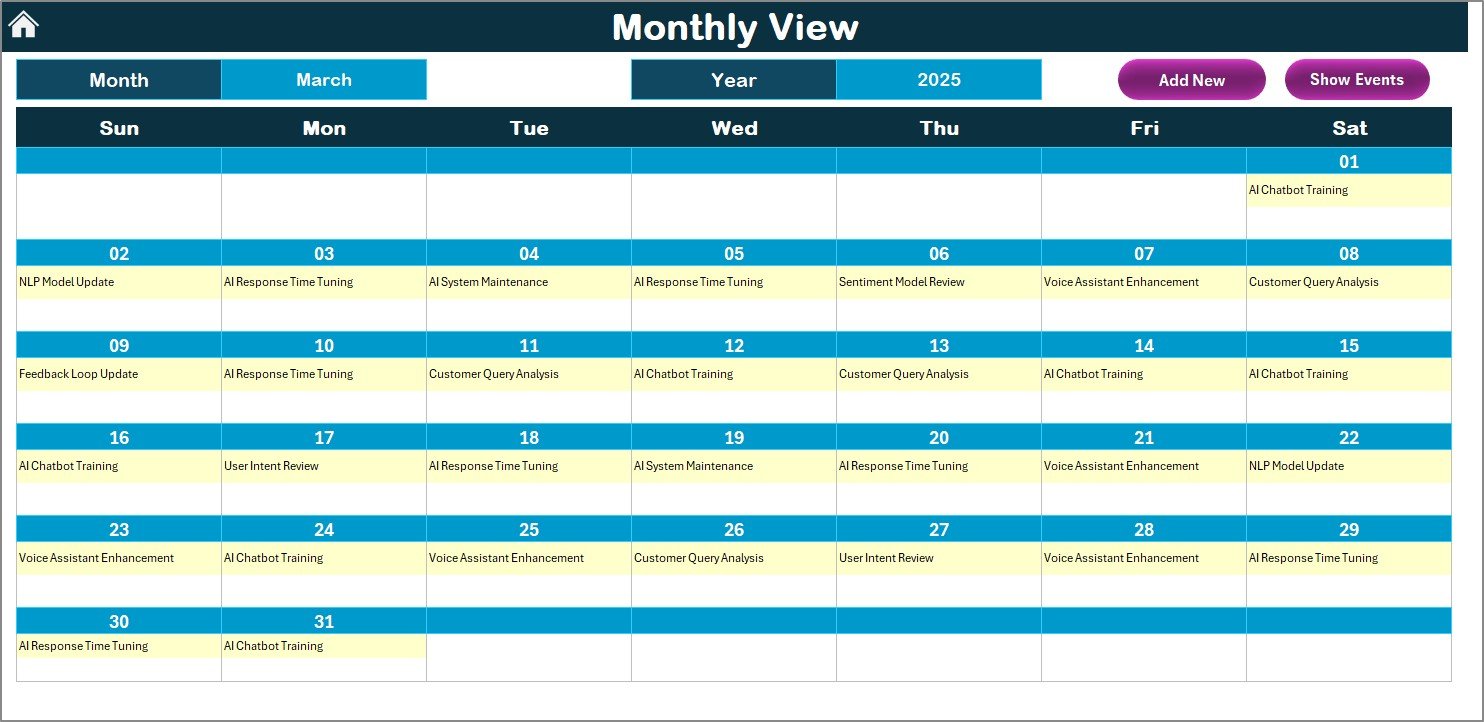
This view offers a detailed breakdown of a single month.
- Select Month and Year to customize the calendar.
- Display Limit: One event is shown per date, with additional entries noted as “more than 1…”.
Functional Buttons:
- Add New Event: Allows you to add event data directly.
- Show Event: Lists events for the selected day.
Click to Purchases Technology Customer Service AI Implementation Calendar in Excel
Daily View Sheet Tab
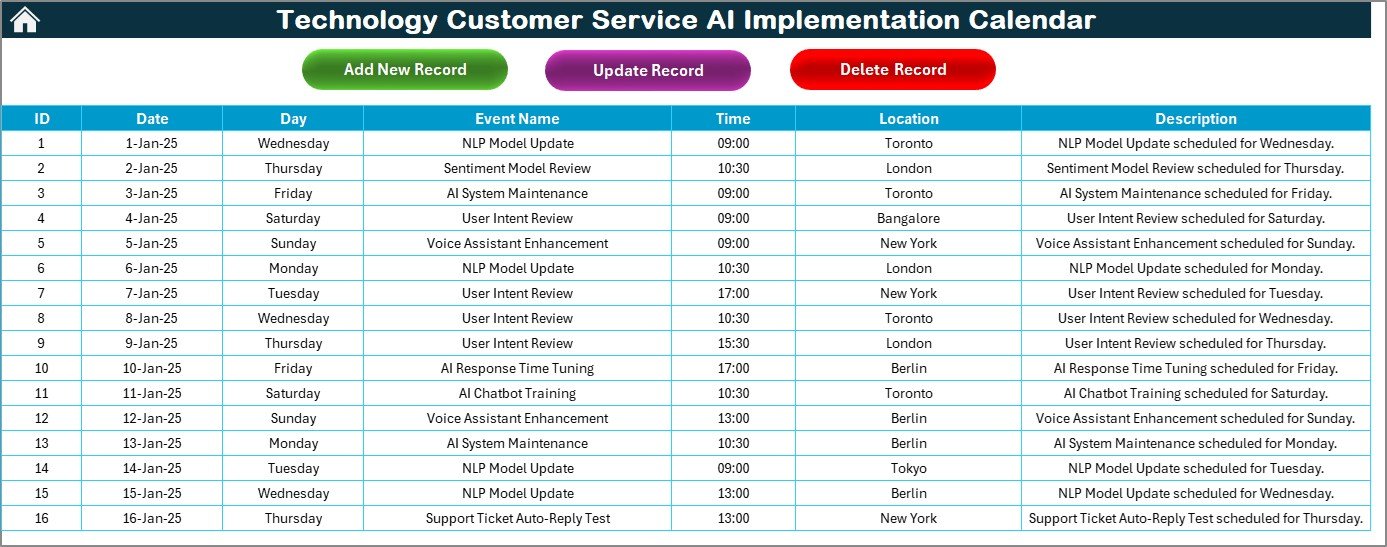
Perfect for granular planning.
- Choose a date range using Start and End date selectors.
- Click Refresh to load events for the selected range.
- Add new events using the Add New Event button.
This is particularly helpful during intensive rollout phases when daily tracking is required.
Events Sheet Tab
This is the event database, capturing all your entries.
Each event record contains:
- ID (auto-generated)
- Date
- Day
- Event Name
- Time
- Location
- Description
Action Buttons:
- Add New Record: Opens the input form.
- Update Existing Record: Modify a selected record.
- Delete Record: Remove unwanted entries.
Advantages of Using the AI Implementation Calendar in Excel
🌟 Centralized Planning
All your milestones, tasks, and initiatives in one place. No more jumping between tools.
⏳ Saves Time
The built-in automation helps you add, view, and update events with just a few clicks.
📊 Improved Visibility
Get monthly, weekly, and daily views to track the entire AI implementation timeline.
📊 Customizable Design
Switch themes, highlight key days, and adjust start dates to match your project setup.
💡 Smart Automation
The event form auto-generates IDs, manages duplicates, and ensures your data stays organized.
Best Practices for the Technology Customer Service AI Implementation Calendar
1. Start with a Kick-Off Meeting
Plan your AI goals and tasks with your team before inputting them into the calendar.
2. Group Events by Category
Use consistent naming conventions like “Chatbot Update”, “Training”, or “Feedback Loop” to make filtering easier.
3. Use Color Themes Wisely
Choose color themes that align with your internal branding or make urgent events stand out.
4. Schedule Regular Reviews
Block recurring dates each month to review your progress against targets.
5. Keep the Event Descriptions Clear
Short and actionable descriptions help team members quickly understand the purpose of each task.
6. Archive Completed Events
Move finished tasks to a separate log or highlight them as “Completed” to maintain focus.
Why Use Excel Instead of Expensive SaaS Tools?
- ✅ One-time setup with no recurring fees.
- ✅ No internet dependency — works offline.
- ✅ Highly customizable without needing coding skills.
- ✅ Compatible with most work environments.
Whether you’re a startup or an enterprise, this calendar gives you full control without extra overhead.
How to Get Started
- Download the Excel file.
- Navigate to the Home Tab and explore all views.
- Input initial AI tasks into the Events Sheet.
- Add team training, bot rollouts, and system checks using the form.
- Use Monthly and Daily views for detailed monitoring.
You’re all set to manage your AI rollout effectively!
Conclusion
Technology Customer Service AI Implementation isn’t just about installing bots or algorithms — it’s about structured planning, tracking milestones, and achieving real business goals. The AI Implementation Calendar in Excel simplifies the entire process with powerful features like calendar views, interactive forms, and automation, helping you keep everything on track with minimal effort.
If you’re serious about optimizing your customer service with AI, this tool will save you time, reduce chaos, and drive consistent progress.
Frequently Asked Questions (FAQs)
1. Can I use this calendar for non-AI events?
Absolutely! You can track any kind of project, meeting, or activity.
2. Is this Excel template compatible with older versions of Excel?
Yes, it works on Excel 2013 and above. However, for best performance, use Excel 2016 or newer.
3. How many events can I track?
There’s no limit. You can add as many rows to the Events sheet as needed.
4. Can I customize the input form?
Yes, the form is VBA-based. You can modify the fields and layout as per your requirements.
5. Is there any password protection?
Some sheets may be protected to avoid accidental edits, but passwords will be provided upon purchase.
6. Can I share this calendar with my team?
Yes, you can save it on a shared drive or use Excel Online for collaborative editin
Click to Purchases Technology Customer Service AI Implementation Calendar in Excel
Visit our YouTube channel to learn step-by-step video tutorials