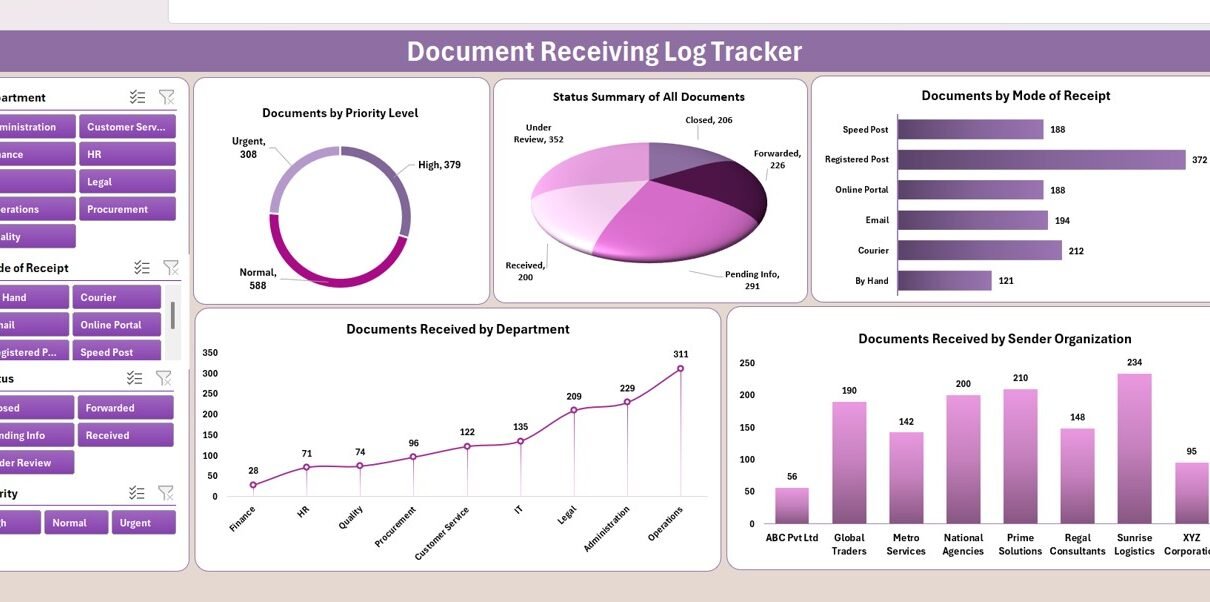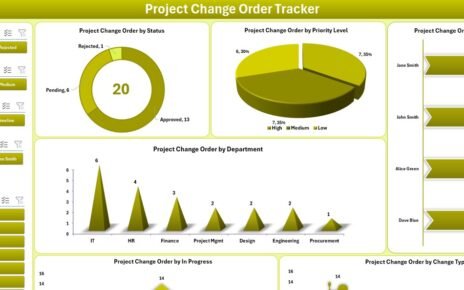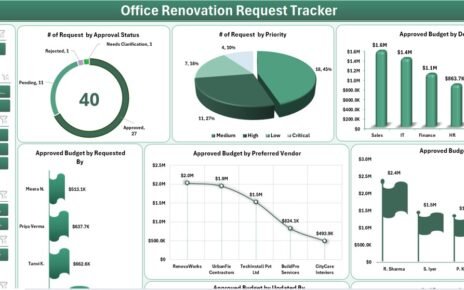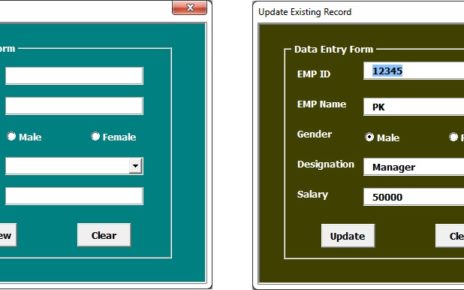In today’s document-driven business world, tracking and managing incoming paperwork efficiently is critical for maintaining transparency, compliance, and productivity. Whether your organization handles purchase orders, contracts, HR forms, or invoices, keeping a clear record of every received document ensures accountability and prevents data loss.
That’s where the Document Receiving Log Tracker in Excel comes in.
This ready-to-use tracker helps teams log, organize, and analyze all incoming documents using one smart Excel file—complete with automated forms, dashboards, and VBA automation. You don’t need additional software or subscriptions; everything works seamlessly inside Excel.
What Is a Document Receiving Log Tracker?
Click to Buy Document Receiving Log Tracker in Excel
A Document Receiving Log Tracker is an Excel-based system designed to capture and manage details of documents received within an organization.
It allows users to record essential information like document type, received date, sender, recipient, department, and status—all within one structured interface.
Instead of maintaining manual registers or scattered spreadsheets, this tracker centralizes document tracking, providing full visibility into document flow, pending actions, and ownership.
Think of it as your digital registry that ensures every document—from an invoice to a legal contract—is accounted for and traceable.
Key Features of the Document Receiving Log Tracker
Let’s explore each powerful component that makes this tracker a must-have tool for document control and compliance.
1. Login Form – Secure and Role-Based Access
The tracker begins with a Login Form, ensuring that only authorized personnel can access the file.
Users enter a User ID and Password to log in. After successful login, they’re directed to the main control form.
-
Supports Admin / User roles for controlled access
-
Prevents unauthorized modifications
-
Tracks user activities for accountability
This system provides a secure environment while maintaining a professional workflow.
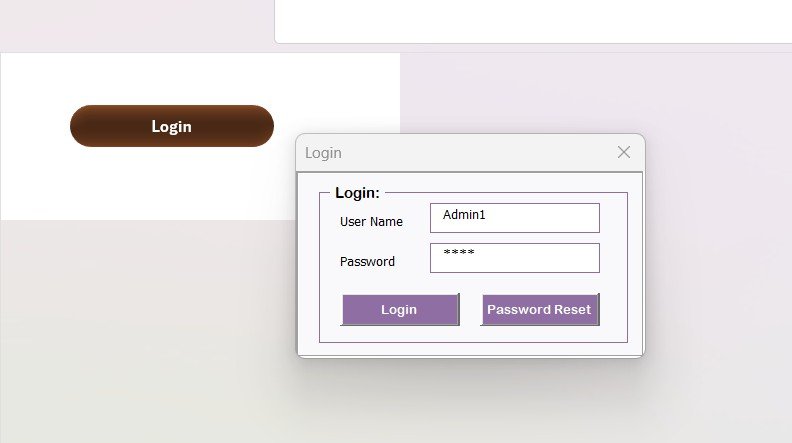
Click to Buy Document Receiving Log Tracker in Excel
2. Main Form – The Central Control Panel
After login, users reach the Main Form, the heart of the tracker.
From this interface, users can:
All key operations are button-driven and automated through VBA, making the tool user-friendly even for non-technical staff.
The Main Form displays document lists, filters, and quick actions—all in one window, eliminating the need to navigate multiple sheets.
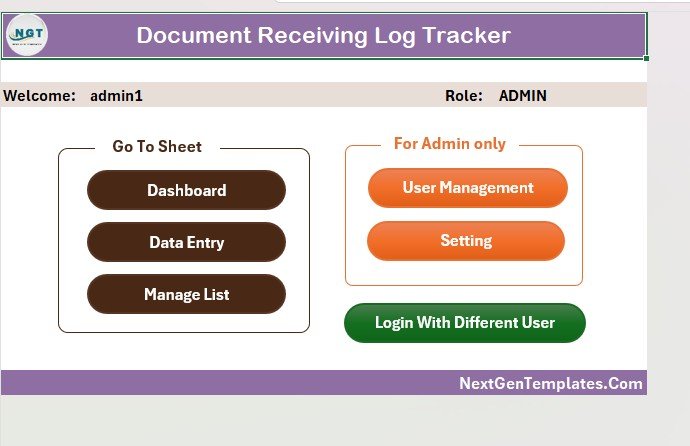
3. Dashboard Sheet Tab – Visual Overview of Documents
The Dashboard Sheet turns your document data into clear, visual insights. It includes five interactive slicers to analyze records quickly:
- Department
- Document Type
- Status
- Received Month
- Receiver Name
Charts Displayed:
Each slicer and chart updates in real-time as you filter data—powered entirely by VBA automation.
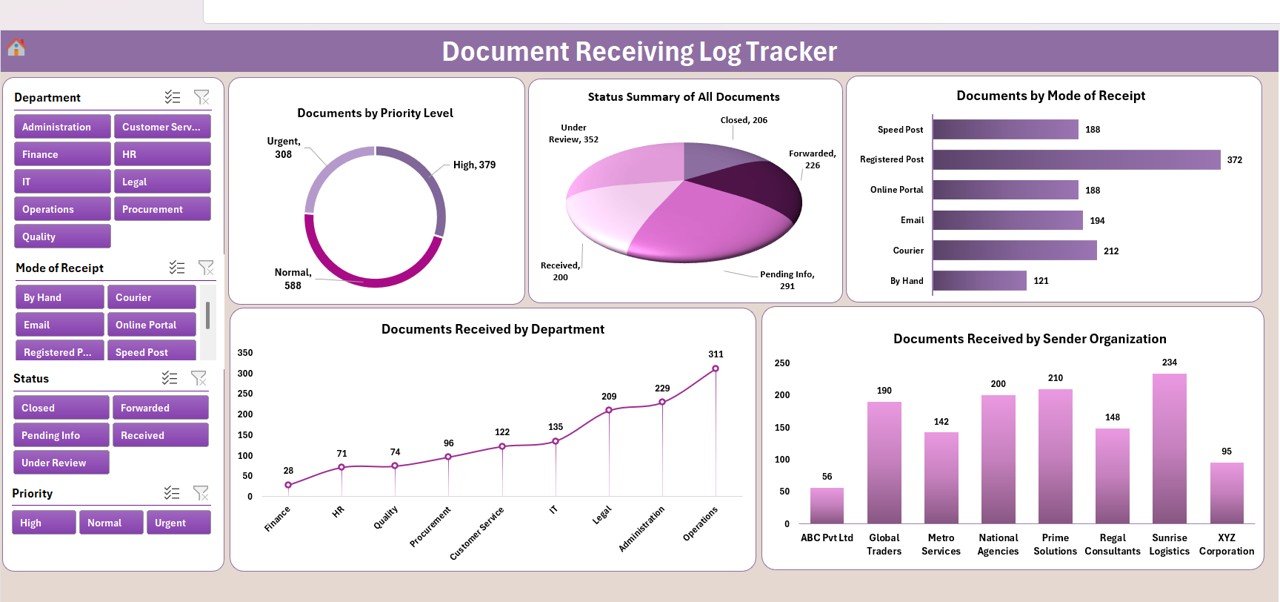
Click to Buy Document Receiving Log Tracker in Excel
4. Data Entry Sheet Tab – The Record Database
The Data Entry Sheet stores all document records in a structured table.
At the top, you’ll find buttons to perform actions instantly:
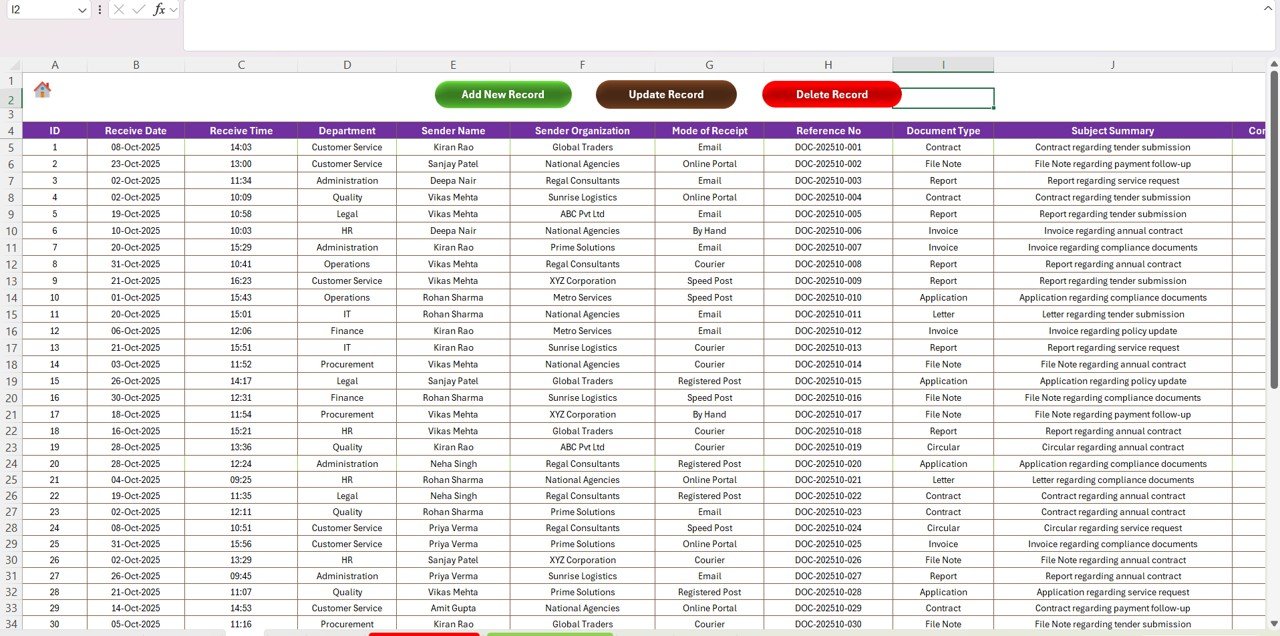
-
Add New Record: Opens the entry form to log new documents (fields like Document ID, Date Received, Sender, Receiver, Department, Type, and Status). Once saved, the form automatically refreshes the dashboard.
-
Update Record: Modify any existing record by selecting its ID.
-
Delete Record: Remove a record safely with confirmation prompts.
The entire process is automated, ensuring consistent data and saving hours of manual work.
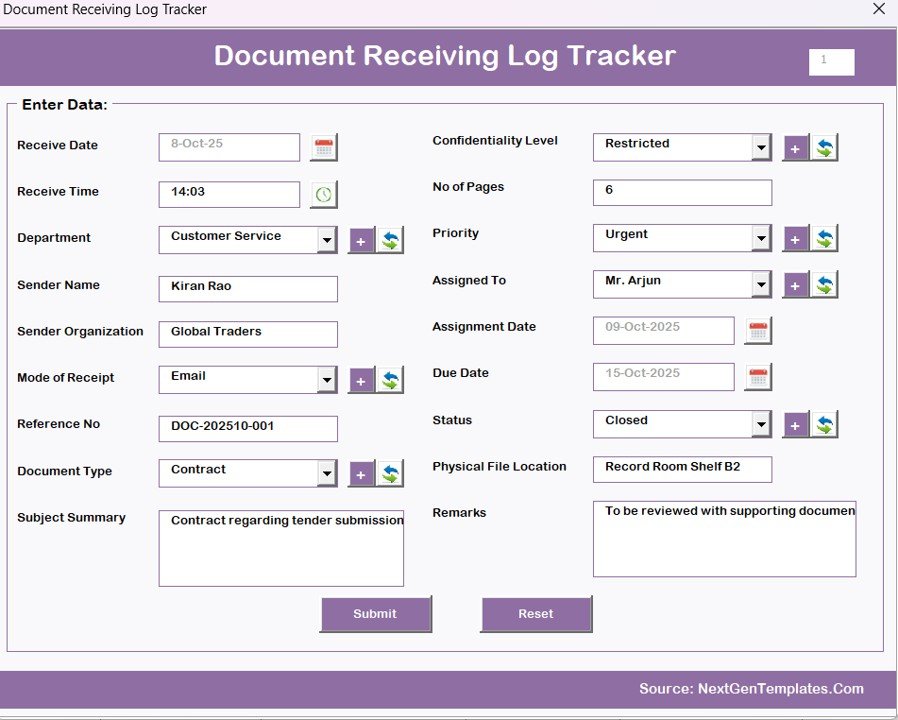
Click to Buy Document Receiving Log Tracker in Excel
5. Manage List Sheet Tab – Customizable Dropdown Values
The Manage List tab houses all dropdown options used across forms.
Admins can easily modify:
-
Departments
-
Document Types
-
Status Options (Received, In Review, Archived)
-
Receiver Names
You can add or remove list values without editing VBA code—keeping the tracker adaptable as your processes evolve.
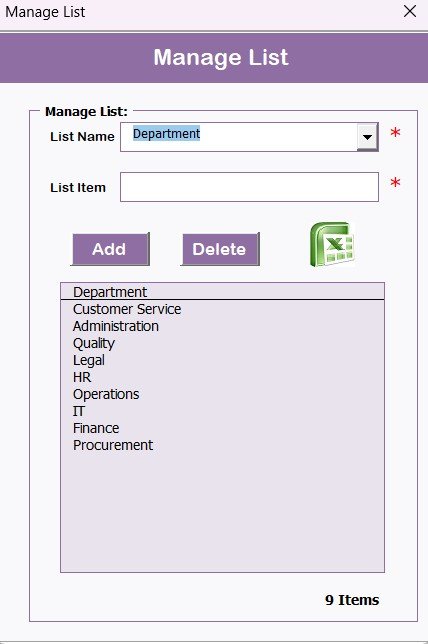
6. Support Sheet Tab – Backend Calculations
The Support Sheet works quietly behind the scenes. It contains pivot tables and formulas that power the Dashboard.
Users typically hide this sheet to prevent accidental edits. All updates are automated, ensuring that every time a record is added or changed, the dashboard instantly reflects the latest data.
7. User Management Form – Add / Edit / Delete Users
The tracker includes a User Management Form where admins can:
-
Add new users
-
Update credentials
-
Reset passwords
-
Assign roles (Admin or Standard User)
This feature supports multiple users, maintaining accountability and preventing unauthorized actions.
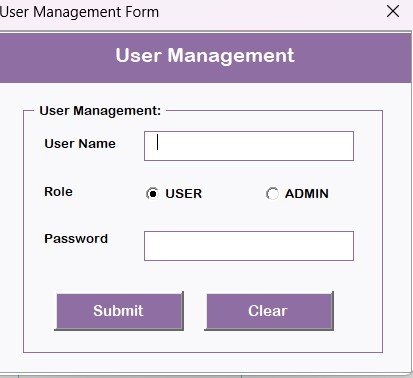
Click to Buy Document Receiving Log Tracker in Excel
8. Settings Sheet – Full Customization
Admins can define configuration parameters such as:
-
Default roles
-
Naming conventions for documents
-
Auto-numbering sequence for Document IDs
-
Notification or reminder options
This makes the tracker flexible for any department—Accounts, HR, Legal, Procurement, or Administration.
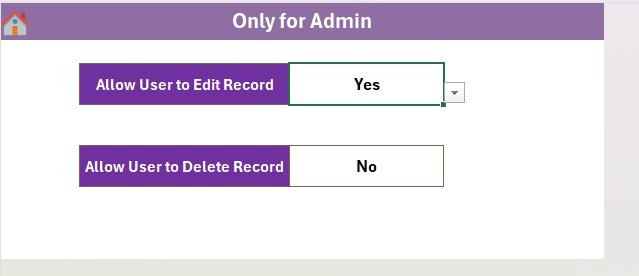
Why Every Organization Needs a Document Receiving Log Tracker
Click to Buy Document Receiving Log Tracker in Excel
Without a centralized document-receiving system, companies risk:
-
Misplaced paperwork
-
Duplicate entries
-
Delayed processing
-
Lack of accountability
The Document Receiving Log Tracker in Excel eliminates these problems by centralizing operations and improving traceability.
It’s especially valuable for organizations dealing with regulatory compliance, vendor contracts, or high document volumes.
Advantages of the Document Receiving Log Tracker in Excel
1. Centralized Record Keeping
All documents are logged in one Excel file, making retrieval fast and simple.
2. Improved Accountability
Every entry includes who received and processed the document, maintaining full transparency.
3. Real-Time Insights
Interactive charts highlight trends—like departments receiving the most documents or documents pending review.
4. Time Savings through Automation
Forms and dashboards reduce manual data entry and reporting time.
5. Customizable for Any Workflow
Update lists, user roles, and dashboard visuals to match your organization’s structure.
6. Cost-Effective Solution
No need for expensive document-management software—Excel handles it all.
7. Works Offline
Perfect for teams in secure or offline environments.
8. Secure Access
Role-based login ensures only authorized users can modify records.
9. Data Accuracy
Automated forms and validations reduce human errors.
10. Easy Reporting
Filter by department, date, or document type for instant reports.
Opportunities for Improvement
Click to Buy Document Receiving Log Tracker in Excel
Even though this tracker is powerful, here are a few ideas to enhance its utility further:
-
🔸 Email Alerts Integration: Add a VBA module to notify users via email when new documents are logged.
-
🔸 Auto Archive Feature: Automatically move closed documents to a separate sheet or file.
-
🔸 Document Scanning Link: Include hyperlink fields to connect scanned files or PDF attachments.
-
🔸 Approval Workflow: Extend VBA to include approval/rejection buttons.
-
🔸 Mobile Compatibility: Use Excel Online or OneDrive for mobile updates.
Best Practices for Using the Document Receiving Log Tracker
To make the most out of this Excel-VBA tool, follow these guidelines:
🔹 Keep Lists Updated:
Review dropdown values (Departments, Document Types, Statuses) regularly.
🔹 Enable Macros:
Ensure macros are enabled to use automation features fully.
🔹 Train Users:
Provide a short orientation for team members to understand how to log and track records.
🔹 Protect Sensitive Tabs:
Hide the Support and Settings sheets for regular users.
🔹 Regular Backups:
Schedule weekly backups to avoid accidental data loss.
🔹 Use Filters and Slicers Wisely:
Leverage slicers on the dashboard to analyze performance trends.
🔹 Password-Protect VBA Code:
Prevent accidental editing of the underlying automation.
🔹 Audit Regularly:
Review logs to identify workflow bottlenecks or data entry errors.
Conclusion
Click to Buy Document Receiving Log Tracker in Excel
The Document Receiving Log Tracker in Excel is a practical, secure, and efficient solution for organizations that want to maintain proper control over incoming documents.
It replaces manual logs and scattered spreadsheets with an automated, centralized, and visually insightful system.
Frequently Asked Questions (FAQs)
What is the purpose of a Document Receiving Log Tracker?
It records and manages all incoming documents in one centralized system, improving visibility and accountability.
Can I customize it for my organization?
Yes! You can modify dropdowns, lists, user roles, and visuals as needed.
Do I need coding knowledge to use it?
No—just enable macros. All VBA automation runs in the background automatically.
Is it suitable for multiple users?
Yes, it supports unique user logins, tracking who entered or modified records.
What Excel versions are supported?
It works with Excel 2016 and later on both Windows and Mac.
Can it work offline?
Absolutely! All features function without an internet connection.
How secure is the tracker?
It includes a login system, password protection, and role-based access controls.
Can I link scanned documents or PDFs?
Yes—you can add hyperlinks or references in the Data Entry sheet.
Visit our YouTube channel to learn step-by-step video tutorials
Click to Buy Document Receiving Log Tracker in Excel