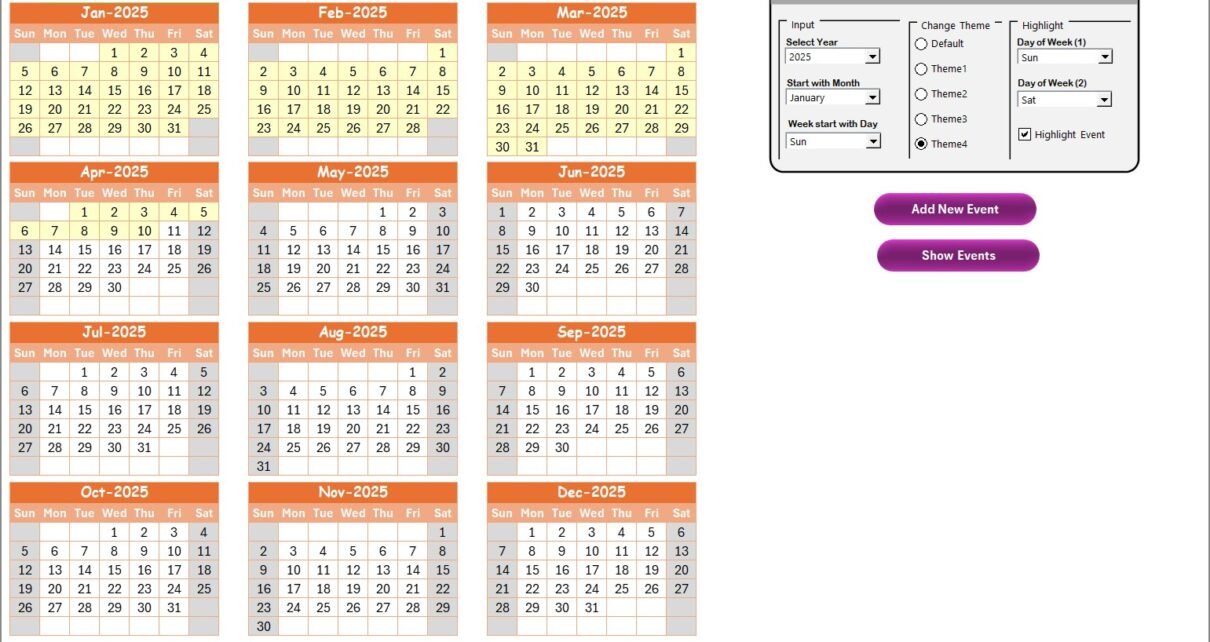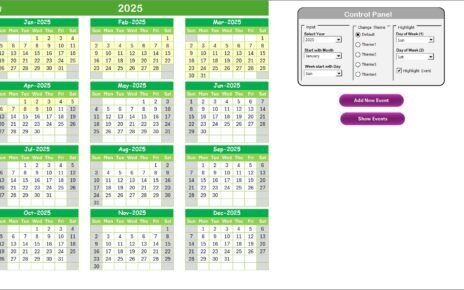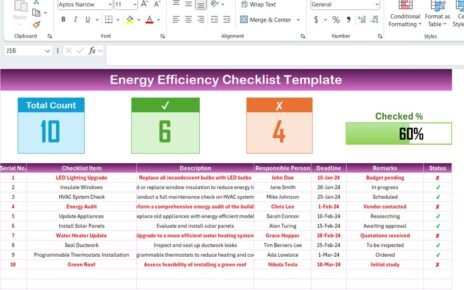In today’s fast-paced IT environment, customer experience (CX) plays a critical role in driving loyalty and business growth. Technology teams are now expected to deliver consistent support, timely updates, and efficient issue resolution to both internal and external customers. That’s where the Technology IT Customer Experience Calendar in Excel steps in as a game-changer.
This easy-to-use, fully automated calendar helps IT professionals schedule, track, and visualize customer-focused events like system maintenance, training, service launches, surveys, and more—all in one place. Let’s dive into how this tool works, its features, and how it can make a real difference.
Click to Purchases Technology IT Customer Experience Calendar in Excel
What is a Technology IT Customer Experience Calendar in Excel?
A Customer Experience Calendar in Excel is a smart planning tool tailored for IT departments to ensure better service delivery. Whether you need to track routine maintenance windows, software deployments, stakeholder meetings, or customer training, this calendar streamlines your planning and improves visibility.
This template includes 5 interactive sheets, event forms, color themes, and filters—all designed to make CX management effortless and visually engaging.
Key Features of the Excel Calendar Template
Here’s a breakdown of the five worksheet tabs and their functions:
Home Sheet Tab
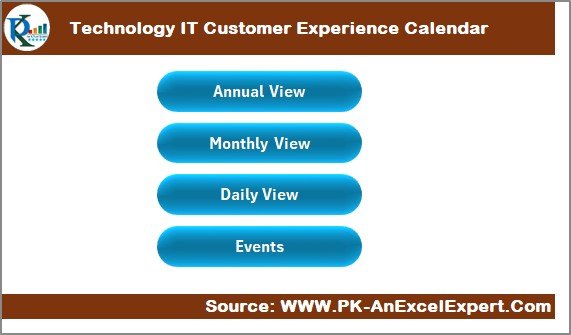
The Home sheet acts as the central navigation hub. It provides buttons that instantly take you to different sections of the calendar:
- Annual View
- Monthly View
- Daily View
- Events List
This ensures you never have to scroll endlessly to find your desired section.
Annual View Sheet Tab
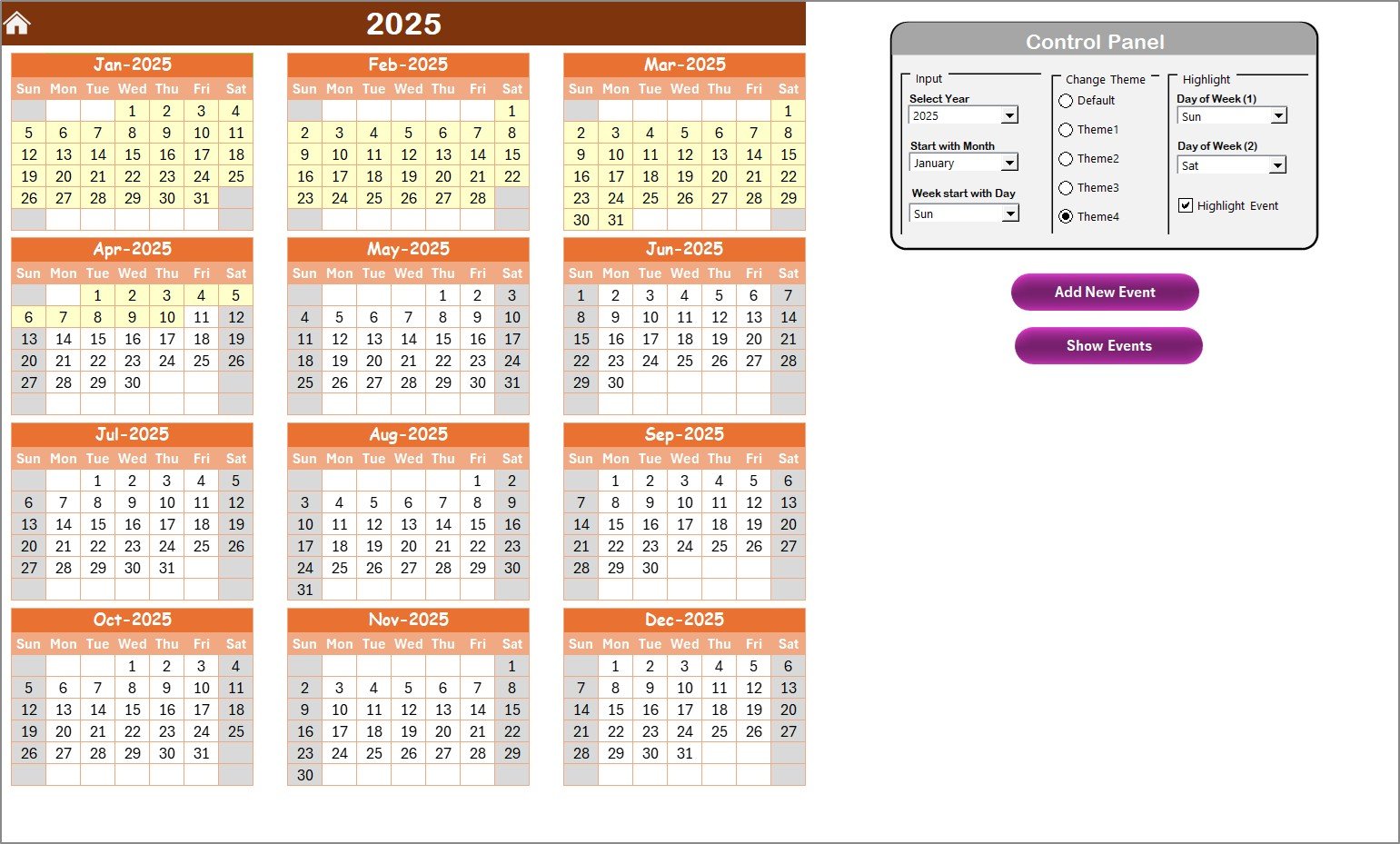
This sheet showcases the entire year’s calendar in a clear, color-coded format. It’s ideal for high-level planning.
Control Panel Options:
- Input Group: Select the year, starting month, and starting day of the week.
- Change Theme Group: Choose from 5 color themes to personalize your calendar.
- Highlight Group: Highlight specific days (e.g., weekends) in gray or events in yellow.
Interactive Buttons:
- Add New Event: Click a date and fill a form to create a new event.
- Show Event: View all events on the selected date.
Monthly View Sheet Tab
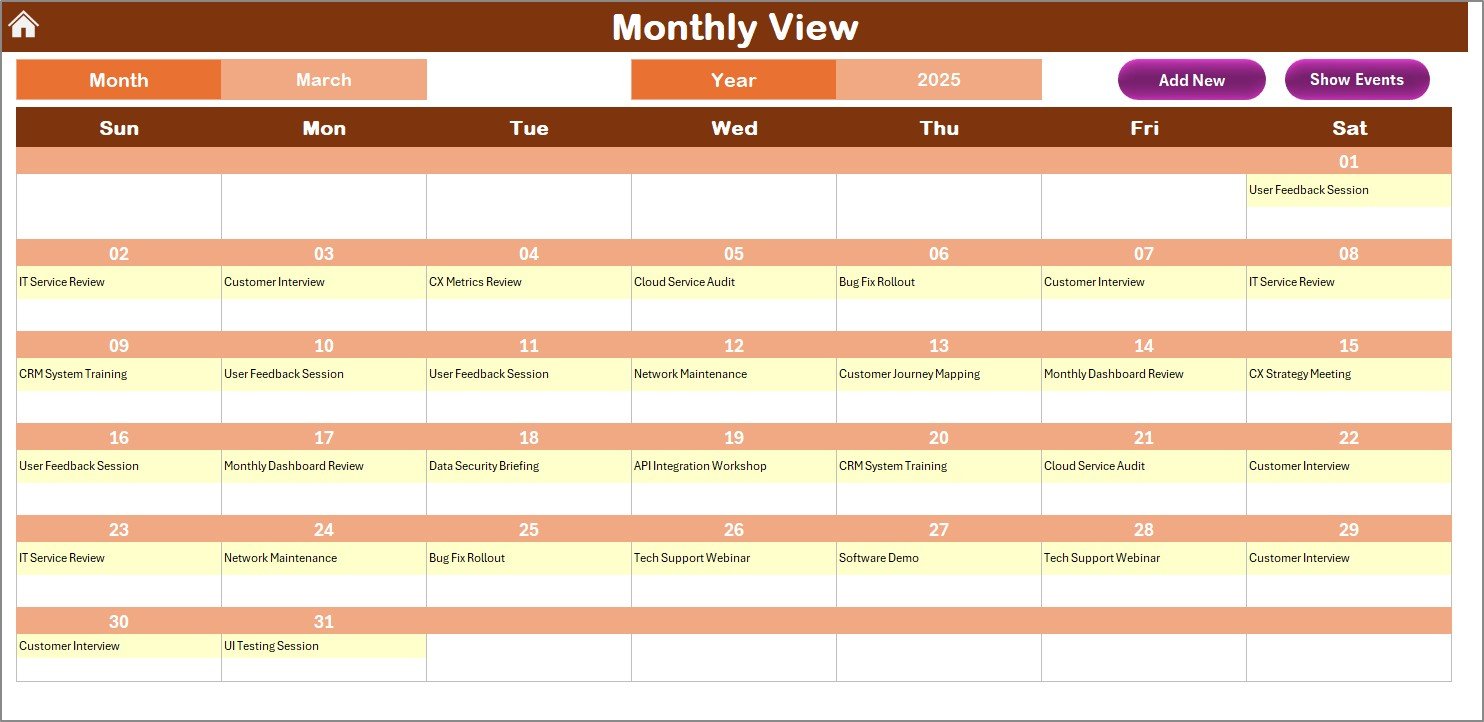
Perfect for focused, short-term planning, this sheet displays a single month view with all events.
Click to Purchases Technology IT Customer Experience Calendar in Excel
- Month & Year Dropdowns: Pick your preferred month and year.
- Add New Event and Show Event: Same functionality as the Annual view.
- If a date has multiple events, it shows “more than 1…” as a cue.
Daily View Sheet Tab
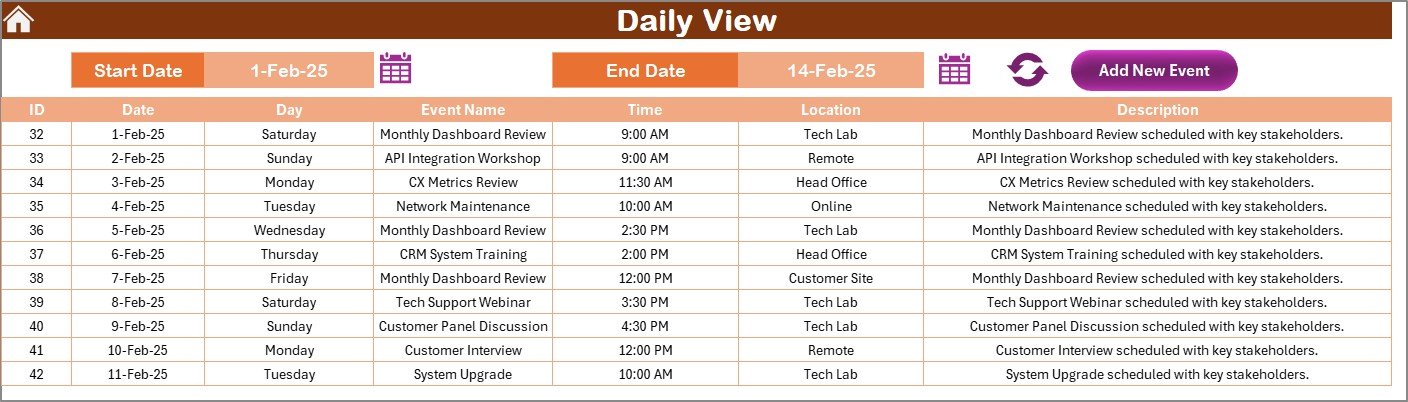
This tab lists all events for a specific date range in a tabular format.
- Select Date Range: Use the calendar picker to set Start and End Dates.
- Refresh Button: Instantly loads data for the chosen period.
- Add New Event: Open the form and add your event details easily.
Events Sheet Tab (Master Database)
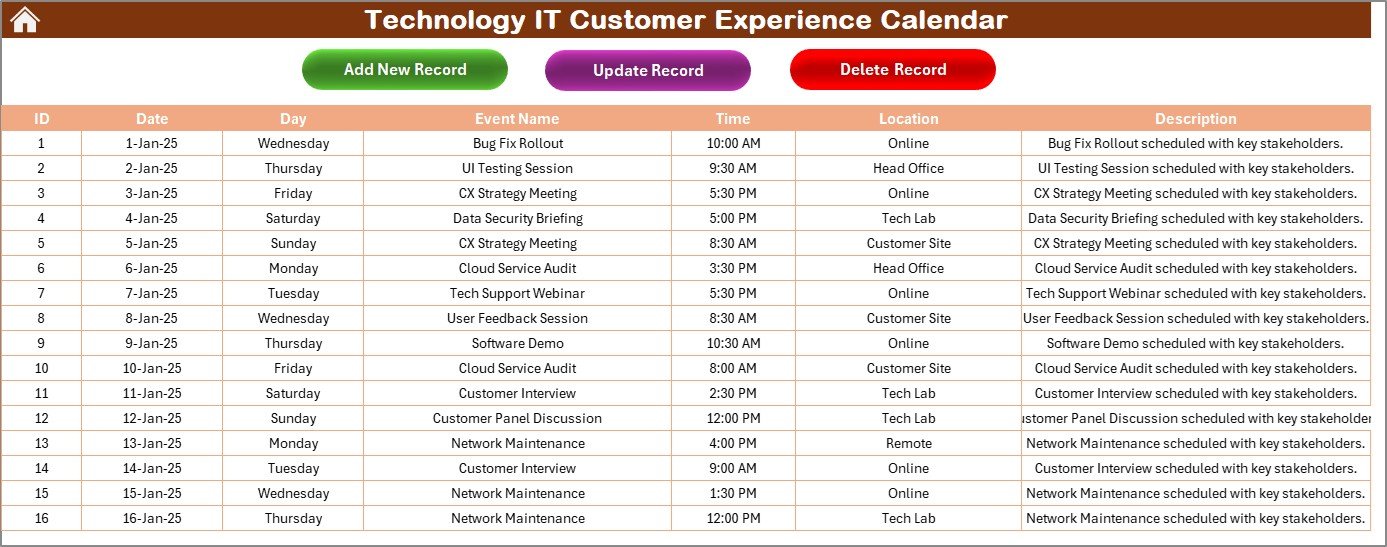
This is the event database that stores every detail you enter:
- ID (Auto-generated)
- Date
- Day
- Event Name
- Time
- Location
- Description
Function Buttons on Top:
- Add New Record: Opens a blank form to add events.
- Update Existing Record: Select an ID, edit the form, and save.
- Delete Record: Instantly remove any record by ID.
Advantages of Using This Calendar Template
Let’s explore how this tool can bring immediate benefits:
✅ Improved Visibility: View all key customer events at a glance.
✅ No More Overlaps: Avoid scheduling conflicts using daily and monthly views.
✅ Easy Customization: Themes, highlight options, and forms make it highly flexible.
✅ Team Collaboration: Share the file across departments to ensure unified communication.
✅ Time-Saving: Built-in forms and buttons reduce manual work significantly.
Best Practices for Managing Customer Experience with Excel Calendars
Here are some useful tips to get the most out of this tool:
- Keep It Updated: Regularly add or remove events to keep information current.
- Use Clear Naming Conventions: Make event names easy to understand (e.g., “Server Maintenance – NY Site”).
- Color-Code Critical Events: Use highlight features to separate priority items.
- Set Weekly Reviews: Spend 10 minutes each week reviewing the calendar to ensure accuracy.
- Restrict Editing: Protect sheets or use drop-downs to prevent accidental data changes.
How Can You Use This Calendar in Real-Life Scenarios?
Here are a few practical use cases:
1. Product Launch Tracking
Mark each milestone of your product rollout—testing, review meetings, and final release.
2. System Downtime & Maintenance
Schedule software updates, patching days, and notify users well in advance.
3. Client Training Sessions
Add planned webinars, training dates, and feedback surveys.
4. Internal IT Help Desk Activities
Keep track of recurring service requests, escalations, and resolution deadlines.
Why Should IT Teams Use This Instead of Online Tools?
Click to Purchases Technology IT Customer Experience Calendar in Excel
While tools like Google Calendar or Outlook offer basic scheduling, this Excel-based calendar gives you:
- Full offline access
- Personalized controls and event forms
- Custom filters, highlighting, and data summaries
- Built-in automation without extra plugins
It’s perfect for internal IT operations that require a custom, private, and powerful scheduling solution.
Tools & Functions Used in the Template
- Form Controls & VBA: For buttons and pop-up event forms
- Data Validation: Drop-down lists to maintain consistency
- Conditional Formatting: Visual alerts for weekends and event days
- Calendar Icons: Simplifies date selection
- Excel Formulas: Used for year/month calculations
Future Improvements You Can Add
To make this template even more powerful:
- Add automatic email reminders using Outlook integration
- Connect it with a SharePoint list or Google Drive for cloud syncing
- Add charts to show monthly events count or event categories
- Include user-level access control for collaborative use
Conclusion
The Technology IT Customer Experience Calendar in Excel isn’t just a scheduling tool. It’s a dynamic, multi-functional planner designed to improve communication, accountability, and customer satisfaction within your IT environment.
Whether you run a small IT support desk or lead a large tech team, this ready-to-use Excel tool ensures you stay organized, proactive, and focused on customer experience.
Start using it today and feel the difference in planning, efficiency, and clarity!
Frequently Asked Questions (FAQs)
1. Can I use this calendar for personal scheduling?
Yes, you can easily adapt it to manage personal tasks, home maintenance, or family events.
2. Is it possible to add more than one event on the same day?
Absolutely. You can add multiple events for the same date. The monthly view will show “more than 1…” to notify you.
3. Does this calendar work in Excel Online?
While most features work in Excel Online, the form buttons and VBA macros work best in the desktop version.
4. How can I share this with my team?
You can place the file on a shared network drive or use OneDrive/SharePoint to allow multiple team members to access it.
5. Can I change the theme colors to match my company branding?
Yes, just go to the “Change Theme” group on the Annual View sheet and pick from the available options.
6. Do I need coding knowledge to use or customize this?
Not at all. The tool is built using simple form controls and automation. You can use it as-is or explore VBA if you want to expand its functionality.
Click to Purchases Technology IT Customer Experience Calendar in Excel
Visit our YouTube channel to learn step-by-step video tutorials