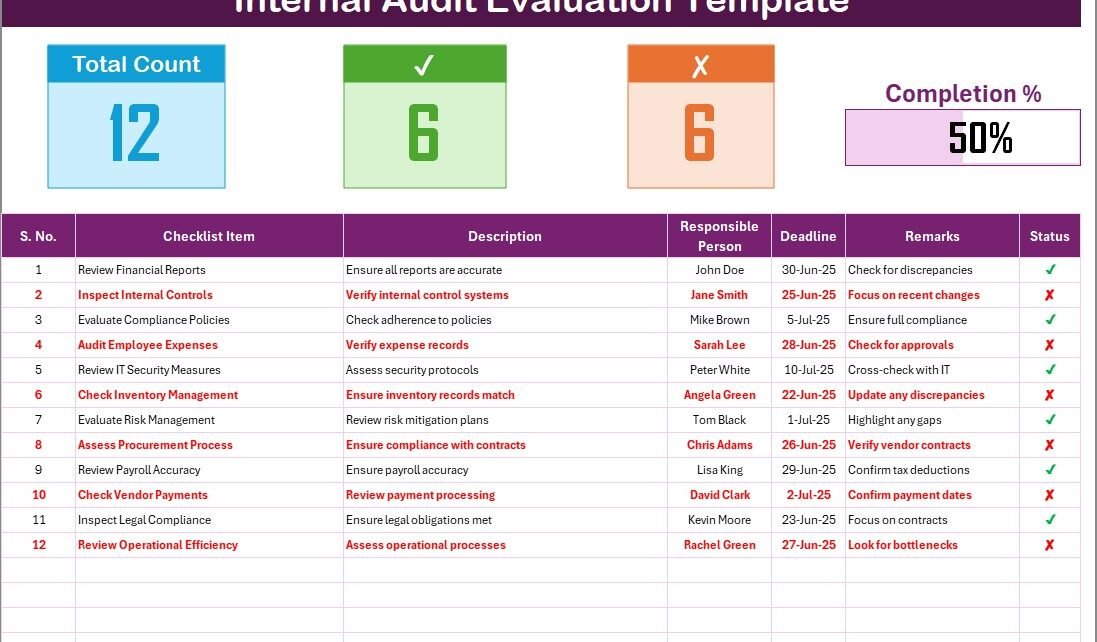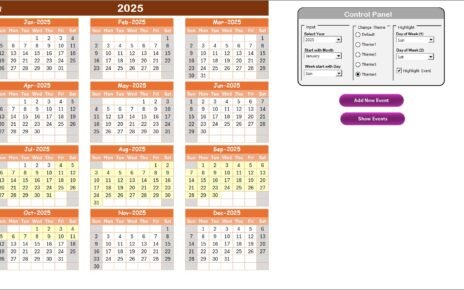An internal audit is a vital part of any organization’s operations. It helps evaluate the effectiveness of internal controls, risk management processes, and overall compliance with policies. Conducting an internal audit can be a challenging and time-consuming task, but with the right tools, the process becomes much more manageable. One of the most effective tools for conducting an internal audit is an internal audit evaluation checklist, and in this article, we’ll explore how to create one using Excel.
Click to Purchases Internal Audit Evaluation Checklist in Excel
What is an Internal Audit Evaluation Checklist?
An internal audit evaluation checklist is a structured tool that guides auditors in evaluating the key components of an organization’s operations. It includes various aspects such as compliance, risk management, internal controls, and operational efficiency. By using a checklist, auditors can systematically assess each area, ensuring no important detail is overlooked.
An Excel-based internal audit evaluation checklist offers numerous benefits, such as easy customization, tracking of progress, and the ability to manage multiple audits efficiently. With the checklist, auditors can track audit items, assign responsibilities, and set deadlines for resolution, making it a perfect fit for audit management.
Key Features of the Internal Audit Evaluation Checklist Template
This template is designed to streamline the internal audit process and ensure that every necessary task is accounted for. Let’s go over the key features:
Internal Audit Evaluation Checklist Sheet Tab
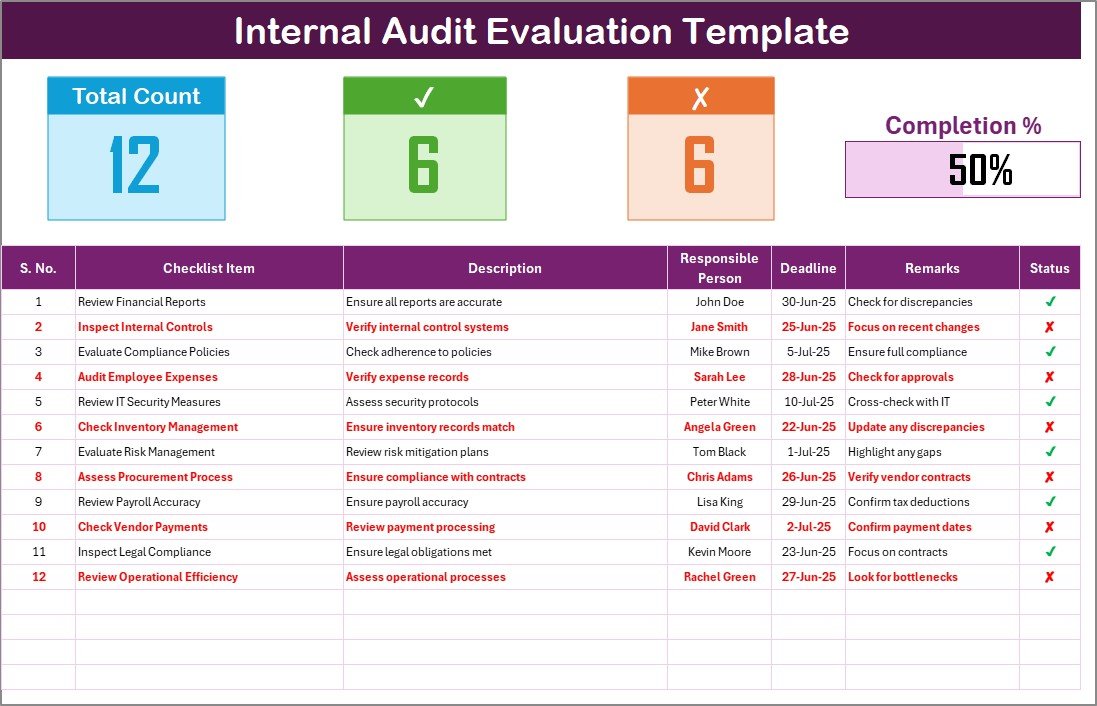
- This is the main sheet tab where all the checklist data is captured.
- The Top Section of the sheet provides useful information, including:
-
-
Total Count: The total number of checklist items.
-
Checked Count: The number of items marked as completed.
-
Crossed Count: The number of items that were not completed.
-
Progress Bar: A visual progress bar that shows the percentage of completed tasks.
-
-
Checklist Table: This table allows you to input audit items, assign responsibilities, set deadlines, and track the status of each task. The columns included are:
-
-
-
Serial No.: A unique identifier for each checklist item.
-
Checklist Item: The task or process to be evaluated.
-
Description: A brief description of the checklist item.
-
Responsible Person: The person assigned to complete the task.
-
Deadline: The due date for the task.
-
Remarks: Additional notes or comments related to the checklist item.
-
Status: A dropdown option to mark the status of the task as either “✔” (completed) or “✘” (not completed).
-
-
List Sheet Tab
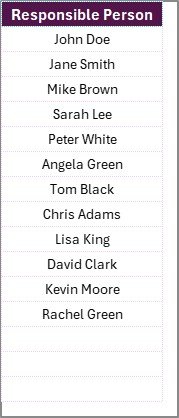
- This sheet is used to create a unique list of responsible persons. This allows you to create a drop-down list in the main checklist, making it easy to assign tasks to individuals.
Advantages of Using an Internal Audit Evaluation Checklist in Excel
Using an Excel-based internal audit evaluation checklist offers several advantages, which include:
1. Ease of Customization
Excel offers a flexible platform to tailor the checklist to your organization’s specific needs. You can add or remove columns, modify formulas, and adapt the layout as needed. Whether you are auditing for compliance, internal controls, or operational efficiency, this checklist can be customized to suit your requirements.
2. Tracking and Monitoring
With built-in tracking features like the progress bar and completion status, you can easily monitor the progress of the audit in real-time. This helps identify potential bottlenecks, track overdue tasks, and keep the audit on schedule.
3. Automation with Formulas
Excel formulas can automate calculations for total counts, checked counts, and percentage progress. These automated features reduce the likelihood of errors and ensure that your audit is both accurate and up-to-date.
4. Collaboration
Since Excel files are easily shareable, auditors and stakeholders can collaborate on the checklist from different locations. Updates made by one team member will automatically be visible to others, facilitating seamless communication and project management.
5. Ease of Reporting
Excel allows you to generate clear and concise reports based on the data captured in the checklist. You can easily filter data, create pivot tables, and use Excel’s built-in charting tools to visualize the audit’s progress and results.
Click to Purchases Internal Audit Evaluation Checklist in Excel
Best Practices for Using the Internal Audit Evaluation Checklist
To get the most out of your internal audit evaluation checklist, it’s essential to follow some best practices:
1. Set Clear Responsibilities
Always assign clear responsibilities to each checklist item. This ensures accountability and helps streamline the audit process. Make sure to update the Responsible Person column regularly, and avoid assigning the same person multiple tasks unless necessary.
2. Define Specific Deadlines
Set realistic deadlines for each task to ensure the audit stays on track. Be sure to update the Deadline column in the checklist and monitor the Status to identify any overdue tasks.
3. Review and Update the Checklist Regularly
An internal audit checklist is a dynamic tool that should be updated regularly to reflect new requirements, procedures, or audit findings. Don’t hesitate to adjust the checklist based on ongoing audit results.
4. Use Conditional Formatting
Leverage Excel’s conditional formatting feature to automatically highlight overdue tasks or items that require immediate attention. This will help ensure nothing slips through the cracks.
5. Keep the Checklist Simple and Focused
Keep your checklist simple and ensure it addresses the most crucial areas. Avoid overwhelming your audit team with too many items. Focus on the key risks and areas of concern that need to be addressed.
Frequently Asked Questions (FAQs)
1. What is an Internal Audit Evaluation Checklist?
An internal audit evaluation checklist is a tool used to guide auditors in assessing various components of an organization’s operations, including compliance, risk management, and internal controls. It ensures that all necessary areas are covered during the audit.
2. How Can I Customize the Internal Audit Evaluation Checklist in Excel?
Excel provides flexibility to customize the checklist. You can add columns, adjust formulas, and change the layout to fit the specific needs of your audit process. You can also adjust the drop-down lists and progress tracking features.
3. How Do I Track Progress Using the Checklist?
The checklist includes a Progress Bar that visually represents the percentage of completed tasks. Additionally, the checklist has columns for Checked Count and Crossed Count, which help monitor the audit’s progress.
4. Can Multiple Users Collaborate on the Internal Audit Evaluation Checklist?
Yes, Excel files are easily shareable, allowing multiple users to collaborate in real-time. Updates made by one user are instantly visible to others, making collaboration easy and efficient.
5. How Do I Generate Reports from the Internal Audit Evaluation Checklist?
You can use Excel’s filtering and pivot table tools to analyze data and generate reports based on your internal audit findings. You can also create charts to visualize the results and progress.
Click to Purchases Internal Audit Evaluation Checklist in Excel
Conclusion
The Internal Audit Evaluation Checklist in Excel is an invaluable tool for auditing organizations. It helps streamline the audit process, track progress, and ensure compliance with internal controls. By using this checklist, auditors can ensure that nothing is overlooked, responsibilities are clearly defined, and tasks are completed on time. With its ease of use, flexibility, and powerful features, this checklist is a must-have for any internal audit team.
Visit our YouTube channel to learn step-by-step video tutorials
Click to Purchases Internal Audit Evaluation Checklist in Excel