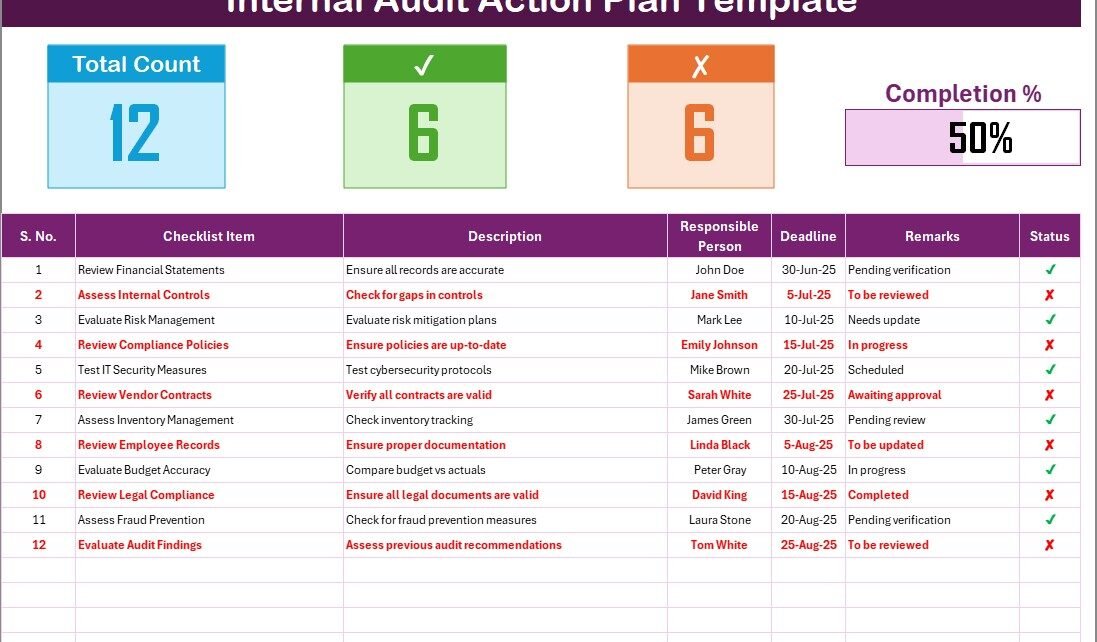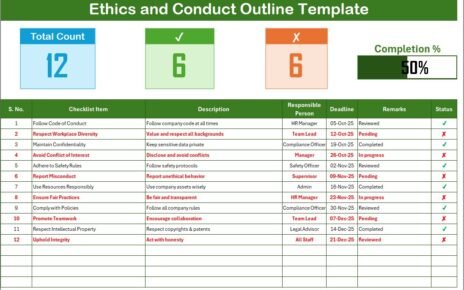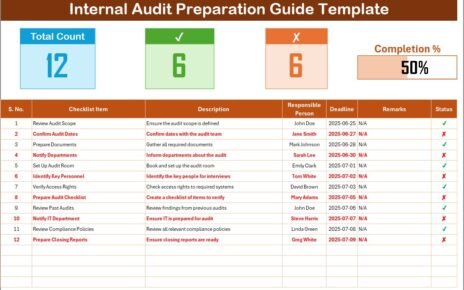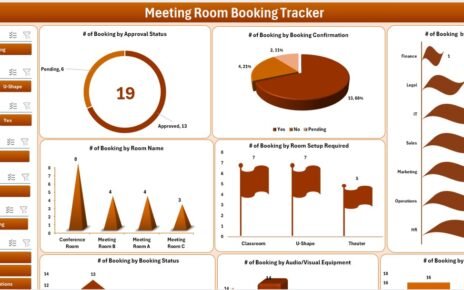In the world of business operations and compliance, maintaining a robust internal audit process is essential. One of the key tools that help streamline the internal audit process is an Internal Audit Action Plan Checklist. This checklist is invaluable in ensuring that audits are thorough, well-documented, and that action items are tracked and completed in a timely manner. In this article, we will explore how you can make the most out of an Internal Audit Action Plan Checklist in Excel, its benefits, best practices, and how to set up the template for maximum efficiency.
Click to Purchases Internal Audit Action Plan Checklist in Excel
What is an Internal Audit Action Plan Checklist?
An Internal Audit Action Plan Checklist is a document used by organizations to monitor and manage the completion of audit-related tasks. It helps track audit findings, define action items, assign responsibility, and ensure that corrective measures are implemented.
In the context of internal audits, this checklist serves as a roadmap, making sure that the audit process is well-organized, all action points are covered, and the entire team remains aligned with the audit goals.
Key Features of the Internal Audit Action Plan Checklist Template
The Internal Audit Action Plan Checklist in Excel template is designed to provide an easy-to-use framework to track, update, and complete audit-related actions. It contains two primary worksheets that help in organizing all necessary data:
Internal Audit Action Plan Checklist Sheet
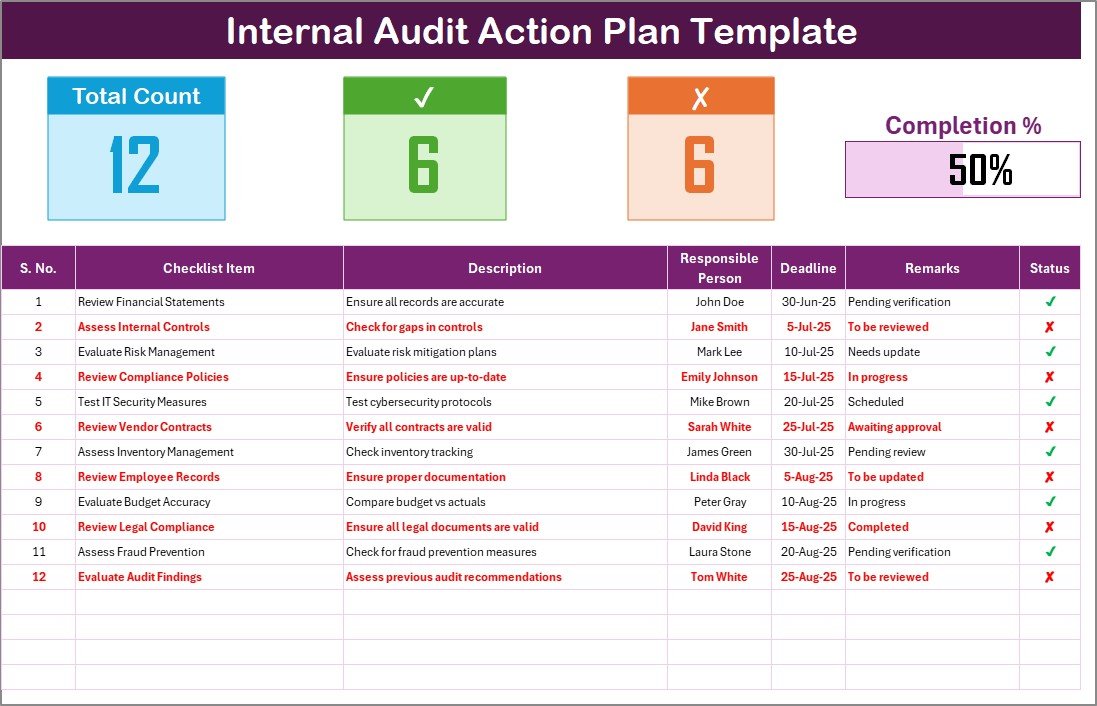
This sheet acts as the main hub for capturing all checklist items. It offers a structured format with the following key sections:
Top Section: This area provides a quick summary of the checklist’s progress. It includes the following:
- Total Count: The total number of checklist items.
- Checked Count: The number of items that have been marked as completed.
- Crossed Count: The number of items marked as not applicable or irrelevant.
- Progress Bar: A dynamic progress bar that updates as the checked items increase, giving a visual representation of the completion percentage.
Click to Purchases Internal Audit Action Plan Checklist in Excel
Checklist Table: This is the main table where each audit item is listed along with its relevant details:
- Serial No.: A unique identifier for each checklist item.
- Checklist Item: A brief description of the task or action required.
- Description: Additional details or context for each action item.
- Responsible Person: The individual or team responsible for completing the task.
- Deadline: The due date for completing the task.
- Remarks: Any extra notes or observations related to the task.
- Status: A checkbox or dropdown menu where you can mark the status of each item (✔ for completed, ✘ for not completed).
List Sheet Tab
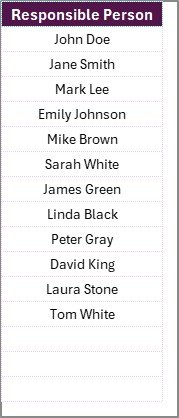
The List Sheet Tab is where the unique list of responsible persons is stored. This list is used to create a drop-down menu in the main checklist table. By having a centralized list of responsible individuals, the checklist ensures that each task is assigned correctly and consistently.
Advantages of Using an Internal Audit Action Plan Checklist
1. Increased Accountability
By assigning tasks to specific individuals and tracking deadlines, the checklist promotes accountability. Everyone knows exactly what they are responsible for, and there is no ambiguity in task ownership.
2. Improved Organization
The structured format of the checklist makes it easier to organize audit activities. With clear sections for task details, deadlines, and remarks, you can quickly assess the status of the audit and identify any bottlenecks.
3. Easier Progress Monitoring
With the inclusion of progress tracking (total count, checked count, crossed count, and the progress bar), managers and auditors can easily monitor the completion rate of action items. This ensures that nothing is overlooked, and the audit progresses smoothly.
4. Simplified Reporting
The Internal Audit Action Plan Checklist is a valuable tool when it comes to preparing reports. You can easily extract the data needed to present audit findings, actions taken, and the overall completion rate.
5. Time Efficiency
The use of Excel allows for quick updates and easy modifications. Whether you need to update deadlines, assign tasks to new team members, or add new items, the process is seamless and efficient.
Best Practices for Creating an Internal Audit Action Plan Checklist in Excel
While the template provides a solid foundation, it’s important to follow certain best practices to ensure that the checklist works optimally. Here are some recommendations:
1. Use Clear and Concise Language
Each checklist item should be written clearly and concisely. Avoid jargon or overly technical language that may confuse team members. The more straightforward the item description, the easier it will be for everyone to understand their responsibilities.
2. Prioritize Action Items
Not all audit tasks have the same level of urgency. Consider color-coding or adding priority levels to help auditors quickly identify the most critical items. You can use Excel’s conditional formatting features to highlight high-priority tasks.
3. Update the Checklist Regularly
A checklist is a living document that should be updated as tasks are completed or modified. Keep the checklist current by updating the status of each item in real-time.
4. Assign Tasks Appropriately
Ensure that each task is assigned to the appropriate individual. If a task requires collaboration between multiple departments or individuals, make sure that the responsible persons are listed correctly in the checklist.
5. Set Realistic Deadlines
Audit tasks should have realistic deadlines to ensure that the audit process runs smoothly. Take into account team members’ availability and the complexity of each task when setting deadlines.
6. Track Status Regularly
Regularly monitor and update the status of each checklist item. This helps in identifying tasks that are falling behind and allows for timely intervention.
How to Set Up an Internal Audit Action Plan Checklist in Excel
Now that we understand the key features and benefits, let’s walk through the process of setting up an Internal Audit Action Plan Checklist in Excel.
Step 1: Create the Checklist Table
Open a new Excel workbook and start by creating the checklist table with the following columns:
-
Serial No.
-
Checklist Item
-
Description
-
Responsible Person
-
Deadline
-
Remarks
-
Status
Ensure that the Responsible Person column uses a drop-down list that you populate with names from the List Sheet Tab. This makes it easy to assign tasks.
Step 2: Add Progress Tracking
At the top of the sheet, create cells for Total Count, Checked Count, Crossed Count, and a Progress Bar. You can use simple Excel formulas to calculate these values based on the status of the checklist items. The Progress Bar can be created using conditional formatting or a bar chart to visually represent the percentage of tasks completed.
Step 3: Use Conditional Formatting
Click to Purchases Internal Audit Action Plan Checklist in Excel
To make the checklist visually appealing and easy to read, apply conditional formatting. For example:
-
Green for completed tasks.
-
Red for overdue tasks.
-
Yellow for tasks that are in progress.
This color-coding makes it easier to spot tasks that need immediate attention.
Step 4: Review and Share
Once the checklist is set up, review it for completeness and accuracy. Share the document with your team and make sure everyone understands how to update it regularly.
Frequently Asked Questions (FAQs)
1. What is the purpose of an Internal Audit Action Plan Checklist?
The checklist helps track and manage audit tasks, ensuring that all actions are completed on time and by the right individuals. It enhances accountability and ensures that the audit process is efficient and well-organized.
2. Can I customize the Internal Audit Action Plan Checklist?
Yes, the template is fully customizable. You can add or remove columns, change the layout, or modify the design to suit your organization’s specific needs.
3. How do I update the checklist once tasks are completed?
You can update the checklist by simply marking the status of each item as ✔ (completed) or ✘ (not applicable). The progress bar will automatically update based on the changes you make.
4. Can I assign multiple people to a task?
While the template allows for one responsible person per task, you can modify it to include multiple people by adding additional columns or using a list format.
5. How do I use the List Sheet Tab?
The List Sheet Tab stores the unique list of responsible individuals. This list is then used to create the drop-down menu in the main checklist, ensuring consistency in task assignment.
Conclusion
An Internal Audit Action Plan Checklist is an invaluable tool that streamlines the audit process, ensuring that all action items are tracked, completed, and reported on effectively. By leveraging Excel’s built-in features like progress tracking and conditional formatting, organizations can ensure that their internal audits are thorough and efficient. Whether you’re a small business or a large enterprise, adopting an Internal Audit Action Plan Checklist will help you stay on top of your compliance and audit goals.
Visit our YouTube channel to learn step-by-step video tutorials