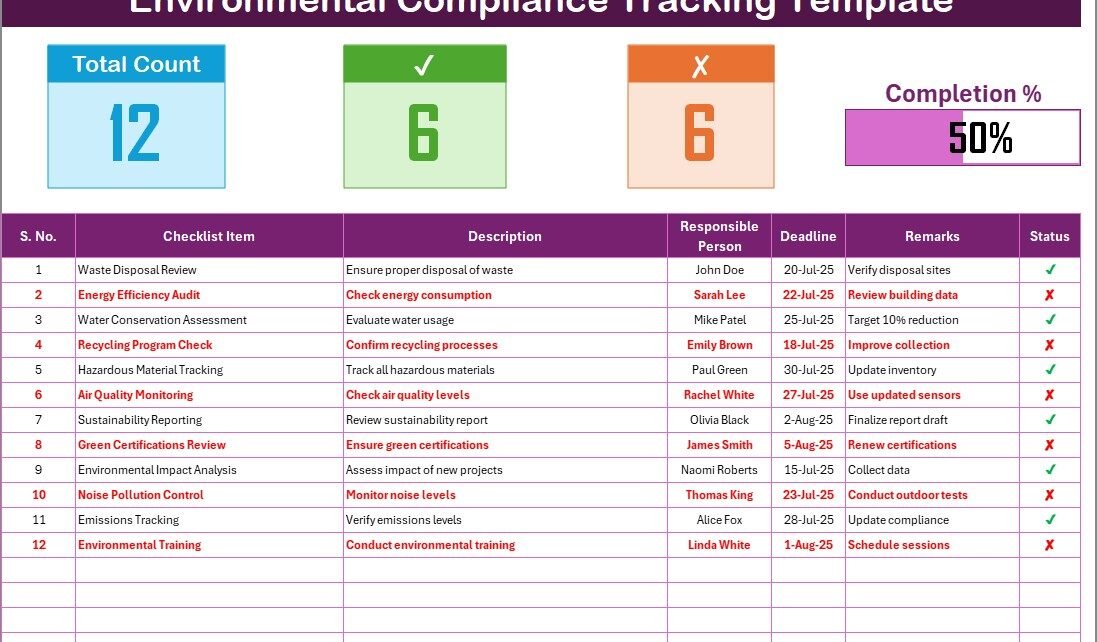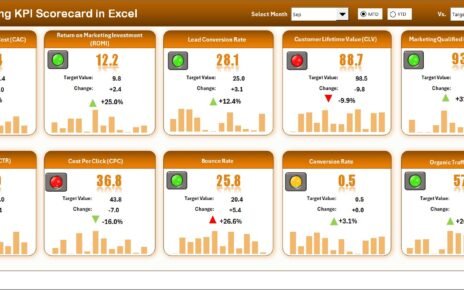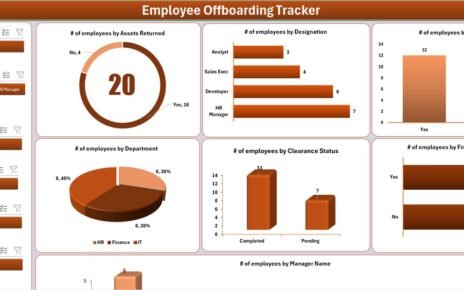Environmental compliance is crucial for any organization striving to meet regulatory standards while ensuring sustainable practices. A well-structured Environmental Compliance Tracking Checklist helps businesses stay organized, monitor compliance, and take corrective actions when necessary. In this article, we’ll explore how to effectively use an Environmental Compliance Tracking Checklist in Excel, offering valuable insights, key features, advantages, best practices, and more.
Click to Purchases Environmental Compliance Tracking Checklist in Excel
Introduction
Environmental compliance ensures that businesses follow laws, regulations, and policies aimed at preserving the environment. An efficient tracking system can help businesses meet environmental standards and avoid penalties. With the Environmental Compliance Tracking Checklist in Excel, organizations can easily monitor their progress, ensuring that all necessary tasks are completed on time and by the right people.
Excel offers flexibility, ease of use, and excellent functionality for managing such checklists, allowing teams to track, update, and analyze their compliance activities effectively.
Key Features of the Environmental Compliance Tracking Checklist Template
The Environmental Compliance Tracking Checklist Template in Excel is designed to help businesses track and manage their environmental compliance activities efficiently. Below are the main features of the template:
Environmental Compliance Tracking Checklist Sheet Tab

This is the primary sheet where all the compliance activities are tracked. The checklist provides a clear structure, making it easy to update and monitor.
Top Section Features:
-
Total Count: This field automatically counts the total number of compliance items listed in the checklist.
-
Checked Count: This counts the number of tasks that have been marked as completed (✔).
-
Crossed Count: This counts the tasks marked as non-compliant or completed incorrectly (✘).
-
Progress Bar: A visual progress bar that dynamically updates based on the percentage of tasks marked as completed. This offers a quick overview of your compliance status.
Checklist Table:
The checklist table includes several important columns for tracking each task. You can mark the status of each item as either ✔ (completed) or ✘ (not completed).
The columns in the checklist table are as follows:
-
Serial No.: This unique identifier helps track each item.
-
Checklist Item: A short description of the specific environmental compliance task.
-
Description: A detailed description of the task, outlining its purpose and requirements.
-
Responsible Person: The person assigned to complete the task.
-
Deadline: The date by which the task should be completed.
-
Remarks: Additional notes or comments related to the task.
-
Status: The status of the task, where you can mark it as completed (✔) or not completed (✘).
Click to Purchases Environmental Compliance Tracking Checklist in Excel
List Sheet Tab

In this secondary sheet, the names of all responsible persons are stored. This sheet helps create a dropdown list for the Responsible Person column in the checklist. This makes it easy to assign tasks and maintain a consistent record of who is responsible for each compliance item.
The list sheet is designed to allow you to:
-
Store a unique list of employees or team members who will be assigned to compliance tasks.
-
Use this list to create dropdowns in the main checklist, ensuring that only valid names are selected.
Advantages of Using the Environmental Compliance Tracking Checklist in Excel
Using an Environmental Compliance Tracking Checklist in Excel brings several benefits to organizations. These advantages make it an invaluable tool for monitoring compliance and improving environmental practices.
1. Easy to Use and Customizable
Excel is widely used and understood, making it an accessible platform for most employees. The template can be easily customized to fit the specific needs of an organization, such as adding or removing checklist items or adjusting the columns to track additional data.
2. Streamlined Tracking
The checklist format allows businesses to track multiple compliance tasks in one place, improving organization and reducing the risk of forgetting key tasks. The automatic progress bar provides a visual representation of task completion, helping teams quickly assess their compliance status.
3. Improved Accountability
By assigning tasks to specific responsible persons and tracking deadlines, Excel ensures that employees remain accountable for their assigned compliance tasks. This promotes timely action and helps in meeting regulatory requirements.
4. Data Analysis and Reporting
Excel’s powerful data analysis tools, such as pivot tables and charts, allow businesses to analyze their compliance data. Users can generate reports to review progress, identify bottlenecks, and make informed decisions about improvements.
5. Cost-Effective
Unlike specialized compliance management software, Excel is free and readily available to most organizations. It provides a low-cost solution for managing environmental compliance activities without the need for expensive software.
Best Practices for Using the Environmental Compliance Tracking Checklist in Excel
To get the most out of your Environmental Compliance Tracking Checklist in Excel, it’s important to follow some best practices. These practices will help you maintain accuracy, improve efficiency, and ensure that you are meeting your compliance goals.
1. Regularly Update the Checklist
It’s essential to regularly review and update the checklist to reflect any changes in environmental regulations or internal processes. This ensures that your compliance tracking is always up-to-date and aligned with the latest standards.
2. Assign Clear Responsibilities
Ensure that each task in the checklist is assigned to a specific person. This helps avoid confusion and ensures that everyone knows their responsibilities. Additionally, make sure to update the Responsible Person column as needed if someone else takes over a task.
3. Set Realistic Deadlines
Assign achievable deadlines for each task. Setting realistic deadlines ensures that tasks are completed on time, reducing the risk of missing key compliance requirements. The Deadline column in the checklist helps track this.
4. Monitor Progress Regularly
Make it a habit to monitor the progress of compliance tasks regularly. The progress bar and Checked Count section help give a quick overview of your current status, while reviewing the checklist will allow you to spot any pending or overdue tasks.
5. Use Comments for Clarification
The Remarks column is a useful space for providing additional context or updates. If a task is delayed or if there are any issues, use the remarks section to document the reasons. This will provide clarity when reviewing the checklist later.
6. Use Color Coding for Better Visibility
Excel allows you to use conditional formatting to color-code cells based on status. For example, you can use green for completed tasks (✔) and red for incomplete tasks (✘). This will help improve visibility and make it easier to identify completed and pending tasks.
Frequently Asked Questions (FAQs)
1. What is the Environmental Compliance Tracking Checklist in Excel?
The Environmental Compliance Tracking Checklist in Excel is a tool that helps businesses track and manage environmental compliance tasks. It includes a checklist of tasks, assigns responsible individuals, and tracks progress using visual elements like a progress bar.
2. How do I use the Environmental Compliance Tracking Checklist in Excel?
To use the template, simply open the Excel file, assign tasks to the responsible persons, set deadlines, and track their progress. You can mark tasks as completed (✔) or not completed (✘), and the checklist will automatically update key statistics like total count and progress.
3. Can I customize the template to suit my organization’s needs?
Yes, the template is highly customizable. You can add or remove tasks, change column names, and adjust the layout to match your specific compliance tracking requirements.
4. How do I create a dropdown list for responsible persons?
You can use the List Sheet Tab to input the names of responsible persons. Then, in the Environmental Compliance Tracking Checklist sheet, select the Responsible Person column and create a dropdown list based on the entries from the list sheet.
5. What if a task is overdue?
If a task is overdue, mark it as ✘ in the Status column. You can also use the Remarks column to provide an explanation or details about why the task was delayed.
6. How can I analyze compliance data?
Excel provides powerful data analysis tools like pivot tables and charts. You can generate reports, track trends, and visualize your compliance data to gain insights and make improvements.
Conclusion
The Environmental Compliance Tracking Checklist in Excel is an essential tool for any organization that wants to stay on top of environmental regulations and compliance tasks. By offering a clear structure for tracking tasks, assigning responsibilities, and monitoring progress, it helps businesses improve accountability and reduce the risk of missing important compliance activities.
Visit our YouTube channel to learn step-by-step video tutorials