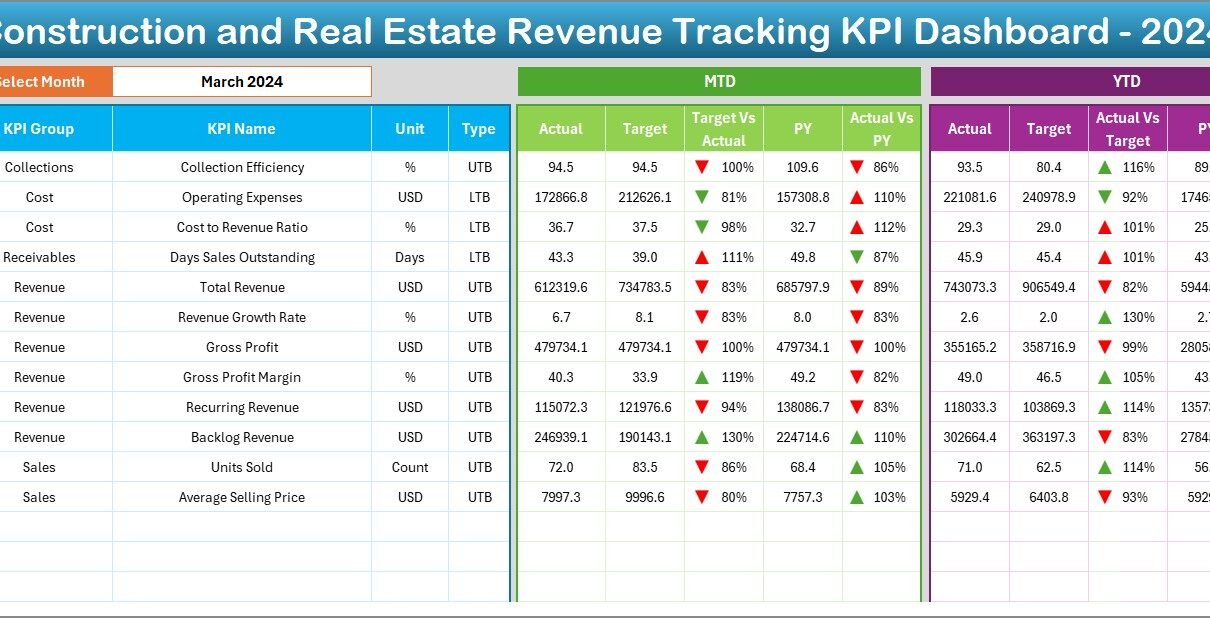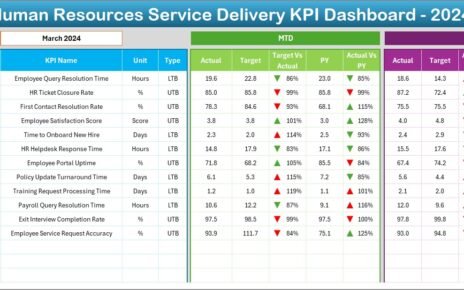In the fast-paced world of construction and real estate, revenue management is the lifeline that keeps businesses profitable and sustainable. Tracking financial performance, understanding income sources, and comparing them against targets are vital for making informed decisions.
This is where a Construction and Real Estate Revenue Tracking KPI Dashboard in Excel comes into play. It is a ready-to-use, interactive, and highly effective tool designed to monitor Key Performance Indicators (KPIs) related to revenue. With real-time insights and visually appealing charts, decision-makers can take control of financial growth.
In this article, we will explore everything about this dashboard, from its features and benefits to best practices, advantages, and FAQs—making it your go-to resource for revenue tracking in the construction and real estate sector.
Click to Purchases Construction and Real Estate Revenue Tracking KPI Dashboard in Excel
What is a Construction and Real Estate Revenue Tracking KPI Dashboard in Excel?
A Construction and Real Estate Revenue Tracking KPI Dashboard is an Excel-based tool that consolidates, organizes, and visualizes revenue-related data. It offers:
-
Centralized performance monitoring
-
Comparison of actual vs. target values
-
Year-over-year performance tracking
-
KPI trends for better forecasting
This dashboard enables stakeholders to make data-driven decisions without spending hours on manual reporting. It ensures that all revenue metrics are up-to-date, accurate, and easy to interpret.
Key Features of the Dashboard
This ready-to-use dashboard comes with 7 professionally designed worksheets, each serving a specific purpose:
Home Sheet
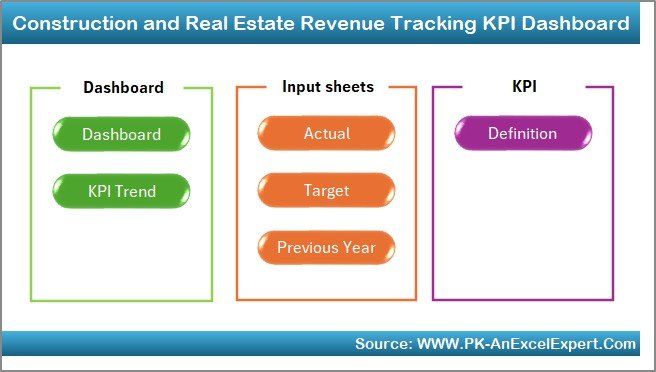
-
Acts as the index page of the dashboard.
-
Includes 6 clickable buttons for quick navigation to different sheets.
-
Saves time and ensures user-friendly accessibility.
Dashboard Sheet Tab
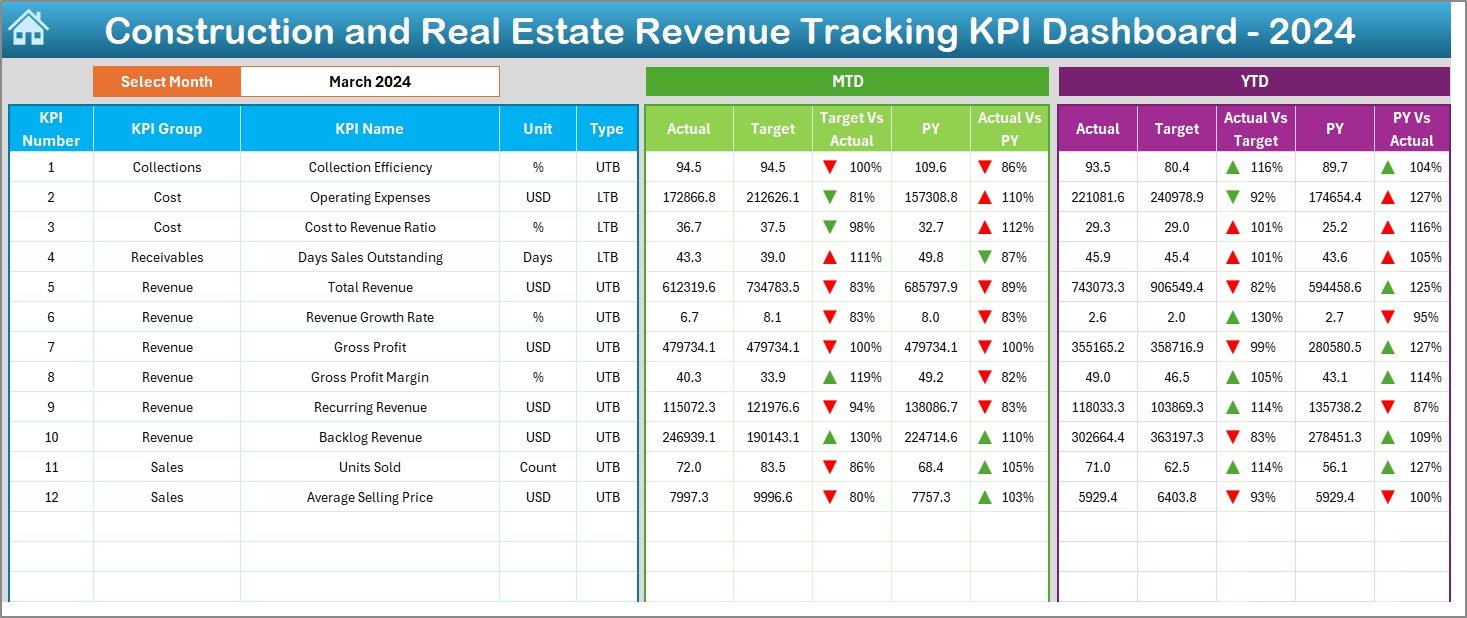
-
The main performance summary page.
-
Allows you to select the month from a drop-down list in cell D3.
-
Automatically updates all KPIs for that month.
Displays:
- MTD (Month-to-Date) Actual, Target, and Previous Year data.
- YTD (Year-to-Date) Actual, Target, and Previous Year data.
-
Includes Target vs. Actual and PY vs. Actual comparisons with conditional formatting (up/down arrows).
KPI Trend Sheet Tab
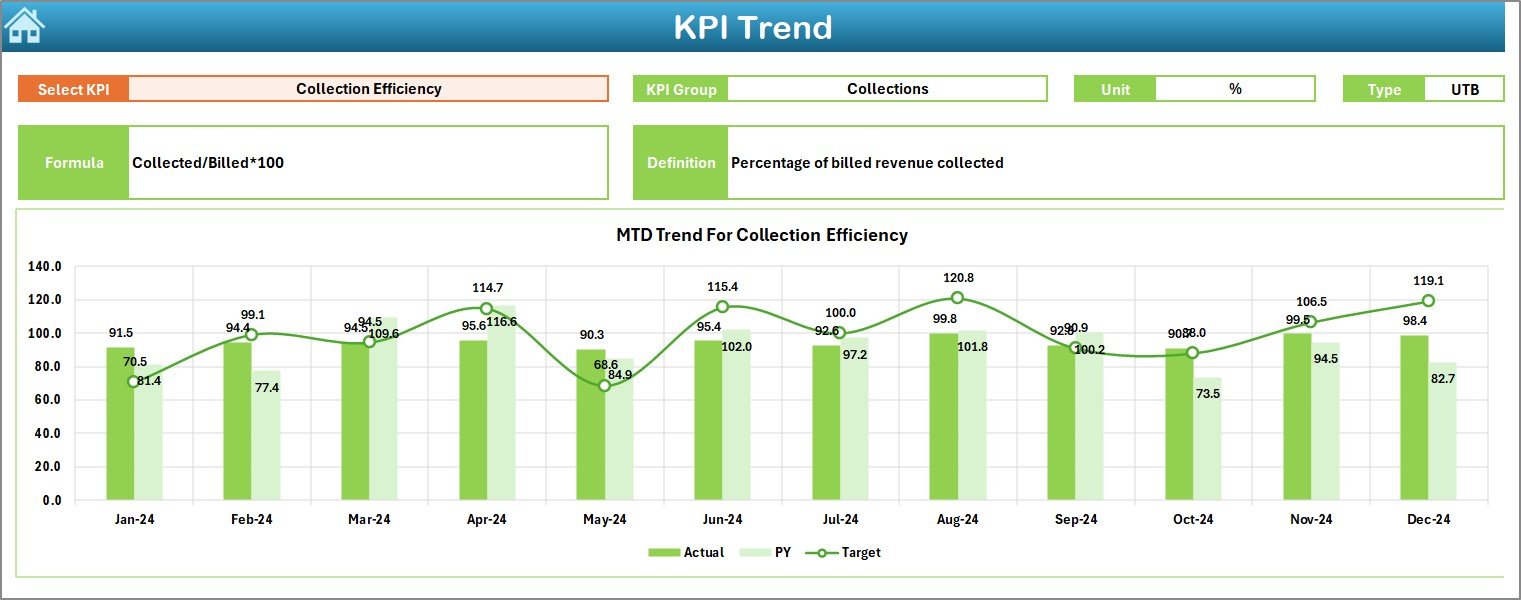
-
Provides a detailed performance view of each KPI.
Select a KPI from a drop-down in cell C3 to view:
- KPI Group
- Unit of Measurement
- KPI Type (Lower the Better or Upper the Better)
- KPI Formula
- KPI Definition
-
Shows trend charts for both MTD and YTD data.
Actual Numbers Input Sheet
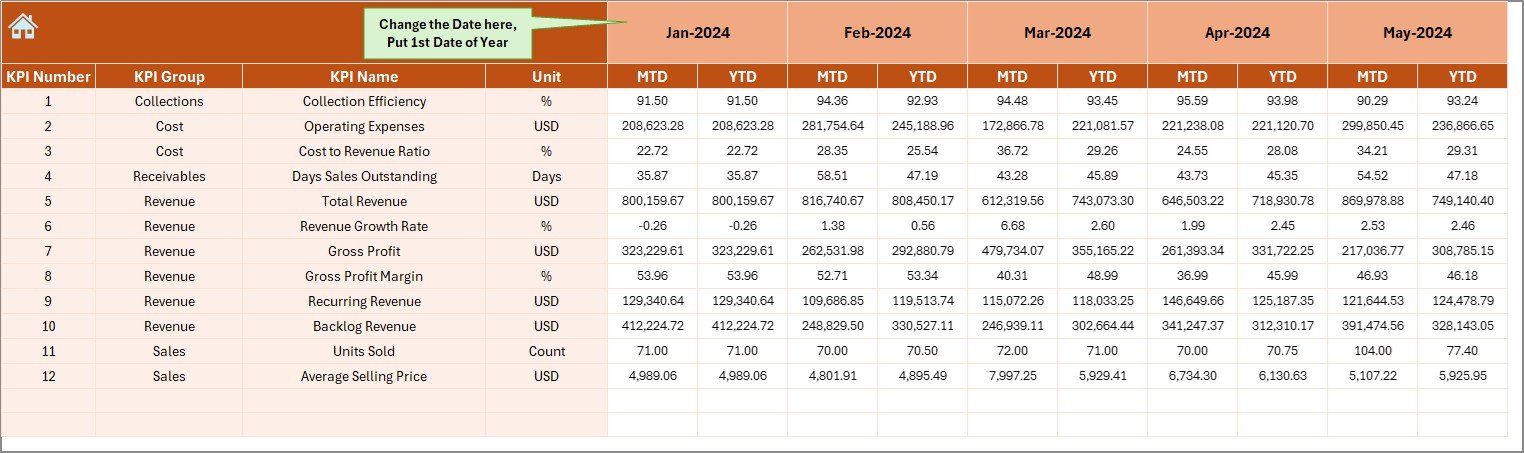
-
Data entry section for current performance figures.
-
Input MTD and YTD numbers for the selected month.
-
Allows users to set the first month of the year in cell E1.
-
Keeps data structured for accurate tracking.
Click to Purchases Construction and Real Estate Revenue Tracking KPI Dashboard in Excel
Target Sheet Tab
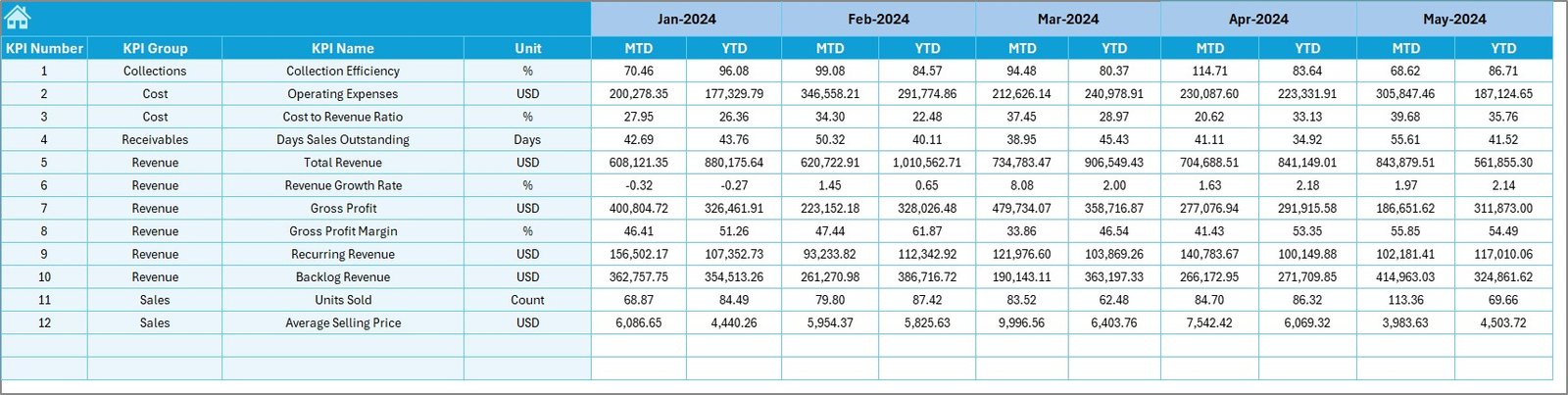
-
Enter monthly revenue targets for all KPIs.
-
Supports both MTD and YTD targets.
-
Helps align actual performance with business objectives.
Previous Year Numbers Sheet Tab
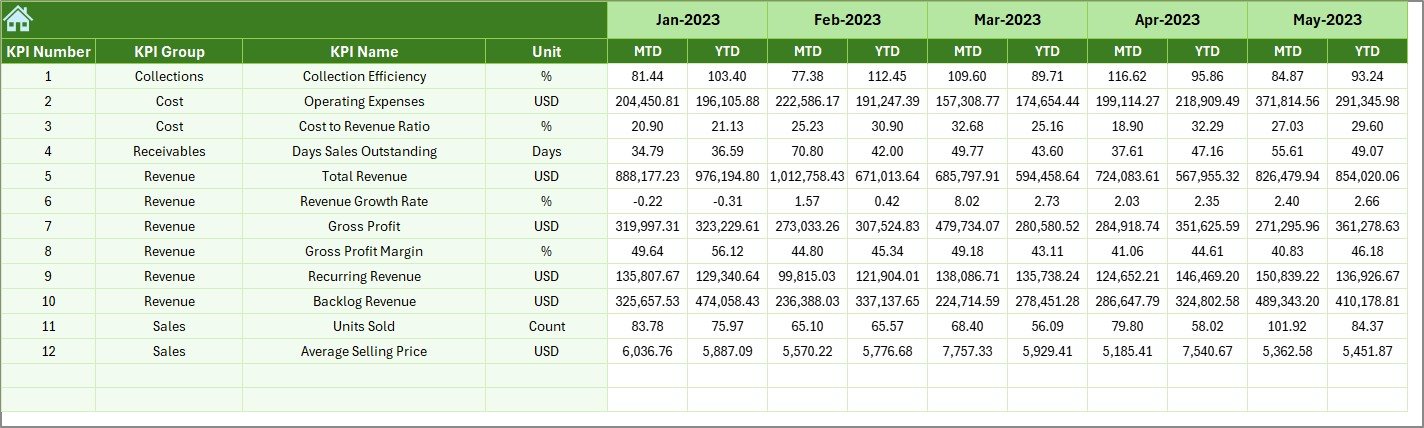
-
Stores historical data for comparison purposes.
-
Structured the same way as the Actual Numbers Input sheet.
-
Useful for analyzing year-over-year growth.
KPI Definition Sheet Tab
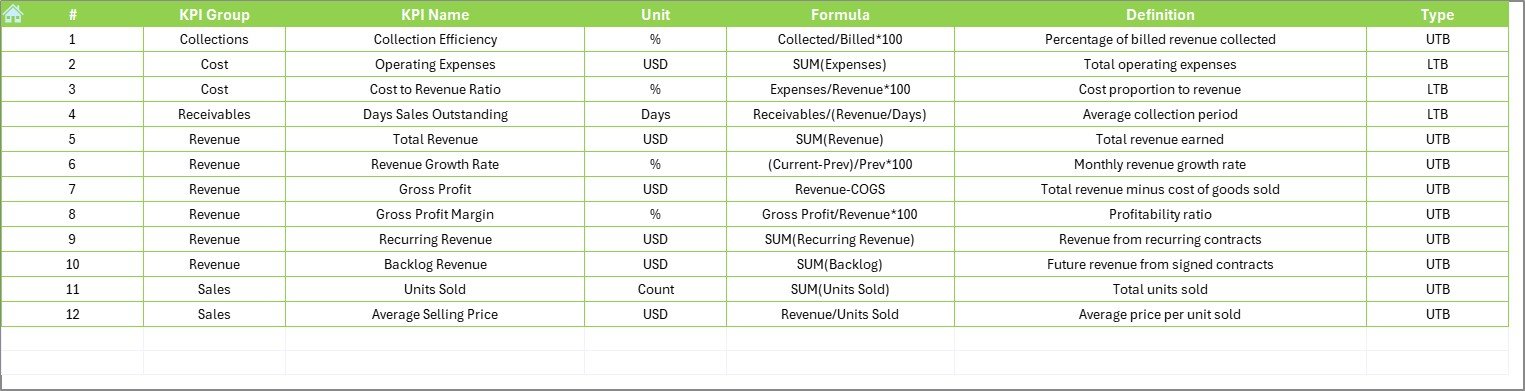
Repository of all KPI details:
- Name
- Group
- Unit
- Formula
- Definition
-
Ensures clarity and consistency for all team members.
Why Revenue Tracking is Crucial in Construction and Real Estate
Revenue is the ultimate performance indicator for any business, but in construction and real estate, it is even more critical because:
-
Projects are long-term – Cash flows are spread over months or years.
-
Multiple revenue streams – Sales, leases, maintenance services, etc.
-
High investment stakes – Every decision impacts ROI significantly.
-
Fluctuating market conditions – Economic changes affect demand and prices.
Tracking KPIs in real-time ensures that losses are minimized and growth opportunities are captured early.
Important KPIs for Construction and Real Estate Revenue Tracking
Below are 12 key KPIs commonly included in this dashboard:
-
Total Revenue – Overall income generated in a given period.
-
Revenue Growth Rate – Percentage increase or decrease compared to the previous period.
-
Revenue per Project – Average revenue generated per construction or real estate project.
-
Revenue per Square Foot – Income generated per unit area sold or leased.
-
Revenue by Property Type – Breakdown of revenue by residential, commercial, or mixed-use properties.
-
Revenue by Location – Identifies high-performing regions.
-
Revenue from New Projects – Income from newly launched developments.
-
Revenue from Existing Projects – Income from ongoing or completed projects.
-
Target Achievement % – Actual revenue vs. planned revenue.
-
Year-over-Year Growth % – Measures long-term revenue improvement.
-
Net Profit Margin % – Profitability ratio after all expenses.
-
Client Retention Rate – Percentage of clients returning for new projects or services.
Advantages of Using the Construction and Real Estate Revenue Tracking KPI Dashboard
Using this Excel-based tool offers multiple benefits:
-
Centralized Data Access – No need to switch between multiple files.
-
Real-Time Updates – Monthly selections instantly update all visuals.
-
Visual Insights – Charts and graphs make trends easy to spot.
-
Historical Comparisons – Compare current data with previous years.
-
Customizable – Add or modify KPIs as per business needs.
-
Cost-Effective – No expensive software licenses required.
-
User-Friendly – Designed for professionals without advanced Excel skills.
Opportunities for Improvement in Revenue Tracking
While the dashboard is powerful, here are areas you can improve further:
-
Automated Data Import – Link with accounting software for live updates.
-
Mobile-Friendly Version – Create a simplified version for on-the-go monitoring.
-
Integration with CRM – Pull client-related revenue data directly.
-
Forecasting Models – Add predictive analytics to project future revenue.
-
Multi-Currency Support – For companies operating internationally.
Best Practices for Using the Revenue Tracking KPI Dashboard
To get maximum value, follow these best practices:
-
Update Data Regularly – Enter actual numbers as soon as they are available.
-
Review Trends Monthly – Use the KPI Trend sheet for deeper analysis.
-
Validate Targets – Ensure targets are realistic and aligned with market conditions.
-
Train the Team – Make sure all stakeholders understand the dashboard.
-
Keep KPI Definitions Updated – Modify definitions if business strategies change.
-
Leverage Conditional Formatting – Quickly spot underperforming areas.
Step-by-Step Process to Use the Dashboard
-
Open the Home Sheet – Click on the required section button.
-
Set the Year and First Month in the Actual Numbers Input sheet.
-
Enter Actual Revenue Figures for the month in MTD and YTD format.
-
Update Targets in the Target sheet for accurate performance tracking.
-
Enter Previous Year Data for historical comparison.
-
Analyze the Dashboard Page – Check performance against targets.
-
Review Trends in the KPI Trend sheet for deeper insights.
-
Take Action based on underperforming KPIs.
Conclusion
The Construction and Real Estate Revenue Tracking KPI Dashboard in Excel is a must-have tool for professionals who want accurate, visual, and easy-to-use revenue monitoring. It streamlines the entire process of revenue tracking, comparison, and decision-making.
By following best practices and regularly updating your data, you can identify growth opportunities, reduce financial risks, and achieve your revenue goals faster.
Frequently Asked Questions (FAQs)
1. Can I customize the KPIs in the dashboard?
Yes, you can add, remove, or edit KPIs in the KPI Definition sheet based on your business requirements.
2. Do I need advanced Excel skills to use it?
No, the dashboard is designed for ease of use. Basic Excel knowledge is enough.
3. How often should I update the dashboard?
It’s best to update it monthly or whenever new revenue data becomes available.
4. Can I link this dashboard to other data sources?
Yes, with Excel’s Power Query or VBA macros, you can connect it to databases or accounting software.
5. Does the dashboard support multiple currencies?
By default, it works in a single currency, but you can add currency conversion formulas.
6. Is it possible to track expenses along with revenue?
Yes, you can expand the dashboard to include expense KPIs for a complete financial overview.
Visit our YouTube channel to learn step-by-step video tutorials