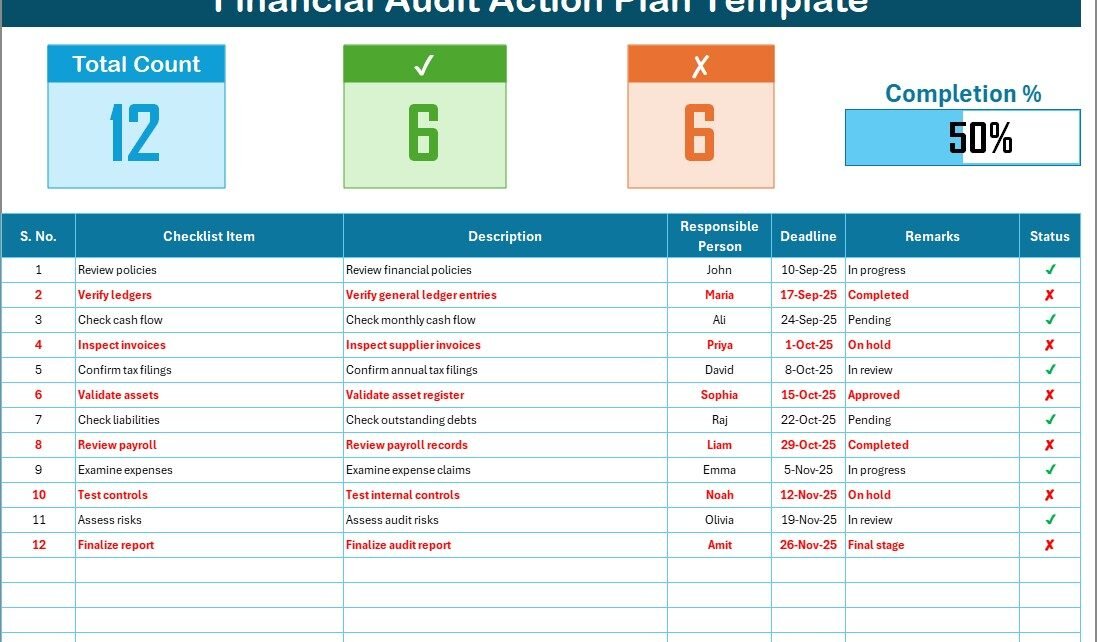Financial audits are a vital part of every organization’s journey toward accountability and transparency. They help businesses ensure that financial reports are accurate, processes comply with standards, and risks are properly managed. However, audit preparation can feel overwhelming without a structured system in place. That’s where a Financial Audit Action Plan Checklist in Excel becomes a game-changer.
This ready-to-use Excel template transforms a complex audit process into a well-organized plan. By combining clarity, automation, and user-friendly features, the checklist ensures that no task slips through the cracks. It not only simplifies audit preparation but also strengthens compliance and boosts confidence in financial reporting.
In this article, we’ll explore the structure, features, advantages, and best practices of using a Financial Audit Action Plan Checklist in Excel. You’ll also find tips for improvement, common challenges to avoid, and answers to frequently asked questions.
Click to Purchases Financial Audit Action Plan Checklist in Excel
What Is a Financial Audit Action Plan Checklist in Excel?
A Financial Audit Action Plan Checklist in Excel is a structured tool designed to guide finance teams through each stage of an audit. Instead of relying on scattered notes or manual tracking, this checklist centralizes every task in one place.
The template includes a main checklist sheet for recording action items, responsibilities, and deadlines, along with a list sheet for managing responsible persons. Together, these features make the audit workflow smoother and more effective.
It’s not just a record-keeping tool—it’s a practical system that helps organizations:
-
Monitor the progress of each audit task.
-
Assign responsibilities clearly.
-
Meet deadlines without stress.
-
Ensure nothing is overlooked.
Structure of the Financial Audit Action Plan Checklist
This Excel template includes two main worksheets:
Financial Audit Action Plan Checklist Sheet Tab
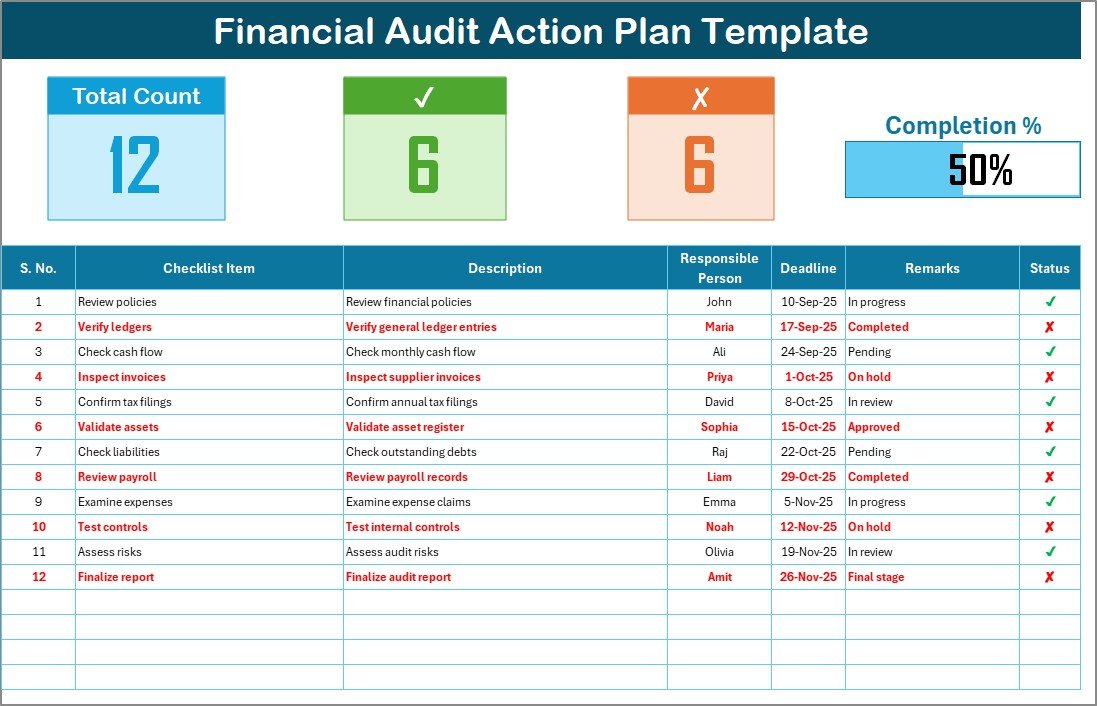
This is the heart of the template, where users capture detailed checklist information.
Top Section Features:
-
Total Count – Displays the total number of tasks in the checklist.
-
Checked Count – Shows how many tasks have been completed successfully.
-
Crossed Count – Indicates pending or incomplete tasks.
-
Progress Bar – Visual representation of audit progress in percentage.
Checklist Table Columns:
-
Serial No. – Sequential numbering for easy reference.
-
Checklist Item – Name of the specific audit task.
-
Description – Short explanation of the task.
-
Responsible Person – The individual accountable for completing the task.
-
Deadline – Due date for task completion.
-
Remarks – Any additional notes or instructions.
-
Status – Marked with ✔ for completed or ✘ for incomplete.
List Sheet Tab
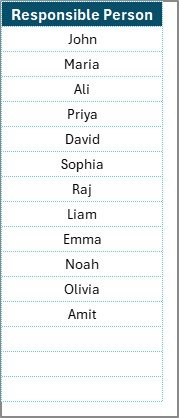
This supporting sheet captures the unique list of responsible persons. The list automatically links to dropdown menus in the main checklist table. This ensures consistency when assigning tasks and avoids duplicate or incorrect entries.
Why Use Excel for a Financial Audit Checklist?
Excel remains one of the most trusted tools for audit planning because of its flexibility and familiarity. Unlike specialized software, Excel requires no steep learning curve. Teams can start using the checklist immediately without additional training.
Key Reasons to Choose Excel:
-
User-Friendly – Almost everyone in finance already uses Excel.
-
Customizable – Easy to add, delete, or modify fields as per audit needs.
-
Automated Calculations – Built-in formulas make progress tracking simple.
-
Visual Indicators – Conditional formatting and progress bars highlight status clearly.
-
Affordable – No need for costly audit management systems.
Advantages of Financial Audit Action Plan Checklist in Excel
Implementing this checklist brings multiple benefits to organizations:
✅ Streamlined Audit Preparation – Keeps tasks organized and avoids duplication of work.
✅ Clear Accountability – Assigns responsibilities to specific team members.
✅ Time Savings – Reduces manual tracking and speeds up audit readiness.
✅ Error Reduction – Minimizes overlooked tasks and missed deadlines.
✅ Progress Visibility – Managers can monitor the checklist at a glance.
✅ Flexibility – Works for both internal and external audits.
✅ Documentation Support – Acts as proof of compliance and preparation.
Opportunities for Improvement in the Checklist
While this template is highly effective, there are always ways to enhance its usability:
🔹 Add Conditional Formatting – Use colors (green for complete, red for pending) for instant visibility.
🔹 Integrate with Power BI or Google Sheets – For real-time tracking across teams.
🔹 Add Automated Reminders – Create email or pop-up alerts for upcoming deadlines.
🔹 Include Risk Assessment Fields – Capture the level of risk for each task.
🔹 Expand into Multiple Tabs – Track audits across different departments separately.
Click to Purchases Financial Audit Action Plan Checklist in Excel
Best Practices for the Financial Audit Action Plan Checklist
To maximize the value of this template, follow these best practices:
-
Define Clear Audit Objectives – Before using the checklist, outline what the audit should achieve.
-
Assign Roles Carefully – Ensure responsibilities match the person’s expertise.
-
Set Realistic Deadlines – Avoid last-minute pressure by planning well in advance.
-
Update Regularly – Keep the checklist current with real-time progress updates.
-
Review Progress Frequently – Use weekly reviews to avoid bottlenecks.
-
Leverage Visuals – Utilize progress bars and charts for better team communication.
-
Keep It Simple – Don’t overload the checklist with unnecessary details.
Step-by-Step Guide to Using the Checklist
Here’s how to get started with the Financial Audit Action Plan Checklist in Excel:
Step 1: Download and Open the Template
Save the checklist file and open it in Excel. You’ll see two sheets: the main checklist and the list sheet.
Step 2: Add Responsible Persons
Go to the list sheet and enter the names of people who will be involved in the audit. These names will appear in dropdown menus in the main table.
Step 3: Enter Audit Tasks
In the main checklist table, fill in each task with a serial number, task name, description, responsible person, deadline, and remarks.
Step 4: Track Progress
As work begins, mark the Status column with ✔ for completed and ✘ for pending. The progress bar updates automatically.
Step 5: Review and Finalize
Use the top section summary to check the number of completed tasks versus pending ones. Ensure all items are ✔ before closing the audit.
Practical Use Cases of the Checklist
This checklist is versatile and applies across different scenarios:
-
Internal Audit – Ensures compliance with company policies and internal controls.
-
External Audit – Simplifies coordination with third-party auditors.
-
Financial Year-End Closing – Tracks completion of all closing entries and reconciliations.
-
Compliance Audits – Manages tasks related to tax, legal, and regulatory audits.
-
Risk Management Reviews – Documents risk assessments and action items.
Common Mistakes to Avoid When Using the Checklist
❌ Leaving the list sheet empty – Without responsible persons, tasks cannot be assigned.
❌ Not updating regularly – A stale checklist loses its effectiveness.
❌ Unrealistic deadlines – Overloading the team leads to incomplete audits.
❌ Ignoring remarks – Small notes often carry crucial details for completion.
❌ Overcomplicating the sheet – Simplicity drives efficiency.
Conclusion
A Financial Audit Action Plan Checklist in Excel provides clarity, structure, and accountability during audits. By using this ready-to-use template, organizations can transform audit preparation from a stressful, scattered process into a streamlined, trackable workflow.
This tool ensures tasks are completed on time, responsibilities are clear, and progress is visible. With proper use, it not only reduces errors but also strengthens compliance and confidence in financial reporting.
Whether you’re preparing for an internal audit, external audit, or year-end review, this checklist acts as your ultimate companion for success.
Frequently Asked Questions (FAQs)
1. What is the purpose of a Financial Audit Action Plan Checklist in Excel?
The checklist helps organize, track, and complete all tasks required during a financial audit. It ensures accountability, timely completion, and error-free reporting.
2. Can I customize the checklist for my company?
Yes, Excel allows full customization. You can add more columns, create department-specific tabs, or include risk ratings.
3. How does the progress bar work?
The progress bar automatically updates based on the number of tasks marked with ✔ versus the total tasks.
4. Is this checklist suitable for both internal and external audits?
Absolutely. It can be used for internal audits, statutory audits, compliance reviews, and even special investigations.
5. How often should I update the checklist?
Update the checklist regularly—ideally daily during active audit phases—to ensure accuracy and track progress effectively.
6. Can this checklist replace professional audit software?
While it simplifies audit preparation, it does not replace specialized audit software. However, it’s a cost-effective and user-friendly solution for small to medium businesses.
7. What makes this checklist better than a simple to-do list?
Unlike a basic to-do list, this checklist includes structured fields, progress tracking, responsible persons, and a visual progress bar, making it far more powerful.
Visit our YouTube channel to learn step-by-step video tutorials