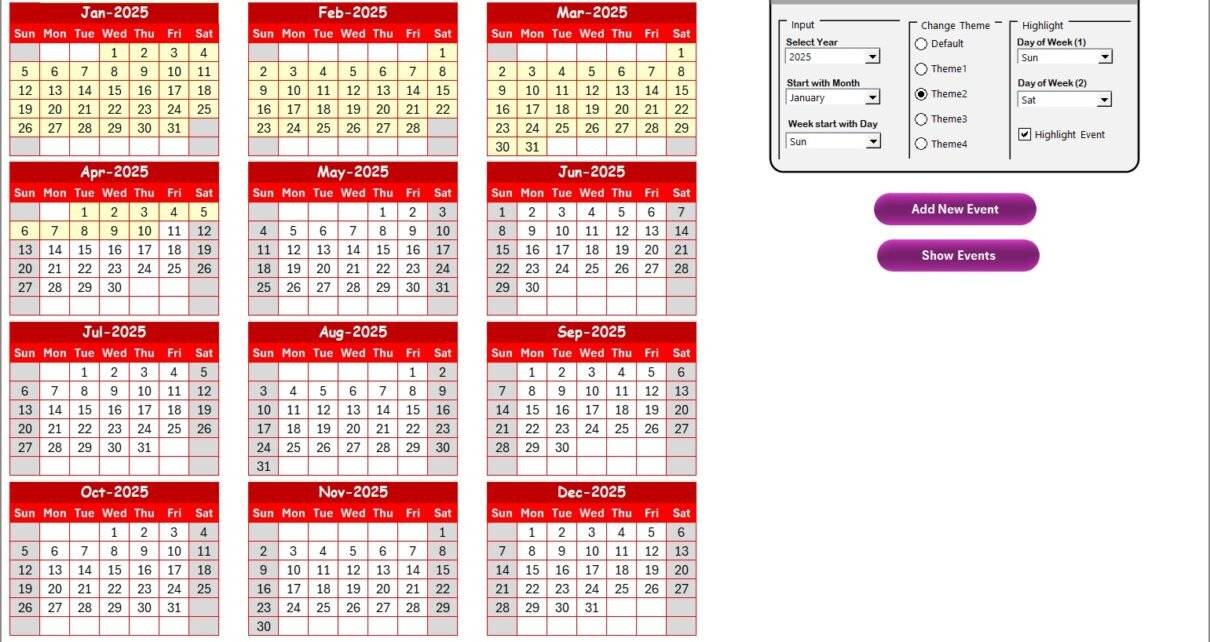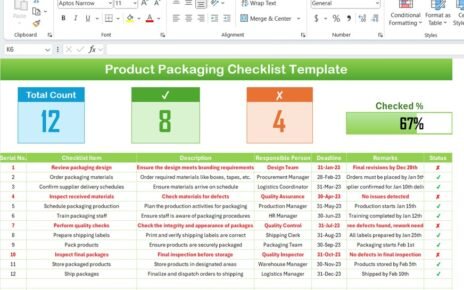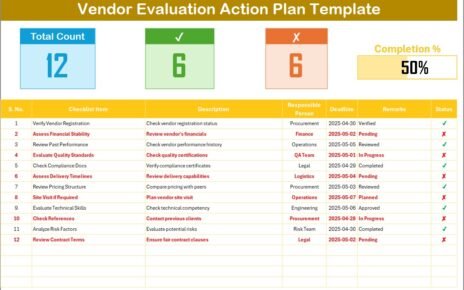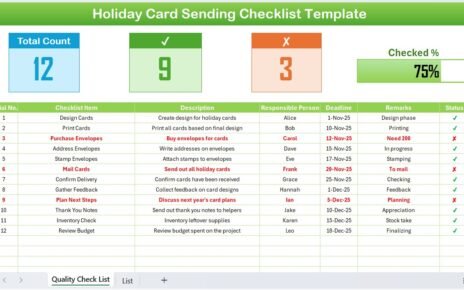In today’s fast-paced business world, finance and sales teams face continuous pressure to improve efficiency, manage timelines, and deliver results. When multiple tasks, meetings, and deadlines overlap, traditional scheduling methods often fall short. This is where a Finance Sales AI Implementation Calendar in Excel becomes a game-changer.
This ready-to-use Excel calendar template brings together AI-driven planning, scheduling flexibility, and automation in one place. By using this tool, businesses can align their sales and finance operations, track activities, and ensure seamless execution without depending on expensive project management software.
In this article, we will explore the structure, features, advantages, opportunities for improvement, and best practices of this calendar. We will also answer the most common questions professionals have when using such a tool.
Click to Purchase Finance Sales AI Implementation Calendar in Excel
What Is a Finance Sales AI Implementation Calendar in Excel?
A Finance Sales AI Implementation Calendar is a structured Excel-based tool that helps organizations plan, monitor, and manage their sales and finance operations. Unlike basic spreadsheets, this calendar comes with interactive dashboards, dynamic buttons, event forms, and conditional formatting.
It not only tracks events, meetings, and tasks, but also integrates AI-inspired automation features such as:
-
Automated event creation with forms.
-
Dynamic date filtering for monthly and daily views.
-
Smart highlighting for weekends and important events.
-
Centralized data storage in a structured events database.
This tool helps sales managers, finance leaders, and executives stay organized and ensure that no task slips through the cracks.
Structure of the Finance Sales AI Implementation Calendar
This Excel calendar comes with five interactive worksheets, each designed to handle specific needs. Let’s look at them in detail.
1. Home Sheet Tab
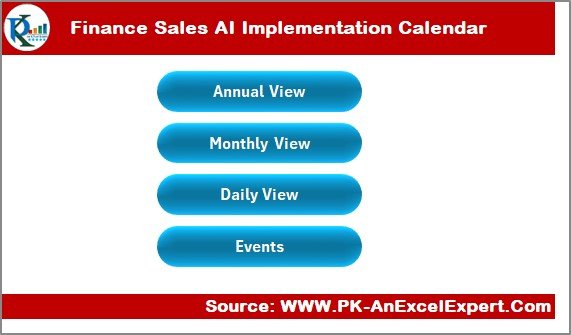
The Home Sheet serves as the index page of the calendar. It contains four navigation buttons for quick access:
-
Annual View
-
Monthly View
-
Daily View
-
Events Database
This makes it easy for users to move between sections without scrolling through the entire workbook.
2. Annual View Sheet Tab
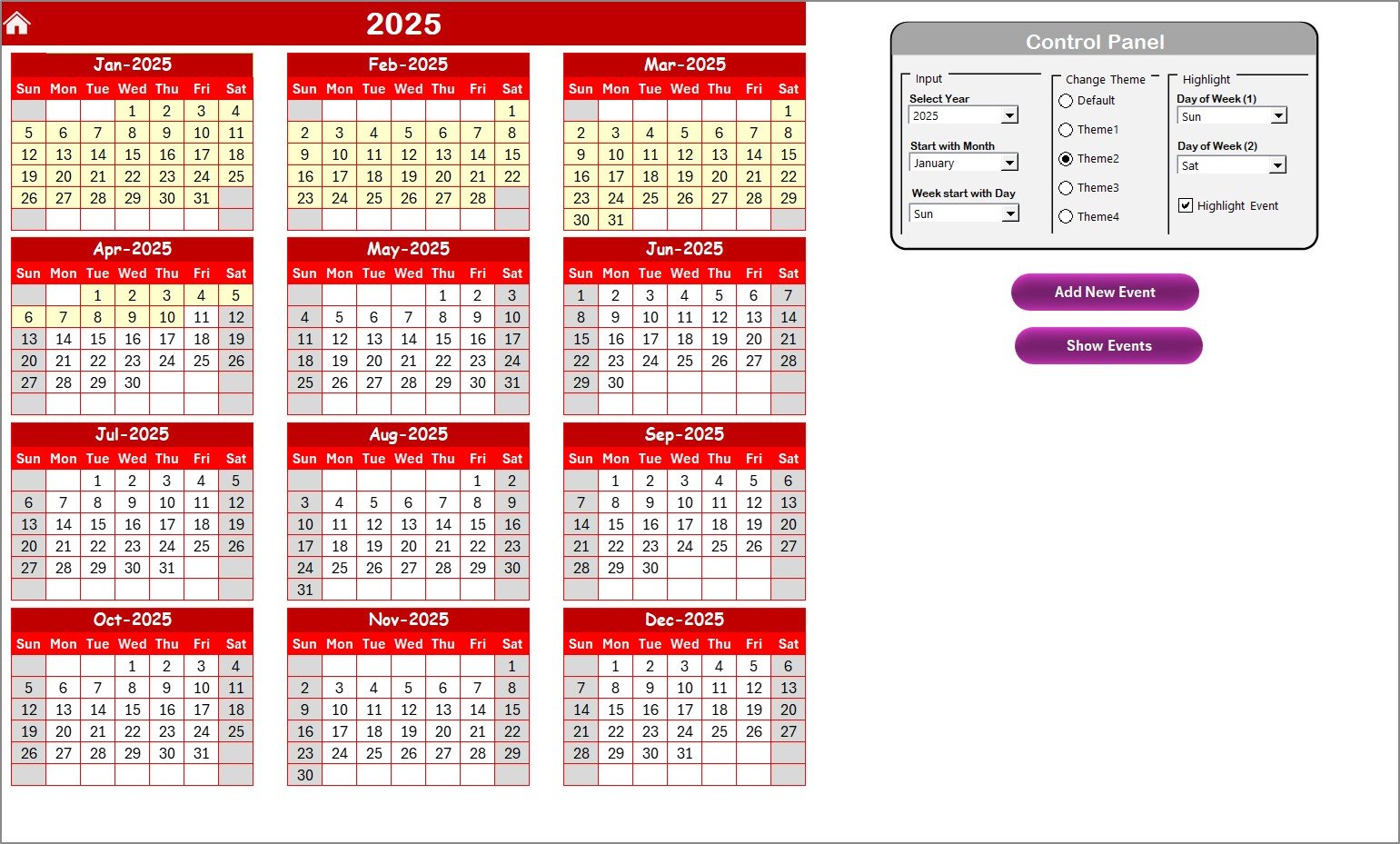
The Annual View provides a 12-month calendar display in a single sheet. This makes it ideal for long-term planning.
Key Features of Annual View:
-
Control Panel with three groups:
-
Input Group: Change the year, starting month, or starting day of the week.
-
Change Theme Group: Apply one of five built-in color themes to personalize the calendar.
-
Highlight Group: Highlight weekends or specific weekdays (like Saturday & Sunday) for easy visualization. Events can also be highlighted automatically.
-
-
Event Management:
-
Add New Event Button: Select a date → click button → open form → submit details → event gets added.
-
Show Event Button: Click to see all events scheduled for the selected date.
-
3. Monthly View Sheet Tab
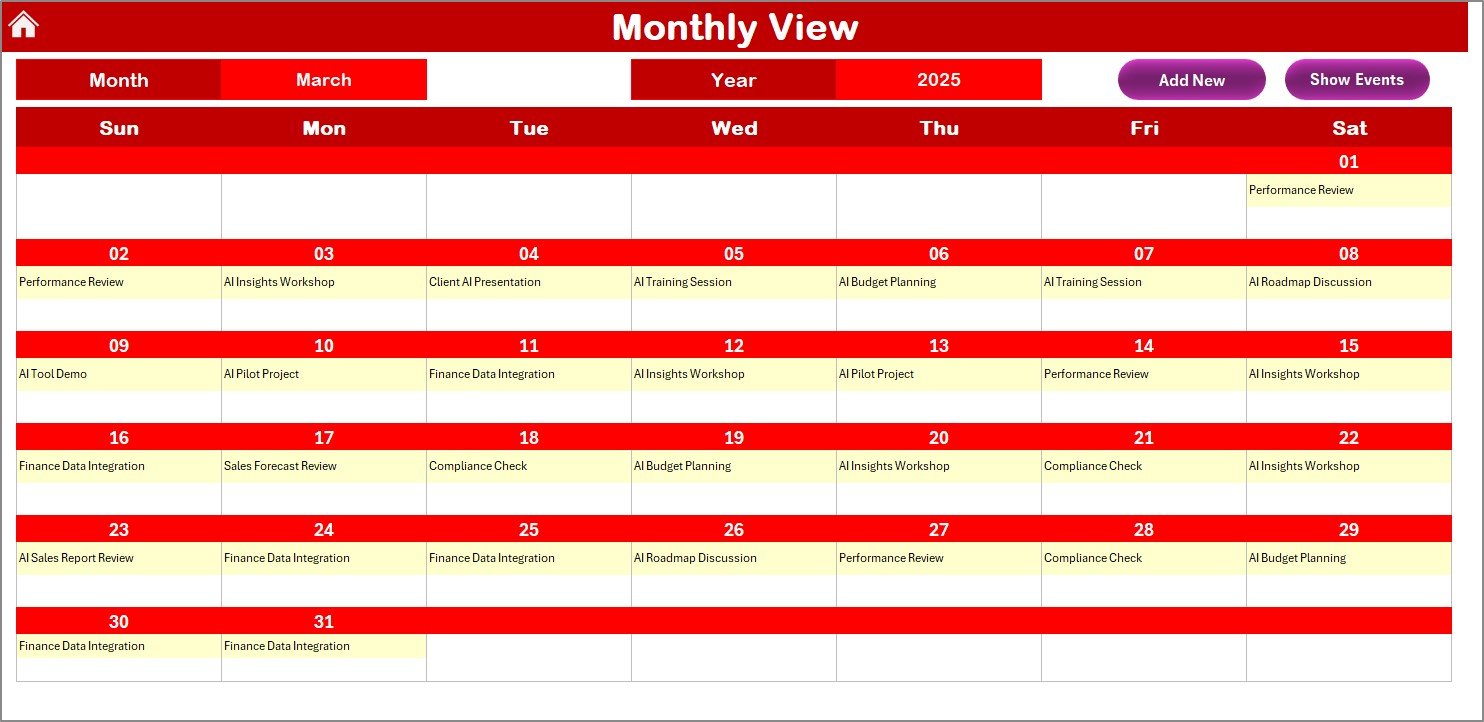
The Monthly View allows users to focus on a specific month. Managers can select the month and year from dropdowns, and the sheet updates automatically.
Features of Monthly View:
-
Displays all events of the chosen month.
-
Shows one event directly on the date cell. If multiple events exist, it shows “More than 1…” for easy tracking.
-
Includes Add New Event and Show Event buttons for direct interaction.
4. Daily View Sheet Tab
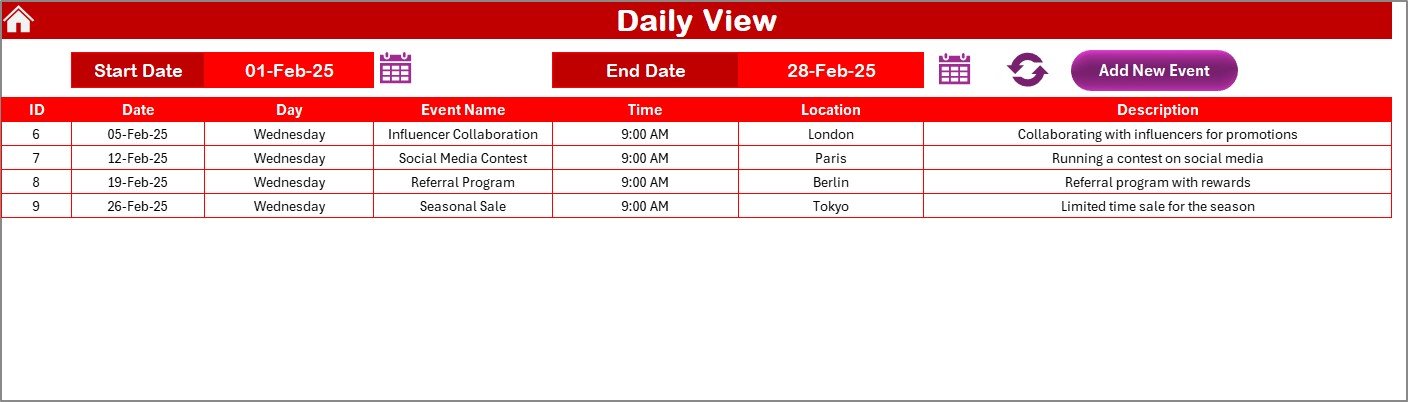
The Daily View is ideal for detailed scheduling.
Features of Daily View:
-
Custom Date Range Selection: Users can enter a start and end date.
-
Calendar Icon for Input: Makes date entry quick and error-free.
-
Refresh Button: Updates the events list for the selected range.
-
Add Event Option: New events can be added directly from this sheet.
5. Events Sheet Tab
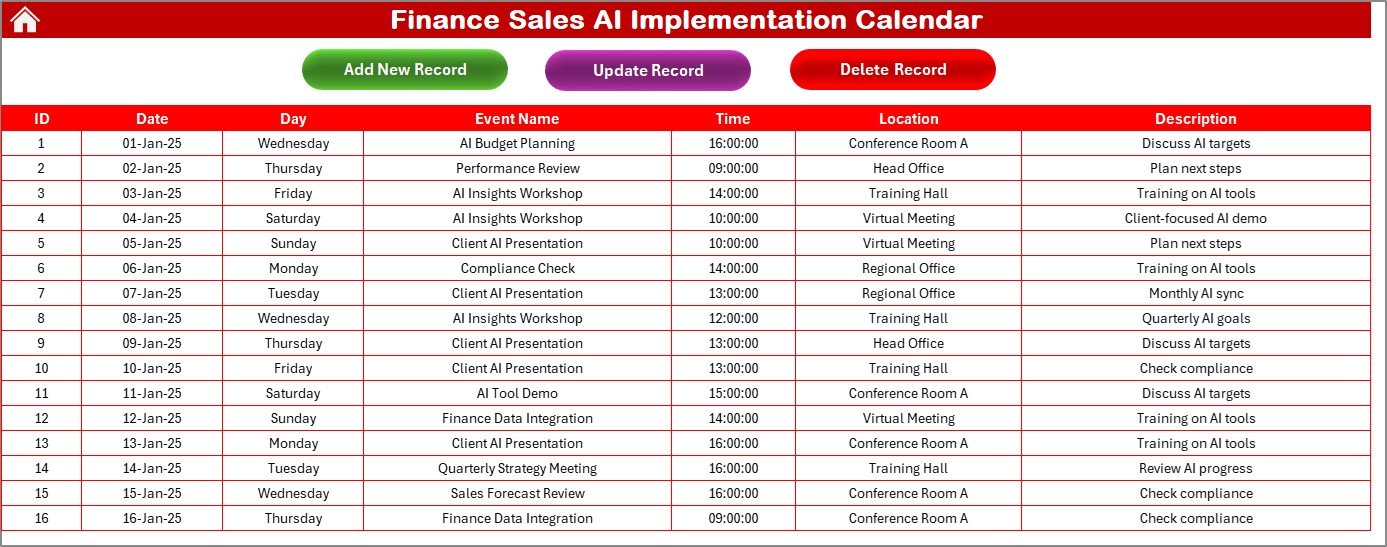
The Events Sheet serves as the database of the entire calendar. Every event, meeting, or task is stored here with proper fields.
Event Data Captured:
-
ID (Auto-generated unique number)
-
Date of the event
-
Day (e.g., Monday, Tuesday)
-
Event Name
-
Time
-
Location
-
Description (Short detail about the event)
Event Management Buttons:
-
Add New Record: Opens a form for quick entry.
-
Update Record: Select event ID → edit details → update instantly.
-
Delete Record: Removes outdated or canceled events.
Why Use a Finance Sales AI Implementation Calendar in Excel?
Organizations rely heavily on accurate planning to stay ahead. Here’s why this calendar is so valuable:
✅ Centralized Management – One tool for sales and finance scheduling.
✅ Cost-Effective – Built in Excel, no need for complex paid software.
✅ User-Friendly – Easy navigation, forms, and dropdowns make it accessible even to beginners.
✅ Customizable – Change themes, formats, and input settings without coding.
✅ Automation Features – Add, update, and delete records with forms instead of manual typing.
Advantages of Finance Sales AI Implementation Calendar
📌 Improved Coordination: Sales and finance teams can align better on key dates like quarter-end closings, audits, and product launches.
📌 Time Savings: Adding events with a single click reduces manual work.
📌 Error Reduction: Automated ID generation and database management lower the risk of duplicate records.
📌 Data Visualization: Color themes and highlights make it easy to read.
📌 Scalability: Works for small teams as well as large enterprises.
Opportunities for Improvement
Even though this Excel calendar is powerful, it can improve further:
🔹 AI Integration: Linking with AI tools for predictive scheduling (e.g., auto-suggesting best meeting times).
🔹 Mobile Access: Adding cloud sync for real-time updates on mobile devices.
🔹 Integration with Outlook/Google Calendar: Automatic syncing for cross-platform reminders.
🔹 Collaboration Features: Shared access for multiple users in real-time.
Best Practices for Using the Finance Sales AI Implementation Calendar
To get the most out of this tool, follow these best practices:
-
Update Events Regularly – Always enter new events immediately to avoid missed deadlines.
-
Use the Annual View for Planning – Map out financial closings, product launches, and targets at the start of the year.
-
Leverage the Monthly View for Execution – Track client meetings, campaigns, and approvals on a month-by-month basis.
-
Keep the Events Sheet Clean – Delete canceled or outdated entries to maintain accuracy.
-
Highlight Critical Days – Use the highlight feature for weekends, holidays, or reporting deadlines.
-
Back Up the File – Store a copy on OneDrive, Google Drive, or SharePoint for safety.
Conclusion
The Finance Sales AI Implementation Calendar in Excel is more than just a scheduling tool—it’s a productivity booster. By combining annual, monthly, and daily planning with a centralized events database, it allows teams to manage tasks with precision. Its AI-inspired features like automated event forms, dynamic themes, and highlight options make it superior to traditional Excel calendars.
With proper use, this calendar can improve coordination, reduce errors, and save time for finance and sales professionals.
Click to Purchase Finance Sales AI Implementation Calendar in Excel
Frequently Asked Questions (FAQs)
1. Who can use the Finance Sales AI Implementation Calendar in Excel?
This calendar is ideal for finance teams, sales managers, executives, and small businesses that want to streamline their operations without investing in costly tools.
2. Can I customize the themes and colors?
Yes. The template comes with five color themes, and you can easily switch between them from the control panel.
3. How does the event database work?
Every event is stored in the Events Sheet with a unique ID. You can add, update, or delete events using buttons and forms.
4. Does this calendar work on Mac as well?
Yes, since it is Excel-based, it works on both Windows and Mac systems, provided macros are enabled.
5. Can I share this calendar with my team?
Yes. You can upload it to OneDrive or Google Drive and allow team members to collaborate.
6. Is any technical expertise required?
No. The calendar is designed to be user-friendly, with simple buttons, dropdowns, and forms that anyone can use.
Visit our YouTube channel to learn step-by-step video tutorials
Click to Purchase Finance Sales AI Implementation Calendar in Excel
Watch the step-by-step video tutorial: