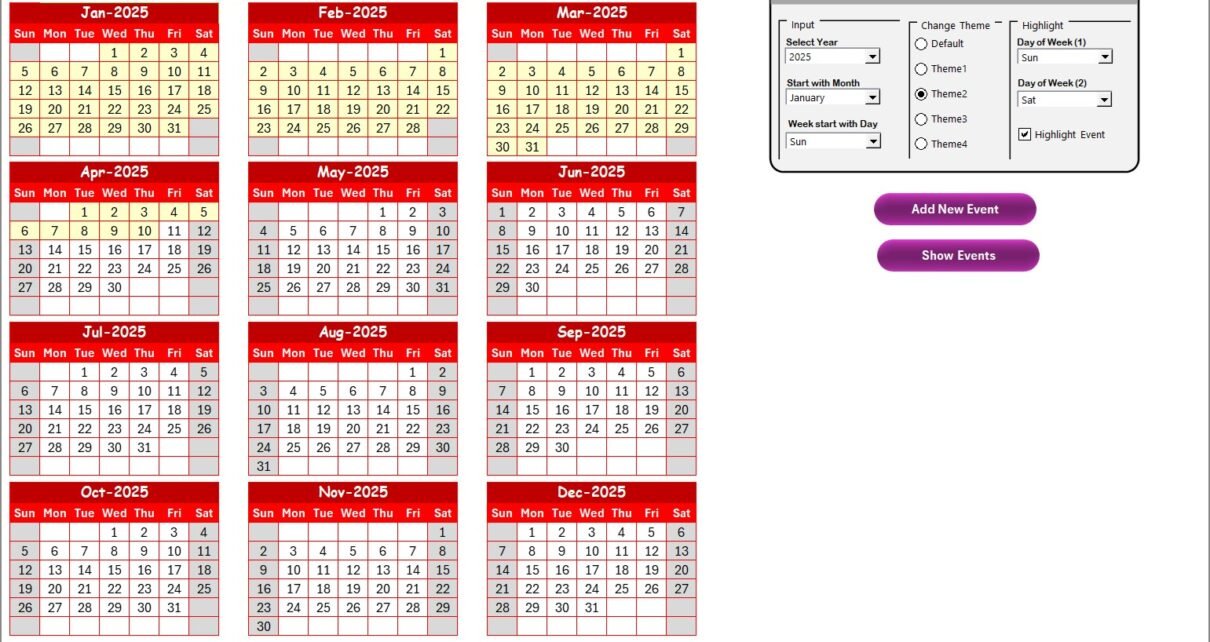In today’s fast-paced financial environment, organizations are juggling two critical responsibilities: maintaining quality control standards and adapting to remote work models. Teams often face challenges in aligning daily operations, monitoring deadlines, and ensuring compliance with internal and external standards.
A Finance Quality Control Remote Work Calendar in Excel offers a ready-to-use, efficient, and structured solution. This template allows financial teams to plan, monitor, and manage quality control processes seamlessly while working remotely. With features like an annual view, monthly snapshots, daily event tracking, and a comprehensive event database, it becomes a powerful productivity tool for finance managers, quality control officers, and team members.
This article will explore every aspect of this Excel calendar—its features, benefits, practical applications, advantages, best practices, and frequently asked questions. By the end, you’ll have a complete understanding of how this tool can transform financial quality control and remote work management.
Click to Purchases Finance Quality Control Remote Work Calendar in Excel
What Is the Finance Quality Control Remote Work Calendar in Excel?
The Finance Quality Control Remote Work Calendar in Excel is a digital calendar designed to help finance teams maintain oversight and quality while adapting to flexible work models. Unlike standard calendars, it integrates planning, event tracking, quality checks, and accountability into one workbook.
It includes five core worksheets:
-
Home Sheet Tab – An index sheet with navigation buttons.
-
Annual View Sheet Tab – A full-year calendar with control options.
-
Monthly View Sheet Tab – Month-specific event tracking.
-
Daily View Sheet Tab – Date-range based event listings.
-
Events Sheet Tab – A centralized database of all activities.
By combining these components, finance teams can ensure better visibility, timely updates, and clear accountability, even when working across distributed teams.
Key Features of the Calendar
The template includes several advanced yet user-friendly features:
1. Home Sheet Tab
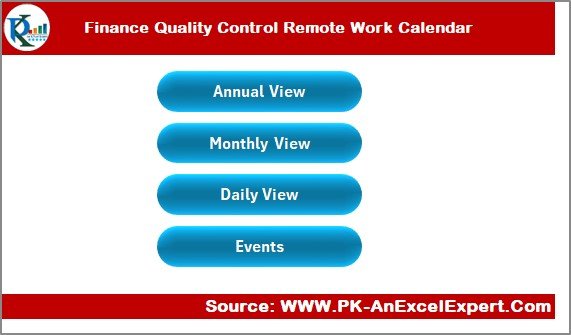
The Home sheet acts as the control hub of the workbook.
-
It provides four navigation buttons:
-
Annual View
-
Monthly View
-
Daily View
-
Events
-
-
This design reduces time wasted searching across sheets and makes navigation seamless.
2. Annual View Sheet Tab
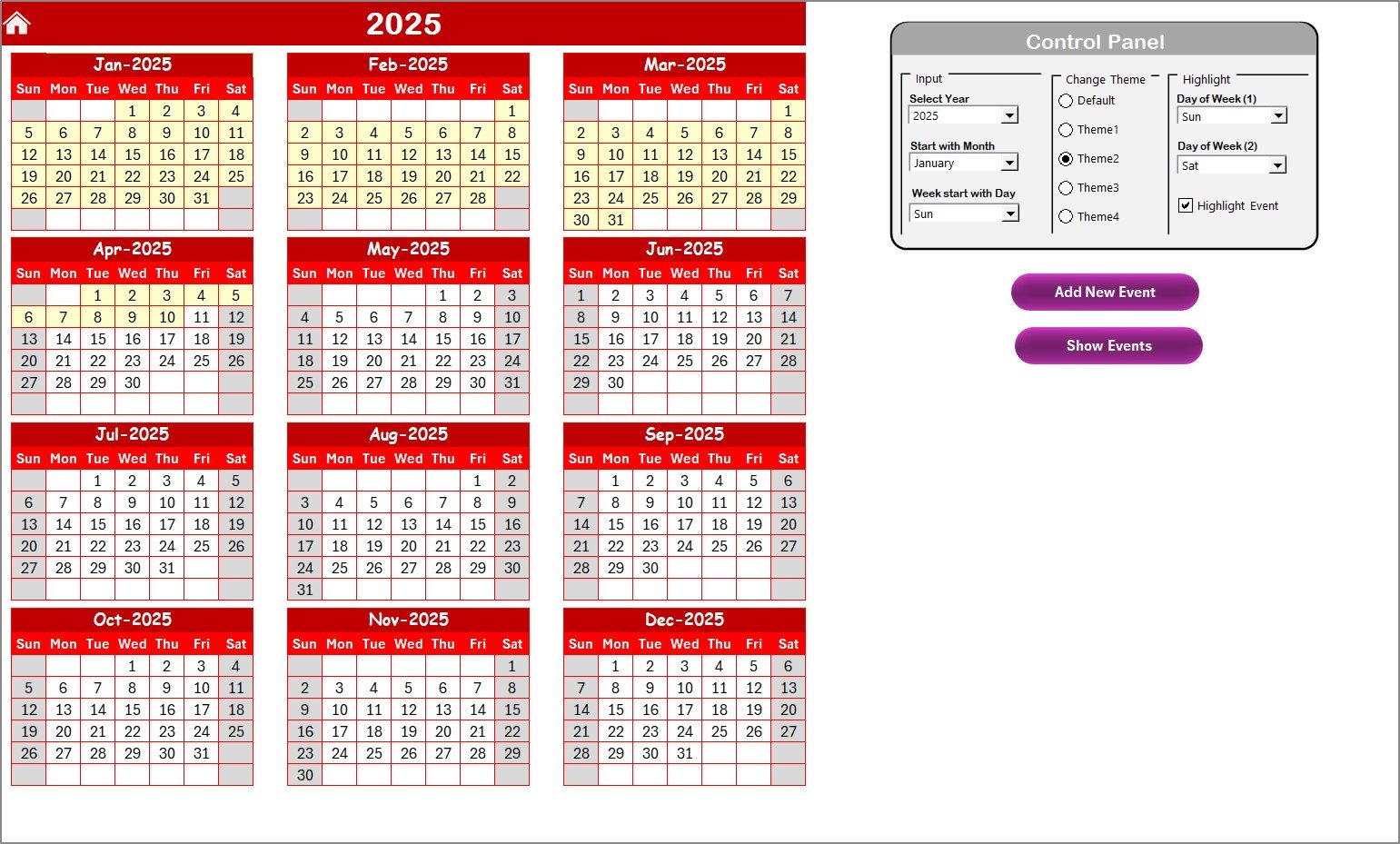
The Annual View offers a comprehensive, bird’s-eye perspective of the entire year.
Key functions include:
-
Control Panel:
-
Select the year to auto-refresh the calendar.
-
Adjust the starting month or starting day of the week.
-
-
Themes:
-
Choose from five different color themes for visual appeal.
-
-
Highlight Options:
-
Highlight weekends or specific days (e.g., Saturdays and Sundays) for better planning.
-
Highlight events with a yellow marker.
-
-
Event Management:
-
Add New Event button: Quickly add events by selecting a date.
-
Show Event button: Display all events scheduled for the chosen date.
-
This view is especially useful for yearly audits, financial deadlines, and compliance reviews.
3. Monthly View Sheet Tab
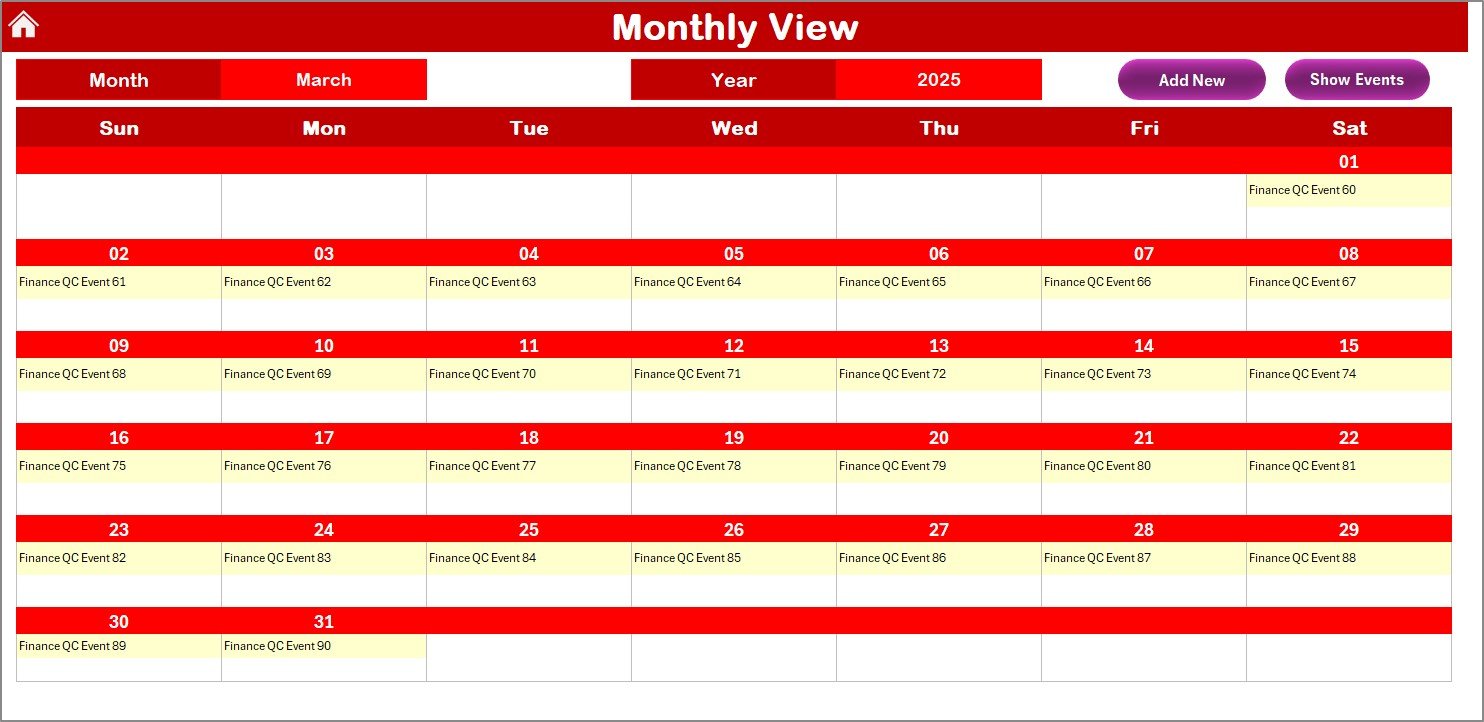
The Monthly View provides a focused calendar for a specific month.
-
Select the month and year from the dropdown.
-
Displays up to one event per date, with a “more than 1…” indicator for multiple events.
-
Includes two buttons:
-
Add New Event
-
Show Event
-
This view is ideal for tracking project deadlines, approval timelines, and recurring tasks.
Click to Purchases Finance Quality Control Remote Work Calendar in Excel
4. Daily View Sheet Tab
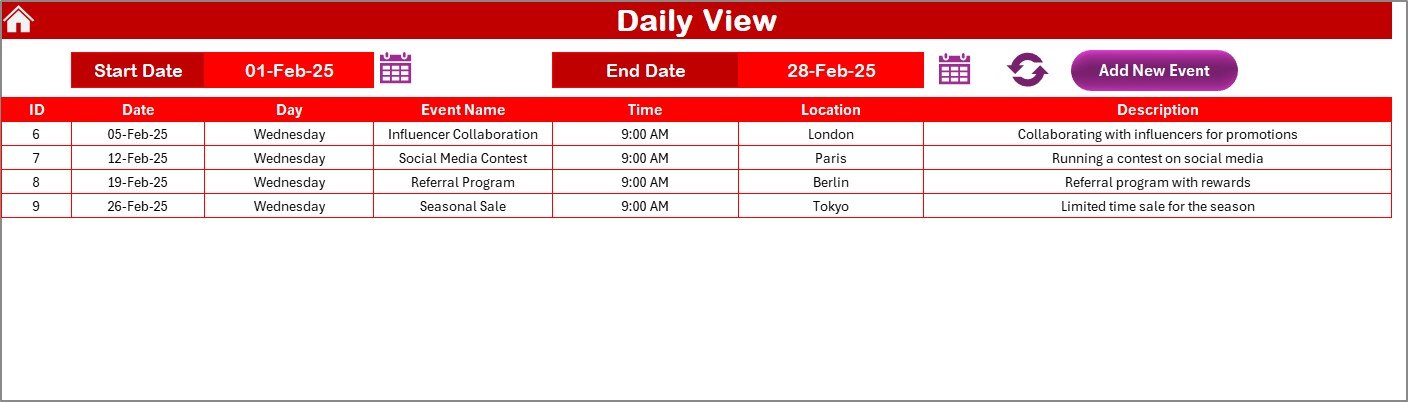
The Daily View sheet allows you to dive deep into specific date ranges.
-
Select a start and end date using calendar icons.
-
Click Refresh to view updated records.
-
Use the Add New Event button to capture details directly.
This is useful for short-term tracking like week-long audits, daily team check-ins, or quality review sessions.
5. Events Sheet Tab
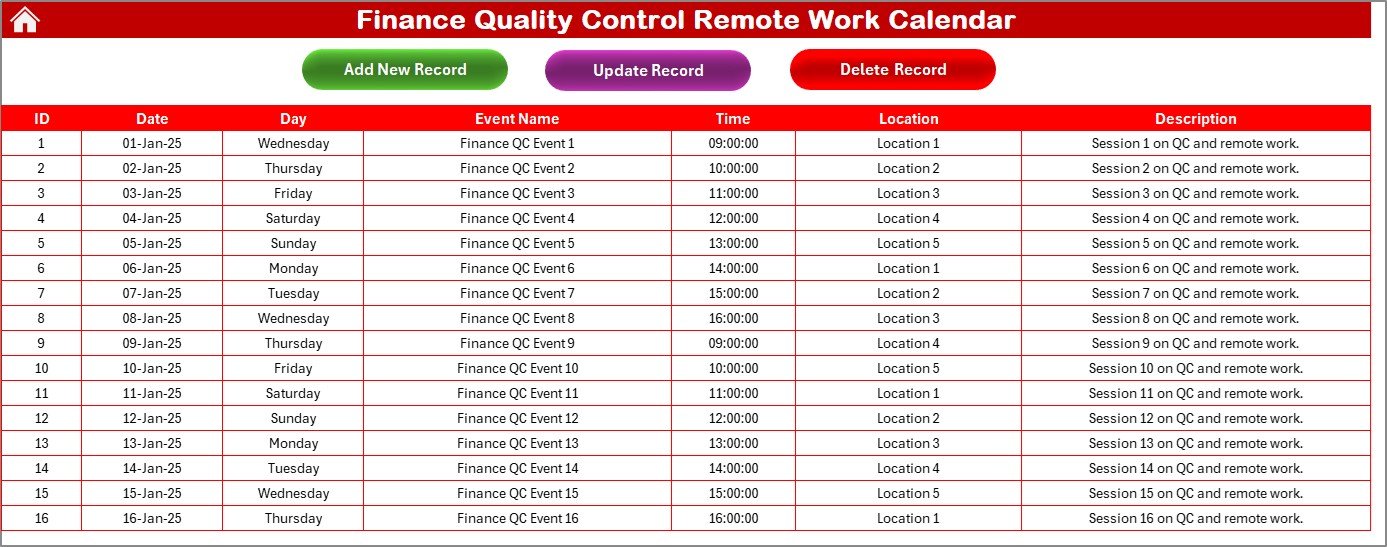
The Events Sheet is the backbone of the template—a database that stores every event.
Data captured includes:
-
ID – Auto-generated unique number.
-
Date & Day – When the event occurs.
-
Event Name – Title of the activity.
-
Time – Event timing.
-
Location – Physical or virtual location.
-
Description – Short explanation of the event.
Event Controls:
-
Add New Record – Insert a new entry.
-
Update Existing Record – Edit existing events.
-
Delete Record – Remove outdated or incorrect records.
This makes it easy to maintain a structured archive for all quality control and remote work activities.
Click to Purchases Finance Quality Control Remote Work Calendar in Excel
Why Do You Need a Finance Quality Control Remote Work Calendar?
Finance departments often struggle with:
-
Missed deadlines due to remote work challenges.
-
Poor visibility on compliance-related events.
-
Difficulty in collaboration across distributed teams.
-
Lack of structured record-keeping.
This Excel calendar solves these problems by:
-
Centralizing event management.
-
Offering clear visualizations of schedules.
-
Enabling real-time updates and accountability.
-
Ensuring compliance tracking becomes easier.
Advantages of Finance Quality Control Remote Work Calendar in Excel
Here are some major benefits of using this calendar:
✅ Enhanced Productivity – Teams spend less time on coordination and more on execution.
✅ Centralized Data Management – All events are logged in one database.
✅ Improved Collaboration – Remote workers stay updated regardless of location.
✅ Customizable Views – Annual, monthly, and daily tracking for flexibility.
✅ Compliance Monitoring – Stay ahead of audits, reporting, and regulatory requirements.
✅ User-Friendly – No complex software; just Excel.
Best Practices for Using the Finance Quality Control Remote Work Calendar
To maximize efficiency, follow these best practices:
📅 Update Regularly: Add events as soon as they are scheduled.
🎨 Use Themes Smartly: Apply color coding for clarity.
📝 Keep Descriptions Short: Ensure all event details fit in one glance.
🔄 Leverage Daily View: Use this for immediate week-to-week planning.
🔐 Secure the File: Protect sensitive financial information with Excel password options.
👥 Assign Responsibility: Always mention the person responsible for quality checks or approvals.
Common Mistakes to Avoid
❌ Ignoring updates: Outdated calendars lead to missed deadlines.
❌ Overloading descriptions: Keep details concise for readability.
❌ Not backing up: Store a backup copy to avoid accidental data loss.
❌ Ignoring theme use: A cluttered calendar reduces efficiency.
Real-World Applications
-
Financial Reporting: Track quarterly report deadlines.
-
Quality Control Audits: Monitor audit timelines.
-
Remote Team Coordination: Schedule virtual finance meetings.
-
Compliance Tracking: Stay ahead of tax filings and government deadlines.
-
Training and Development: Plan skill-building sessions for remote finance staff.Conclusion
The Finance Quality Control Remote Work Calendar in Excel is more than just a scheduling tool. It is a productivity booster, compliance tracker, and collaboration enabler. With its customizable annual, monthly, and daily views, plus an organized events database, it equips finance teams to meet deadlines, uphold quality standards, and collaborate efficiently in remote setups.
Whether you are a CFO, finance manager, or quality control specialist, this template ensures smoother operations and better accountability.
Click to Purchases Finance Quality Control Remote Work Calendar in Excel
Frequently Asked Questions (FAQs)
1. Who should use the Finance Quality Control Remote Work Calendar in Excel?
This calendar is ideal for finance managers, auditors, accountants, and quality control officers working remotely or managing distributed teams.
2. Can I customize the template for my company’s needs?
Yes. You can change themes, adjust starting months, and update event details to match your organization’s requirements.
3. Does the calendar work for non-finance teams?
Absolutely. While designed for finance quality control, any remote team can use it to manage schedules and events.
4. Is Excel enough, or do I need other tools?
Excel is sufficient since the template already includes automation for events, color themes, and controls.
5. Can I share the calendar with my remote team?
Yes, you can easily share the file via cloud storage (Google Drive, OneDrive, SharePoint).
6. How do I highlight weekends in the annual calendar?
Use the Highlight Group option in the control panel to select Saturday and Sunday.
7. Is there a way to prevent data loss?
Yes, keep regular backups and enable Excel auto-save if stored on OneDrive.
Visit our YouTube channel to learn step-by-step video tutorials
Click to Purchases Finance Quality Control Remote Work Calendar in Excel