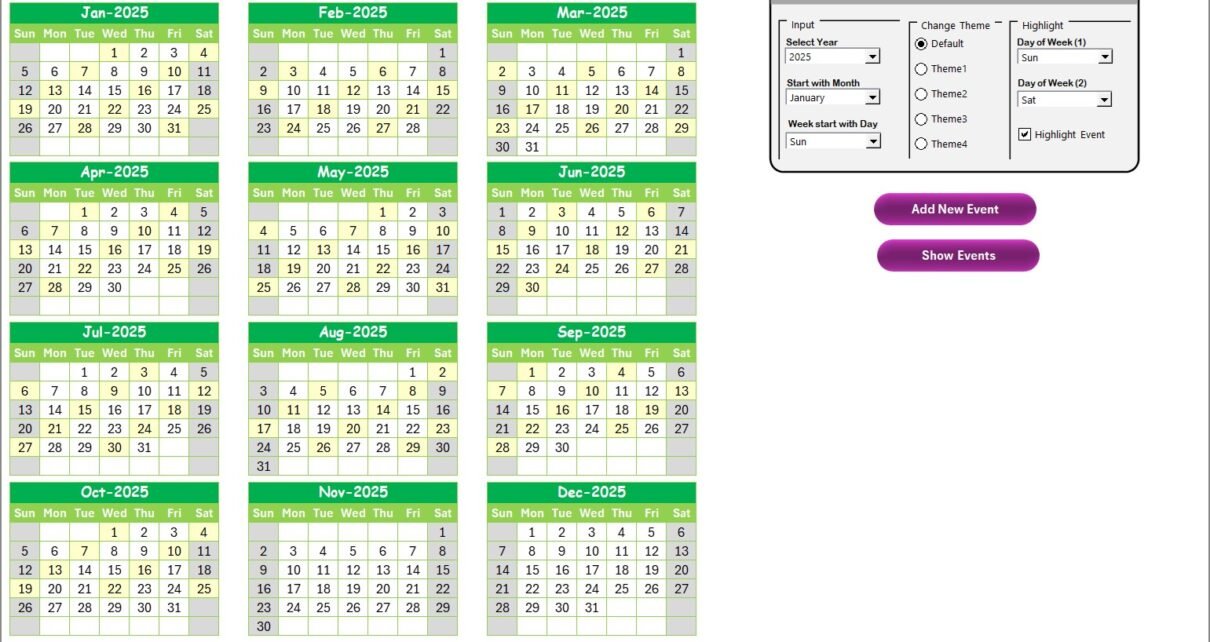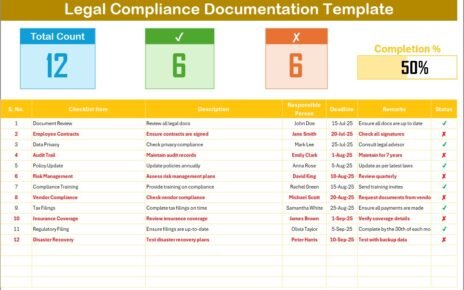In today’s competitive business landscape, finance and customer experience go hand in hand. While finance departments traditionally focus on budgets, compliance, and cost control, they also play a critical role in ensuring customer satisfaction. After all, efficient financial processes directly impact how customers perceive a company’s reliability, speed, and service quality.
One effective way to align finance with customer experience is by using a Finance Quality Control Customer Experience Calendar in Excel. This ready-to-use template helps teams plan, track, and evaluate financial and customer-focused activities in a structured manner. Unlike complex software that demands technical expertise, an Excel-based calendar is flexible, user-friendly, and accessible to everyone in the organization.
This article explores everything about this calendar—its structure, features, benefits, best practices, and practical applications. By the end, you’ll have a clear idea of why this tool can transform the way finance teams manage customer experience.
Click to Purchases Finance Quality Control Customer Experience Calendar in Excel
What Is a Finance Quality Control Customer Experience Calendar in Excel?
A Finance Quality Control Customer Experience Calendar in Excel is a digital scheduling and monitoring tool that combines financial quality checks with customer-focused events and activities. Instead of juggling between multiple files, scattered notes, or emails, finance professionals can rely on this centralized calendar to:
-
Schedule quality control checks
-
Track financial reporting deadlines
-
Organize customer experience initiatives
-
Maintain transparency across teams
-
Highlight events, meetings, and reviews
It acts as both a time management system and a quality assurance tracker, ensuring financial accuracy and improved customer satisfaction.
Key Features of the Finance Quality Control Customer Experience Calendar
This Excel calendar is designed with five main worksheets. Each sheet provides unique functionality while working seamlessly together. Let’s explore them in detail:
1. Home Sheet Tab
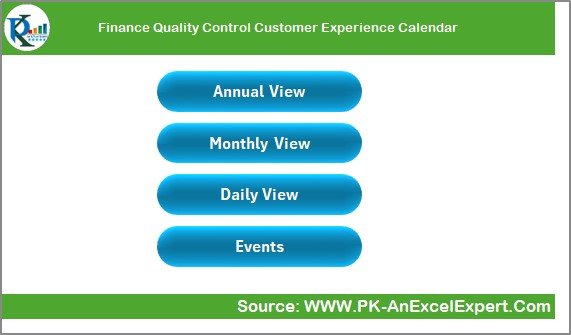
The Home sheet serves as the index page of the calendar. It includes four navigation buttons:
-
Annual View
-
Monthly View
-
Daily View
-
Events
With just one click, users can jump to any section. This setup saves time and ensures smooth navigation.
2. Annual View Sheet Tab
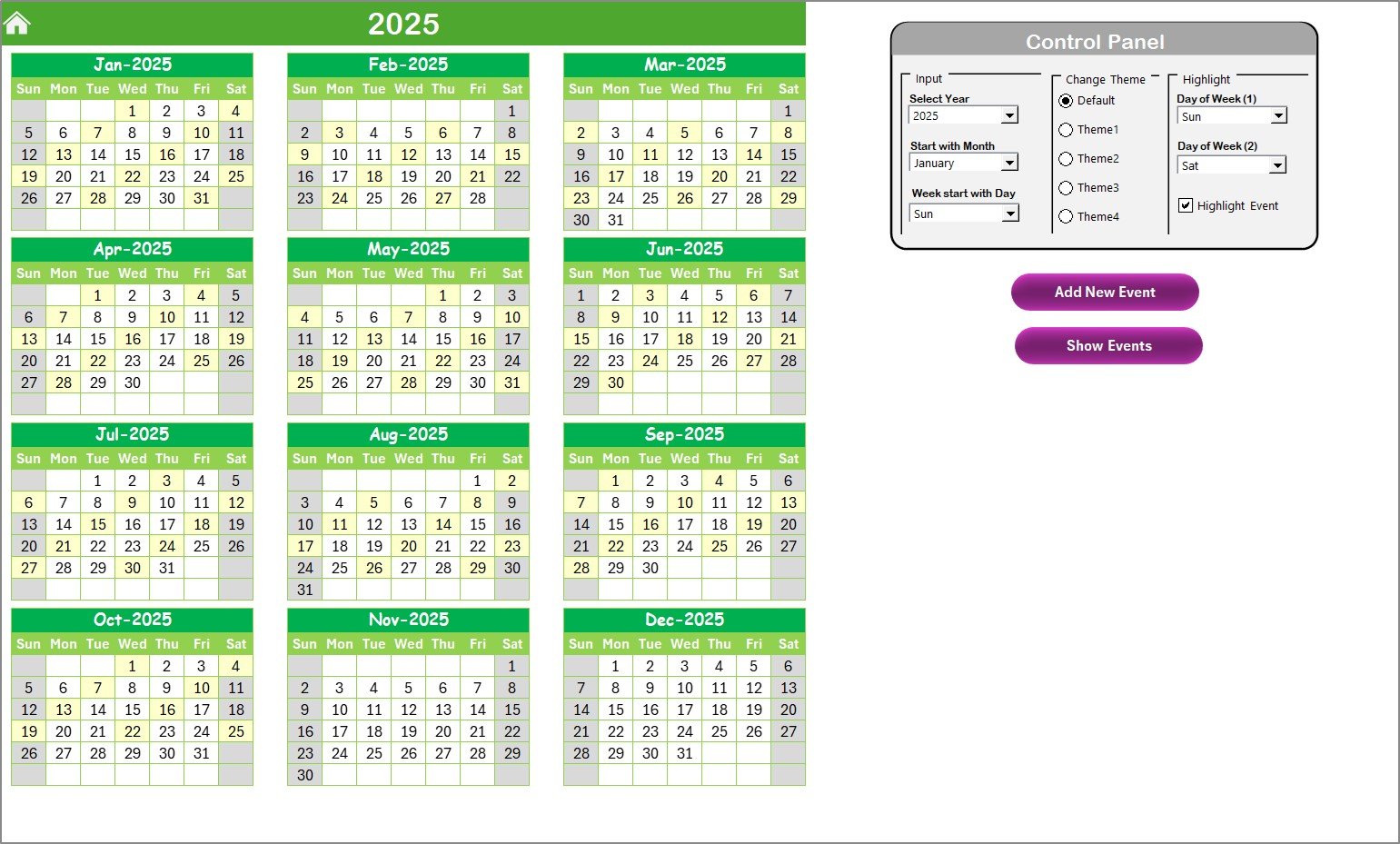
The Annual View displays all 12 months at once, giving teams a big-picture perspective. It comes with a control panel and two functional buttons:
Control Panel Options:
-
Input Group: Change the year, starting month, and even the starting day of the week.
-
Theme Group: Choose from five color themes to personalize the calendar.
-
Highlight Group: Highlight specific days like Saturdays and Sundays in gray. You can also enable event highlighting in yellow for better visibility.
Functional Buttons:
-
Add New Event: Add an event directly to the selected date through a simple form.
-
Show Event: View a list of all events scheduled for the chosen date.
This sheet makes it easy to track annual finance reviews, audits, and customer experience milestones.
3. Monthly View Sheet Tab
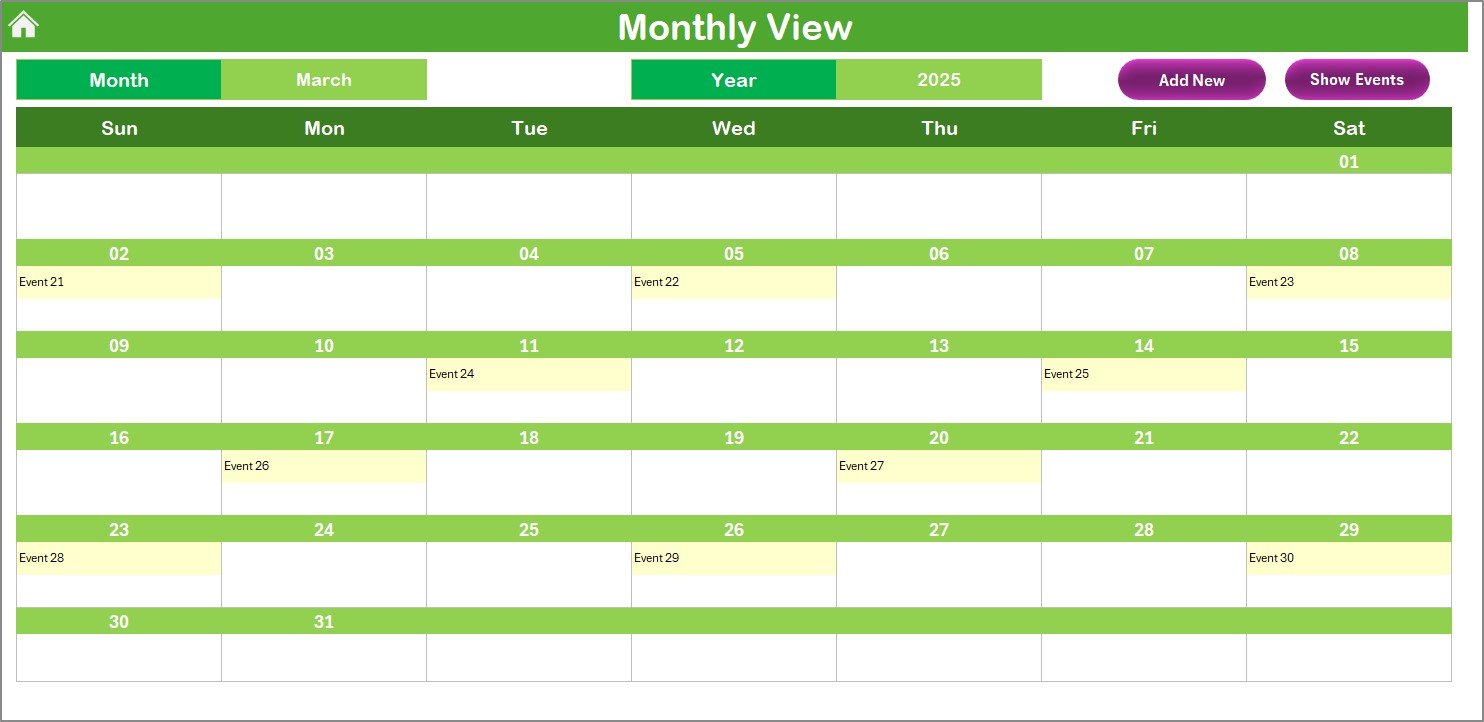
For more detailed tracking, the Monthly View provides a single month calendar.
-
Users can select a Month and Year from the dropdown.
-
Events for each day appear in the calendar. If multiple events occur on one day, the system displays “more than 1…” for clarity.
-
Two functional buttons—Add New Event and Show Event—make it simple to manage schedules without leaving the sheet.
This view is perfect for monthly budget closures, quality audits, or customer experience reviews.
4. Daily View Sheet Tab
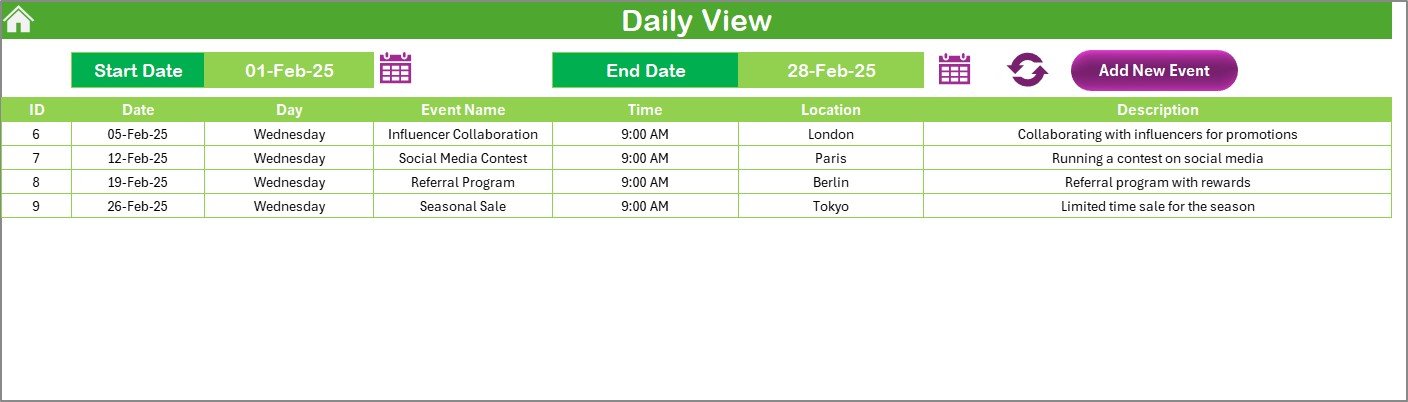
The Daily View zooms into a selected date range.
-
Users can set Start Date and End Date.
-
A Refresh button instantly updates the event list.
-
An Add New Event button allows quick scheduling for specific tasks.
This sheet ensures no important financial control activity or customer engagement event goes unnoticed.
5. Events Sheet Tab
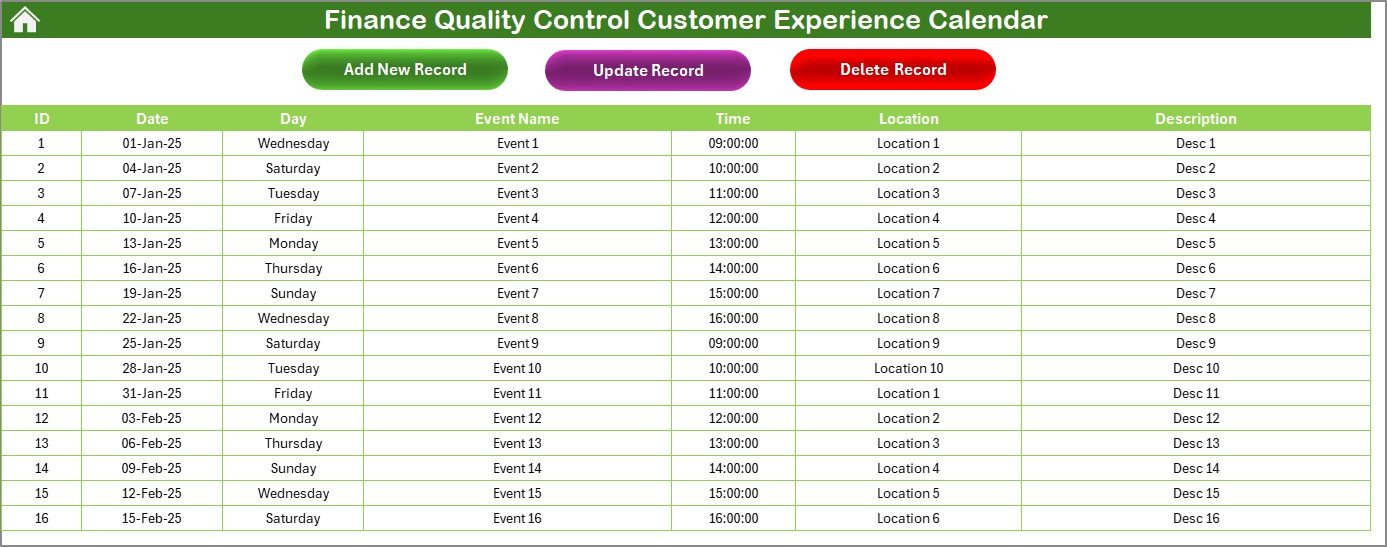
The Events sheet functions as the database of the entire calendar. Every event—whether annual, monthly, or daily—is recorded here with full details:
-
ID: Auto-generated number
-
Date: Event date
-
Day: Day of the week
-
Event Name: Title of the event
-
Time: Event timing
-
Location: Where it takes place
-
Description: Short notes about the event
Additional Buttons:
-
Add New Record: Quickly insert a new event.
-
Update Record: Select an ID to modify an existing event.
-
Delete Record: Remove an event with one click.
This database keeps everything organized and acts as the single source of truth for all finance and customer experience activities.
Click to Purchases Finance Quality Control Customer Experience Calendar in Excel
Why Do Businesses Need This Calendar?
Finance and customer experience are often treated as separate areas. However, they are more connected than most people realize. Errors in financial reporting, late payments, or poor budget planning directly affect customer trust.
This calendar helps by:
-
Reducing errors in financial controls
-
Keeping track of audit deadlines
-
Ensuring customer-focused events don’t clash with financial priorities
-
Allowing transparency for managers and team members
-
Saving time with automation features
Advantages of Using a Finance Quality Control Customer Experience Calendar
Here are some clear benefits of adopting this Excel calendar:
✅ Centralized Management: All finance and customer experience events in one place.
✅ Improved Accuracy: Reduces chances of missing financial reviews or compliance deadlines.
✅ Customizable: Change themes, highlight weekends, and adapt it to organizational needs.
✅ User-Friendly: Works in Excel, which most professionals already use.
✅ Cost-Effective: No need for expensive software subscriptions.
✅ Boosts Collaboration: Transparent event database helps teams work together.
✅ Enhances Customer Trust: Ensures timely financial operations and better customer service.
Best Practices for the Finance Quality Control Customer Experience Calendar
To make the most of this calendar, follow these best practices:
-
Update Regularly: Always record new events or changes immediately.
-
Highlight Important Days: Use the highlight feature for deadlines and audits.
-
Review Monthly: At the start of each month, review upcoming events.
-
Keep Descriptions Short: Clear notes make events easier to understand.
-
Use Daily View for Precision: Especially useful during audit weeks or customer feedback cycles.
-
Leverage Color Themes: Assign different themes for departments or project categories.
-
Backup Data: Keep a copy of the Events sheet for safety.
Who Can Benefit from This Calendar?
-
Finance Teams: Track audits, reporting, and quality checks.
-
Customer Experience Managers: Plan and monitor customer-focused activities.
-
Executives: Get visibility on finance and customer engagement schedules.
-
HR Teams: Align employee activities with financial deadlines.
-
SMEs and Startups: Manage finance and customer events without expensive tools.
Practical Applications in Real BusinessQuarterly Audit Tracking: Schedule and monitor internal or external audits.
-
Customer Experience Programs: Plan training sessions, surveys, or customer feedback drives.
-
Budget Review Sessions: Ensure monthly and annual finance meetings don’t overlap with customer campaigns.
-
Compliance Deadlines: Stay ahead of tax submissions, regulatory filings, and internal compliance reviews.
-
Cross-Department Alignment: Use one calendar to align finance, customer service, and operations.
Conclusion
The Finance Quality Control Customer Experience Calendar in Excel is more than just a scheduling tool. It’s a strategic system that combines financial discipline with customer satisfaction initiatives. With its user-friendly structure, smart automation, and powerful customization, it empowers organizations to maintain accuracy, efficiency, and trust.
By integrating finance quality control with customer experience, businesses can build stronger relationships, reduce risks, and boost long-term success.
Click to Purchases Finance Quality Control Customer Experience Calendar in Excel
Frequently Asked Questions (FAQs)
1. What is the purpose of this Excel calendar?
It helps track and manage finance quality control activities alongside customer experience events in one structured tool.
2. Can I customize the calendar to fit my business needs?
Yes. You can change themes, highlight specific days, and add or update events easily.
3. How does it improve customer experience?
By ensuring financial accuracy and timely operations, it indirectly boosts customer trust and satisfaction.
4. Is it suitable for small businesses?
Absolutely. It is cost-effective, easy to use, and perfect for small businesses without advanced tools.
5. Do I need advanced Excel skills to use it?
No. The template comes with ready-to-use buttons and forms. Basic Excel knowledge is enough.
6. Can this calendar replace project management tools?
It may not replace advanced project management tools, but it works as a practical alternative for finance and customer-focused scheduling.
7. How often should I update the Events sheet?
You should update it whenever a new event arises or an existing one changes.
Visit our YouTube channel to learn step-by-step video tutorials