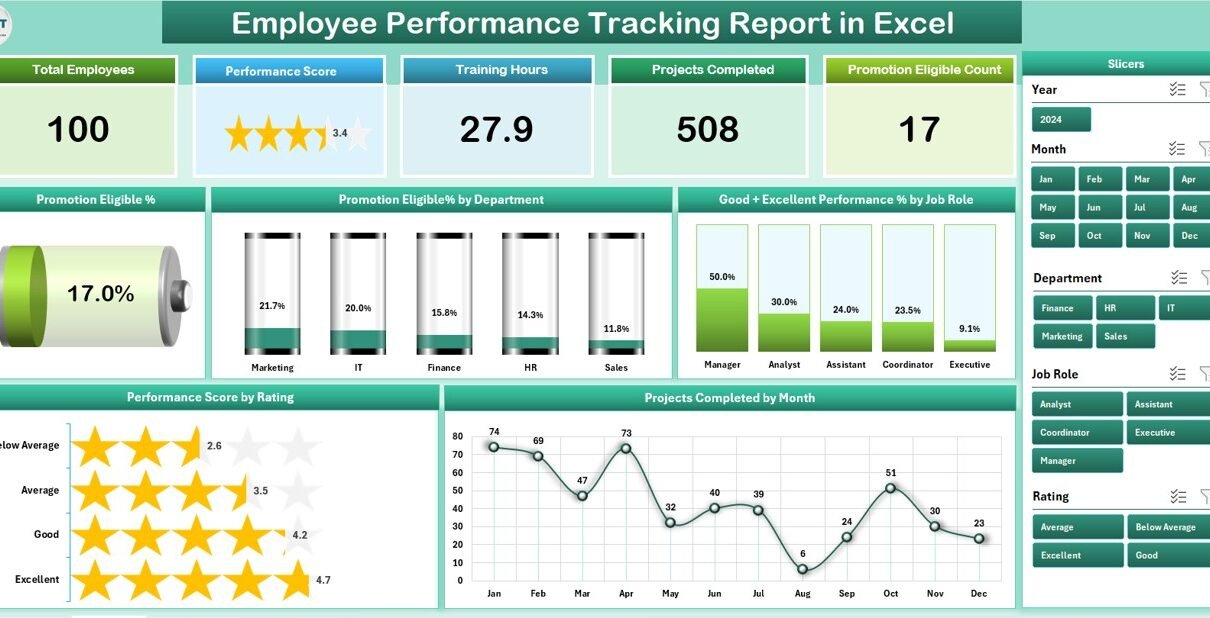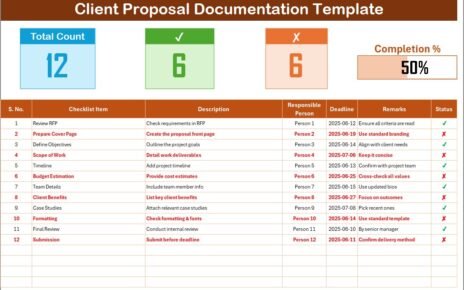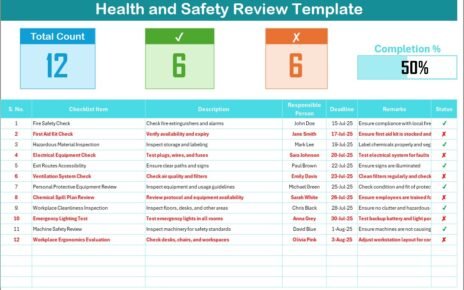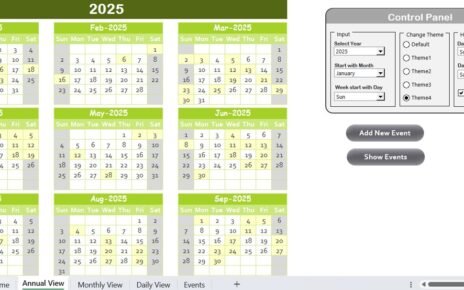In today’s fast-paced business world, organizations depend on data-driven insights to evaluate and enhance employee performance. Tracking performance manually can be tedious, error-prone, and time-consuming. However, with the Employee Performance Tracking Report in Excel, you can simplify the entire process, visualize key performance indicators (KPIs), and make informed decisions with just a few clicks.
This ready-to-use Excel report empowers HR managers, team leaders, and business executives to monitor performance trends, identify top performers, and spot areas needing improvement. Let’s explore how this comprehensive tool works, its structure, features, benefits, and best practices for maximizing its potential.
Click to Purchases Employee Performance Tracking Report in Excel
What Is the Employee Performance Tracking Report in Excel?
The Employee Performance Tracking Report in Excel is a smart, data-driven solution designed to help organizations monitor workforce productivity, efficiency, and growth over time. Built entirely using Microsoft Excel, it leverages the power of charts, slicers, and tables to present data in a visual and interactive way.
This report allows you to consolidate all employee data — such as department, job role, performance score, rating, and promotion eligibility — into one centralized system. Instead of sifting through multiple files or manual sheets, managers can now view real-time insights on performance and make better talent management decisions.
Structure of the Employee Performance Tracking Report
This Excel report is designed with user-friendliness and interactivity in mind. It includes three main pages that work seamlessly together:
Summary Page
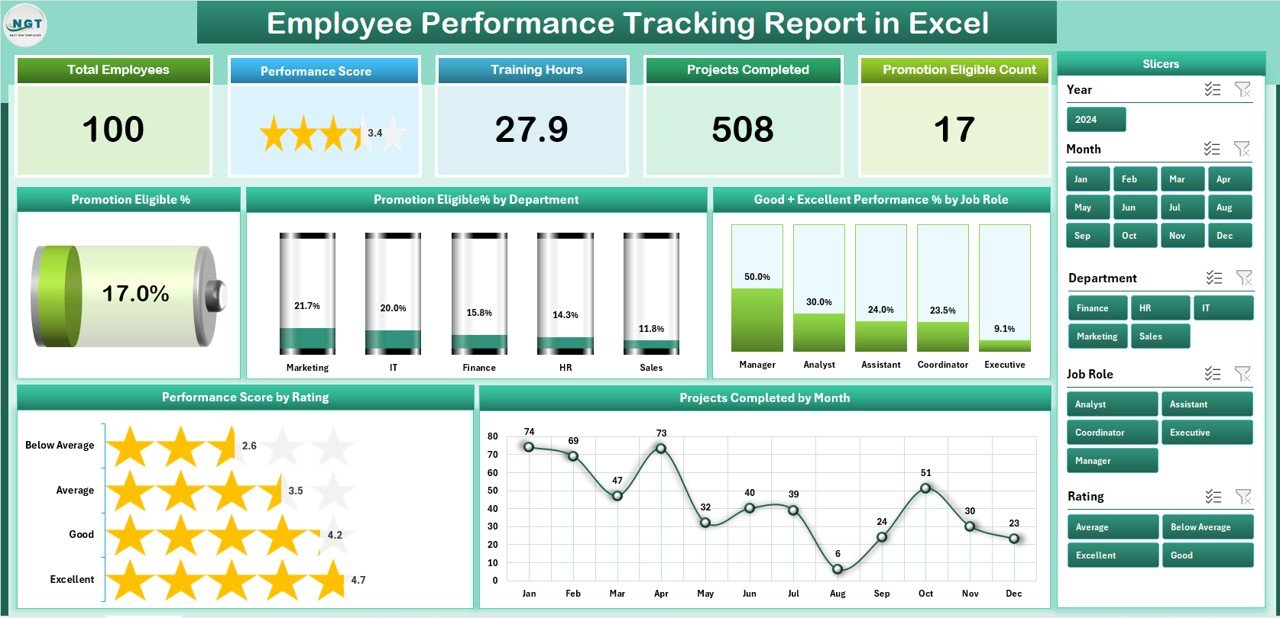
The Summary Page is the dashboard of the report. It offers a quick overview of key metrics and visual insights.
At the top, you’ll find five summary cards, showing the most important performance statistics, such as:
-
Total Employees Tracked
-
Promotion Eligible %
-
Excellent Performers %
-
Good + Excellent Performance %
-
Average Performance Score
On the right-hand side, you’ll find slicers that allow you to filter data by department, job role, month, or performance rating. This makes it easy to analyze specific segments of the workforce.
Below the summary cards, the page includes five charts:
-
Promotion Eligible % by Department – highlights which departments have the highest promotion-ready employees.
-
Good + Excellent Performance % by Job Role – shows how well employees in each role perform overall.
-
Performance Score by Rating – provides a distribution of scores based on rating categories.
-
Projects Completed by Month – tracks monthly project completion trends.
-
Overall Promotion Eligibility % – offers an organization-wide view of readiness for advancement.
This page acts as a control center for performance insights, allowing management to assess workforce productivity instantly.
Report Page
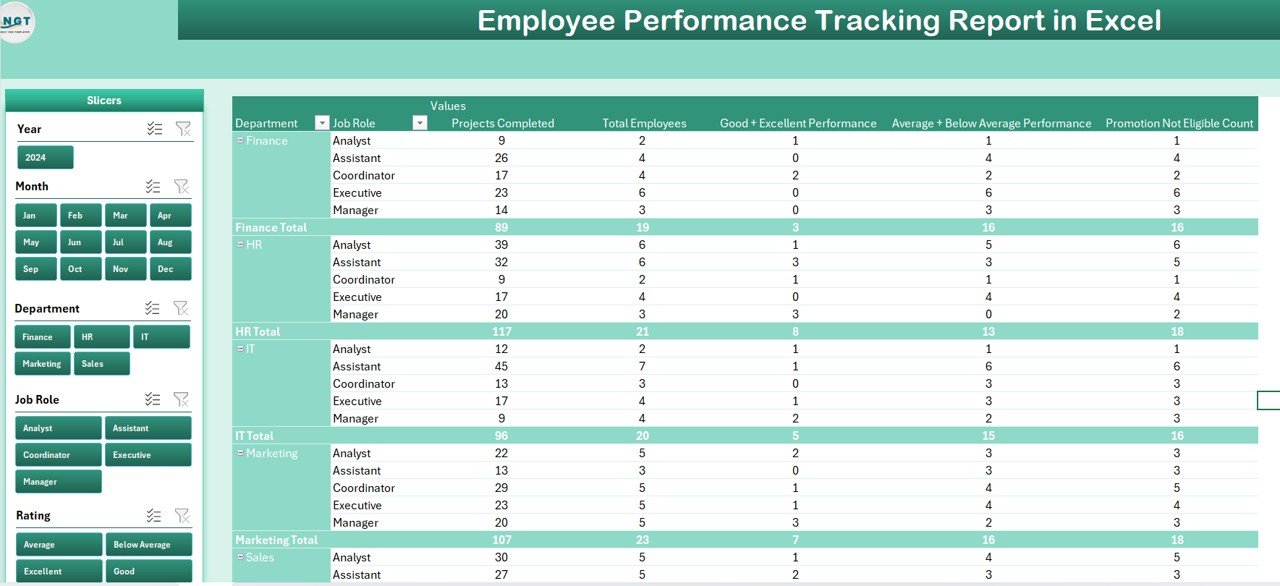
The Report Page provides a detailed tabular view of all performance data.
On the left-hand side, you’ll find a set of slicers (filters) for easy navigation. You can filter the data by department, job role, performance rating, or employee name.
The main information table displays comprehensive employee-level details such as:
-
Employee ID and Name
-
Department and Job Role
-
Projects Completed
-
Performance Rating
-
Promotion Eligibility
-
Performance Score
This structured table ensures transparency and accuracy in evaluation. It’s especially helpful for HR teams during reviews or one-on-one discussions.
Data Sheet
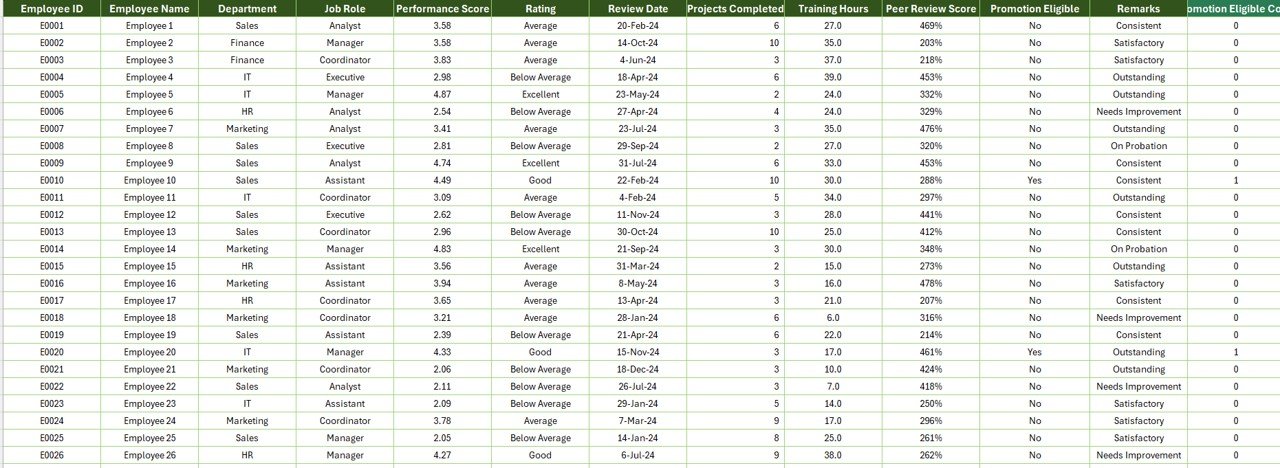
The Data Sheet serves as the backbone of the entire report. This is where all employee information and performance data are entered or imported.
Each row represents an employee’s record, including key fields like:
-
Employee ID
-
Department
-
Job Role
-
Performance Rating
-
Completed Projects
-
Performance Score
-
Promotion Eligibility
Since Excel supports formulas and conditional formatting, this sheet automatically updates calculations for averages, percentages, and performance metrics across departments.
Support Sheet
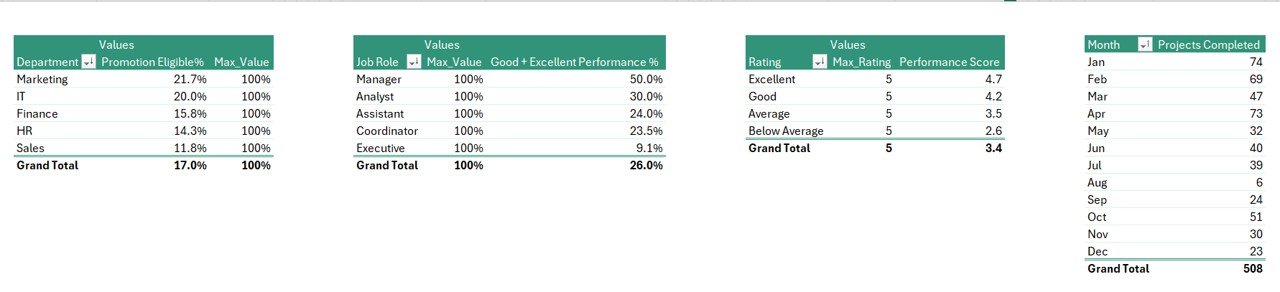
The Support Sheet provides a structured database of lists used for dropdown menus and slicers.
It typically includes reference data such as:
-
Department Names
-
Job Roles
-
Performance Rating Scales
-
Month Names
This sheet keeps the entire workbook dynamic and prevents data entry errors. It’s also easy to update or expand when new departments or roles are added.
How Does the Employee Performance Tracking Report Work?
The working logic behind this report is simple but powerful.
All raw data is captured in the Data Sheet. Excel formulas and pivot tables summarize this data and feed it into the Report Page and Summary Page. The charts on the Summary Page update automatically whenever data changes.
Using slicers, users can instantly filter data to view performance by department, employee role, or time period. These slicers dynamically adjust all linked visuals and tables, allowing real-time analysis.
For example, HR teams can:
-
Select “Marketing Department” to see performance trends in that team.
-
Choose “Excellent” rating to see employees who performed exceptionally.
-
View “Promotion Eligible” to focus on employees ready for growth opportunities.
This automation eliminates manual calculations and ensures quick, accurate insights.
Click to Purchases Employee Performance Tracking Report in Excel
Key Features of the Employee Performance Tracking Report
Here are the most important features of this Excel-based report:
✅ Interactive Dashboard: Visualize key performance indicators with dynamic charts and slicers.
✅ Departmental Analysis: Evaluate performance across multiple departments.
✅ Job Role-Based Comparison: Identify which roles contribute most effectively.
✅ Promotion Readiness Insights: Track promotion eligibility percentages.
✅ Performance Trends: Understand monthly progress and seasonal variations.
✅ Customizable Structure: Modify formulas, visuals, and data fields as per your organization’s requirements.
✅ Automated Calculations: Use Excel formulas to compute averages, percentages, and comparisons.
✅ Printable & Presentable Layout: Ready for board meetings, HR reports, or management reviews.
Why You Should Use Excel for Employee Performance Tracking
Many organizations wonder whether Excel is still a good option for performance tracking, given the rise of advanced HR tools. The answer is — absolutely yes, especially for small to mid-sized businesses.
Excel offers:
-
Flexibility: You can design customized KPIs and formulas.
-
Affordability: No subscription or license fees required.
-
Simplicity: Easy for any HR manager or team leader to use.
-
Data Visualization: Create charts, graphs, and dashboards instantly.
-
Integration: Import data from HR systems or other Excel files.
With the Employee Performance Tracking Report in Excel, you get all these benefits combined in one file, ensuring efficiency without complexity.
Advantages of the Employee Performance Tracking Report in Excel
Using this report provides several business advantages. Let’s look at some key ones:
🎯 1. Centralized Performance Management
All performance data lives in one workbook, eliminating the need for multiple trackers and reducing data fragmentation.
📈 2. Real-Time Insights
Slicers and pivot charts update instantly when data changes, helping managers make decisions based on real-time performance.
🧠 3. Improved Decision-Making
Managers can quickly identify high-performing departments and employees who deserve recognition or promotion.
👥 4. Employee Transparency
The report ensures a transparent evaluation system where employees understand how their performance is measured.
⏱️ 5. Time and Cost Efficiency
Automated calculations save countless hours that would otherwise be spent compiling reports manually.
📊 6. Visual Representation
Charts and graphs make it easy to understand performance patterns, trends, and outliers.
⚙️ 7. Fully Customizable
You can easily modify KPI definitions, add new metrics, or update formulas without needing technical expertise.
How to Create an Employee Performance Tracking Report in Excel
If you want to build this report from scratch, here’s a step-by-step guide:
Step 1: Prepare the Data Sheet
Start by entering employee information with key fields like ID, Name, Department, Job Role, Rating, and Performance Score.
Step 2: Set Up the Support Sheet
Create dropdown lists for departments, job roles, and performance categories. Link them using Excel’s Data Validation feature.
Step 3: Design the Report Table
Use Excel tables to display employee data. Apply filters, conditional formatting, and calculated columns for metrics like “Promotion Eligible %”.
Step 4: Create Pivot Tables
Use pivot tables to summarize data by department, rating, or job role. These will serve as the source for your charts.
Step 5: Build Charts
Insert column, bar, or pie charts for KPIs like performance ratings or completed projects. Format them with clear titles and colors.
Step 6: Add Slicers
Slicers make your report interactive. Connect them to your pivot tables to allow instant filtering.
Step 7: Assemble the Dashboard
Combine cards, charts, and slicers on one sheet to create a polished, executive-style summary.
Step 8: Test and Automate
Ensure all formulas and charts update automatically when new data is added. Use Excel tables to make data ranges dynamic.
Best Practices for the Employee Performance Tracking Report
To get the most out of this report, follow these proven best practices:
✅ Update Data Regularly: Keep your data fresh for accurate insights.
✅ Define Clear KPIs: Standardize your performance indicators across departments.
✅ Use Conditional Formatting: Highlight high and low performers with visual cues.
✅ Protect Key Formulas: Lock calculation cells to prevent accidental edits.
✅ Use Slicers Wisely: Avoid adding too many filters that complicate navigation.
✅ Back Up Your Data: Always keep a backup before making structural changes.
✅ Encourage Employee Access: Share summary reports with employees for transparency and motivation.
✅ Visual Balance: Maintain a clean layout with limited but effective visuals.
By following these practices, your Excel report will stay accurate, professional, and actionable.
Common Mistakes to Avoid
Even experienced Excel users can make errors while building performance reports. Here are some pitfalls to watch out for:
❌ Entering inconsistent data (e.g., misspelled department names).
❌ Using merged cells, which break formulas.
❌ Forgetting to refresh pivot tables after updates.
❌ Overloading the dashboard with too many charts.
❌ Not documenting KPI formulas, leading to confusion later.
Staying aware of these mistakes helps maintain a reliable reporting system.
Applications of the Employee Performance Tracking Report
This Excel-based report can serve multiple purposes across the organization, including:
-
HR Departments: For annual appraisals and performance review meetings.
-
Team Leaders: To monitor individual and team productivity.
-
Executives: To analyze promotion readiness and workforce efficiency.
-
Training Teams: To identify employees who need additional coaching.
-
Project Managers: To evaluate project delivery efficiency by person or department.
It’s a versatile tool that can easily fit into any organizational structure.
Conclusion
The Employee Performance Tracking Report in Excel transforms how organizations evaluate, visualize, and manage employee performance. By combining simplicity with powerful data visualization, it gives leaders a clear understanding of workforce trends, departmental efficiency, and promotion readiness.
Click to Purchases Employee Performance Tracking Report in Excel
Frequently Asked Questions (FAQs)
1. What is an Employee Performance Tracking Report in Excel?
It’s an interactive Excel-based tool that tracks employee performance using KPIs, charts, and summary dashboards.
2. Can I customize this report for my organization?
Yes. You can add or modify KPIs, departments, job roles, and formulas to fit your company’s structure.
3. How often should I update the report?
Ideally, update the data weekly or monthly, depending on how frequently performance reviews occur.
4. Does it require advanced Excel skills?
Not at all. Basic Excel knowledge is enough to manage, filter, and interpret the report.
5. Can I share this report with my team?
Yes. You can share it as a view-only Excel file or export charts to PowerPoint for presentations.
6. What are the advantages of using Excel over HR software?
Excel offers flexibility, affordability, and full control over formulas and KPIs without subscription costs.
7. Is this report compatible with older Excel versions?
Yes. It works in Excel 2016 and later. However, slicers and pivot charts work best in the newer versions.
8. Can I connect this report to other data sources?
Yes. You can link it to HR databases or CSV files for automated data refresh.
Visit our YouTube channel to learn step-by-step video tutorials
Click to Purchases Employee Performance Tracking Report in Excel
Watch the step-by-step video tutorial: