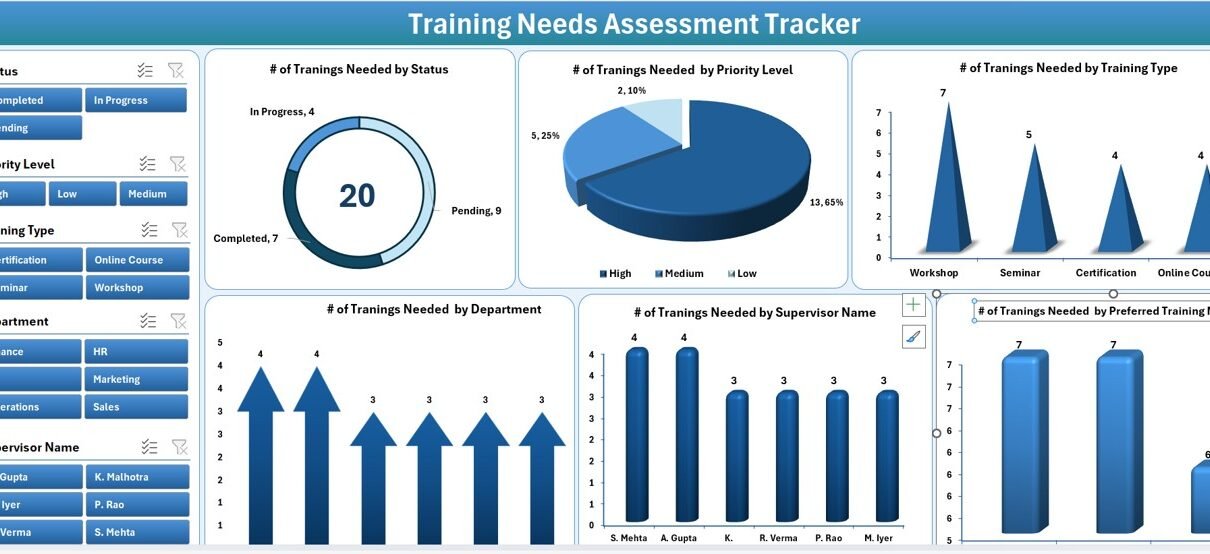In today’s competitive world, continuous learning and development are essential for every organization. Companies invest heavily in training programs, but without the right tracking mechanism, it becomes difficult to measure needs, progress, and outcomes effectively. That’s where the Training Needs Assessment Tracker in Excel comes into play.
This ready-to-use Excel and VBA-based tool helps HR professionals, learning and development teams, and managers identify training needs, track progress, and manage training data in one place. Designed for simplicity and automation, it provides a clear, data-driven approach to managing employee training requirements and aligning them with business goals.
In this detailed article, we’ll explore what the Training Needs Assessment Tracker in Excel is, its key features, advantages, and best practices to help you get the most out of it.
Click to Purchases Training Needs Assessment Tracker in Excel
What Is a Training Needs Assessment Tracker in Excel?
A Training Needs Assessment Tracker is a dynamic Excel-based solution that helps organizations evaluate and monitor their workforce’s skill gaps. It provides an organized system to record employee training needs, categorize them by department, supervisor, or priority level, and visualize insights using automated dashboards.
Instead of manually updating spreadsheets or relying on multiple tools, this tracker consolidates all information into a single interface powered by Excel VBA automation. Users can add, update, and delete records effortlessly through a clean data entry form and instantly view dashboard updates reflecting their actions.
In short, the Training Needs Assessment Tracker in Excel ensures that HR teams and managers make informed training decisions, improving both individual performance and organizational growth.
Structure of the Training Needs Assessment Tracker
The tracker consists of several integrated worksheets and automated features. Let’s explore each of them:
1. Login Form
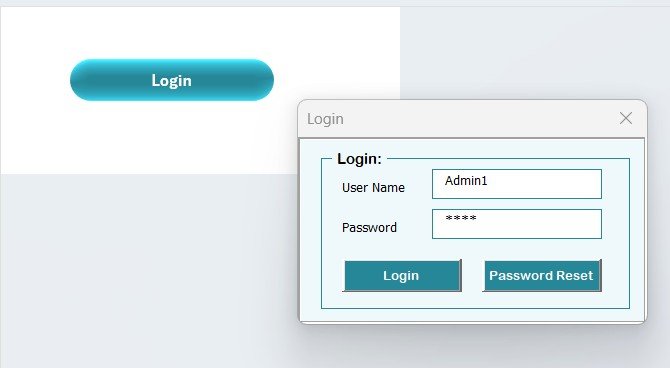
The tool starts with a secure login form designed to ensure that only authorized users can access the system.
-
You can log in with a default user ID and password (for example,
Admin1andabcd). -
Once you enter the credentials and press “Login” or hit Enter, the system redirects you to the Main Form automatically.
-
This step ensures that your organization’s training data remains safe and accessible only to the right people.
2. Main Form
After logging in, you reach the Main Form, which acts as the control center for the entire system. From this page, you can manage all key operations of the tracker.
The interface includes buttons to navigate between sheets, open user management, modify lists, and even configure system settings.
It’s designed for simplicity — even non-technical users can operate it smoothly without touching the raw Excel formulas or VBA code.
3. Dashboard Sheet Tab
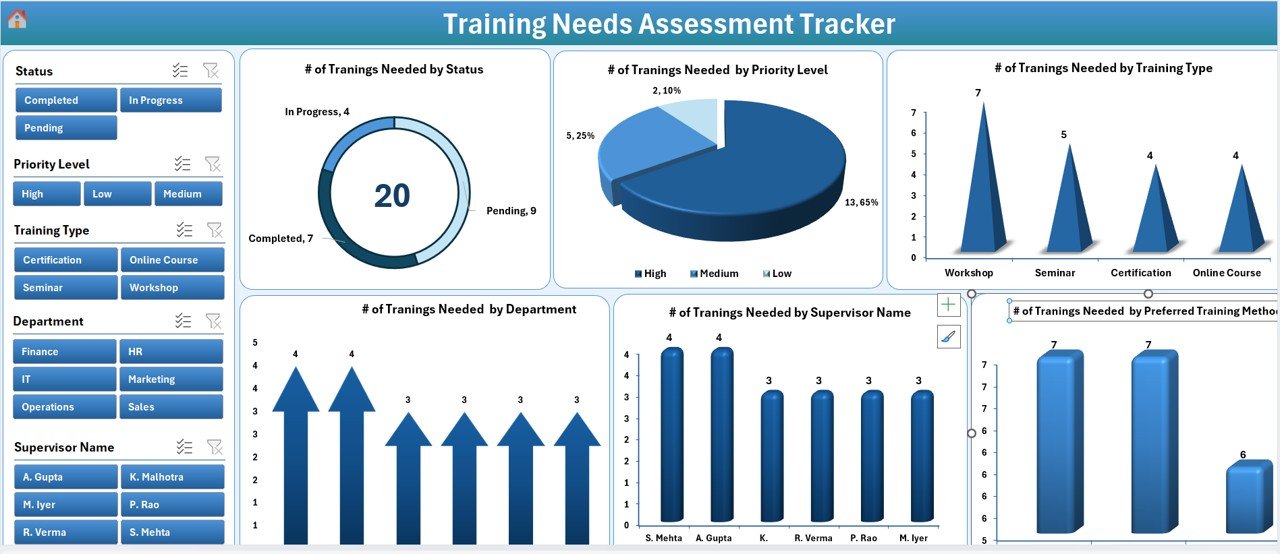
The Dashboard sheet is the visual core of the tracker. It transforms your training data into interactive and insightful visuals.
Here’s what you’ll find on the Dashboard:
Six slicers to filter data dynamically by:
- Status
- Priority Level
- Training Type
- Department
- Supervisor Name
- Training Method
Six automated charts displaying:
- of Training Needed by Status
- of Training Needed by Priority Level
- of Training Needed by Training Type
- of Training Needed by Department
- of Training Needed by Supervisor Name
- of Training Needed by Training Method
Click to Purchases Training Needs Assessment Tracker in Excel
4. Data Entry Sheet Tab

The Data Entry sheet is the backbone of the system — it stores all your employee training records in a structured format.
At the top of this sheet, you’ll find three powerful buttons:
-
Add New Record:
Clicking this opens a user-friendly Data Entry Form. You can fill in all necessary details like employee name, department, supervisor, training type, and priority level. Once you click “Submit,” the record is automatically added to the sheet, and the Dashboard updates instantly. -
Update Record:
If you need to edit an existing entry, simply select the ID of the record and press “Update Record.” The form reopens with pre-filled information, allowing you to make quick changes. After submission, the updated data reflects immediately across all dashboards. -
Delete Record:
To remove a record, select the corresponding ID and click “Delete Record.” The tool asks for confirmation before permanently deleting the entry to prevent accidental loss of information.
5. Manage List Sheet Tab
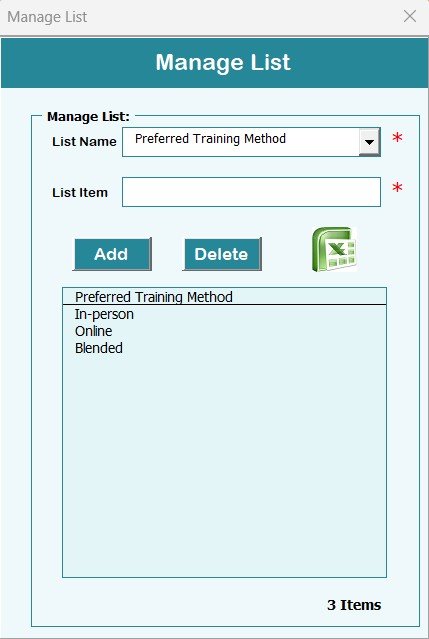
The Manage List sheet stores dropdown lists used throughout the system. These lists populate combo boxes in the data entry forms — ensuring data consistency and reducing typos.
For example, lists for “Departments,” “Supervisors,” or “Training Methods” are maintained here.
You can easily add or delete items from this sheet using the provided buttons. Any updates made here automatically sync with the form dropdowns.
6. Support Sheet Tab
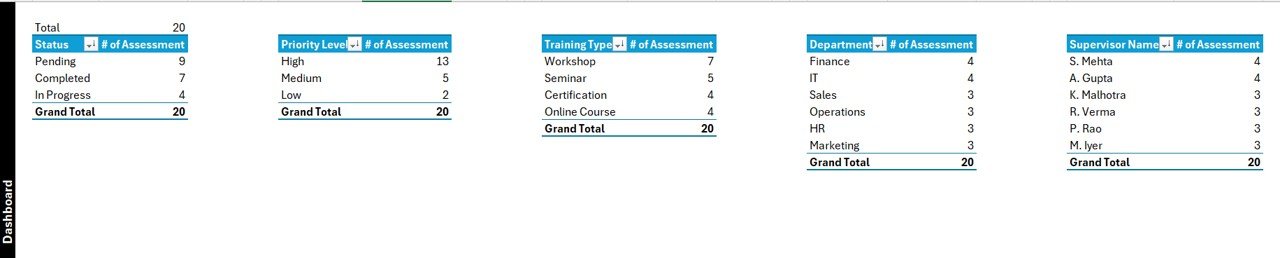
The Support sheet is a backend helper that stores Pivot Tables and other supporting calculations used to create the Dashboard visuals.
Users generally don’t need to modify this sheet. It can remain hidden to maintain the tracker’s structure and prevent accidental changes.
However, advanced users can explore it to understand how the data connects to the charts and slicers.
7. User Management

One of the most powerful features of the tracker is its User Management System.
By clicking on the “User Management” button available at the top menu, you can:
Click to Purchases Training Needs Assessment Tracker in Excel
-
Add new users
-
Update user details
-
Delete inactive accounts
-
Change passwords
This feature is especially useful for organizations where multiple HR staff or managers use the tracker simultaneously.
8. Settings Sheet

The Settings sheet allows customization options for system parameters, themes, and login configurations.
Here, administrators can define system behavior, set access levels, and personalize tracker visuals based on organizational branding or reporting preferences.
9. Login with Different User
This feature allows multiple users to log in under separate credentials.
Each user can access the tracker with their unique ID and password, making it easy to maintain accountability and trace record modifications.
For instance, HR executives, team supervisors, and administrators can each have personalized access levels, ensuring secure and role-based data management.
How Does the Training Needs Assessment Tracker Work?
The workflow of this Excel-VBA tracker is intuitive and efficient.
Let’s break it down step by step:
-
Login:
Authorized users log in with their credentials. -
Main Form Navigation:
Once logged in, the user accesses the Main Form, which acts as the hub for all functionalities. -
Add or Update Records:
Through the Data Entry Form, the user adds new training needs or modifies existing ones. -
Automatic Dashboard Refresh:
Every addition, update, or deletion instantly updates the Dashboard charts. -
Filter and Analyze Data:
Users can apply slicers to visualize training gaps by department, status, or training type. -
Manage Lists and Users:
Admins manage lists for dropdowns and control user access through the User Management screen.
This end-to-end process creates a seamless experience for tracking and evaluating organizational training needs.
Advantages of the Training Needs Assessment Tracker in Excel
Click to Purchases Training Needs Assessment Tracker in Excel
Implementing this tracker brings several measurable benefits to your organization. Let’s explore the top advantages.
1. Centralized Training Data
Instead of maintaining multiple spreadsheets, all training records are stored in one unified workbook. This ensures that everyone works with the latest version of data.
2. Real-Time Insights
With automated dashboards, you can instantly see training gaps, upcoming priorities, and status distribution. The visuals refresh automatically with every update, ensuring real-time accuracy.
3. Saves Time and Effort
Manual entry and reporting consume hours of HR time. This tracker automates repetitive tasks like adding, updating, and deleting records — saving both time and effort.
4. Enhances Accuracy
Using combo boxes, dropdowns, and pre-defined lists minimizes input errors. Each record follows a consistent format, improving data reliability.
5. Promotes Transparency
The built-in login and user management system ensures accountability. You can easily track who entered or updated specific data.
6. Cost-Effective Solution
Since it’s built entirely in Excel, it doesn’t require expensive software or subscriptions. Organizations can use existing Microsoft Office licenses to run the tool.
7. Fully Customizable
The tracker is flexible — users can modify sheet names, visuals, and dropdowns according to their company’s structure and needs.
Who Can Use This Tracker?
This Training Needs Assessment Tracker is suitable for:
-
Human Resource Departments: To identify and track employee training requirements.
-
Learning & Development Teams: To plan, schedule, and evaluate training programs.
-
Supervisors and Managers: To assess skill gaps in their teams.
-
Training Coordinators: To monitor training delivery, completion, and effectiveness.
-
SMEs and Startups: To manage employee development initiatives without costly HR software.
Best Practices for Using the Training Needs Assessment Tracker in Excel
To maximize the tracker’s effectiveness, follow these best practices:
1. Keep Data Updated Regularly
Update the tracker immediately after identifying a new training need or completing one. This ensures dashboards reflect real-time progress.
2. Use Consistent Naming Conventions
When entering department names, training types, or supervisor details, maintain uniform spelling and formatting. This prevents duplicates in reports.
3. Protect the Support Sheet
The Support Sheet contains important pivot tables and links. Keep it hidden and protected to prevent unintended modifications.
4. Backup Your File Weekly
Always keep a backup copy of your tracker. Excel files can grow large over time, and periodic backups protect you from accidental data loss.
5. Review User Access
If you have multiple users, review access rights periodically. Remove inactive users to maintain security.
6. Use Filters Wisely
Apply slicers on the dashboard to analyze data from different perspectives — department-wise, training type-wise, or status-wise.
7. Customize Dropdown Lists
Update the Manage List sheet regularly to include new departments, training methods, or supervisors as your organization evolves.
8. Generate Reports Monthly
At the end of each month, use the dashboard to generate reports on completed vs pending training programs. This supports management reviews and budget planning.
Conclusion
The Training Needs Assessment Tracker in Excel is a powerful, user-friendly, and cost-effective solution for any organization aiming to optimize employee training management. It brings structure, automation, and clarity to a process that’s often chaotic and manual.
By integrating login security, interactive dashboards, and smart data entry automation, this tool empowers HR teams and managers to focus on strategic decisions instead of routine administrative work.
Whether you’re a small business or a large corporation, this tracker adapts to your needs and scales as your training programs expand.
Frequently Asked Questions (FAQs)
1. What is a Training Needs Assessment Tracker?
It’s a tool that helps organizations identify, record, and manage employee training needs. It ensures that training initiatives align with performance goals and skill gaps.
2. Can I use this tracker without VBA knowledge?
Yes! The tool is completely ready to use. All VBA scripts work in the background, so users don’t need to write or modify any code.
3. Is the tracker compatible with all Excel versions?
It works best on Microsoft Excel 2016 and later versions that support macros (XLSM format).
4. How do I update an existing record?
Select the record ID from the Data Entry sheet and click the Update Record button. The form will open with existing data, allowing quick edits.
5. Can I add my company logo or theme?
Absolutely. You can customize the dashboard’s colors, logo, and layout according to your corporate branding.
6. What if I forget my login password?
The admin user can reset passwords from the User Management screen. Always maintain at least one active admin account.
7. Can multiple users use this file at the same time?
Excel doesn’t support simultaneous editing in macro-enabled files. However, multiple users can maintain separate copies and merge data later if required.
8. Is data automatically saved?
Yes. Every submitted record is saved instantly in the Data Entry sheet. However, you should manually save the workbook before closing.
9. Can I analyze training trends by department?
Yes. The dashboard provides slicers and charts specifically designed for department-wise training analysis.
Visit our YouTube channel to learn step-by-step video tutorials
Click to Purchases Training Needs Assessment Tracker in Excel
Watch the step-by-step video tutorial: