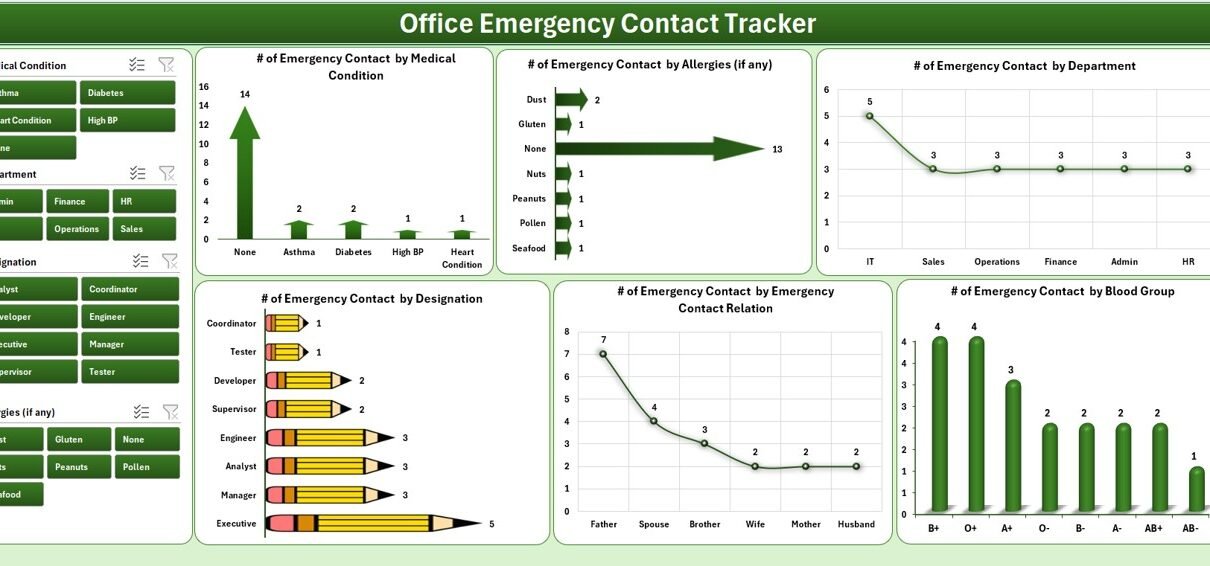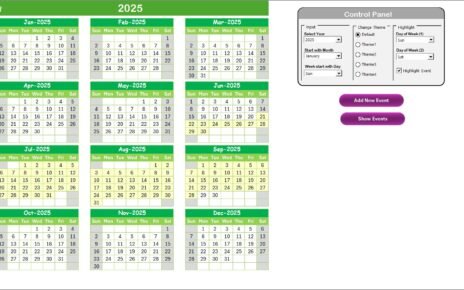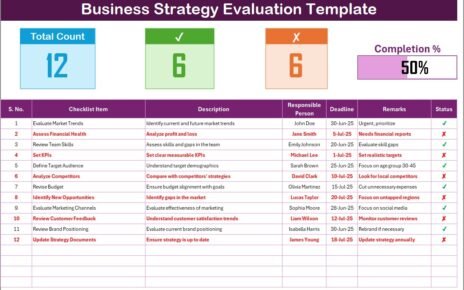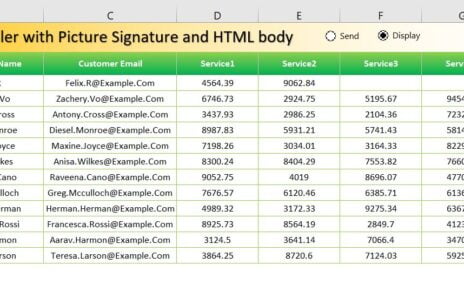Every organization, regardless of size or industry, must be prepared for emergencies. Having quick access to employee emergency contact information can save lives and minimize chaos during critical situations. The Office Emergency Contact Tracker in Excel and VBA is a smart, ready-to-use solution that helps offices maintain and manage essential contact details safely and efficiently.
This tracker goes beyond simple record-keeping. It integrates automation, dashboards, and interactive forms to make emergency data management intuitive and reliable. Whether you’re an HR manager, safety officer, or administrator, this tracker ensures your workplace stays organized and prepared for any emergency.
In this comprehensive article, we’ll explore everything about the Office Emergency Contact Tracker, including its structure, key features, advantages, best practices, and frequently asked questions.
Click to Purchases Office Emergency Contact Tracker in Excel
What Is an Office Emergency Contact Tracker?
An Office Emergency Contact Tracker is a digital tool designed to store, manage, and analyze employee emergency contact details. It helps organizations maintain a centralized and secure database that can be accessed instantly during medical emergencies, accidents, or unforeseen events.
By building this tracker in Excel with VBA automation, you get a system that is:
-
Easy to use
-
Fully customizable
-
Secure with user login control
-
Capable of real-time dashboard updates
This means no more scattered spreadsheets or manual record updates — everything stays structured, visual, and automated.
Why Every Organization Needs an Emergency Contact Tracker
Emergencies often strike without warning. In such cases, immediate access to employee medical information and family contacts is crucial. Traditional paper-based logs can be slow and inaccurate.
Here’s why every modern office should use this tracker:
✅ Instant access to accurate emergency data
✅ Centralized storage with controlled access
✅ Reduced human errors through automation
✅ Quick communication during emergencies
✅ Improved compliance with workplace safety standards
⚙️ Key Features of the Office Emergency Contact Tracker
The Office Emergency Contact Tracker in Excel and VBA includes several powerful features designed to simplify emergency contact management while providing an engaging user experience.
1️⃣ Login Form

The tool begins with a secure login form.
-
Enter your User ID (for example:
Admin1) and Password (abcd). -
Click the Login button or press Enter to access the main dashboard.
This authentication step protects sensitive employee information and ensures that only authorized personnel can make changes.
2️⃣ Main Form
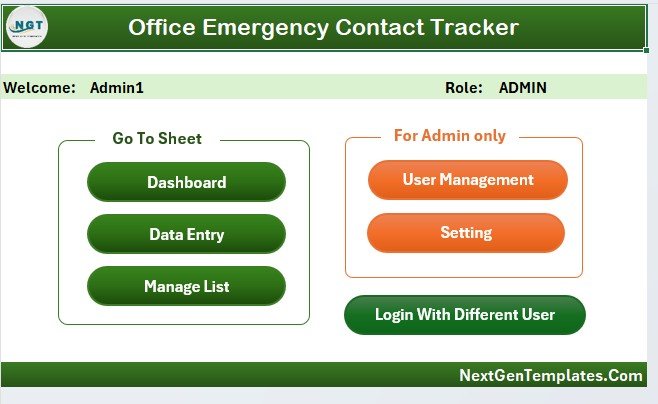
Once logged in, the Main Form becomes your control center. It allows users to view, add, modify, or remove emergency contact records quickly.
From this interface, users can:
-
Search employee records
-
Access quick summaries
-
Navigate between dashboards, user management, and settings
Every function is clearly labeled and accessible via buttons, making it user-friendly even for non-technical users.
3️⃣ Dashboard Sheet Tab
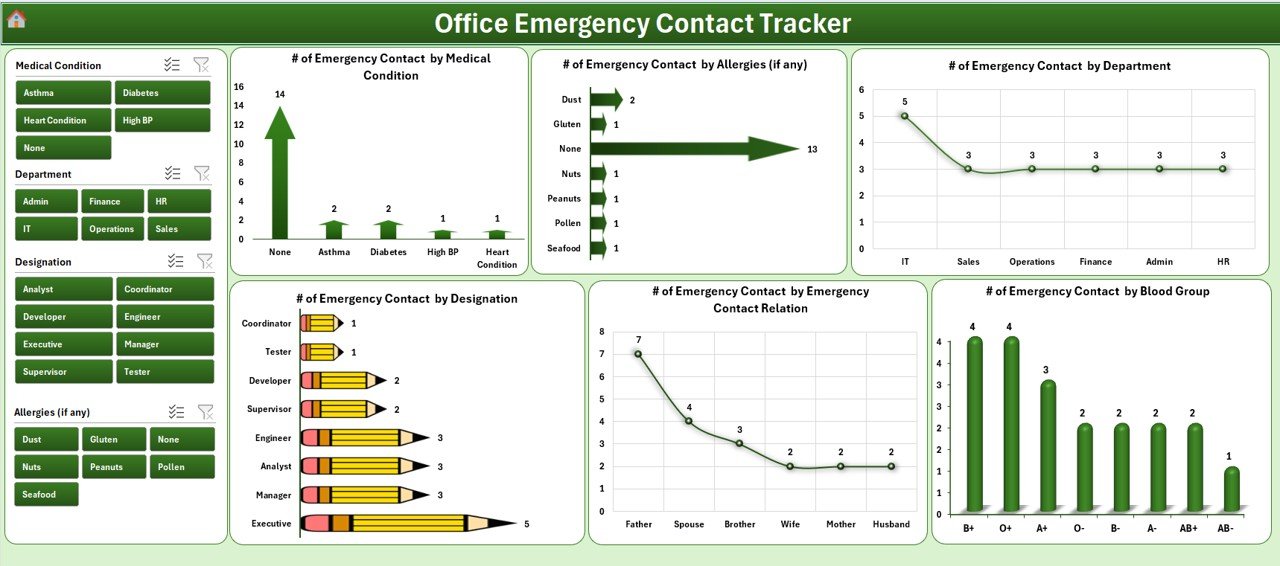
The Dashboard is the analytical heart of the tracker. It automatically updates every time new data is entered or modified.
The dashboard includes:
-
📊 4 slicers for easy filtering by department, designation, relation, or medical category
🩺 6 interactive charts, including:
- Number of Emergency Contacts by Medical Condition
- Number of Emergency Contacts by Allergies (if any)
- Number of Emergency Contacts by Department
- Number of Emergency Contacts by Designation
- Number of Emergency Contacts by Relation
- Number of Emergency Contacts by Blood Group
With these visuals, managers can instantly assess readiness levels and demographic patterns.
Click to Purchases Office Emergency Contact Tracker in Excel
4️⃣ Data Entry Sheet Tab
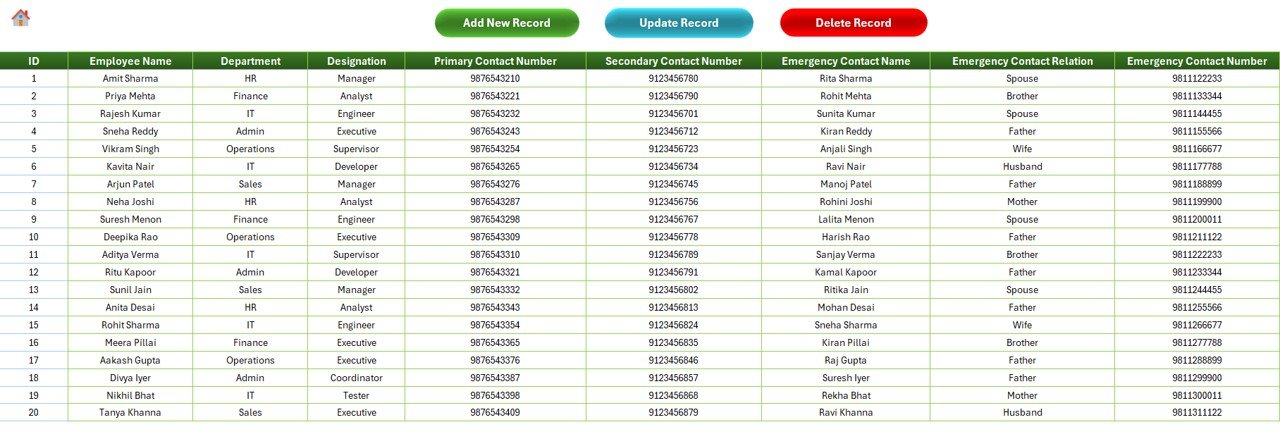
The Data Entry sheet serves as the central database. It’s designed for efficiency and automation.
At the top, you’ll find three main buttons:
➕ Add New Record
Click to open a data entry form where you can input employee and emergency contact details. Once you hit Submit, the system automatically adds the record to the data table and refreshes the dashboard in real time.
✏️ Update Record
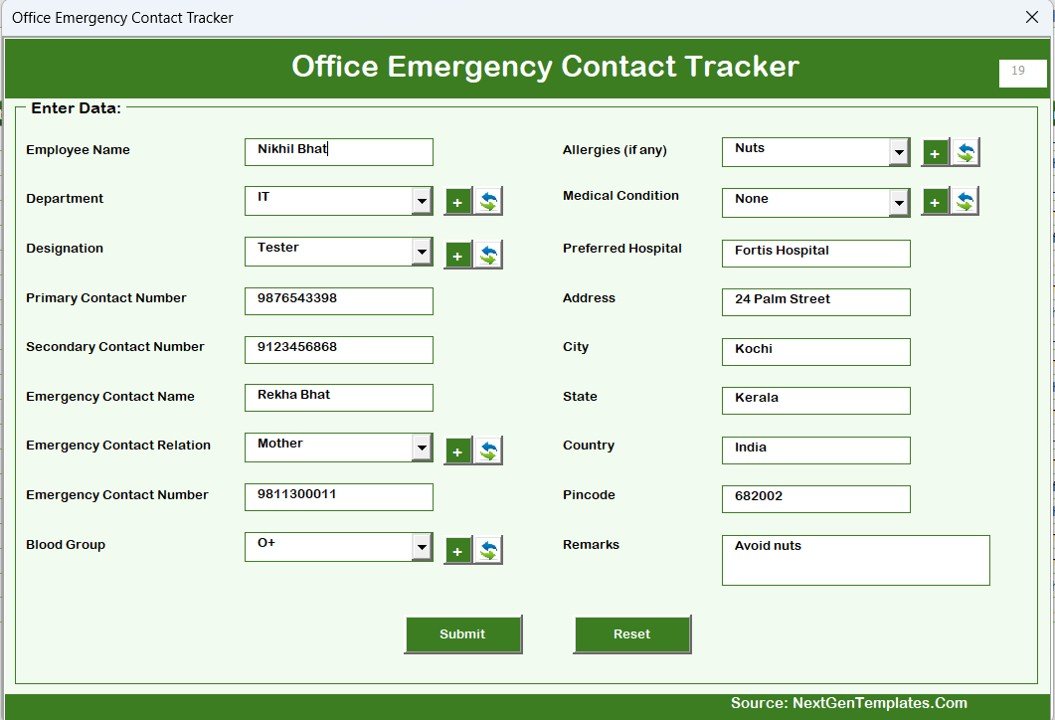
To update an existing record, simply select the Employee ID and click Update Record. The form reopens with pre-filled data for quick edits. Submit the form again to save changes — no need to retype everything.
❌ Delete Record
If a record needs to be removed, select the Employee ID and click Delete Record. The tool will ask for confirmation before final deletion to avoid accidental data loss.
This structure ensures accuracy, efficiency, and data integrity.
5️⃣ Manage List Sheet Tab
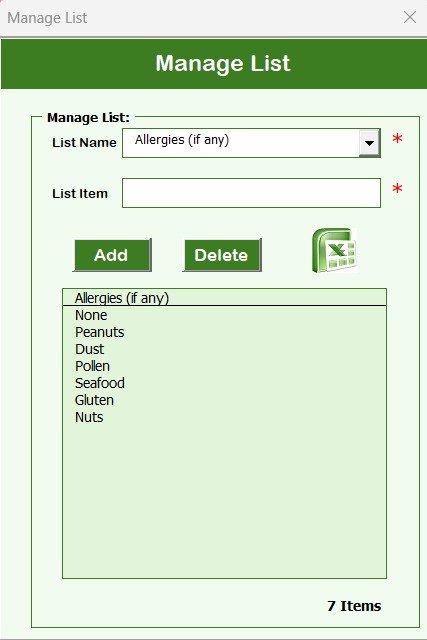
This sheet allows you to manage dropdown lists used across the data entry form.
Here, you can:
-
Add or remove departments, designations, or relations
-
Maintain consistency across all dropdown menus
-
Prevent data entry errors caused by inconsistent naming
With Add and Delete buttons, list management becomes effortless — no manual editing required.
6️⃣ Support Sheet Tab
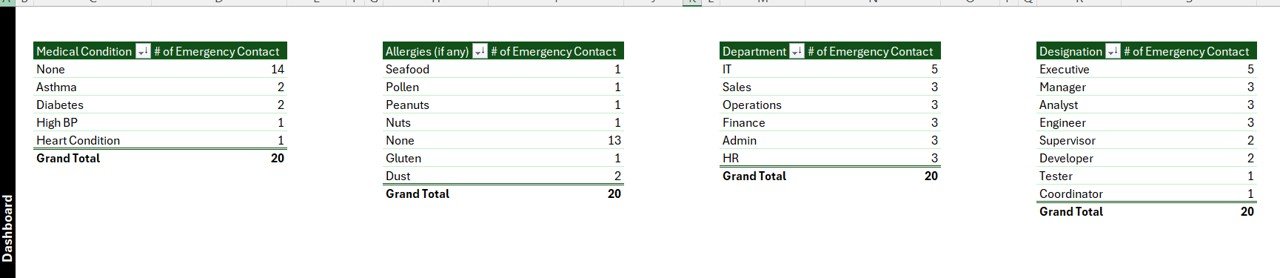
This tab operates behind the scenes. It holds pivot tables and raw data models that generate the dashboard charts.
There’s no need to manually edit this sheet; it functions automatically. For cleaner navigation, you can hide it after setup.
7️⃣ User Management System
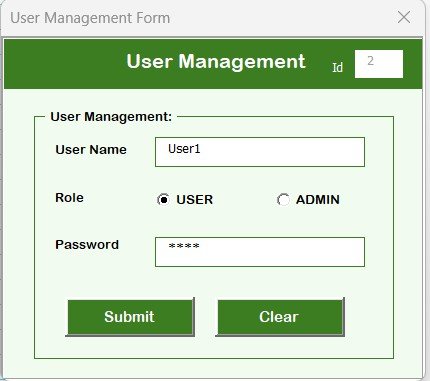
The tracker includes a built-in User Management feature.
You can open this module by clicking the User Management button on the main form.
Here, administrators can:
-
Add new users
-
Update existing user credentials
-
Delete inactive users
-
Change passwords
This ensures secure multi-user functionality and proper access control — vital for data security.
8️⃣ Settings Sheet Tab
The Settings sheet is where system configurations are stored.
Admins can define variables such as:
-
Default dashboard filters
-
Form titles
-
Data validation rules
This helps tailor the tracker to your organization’s specific needs.
9️⃣ Login with Different Users
The system supports multiple logins, allowing different departments or administrators to manage their sections independently. Each user’s actions remain secure and auditable.
Click to Purchases Office Emergency Contact Tracker in Excel
📈 Advantages of Using the Office Emergency Contact Tracker
Implementing this tracker brings numerous benefits for both management and employees.
✅ 1. Enhanced Safety Preparedness
During medical emergencies or accidents, having immediate access to employee contacts, blood group, and allergies ensures faster, more accurate responses.
✅ 2. Centralized and Organized Data
Instead of juggling multiple files, all emergency contact details stay in one structured database with real-time updates.
✅ 3. Data Accuracy and Automation
VBA automation eliminates manual errors by validating data during entry and updating dashboards instantly.
✅ 4. Time Efficiency
Adding, updating, or deleting a record takes seconds. Automated dashboards save hours of manual report preparation.
✅ 5. Improved Accountability
The login system ensures only authorized users can modify data, keeping records secure and reliable.
✅ 6. Easy Customization
Because it’s Excel-based, you can easily modify lists, charts, and formats according to your office’s structure or compliance needs.
✅ 7. No Additional Software Required
Unlike web applications, this tracker runs entirely within Excel. No internet connection or expensive subscription is needed.
How to Use the Office Emergency Contact Tracker Step-by-Step
Follow these simple steps to get started:
-
Open the Excel file and enable macros.
-
Log in using your credentials (e.g., Admin1 / abcd).
-
Access the Main Form for all management options.
-
Use the Add New Record button to enter details like employee name, contact, department, blood group, etc.
-
View updates on the Dashboard instantly.
-
Manage dropdown lists via the Manage List sheet.
-
Periodically check the Support Sheet for pivot data integrity.
-
Add or remove users using the User Management module.
The interface is intuitive, so even beginners can master it in minutes.
Real-World Use Cases
This Excel-VBA tracker isn’t limited to corporate offices. It’s suitable for:
-
🏥 Hospitals – to maintain emergency contacts of medical and support staff
-
🏫 Schools and Colleges – for student and staff safety databases
-
🏭 Factories and Manufacturing Units – for quick medical or HR coordination
-
🏨 Hotels and Resorts – to track emergency data for all employees
-
🏢 Corporate Offices – for HR and safety compliance management
Every workplace benefits from structured emergency readiness.
Best Practices for the Office Emergency Contact Tracker
To ensure the tracker functions optimally and remains reliable, follow these best practices:
🧩 1. Keep Data Updated Regularly
Ask employees to review and confirm their emergency details every three to six months.
🔒 2. Use Strong Passwords
Update user passwords frequently and avoid sharing admin credentials.
📊 3. Backup Data Weekly
Save a copy of the workbook on a secure drive or cloud location to prevent data loss.
🧼 4. Validate Lists and Fields
Use the Manage List tab to ensure dropdown options remain consistent.
⚙️ 5. Test Macros Before Sharing
If you make edits to VBA code, test the form and dashboard before distributing the file to others.
🕒 6. Monitor User Activities
Periodically review who has access and what changes have been made to maintain accountability.
📈 7. Use Conditional Formatting for Alerts
Highlight critical information such as allergies or high-risk medical conditions for quicker visibility.
Tips to Customize Your Emergency Contact Tracker
-
Add columns for emergency response roles (like Fire Warden or First-Aid Officer).
-
Create pivot tables by building location or floor.
-
Include a printable summary report button for quick distribution.
-
Use data validation to enforce correct phone number formats.
-
Add email automation in VBA to send contact summaries to safety teams.
These small tweaks can make the tracker more powerful and aligned with your organization’s workflow.
Data Security and Confidentiality
Employee emergency details are sensitive information. Therefore, maintaining confidentiality is crucial.
This tracker ensures security through:
-
Password-protected login forms
-
Controlled user access levels
-
Hidden backend data sheets
-
Optional file encryption via Excel’s built-in features
Following data protection laws like GDPR or company privacy policies is essential when handling employee information.
Why Choose an Excel + VBA-Based Solution?
Excel remains one of the most versatile platforms for building business tools. When combined with VBA, it becomes a lightweight but powerful automation system.
Benefits of Excel + VBA:
-
Familiar interface for all employees
-
High flexibility and customization options
-
Low cost of deployment
-
Offline functionality (no dependency on cloud)
-
Instant reporting and visualization
Thus, this approach is both cost-effective and practical for organizations of any size.
Conclusion
The Office Emergency Contact Tracker in Excel and VBA is more than just a database — it’s a comprehensive workplace safety management tool. With automated data handling, interactive dashboards, and secure login features, it ensures that every office can respond effectively during emergencies.
By implementing this system, organizations demonstrate responsibility, enhance employee trust, and strengthen overall emergency preparedness.
Remember, being ready isn’t optional — it’s a necessity. This tracker helps you stay one step ahead in ensuring workplace safety and peace of mind.
❓ Frequently Asked Questions (FAQs)
1. What is the purpose of the Office Emergency Contact Tracker?
It’s designed to record and manage employees’ emergency contact and medical information in one centralized Excel workbook.
2. Does this tracker require any coding knowledge?
No, it’s fully built with VBA automation and ready to use. Users just need to enable macros.
3. Can multiple users access the tracker?
Yes. The User Management module supports multiple login accounts with separate credentials.
4. Is my data secure?
Yes. Login authentication and hidden sheets keep your information safe from unauthorized access.
5. Can I customize the tracker for my organization?
Absolutely. You can add fields, modify dropdowns, and edit charts as per your needs.
6. What if macros are disabled?
Macros must be enabled for the tracker to work correctly. Simply enable them from the Excel prompt when opening the file.
7. Does it work in all Excel versions?
It works best in Excel 2016 and later. However, most VBA features also run smoothly on earlier versions.
8. How often should I update employee contact information?
It’s recommended to review and update all records every quarter or whenever an employee’s details change.
Visit our YouTube channel to learn step-by-step video tutorials