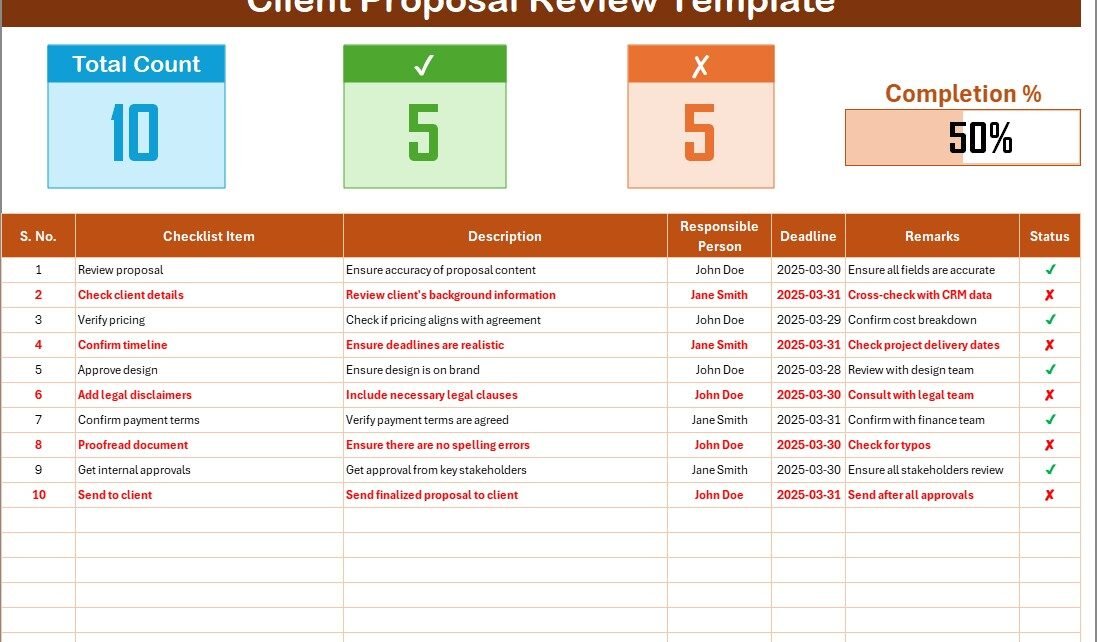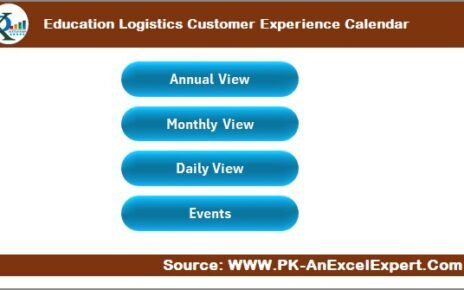When it comes to reviewing client proposals, precision, organization, and effective tracking are essential. A Client Proposal Review Checklist in Excel is the ultimate tool for managing and reviewing proposals with accuracy. Whether you’re a business owner, project manager, or team leader, this simple yet powerful template helps you keep track of every aspect of your client’s proposal.
In this guide, we will explore the importance of using a checklist for proposal reviews, the features of our Client Proposal Review Checklist in Excel template, best practices for using it, and much more.
Click to Purchases Client Proposal Review Checklist in Excel
What is a Client Proposal Review Checklist?
A Client Proposal Review Checklist is a detailed document used to ensure that all the necessary components of a proposal have been reviewed, assessed, and approved. It helps teams stay organized and guarantees that no crucial steps are missed.
By using Excel, you can leverage the power of customizable tables, automated progress tracking, and interactive features like dropdown lists for easy management of proposal reviews.
Key Features of the Client Proposal Review Checklist in Excel
Our Client Proposal Review Checklist Template in Excel is designed with ease of use and flexibility in mind. Here are some key features:
Client Proposal Review Checklist Sheet
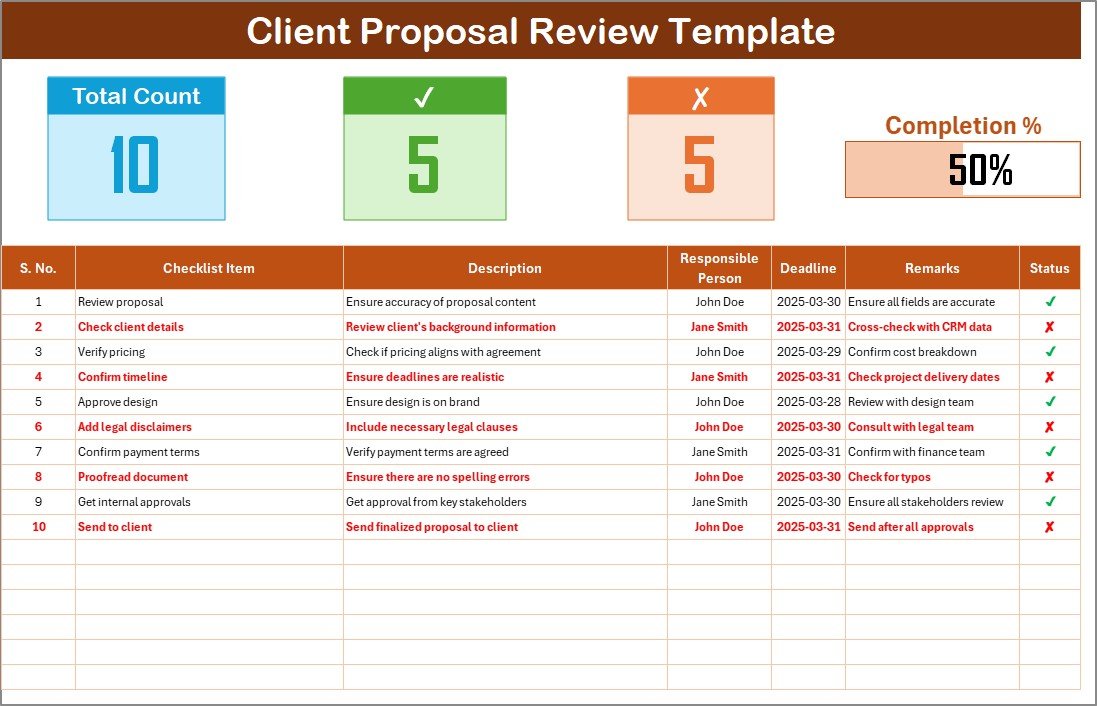
The main sheet in the template is where the actual review process takes place. It includes a user-friendly table where team members can mark each checklist item with ✔ (checked) or ✘ (not checked).
Top Section:
- Total Count: Displays the total number of checklist items.
- Checked Count: Shows how many items have been checked.
- Crossed Count: Indicates how many items have been crossed off the list.
- Progress Bar: Provides a visual representation of the percentage of items marked as checked.
Click to Purchases Client Proposal Review Checklist in Excel
Checklist Table: The table is organized into the following columns:
- Serial No.: Numbering for each checklist item.
- Checklist Item: The task or requirement to be reviewed.
- Description: A brief explanation of the checklist item.
- Responsible Person: The team member responsible for that task.
- Deadline: The due date for completing the task.
- Remarks: Any additional notes or comments related to the checklist item.
- Status: The status of the task (✔ or ✘).
List Sheet Tab
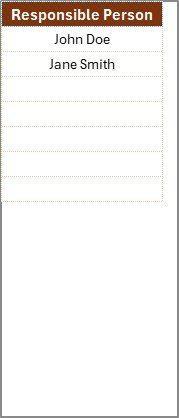
The List Sheet Tab captures a unique list of the Responsible Person for easy reference. By creating a dropdown list for the “Responsible Person” column in the checklist, the template streamlines the process, making it easier to assign tasks to the right team members.
Advantages of Using the Client Proposal Review Checklist in Excel
Click to Purchases Client Proposal Review Checklist in Excel
The Client Proposal Review Checklist in Excel offers several advantages for teams looking to streamline their proposal review process. Here’s why it’s an essential tool:
1. Organized and Structured Review Process
With this checklist, all proposal details are documented, tracked, and reviewed systematically. You don’t need to worry about missing out on important tasks as the checklist provides clarity.
2. Enhanced Team Collaboration
The template enables team members to quickly see who is responsible for each task, helping to improve communication and collaboration. Everyone stays on the same page, knowing exactly what needs to be done and by when.
3. Progress Tracking
The progress bar and count features ensure that the team can track how much of the proposal has been reviewed, and how much remains to be done. This visual tracking fosters productivity and ensures deadlines are met.
4. Customizable and Flexible
The Excel checklist can be easily customized to suit your specific needs. Whether you need additional columns for more information or want to add specific sections to the proposal review, Excel offers the flexibility to modify the template.
5. Time-Saving
This template automates several aspects of the proposal review process, such as tracking progress and creating dropdown lists for task assignment. This automation helps save time that would otherwise be spent on manual updates or repetitive tasks.
Best Practices for Using the Client Proposal Review Checklist in Excel
To make the most out of the Client Proposal Review Checklist, here are some best practices to follow:
1. Assign Clear Responsibilities
Ensure that every task is assigned to a specific person. This prevents confusion and ensures that everyone knows what is expected of them. Make use of the dropdown list feature in the template for a quick assignment of tasks.
2. Set Realistic Deadlines
It’s crucial to set clear and realistic deadlines for each checklist item. Ensure that these deadlines align with the overall project timeline to avoid delays.
3. Update Regularly
It’s important to regularly update the checklist to reflect the status of each item. Encourage your team to check off tasks as they are completed and to make any necessary comments in the remarks section.
4. Use the Progress Bar
The progress bar is an excellent way to track the overall progress of your proposal review. Use it to stay on top of the review process and adjust workloads if necessary.
5. Review and Cross-Check
Before finalizing the proposal, cross-check every checklist item. Make sure that all tasks are marked as ✔ (checked), and that there are no loose ends.
Click to Purchases Client Proposal Review Checklist in Excel
How to Customize the Client Proposal Review Checklist in Excel?
Customizing the Client Proposal Review Checklist in Excel is simple. Follow these steps to adjust it to your specific needs:
-
Modify the Columns: Add or remove columns as necessary. You may want to add a “Priority” column to mark tasks as high, medium, or low priority.
-
Change the Formatting: Customize the colors, fonts, and cell sizes to make the template more visually appealing.
-
Add Formulas: You can add formulas to calculate the total number of tasks, the percentage of tasks completed, or any other metrics you need to track.
-
Extend the Dropdown List: If you have a larger team, you can extend the dropdown list to include more team members.
Conclusion
The Client Proposal Review Checklist in Excel is an indispensable tool for managing proposal reviews efficiently. It helps teams stay organized, ensures that all steps are reviewed, and allows for seamless collaboration. The template’s customization options, progress tracking features, and automated task assignment make it a game-changer for businesses of any size.
By following the best practices outlined above, you can make the most of this tool, ultimately ensuring that client proposals are reviewed thoroughly, on time, and without any missed details.
Frequently Asked Questions (FAQs)
1. How can I use the Client Proposal Review Checklist Template in Excel?
Simply download the template, customize it based on your needs, and start using it to track, manage, and review your client proposals. Enter the required data into the checklist table and use the progress bar for real-time tracking.
2. Can I modify the template to suit my team’s needs?
Yes, the template is fully customizable. You can add columns, change the layout, and adjust formatting according to your team’s specific requirements.
3. How do I assign tasks in the checklist?
Tasks are assigned by selecting team members from a dropdown list in the “Responsible Person” column. You can easily modify the list to add or remove members.
4. What if I need additional columns in the checklist?
You can add more columns in the checklist table for any additional information you need, such as priority levels, notes, or other tracking metrics.
5. Can I track the progress of the proposal review in real-time?
Yes! The template includes a progress bar and counters to track the total count of tasks, checked tasks, and crossed tasks, giving you an up-to-date view of the review process.
Visit our YouTube channel to learn step-by-step video tutorials
Click to Purchases Client Proposal Review Checklist in Excel