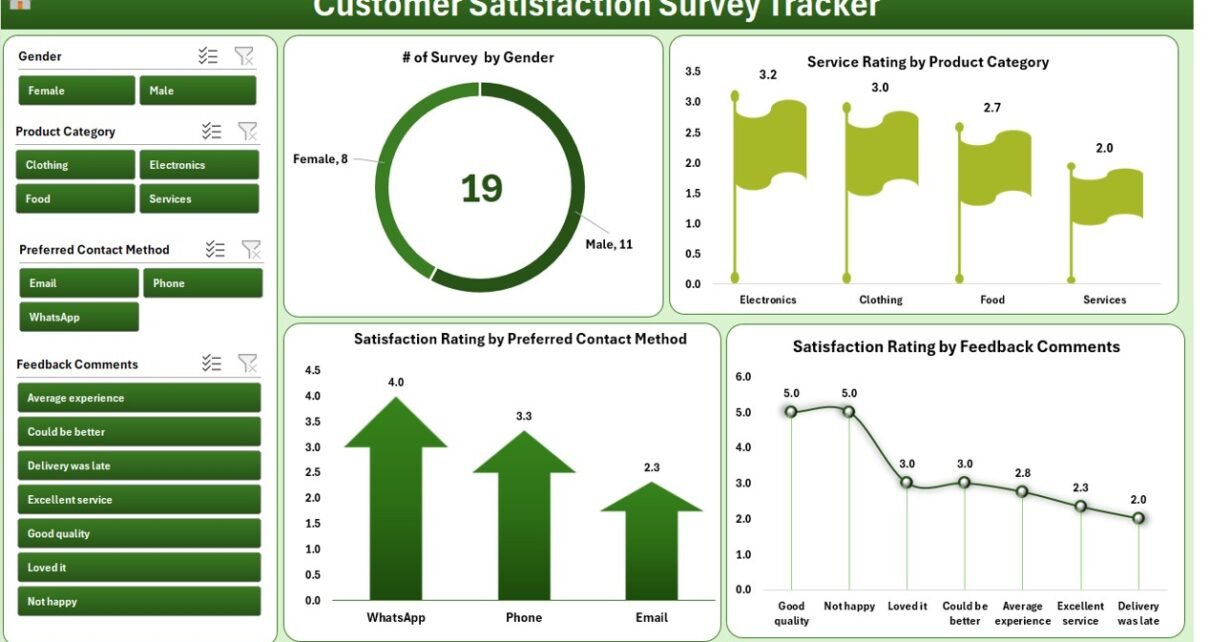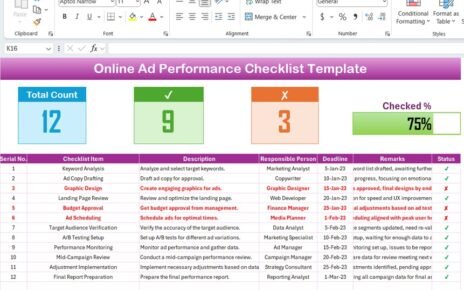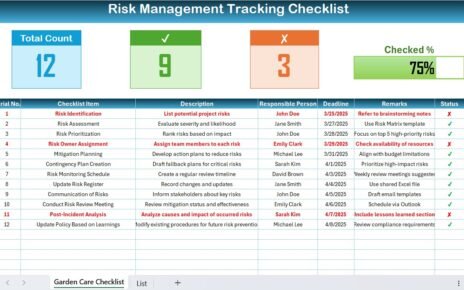In today’s competitive world, customers have endless choices. If they are not satisfied with the products or services you provide, they will quickly move to your competitors. This is why customer satisfaction tracking has become a business necessity rather than an option.
Measuring satisfaction helps companies understand customer needs, identify problem areas, and make decisions that improve loyalty. Without proper feedback management, businesses struggle to improve their services and retain clients.
Click to Purchases Customer Satisfaction Survey Tracker in Excel
The Customer Satisfaction Survey Tracker in Excel provides a structured, easy-to-use, and cost-effective solution for this. Designed with Excel and VBA, this tracker combines automation, dashboards, and reporting features to give you a complete view of customer sentiment. Whether you run a small business or a large enterprise, this tracker will help you simplify survey management and boost your customer experience.
Key Features of Customer Satisfaction Survey Tracker in Excel
This ready-to-use tool comes with several built-in features that make survey tracking fast, accurate, and interactive. Let’s explore them in detail.
Login Form
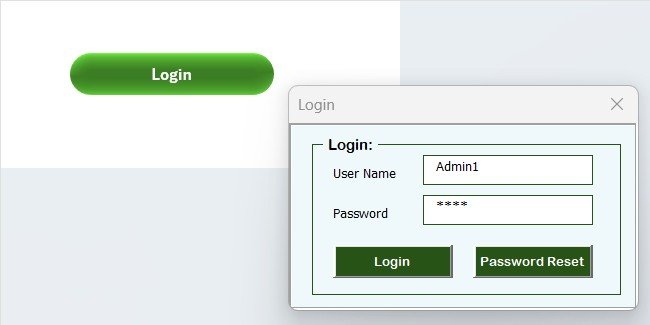
The tracker starts with a secure login form.
-
Users enter their User ID and Password.
-
For example, Admin1 with password abcd.
-
Once you log in, the system directly takes you to the main form.
This ensures only authorized users can access survey data.
Main Form
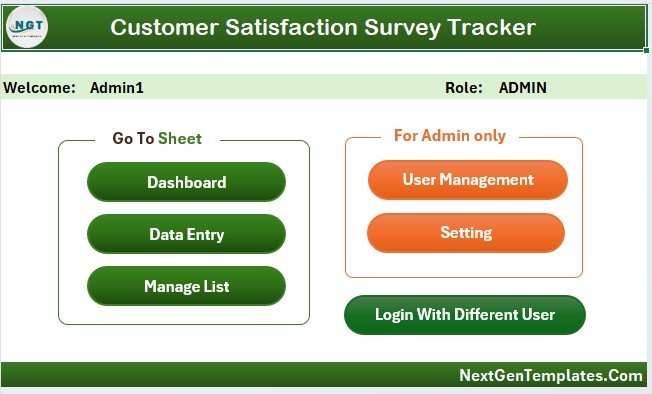
After logging in, the main form becomes the control center.
-
It displays all the essential functions.
-
From here, you can manage surveys, update data, and access reports.
-
It acts as a dashboard-style interface, making navigation easy for non-technical users.
Dashboard Sheet Tab
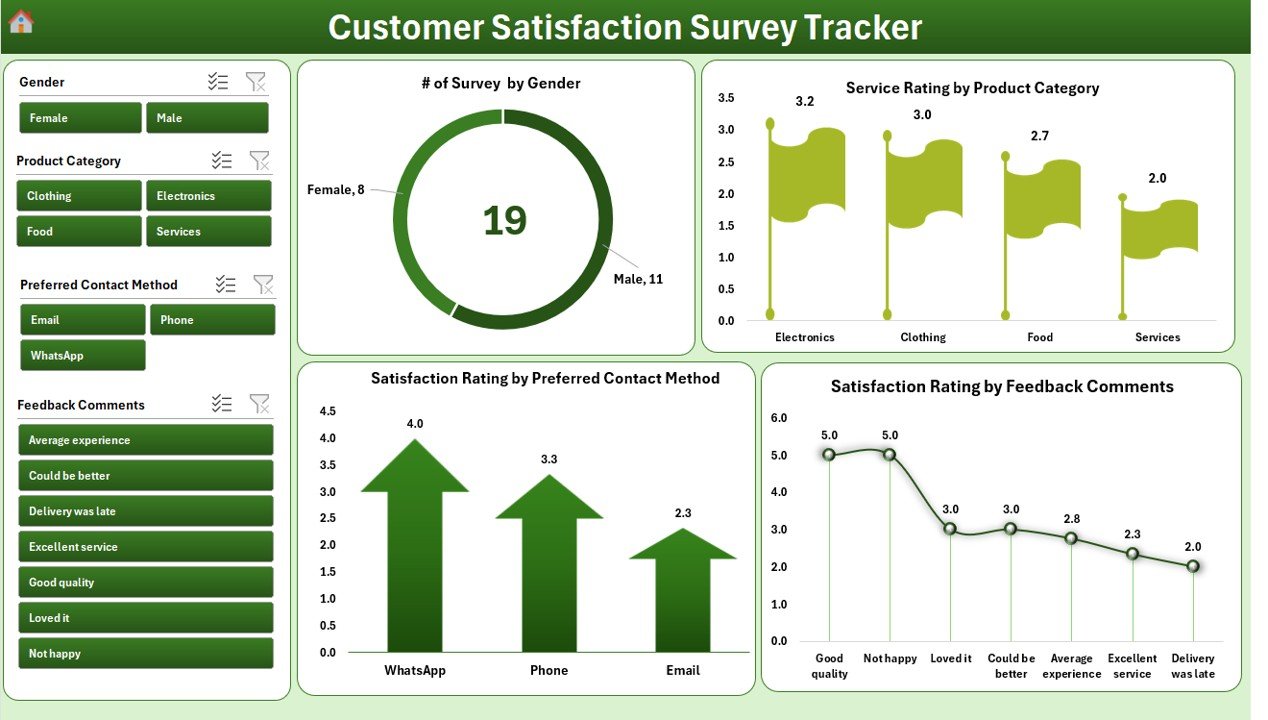
The dashboard sheet is where the magic happens. It uses slicers and pivot charts to visualize data.
It contains:
-
4 Slicers for quick filtering.
4 Charts:
- Number of Surveys by Gender
- Service Rating by Product Category
- Satisfaction Rating by Feedback Comment
- Satisfaction Rating by Preferred Contact Method
This interactive dashboard allows managers to analyze survey results instantly and identify trends.
Click to Purchases Customer Satisfaction Survey Tracker in Excel
Data Entry Sheet Tab
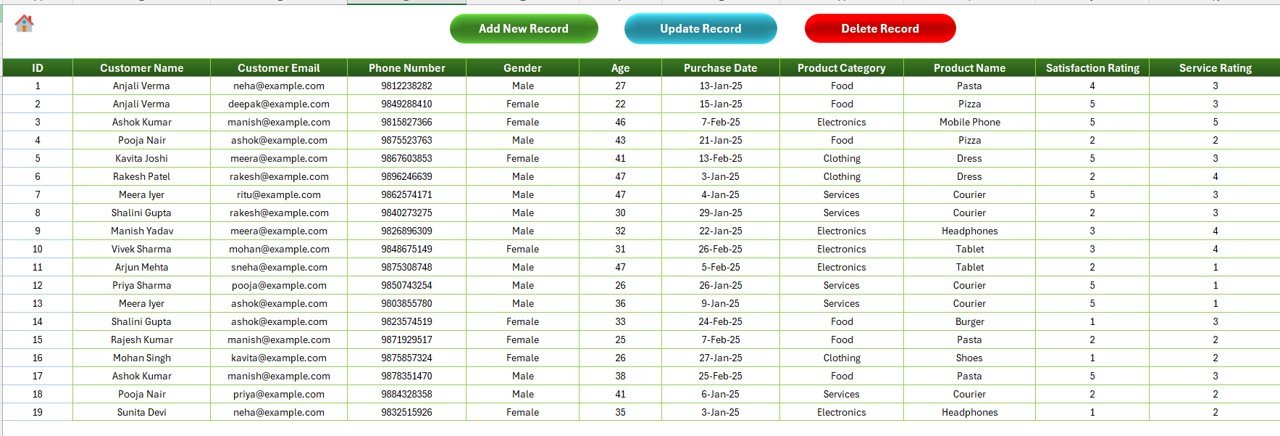
The Data Entry tab is the backbone of the tracker. It includes three main buttons:
-
Add New Record: Opens a data entry form where you can fill in customer details, feedback, and ratings. Once submitted, the data automatically updates both the sheet and the dashboard.
-
Update Record: Select the record ID you want to edit, click update, and a prefilled form opens. Make changes and submit. The dashboard refreshes automatically.
-
Delete Record: Select the record ID and delete it. The system asks for confirmation before removing the entry.
This feature ensures smooth data handling without requiring manual sheet editing.
Manage List Sheet Tab
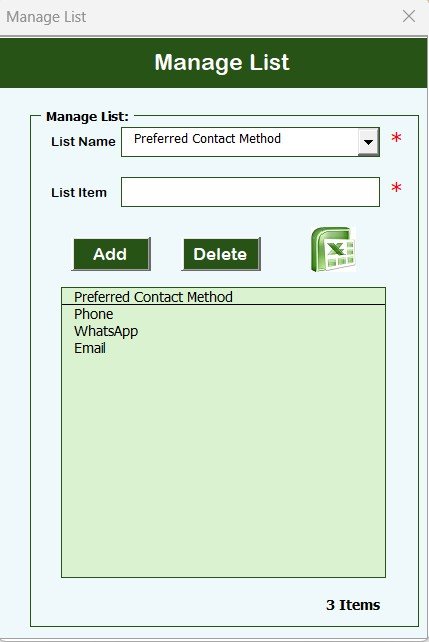
The manage list tab controls dropdown options in the data entry form.
-
You can add or delete list values.
-
Example: Product categories, contact methods, or service areas.
-
This makes the tool dynamic and adaptable to your business.
Support Sheet Tab
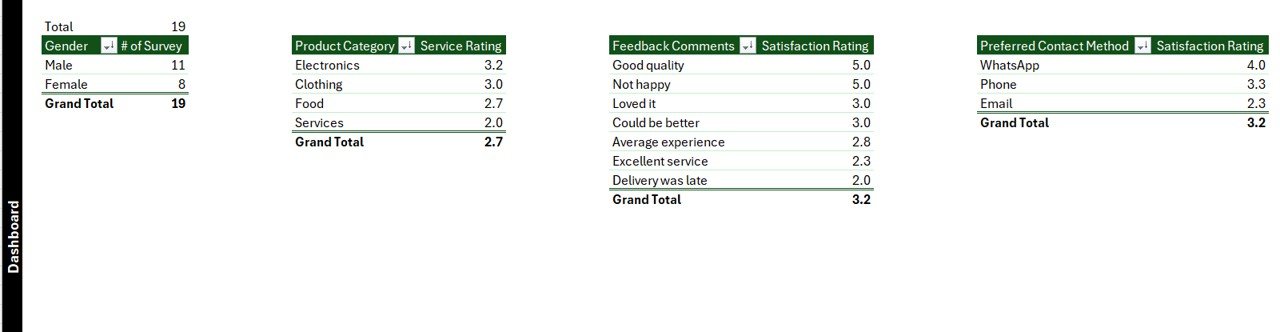
The support tab is used for pivot tables and backend data processing.
-
It powers the dashboard charts.
-
No manual edits are needed here.
-
To avoid confusion, you can hide this sheet.
User Management
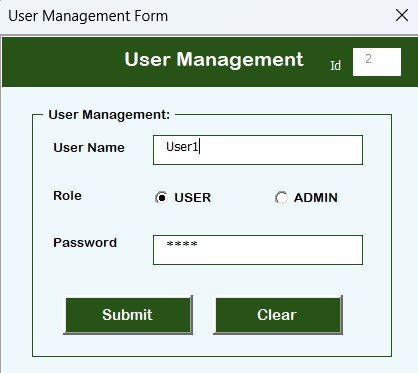
Security and role management are critical.
-
Click on the User Management button to open this screen.
-
You can add, update, or delete users.
-
Passwords can be reset from this interface.
This feature is especially useful for businesses with multiple survey managers.
Settings Sheet
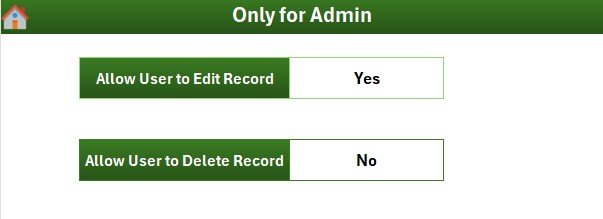
The settings sheet allows customization.
-
Admins can define system parameters.
-
Examples: Theme preferences, data ranges, or security rules.
Login with Different User
The tracker supports multi-user login.
-
Each user has unique credentials.
-
Access levels can be customized depending on roles.
This ensures data integrity and secure access.
Advantages of Customer Satisfaction Survey Tracker in Excel
Using this tracker brings several benefits to businesses:
✅ Centralized Data Management – All survey data is stored in one place.
✅ Automation – The VBA-based forms simplify adding, updating, and deleting data.
✅ Interactive Dashboard – Visual insights with slicers and pivot charts.
✅ Multi-User Access – Different team members can log in with unique IDs.
✅ Time-Saving – No need for manual report generation.
✅ Customizable – Lists, settings, and reports can be adjusted as per your business.
✅ Cost-Effective – No need to purchase expensive software.
Opportunities for Improvement
While the tracker is robust, there are always opportunities to make it even better:
🔹 Integration with Online Survey Tools – Linking it with Google Forms or Typeform can automate survey imports.
🔹 Mobile-Friendly Version – A simplified entry form for mobile devices can improve accessibility.
🔹 More Advanced Visuals – Adding KPI gauges or trend lines can enhance insights.
🔹 Automated Email Feedback Requests – Sending surveys via email directly from the tool.
🔹 AI-Based Sentiment Analysis – Using natural language processing to analyze customer comments.
Best Practices for Using the Customer Satisfaction Survey Tracker in Excel
To maximize the impact of this tracker, follow these best practices:
-
Define Clear Survey Objectives
-
Decide what you want to measure: product quality, service speed, or customer support.
-
-
Keep Surveys Short and Simple
-
Customers are more likely to respond if the survey is easy to complete.
-
-
Use the Manage List Feature
-
Keep your categories updated so you capture relevant data.
-
-
Update Records Regularly
-
Make sure feedback is entered on time to avoid backlog.
-
-
Train Users Properly
-
Provide access only to authorized staff and train them on how to use forms.
-
-
Review Dashboard Weekly
-
Regular analysis helps in identifying issues before they grow bigger.
-
-
Export Data for Backup
-
Always keep a backup copy of survey results to avoid accidental loss.
-
Real-World Applications of the Tracker
-
Retail Businesses: Track satisfaction with store visits and product categories.
-
Healthcare Providers: Collect patient feedback on doctors, treatments, and facilities.
-
Educational Institutions: Understand student satisfaction with courses and faculty.
-
Hospitality Industry: Monitor guest satisfaction with rooms, food, and services.
-
IT Services: Evaluate client feedback on response time and technical solutions.
Conclusion
The Customer Satisfaction Survey Tracker in Excel is more than just a survey management tool. It combines automation, reporting, and visualization in a single package. Businesses can save time, reduce costs, and make smarter decisions using this tracker.
Frequently Asked Questions (FAQs)
1. What is a Customer Satisfaction Survey Tracker in Excel?
It is an Excel-based tool with VBA automation that helps businesses manage survey data, create dashboards, and analyze customer feedback.
2. Can I customize the survey categories?
Yes. You can use the Manage List sheet to add or remove categories such as products, contact methods, or service areas.
3. Do I need advanced Excel knowledge to use this tool?
No. The tool is designed for non-technical users. All actions like adding or updating records happen through simple forms.
4. Is the tool secure for multiple users?
Yes. The login form and user management features ensure that only authorized users can access or edit the data.
5. Can I generate reports automatically?
Yes. The Dashboard sheet generates interactive charts and slicers automatically whenever data is added or updated.
6. Can I use this tool for large datasets?
Yes. Excel can handle thousands of rows of data, and the pivot-based dashboard will update accordingly.
7. Is there a way to back up the data?
Yes. You can regularly save a copy of the workbook or export the data to another file for backup.
8. What makes this tool better than online survey tools?
Unlike online tools, this tracker is offline, customizable, cost-effective, and secure. You control the entire dataset without relying on third-party platforms.
Visit our YouTube channel to learn step-by-step video tutorials