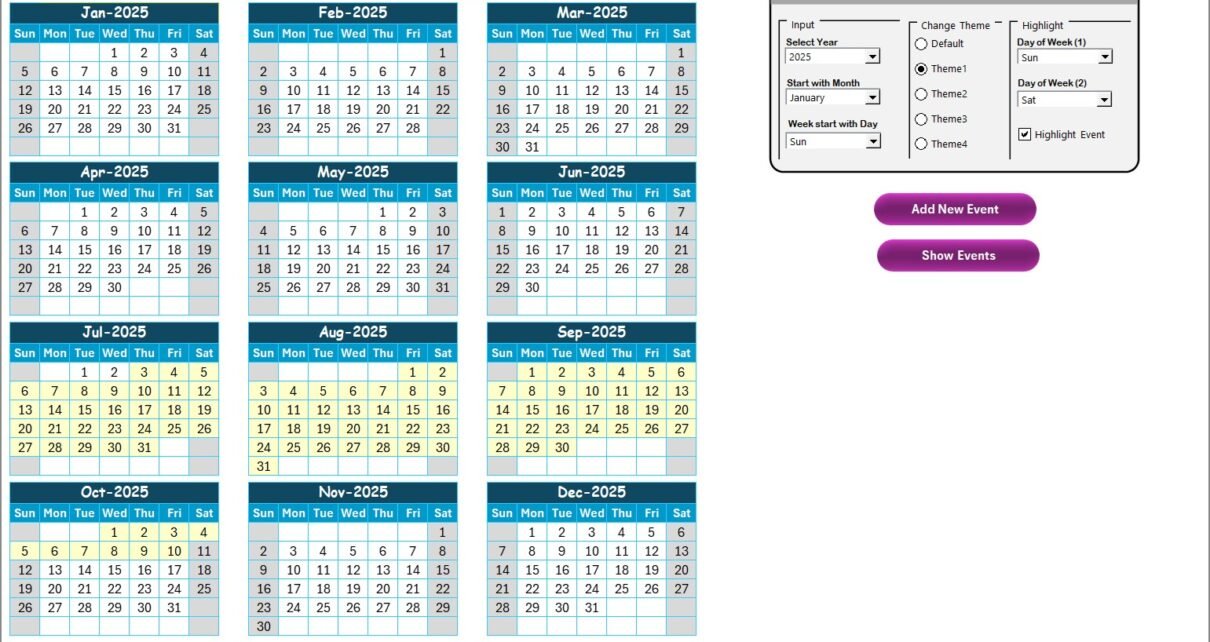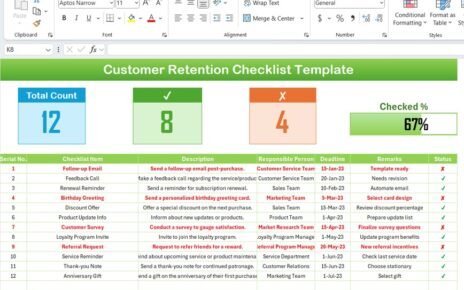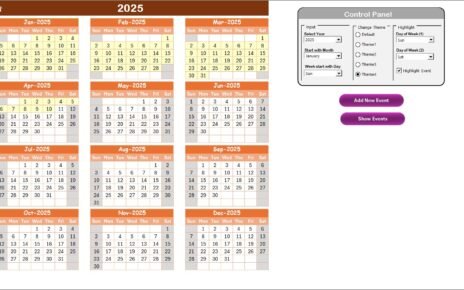In today’s rapidly evolving education landscape, staying compliant with regulations, standards, and best practices is crucial for academic institutions. Compliance ensures that organizations follow the laws, policies, and regulations set by governing bodies. However, managing these compliance processes can be challenging without the right tools. That’s where the Education Compliance AI Implementation Calendar in Excel comes in—a powerful, ready-to-use calendar that streamlines and automates the tracking of educational compliance events.
This article explores the key features and benefits of the Education Compliance AI Implementation Calendar in Excel, highlighting its user-friendly interface, intuitive design, and AI-driven capabilities. If you’re looking to improve your institution’s compliance management, this Excel calendar could be the tool you need to simplify the process.
Click to Purchases Education Compliance AI Implementation Calendar in Excel
What is the Education Compliance AI Implementation Calendar?
The Education Compliance AI Implementation Calendar in Excel is an advanced, interactive tool that helps educational institutions track compliance events. With its seamless design, it allows users to monitor and manage key dates, events, and activities across various compliance areas. The calendar incorporates AI to assist in tracking events automatically, providing an efficient solution for institutions of all sizes.
Key Features of the Education Compliance AI Implementation Calendar
The Education Compliance AI Implementation Calendar is built on five main worksheets, each serving a specific purpose to help streamline compliance tracking. Here’s an overview of each worksheet:
Home Sheet
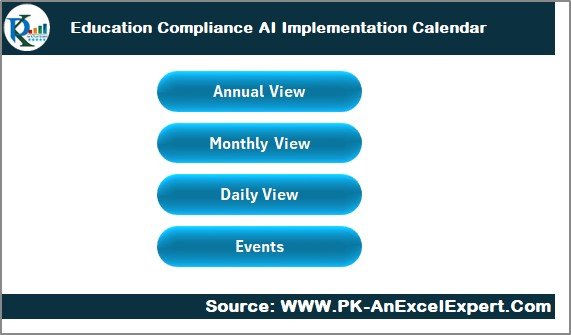
The Home Sheet serves as the central hub for navigating the calendar. It includes four primary buttons that allow you to quickly access other sheets:
-
Annual View Button: Allows users to view the entire year’s calendar.
-
Monthly View Button: Displays the selected month’s calendar.
-
Daily View Button: Provides a detailed view of events on a given day.
-
Events Button: Displays the database of events for easy access.
This setup ensures that users can navigate seamlessly across the workbook without confusion, making the calendar highly intuitive.
Annual View Sheet
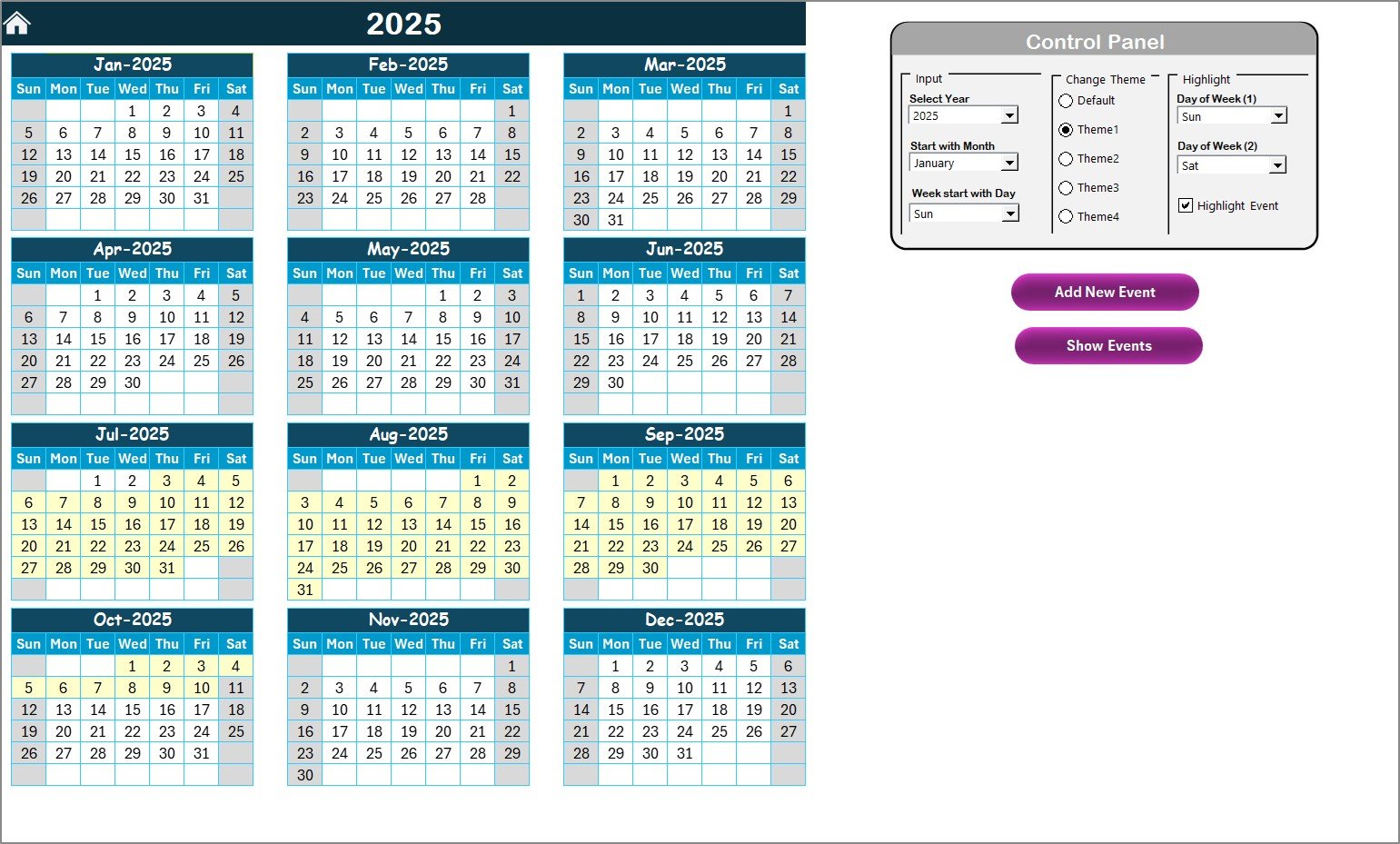
The Annual View Sheet displays a 12-month calendar for the selected year. It provides a comprehensive overview of the entire year, allowing users to see all scheduled events and activities.
Key features of this sheet include:
Control Panel:
- Input Group: Users can select the year, change the starting month, and adjust the starting day of the week.
- Change Theme Group: Choose from five color themes to apply across the entire workbook for a more personalized look.
- Highlight Group: Customize highlighted days of the week (e.g., weekends or specific dates). Highlight events in yellow for easier visibility.
-
Add New Event Button: Users can add new events by selecting a date and completing a form.
-
Show Event Button: Clicking this button shows the list of events for the selected date.
Monthly View Sheet
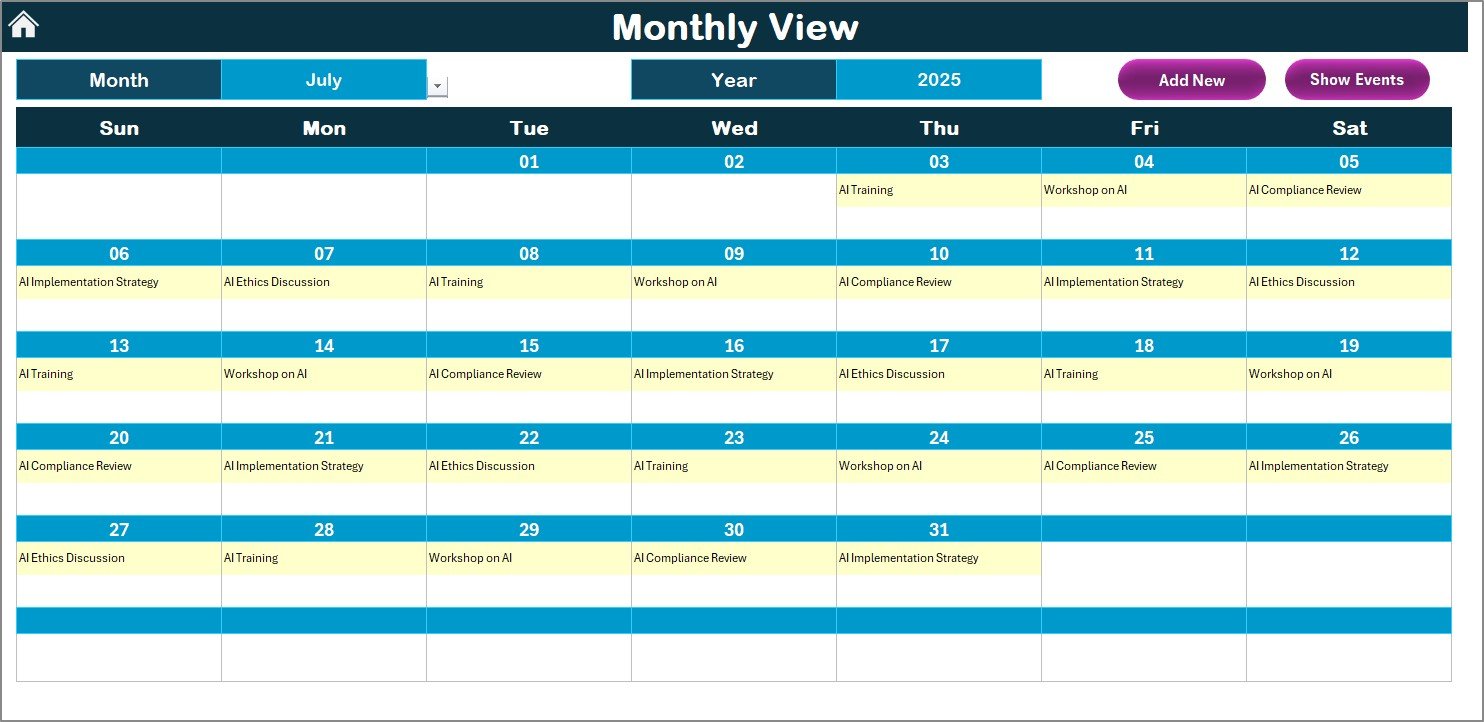
This sheet provides a calendar view for a selected month. Users can choose the month and year, and the calendar will display all events for that month. If there are multiple events on the same day, the system shows “more than 1” to indicate that there are multiple events.
Like the Annual View, the Monthly View also has buttons to:
-
Add New Event Button: Add an event to the calendar by selecting a date.
-
Show Event Button: View the list of events for the selected date.
Click to Purchases Education Compliance AI Implementation Calendar in Excel
Daily View Sheet
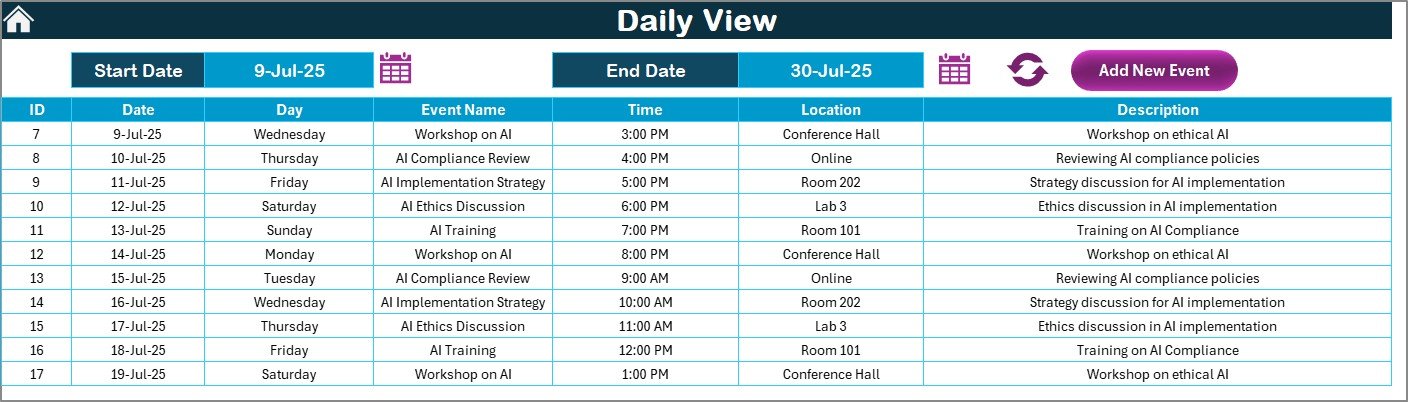
The Daily View Sheet offers a more granular look at events within a specific date range. Users can input a start and end date to filter events. This helps institutions track compliance activities on a daily basis, ensuring no event goes unnoticed.
Key features include:
-
Date Range Selection: Users can select a start and end date using a calendar icon.
-
Refresh Button: Updates the events based on the selected date range.
-
Add New Event Button: Users can add events directly through this button.
Events Sheet
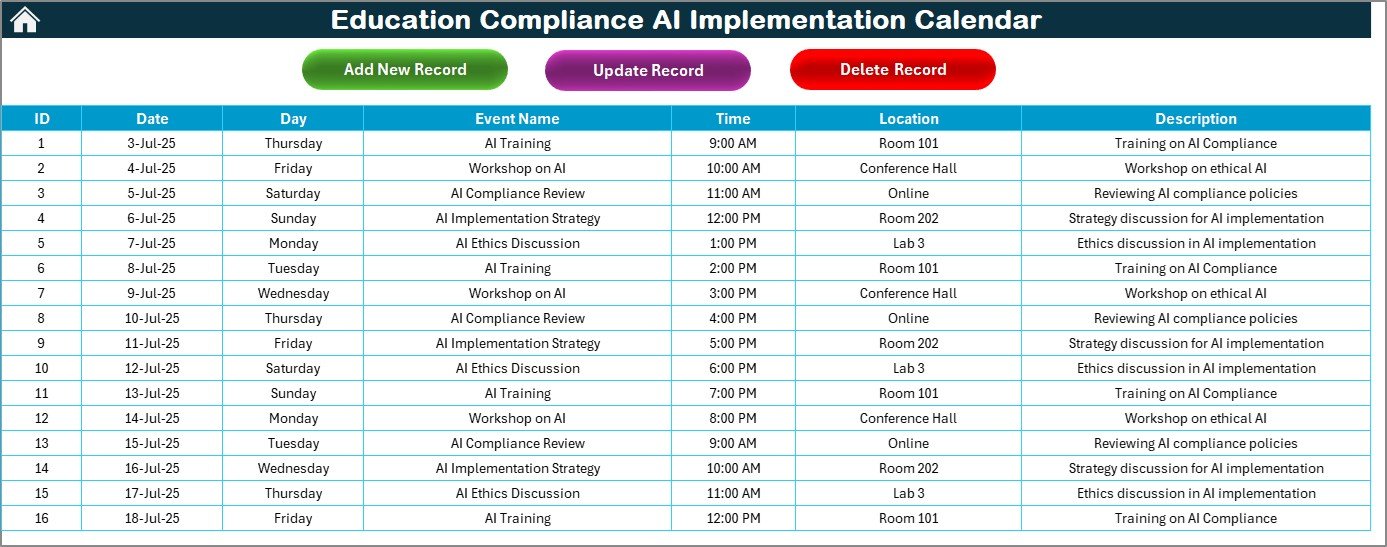
The Events Sheet serves as the database for all recorded events. It captures essential details for each event, including:
-
Event ID: Auto-generated for each new event.
-
Date: The date the event occurs.
-
Day: The day of the week (e.g., Monday, Tuesday).
-
Event Name: The name of the event (e.g., compliance review, training).
-
Time: The scheduled time of the event.
-
Location: Where the event will take place.
-
Description: A short summary of the event.
Additionally, users can:
-
Add New Record: Add events via a simple form.
-
Update Existing Record: Edit events by selecting the event ID and updating the details.
-
Delete Record: Remove events by selecting the event ID.
Advantages of the Education Compliance AI Implementation Calendar
The Education Compliance AI Implementation Calendar offers several advantages to educational institutions. Below are some key benefits:
1. Streamlined Compliance Management
Tracking compliance events across multiple departments and activities can be a daunting task. The calendar provides a single platform to track all compliance events, reducing the need for multiple tools or systems.
2. Customization Options
With features like theme customization, date highlights, and event management options, the calendar can be tailored to suit the specific needs of any educational institution. You can easily modify the appearance and functionality to fit your institution’s requirements.
3. User-Friendly Interface
The intuitive design ensures that users, whether they are tech-savvy or not, can easily navigate the calendar. The use of buttons and clear sections makes accessing different views and adding new events a breeze.
4. Automated Event Tracking
The calendar integrates AI to help automatically track events and suggest highlights. This reduces manual data entry, ensuring that your compliance events are always up-to-date.
5. Centralized Event Database
All event information is stored in one place, making it easy to reference, update, and track historical data. This centralized database helps you maintain an organized record of all compliance-related activities.
Best Practices for Using the Education Compliance AI Implementation Calendar
To get the most out of the Education Compliance AI Implementation Calendar, here are some best practices to follow:
1. Regularly Update Events
Ensure that all events are regularly updated in the Events Sheet to keep the calendar accurate and current. Set reminders to update events and deadlines as soon as they are scheduled or changed.
2. Leverage the Control Panel
Utilize the Control Panel to customize the calendar’s settings based on your institution’s preferences. Adjust the year, start month, and themes to create a personalized view.
3. Highlight Key Events
Take advantage of the Highlight Group to emphasize important compliance events. Use the highlight feature to mark weekends, public holidays, or critical review dates.
4. Integrate with Other Tools
For more advanced usage, consider integrating the calendar with your institution’s existing tools like project management systems or email calendars. This ensures that all compliance events are synchronized across your organization.
5. Encourage Collaboration
Use the calendar as a collaboration tool by allowing multiple users to add, update, and review events. This makes it easier for departments to stay aligned and ensures compliance activities are shared across teams.
Frequently Asked Questions (FAQ)
1. How can I add new events to the Education Compliance AI Implementation Calendar?
You can add new events by selecting the date in any of the views (Annual, Monthly, or Daily) and clicking the Add New Event button. This will open a form where you can fill in the event details.
2. Can I customize the calendar’s appearance?
Yes, the calendar allows you to change the theme and highlight specific days or events. You can choose from five available color themes and select which days of the week to highlight.
3. Is the calendar compatible with all versions of Excel?
Yes, the Education Compliance AI Implementation Calendar is designed to be compatible with all modern versions of Excel, including Excel 2016, 2019, and Office 365.
4. Can multiple users work on the calendar simultaneously?
Yes, multiple users can access and update the calendar, making it a collaborative tool for departments to stay in sync with compliance activities.
5. What if I need to remove an event?
To delete an event, simply go to the Events Sheet, select the event ID, and click on the Delete Record button. The event will be removed from the calendar.
Conclusion
The Education Compliance AI Implementation Calendar in Excel is a powerful tool that simplifies the tracking and management of compliance events. With its intuitive interface, customizable features, and AI-driven tracking, it provides a comprehensive solution for educational institutions looking to stay compliant. Whether you’re a school administrator or a compliance officer, this tool can help you streamline your processes and ensure that no important event or deadline is missed.
Visit our YouTube channel to learn step-by-step video tutorials