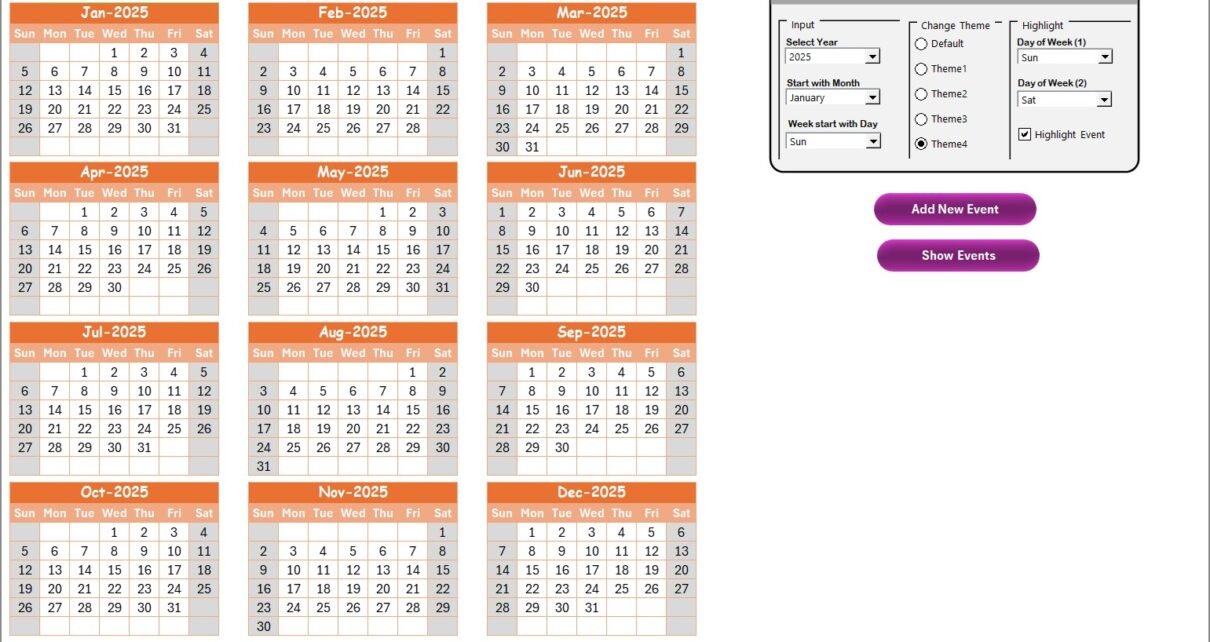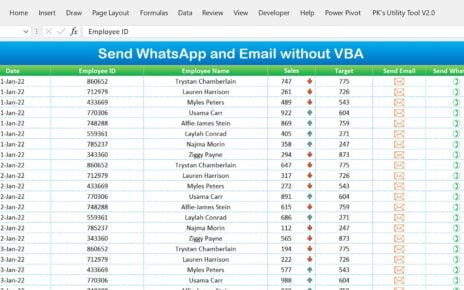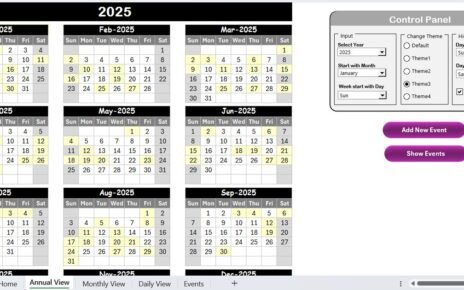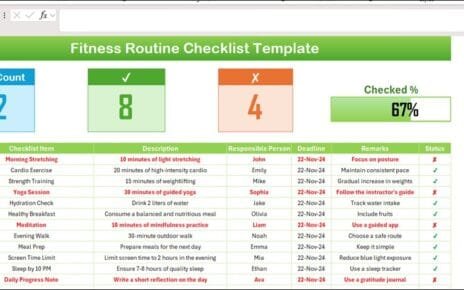In today’s digital age, education marketing professionals are increasingly relying on remote work to get things done. Whether you are managing multiple marketing campaigns, coordinating with your team members, or planning events, a robust and organized calendar is essential. The Education Marketing Remote Work Calendar in Excel is a powerful tool designed to help education marketing teams stay on top of their tasks, events, and deadlines. This calendar simplifies scheduling, collaboration, and planning for remote teams, offering an easy-to-use solution for all marketing-related activities.
In this article, we will explore the key features of the Education Marketing Remote Work Calendar in Excel, its benefits, best practices, and how it can streamline your team’s workflow.
Click to Purchases Education Marketing Remote Work Calendar in Excel
What is the Education Marketing Remote Work Calendar in Excel?
The Education Marketing Remote Work Calendar in Excel is a comprehensive tool designed specifically for remote teams working in the education sector. It offers multiple views of your calendar, including annual, monthly, and daily views, ensuring that you can plan and manage tasks, events, and important dates with ease. The calendar is fully customizable, allowing you to change the themes, highlight events, and add new events directly from the interface.
Key Features of the Education Marketing Remote Work Calendar in Excel
The Education Marketing Remote Work Calendar comes equipped with a variety of powerful features that will help your team stay organized and efficient. Below are the key features of this tool:
Home Sheet Tab
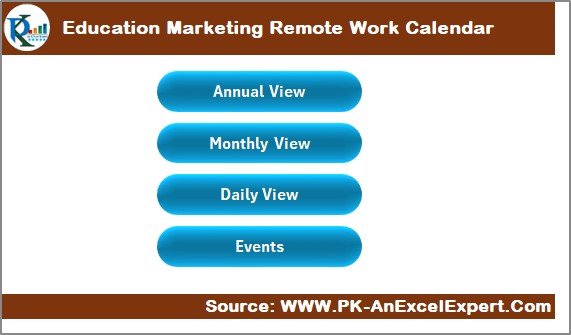
The Home Sheet Tab serves as the index of your calendar, making it easy to navigate between the different views. It includes four buttons for easy access:
Click to Purchases Education Marketing Remote Work Calendar in Excel
-
Annual View Button: Provides a complete view of the year’s calendar.
-
Monthly View Button: Displays a single month’s calendar.
-
Daily View Button: Shows events for a specific date range.
-
Events: A quick overview of the events that have been scheduled.
Annual View Sheet Tab
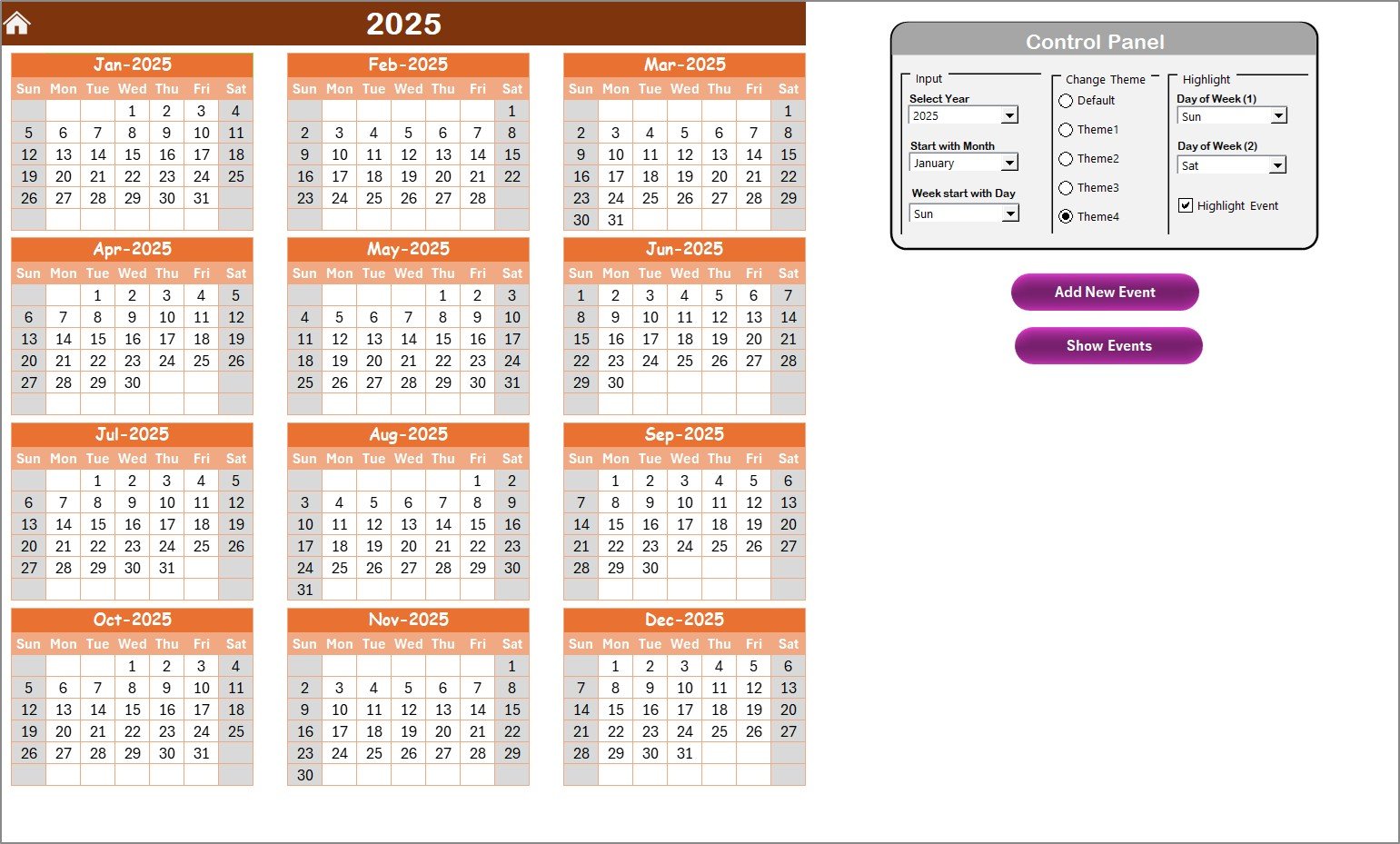
The Annual View Sheet allows you to see the entire year at a glance. The calendar displays all 12 months, with easy-to-navigate controls:
Control Panel: This panel includes three main groups:
- Input Group: Select the year, starting month, and starting day of the week.
- Change Theme Group: Choose from five color themes to personalize the calendar.
- Highlight Group: Select the days of the week to highlight (e.g., weekends or specific weekdays).
- You can also highlight events in yellow to make them stand out.
-
Add New Event Button: Allows you to add an event to any date.
-
Show Event Button: Displays a list of events for any selected date.
Monthly View Sheet Tab
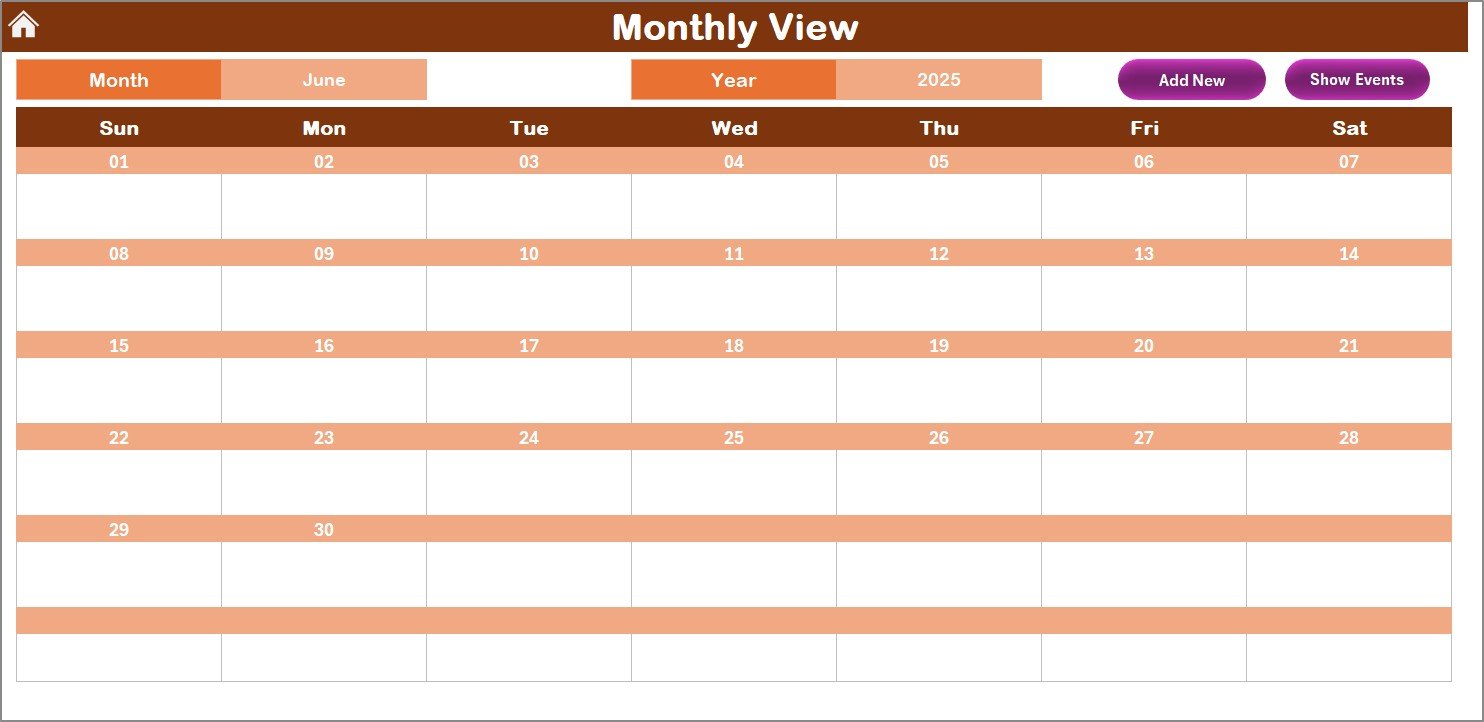
The Monthly View Sheet allows you to zoom in on a particular month. Here, you can select the month and year, and the calendar will automatically update to reflect that month’s schedule. If there are multiple events on the same day, the calendar will display “more than 1…” to indicate multiple entries.
-
Add New Event Button: Lets you add events for any selected date.
-
Show Event Button: Displays a list of events for the selected date.
Click to Purchases Education Marketing Remote Work Calendar in Excel
Daily View Sheet Tab
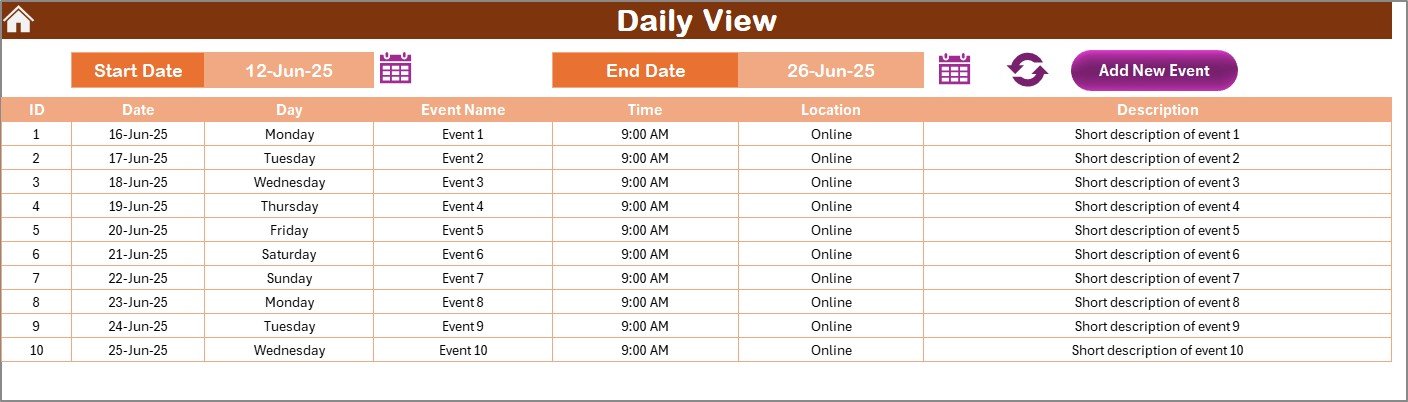
The Daily View Sheet displays all the events for a given date range. You can set the start and end date, and the calendar will refresh to show the events between those two dates. You can also add new events using the Add New Event button.
Events Sheet Tab
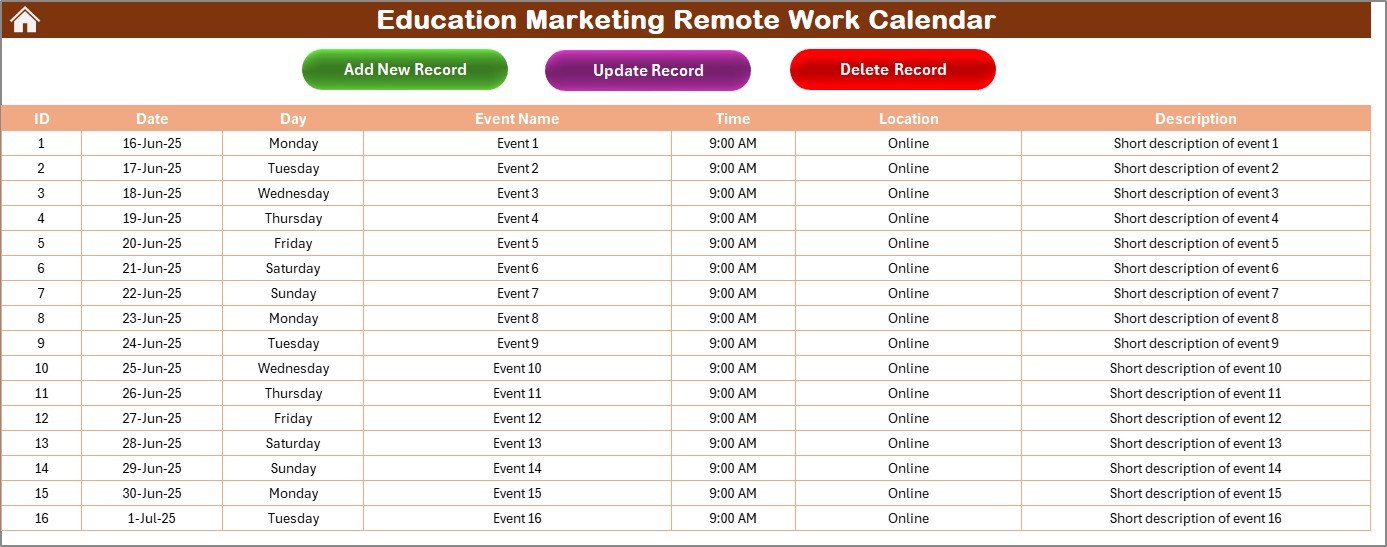
The Events Sheet Tab serves as the database for all events. It records the following details for each event:
-
ID: Automatically generated number for each event.
-
Date: The event’s date.
-
Day: The day of the week (e.g., Monday, Tuesday).
-
Event Name: The name of the event.
-
Time: The time when the event is scheduled.
-
Location: Where the event will take place.
-
Description: A brief description of the event.
You can easily add, update, or delete events using the following buttons:
-
Add New Record: Add new events to the calendar.
-
Update Existing Record: Edit the details of an existing event.
-
Delete Record: Remove an event from the calendar.
Click to Purchases Education Marketing Remote Work Calendar in Excel
Advantages of Using the Education Marketing Remote Work Calendar in Excel
Using the Education Marketing Remote Work Calendar in Excel offers several key advantages that make it an indispensable tool for remote teams:
1. Easy to Use and Customize
The calendar is intuitive and user-friendly, making it easy for even the most novice Excel users to navigate. With customizable features such as changing the year, month, and highlighting days of the week, you can personalize the calendar to suit your team’s unique needs.
2. Increased Productivity and Efficiency
By using the calendar, you can keep track of all your marketing events and campaigns in one place. This reduces the risk of missed deadlines and ensures that team members are always aware of upcoming tasks. It helps streamline communication and promotes accountability within the team.
3. Better Event Management
Whether you are managing online webinars, marketing campaigns, or internal meetings, the calendar helps you organize events with ease. With features like the ability to add new events, highlight important dates, and view events by day, month, or year, your team can plan and execute campaigns more effectively.
4. Enhanced Collaboration
Remote teams often struggle with communication, especially when working across different time zones. The Education Marketing Remote Work Calendar makes collaboration easier by providing a centralized location for all team members to access the same schedule and information.
5. Customizable Themes and Colors
The calendar allows you to apply different color themes, making it easier to differentiate between types of events or priorities. You can also highlight important dates, ensuring that your team never overlooks critical tasks.
Best Practices for Using the Education Marketing Remote Work Calendar in Excel
To maximize the effectiveness of the Education Marketing Remote Work Calendar in Excel, follow these best practices:
1. Set Up Clear Event Categories
When adding events to the calendar, categorize them based on their type (e.g., campaign launch, meeting, deadline). This will help your team quickly identify the nature of each event at a glance.
2. Utilize the Highlight Feature
Highlight weekends or specific weekdays that are critical for your marketing campaigns. This ensures that your team stays on top of important dates and avoids scheduling conflicts.
3. Regularly Update the Calendar
Make sure to regularly update the calendar with new events, changes, and cancellations. This helps keep the entire team informed and ensures that everyone is on the same page.
4. Use the Monthly and Daily Views for Specific Planning
For more detailed planning, use the Monthly View or Daily View to break down tasks and events by month or day. This helps in managing workloads and deadlines more efficiently.
5. Encourage Collaboration and Feedback
Since the calendar is shared, encourage your team to leave comments or feedback on the events. This collaborative approach ensures that everyone is aware of any changes or updates.
Frequently Asked Questions (FAQ)
What is the Education Marketing Remote Work Calendar used for?
The Education Marketing Remote Work Calendar is a powerful tool used for scheduling, organizing, and managing marketing events and campaigns within the education sector. It helps remote teams stay on track by providing clear visibility into upcoming tasks and deadlines.
How can I add new events to the calendar?
To add new events, simply click the Add New Event button available in the Annual, Monthly, or Daily View. Select the date and fill in the necessary event details in the pop-up form. Once submitted, the event will appear in the calendar.
Can I change the year and month in the calendar?
Yes, the calendar allows you to select the year, starting month, and starting day of the week through the Control Panel in the Annual View. The calendar will automatically update based on your selections.
Is the calendar customizable?
Absolutely! You can choose from five different color themes, highlight specific days of the week, and customize which events are displayed. This flexibility allows you to tailor the calendar to your team’s specific needs.
Can I delete or update events?
Yes, the Events Sheet provides buttons to update or delete events. You can modify event details or completely remove an event from the calendar as needed.
Conclusion
The Education Marketing Remote Work Calendar in Excel is an essential tool for remote teams in the education sector. With its customizable features, easy navigation, and powerful event management capabilities, it simplifies the planning and execution of marketing campaigns, meetings, and deadlines. By following the best practices outlined in this article, you can ensure that your team stays organized, efficient, and productive while working remotely.
Visit our YouTube channel to learn step-by-step video tutorials