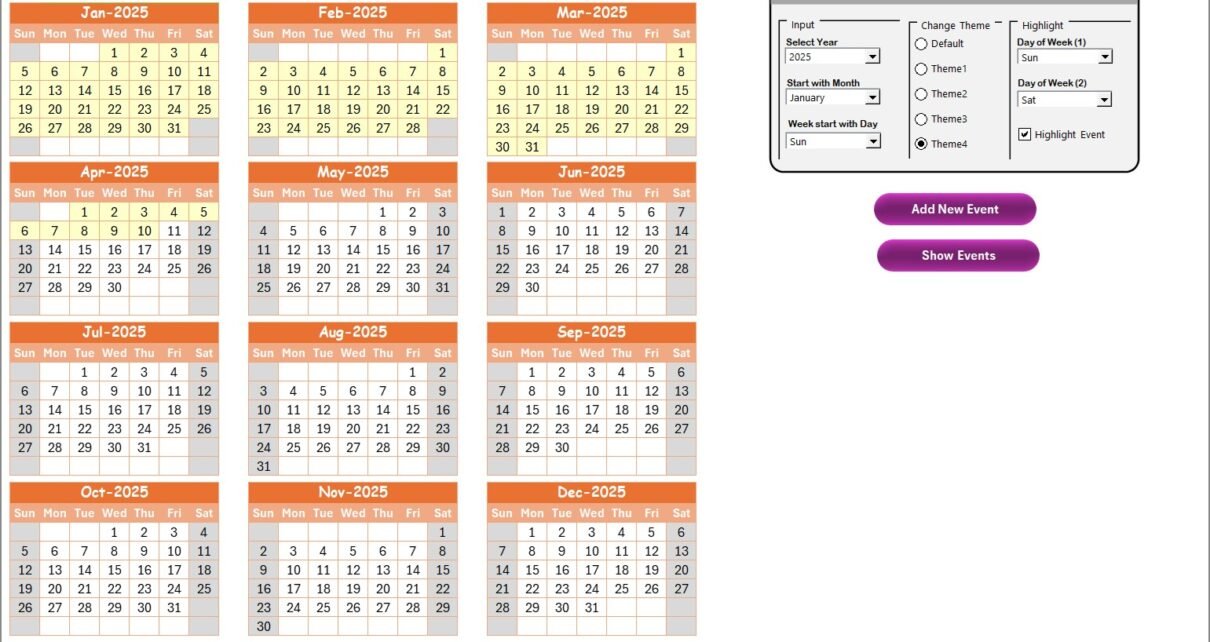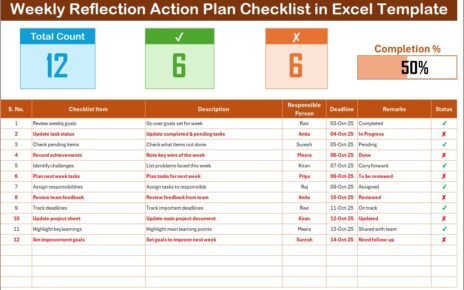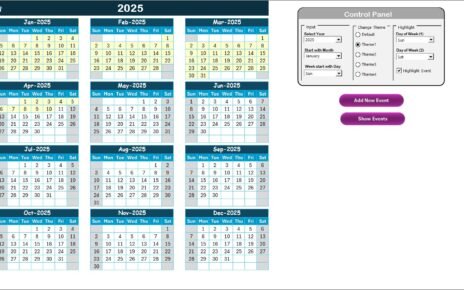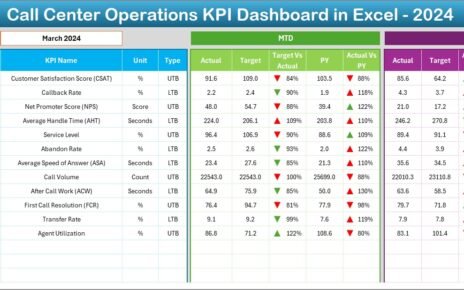In today’s fast-changing education world, Research & Development teams play a vital role in enhancing customer experience. However, with a growing list of initiatives, events, and activities, it becomes difficult to manage everything without a structured system. That is where the Education R&D Customer Experience Calendar in Excel can make a powerful impact.
This detailed step-by-step guide will explain everything you need to know about the Education R&D Customer Experience Calendar, its features, benefits, and how you can use it to plan and manage activities effectively. Let us dive in.
Click to Purchases Education R&D Customer Experience Calendar in Excel
What Is an Education R&D Customer Experience Calendar?
An Education R&D Customer Experience Calendar is a ready-to-use Excel template designed to help educational research and development teams maintain and monitor all their customer experience–related events at one single place.
With predefined sheets, drop-downs, and event management tools, it assists in:
-
Planning annual, monthly, and daily activities
-
Tracking important events and tasks
-
Highlighting high-impact initiatives
-
Enhancing transparency and accountability
-
Improving customer engagement within education operations
Why Should You Use an Excel-Based Calendar?
Many organizations still try to manage their events manually, which leads to scattered schedules, missed deadlines, and poor customer experience.
By using an Excel-based calendar, you can:
✅ Centralize all event details
✅ Automate routine tracking
✅ Reduce manual work
✅ Make quick changes
✅ Enable instant visibility across all views
Home Sheet: Quick Navigation and Smart Control
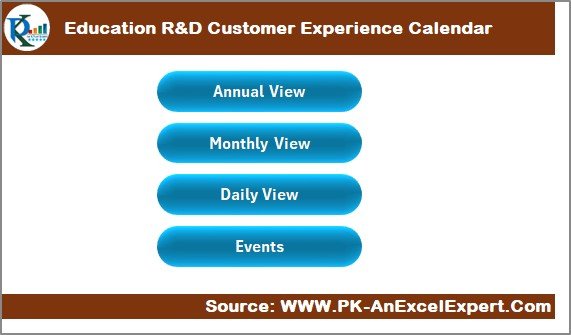
The Home sheet works as your index page. It presents four easy-to-use buttons that instantly take you to different sections of the calendar:
-
Annual View
-
Monthly View
-
Daily View
-
Events
This layout keeps everything user-friendly and ensures that anyone can use the calendar without any advanced Excel knowledge.
Annual View: Plan the Full Year with Flexibility
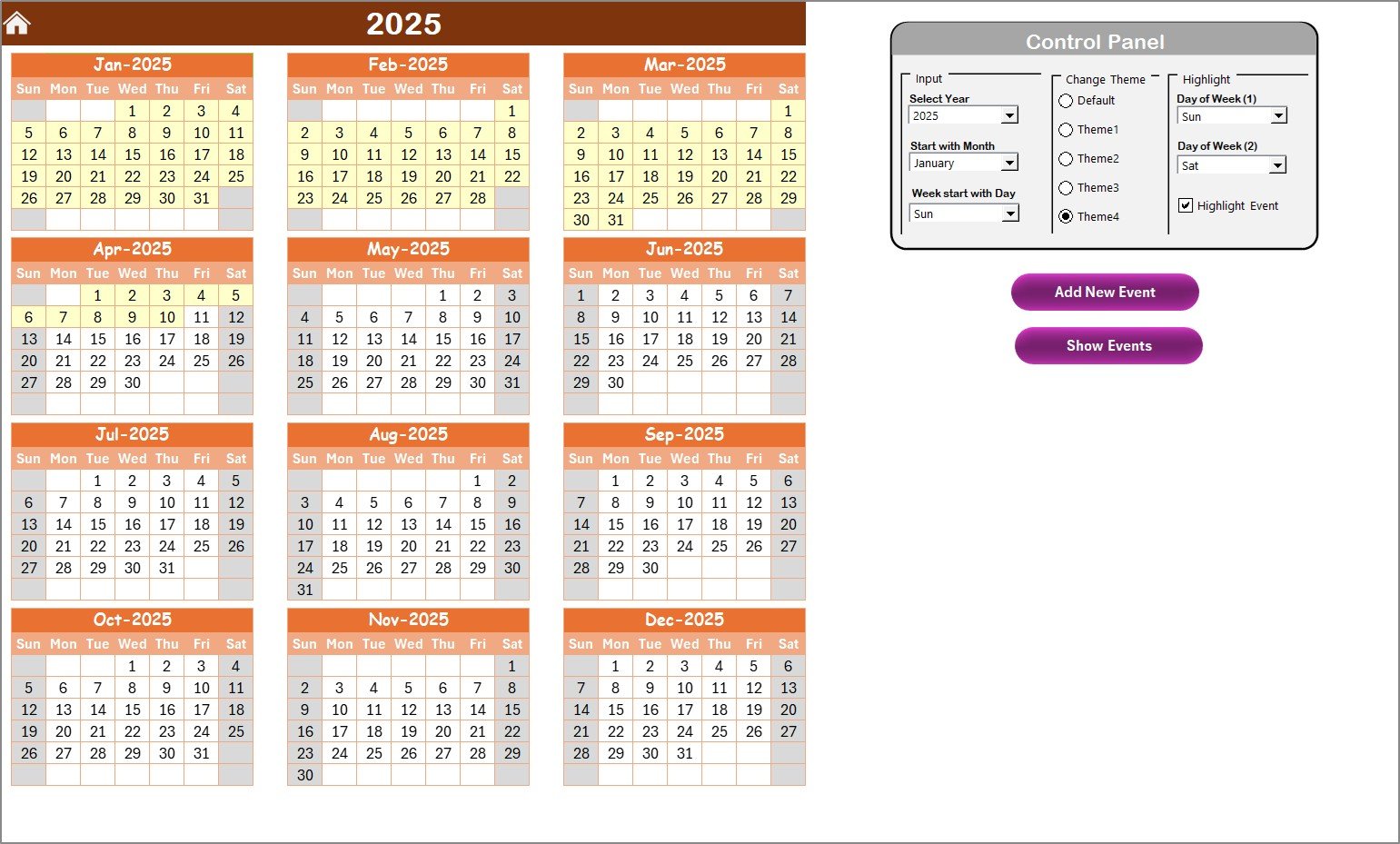
The Annual View worksheet displays all 12 months of the year in one single sheet. It helps users make long-term plans and get a quick picture of their annual strategy.
Monthly View: Focused View for Better Activity Planning
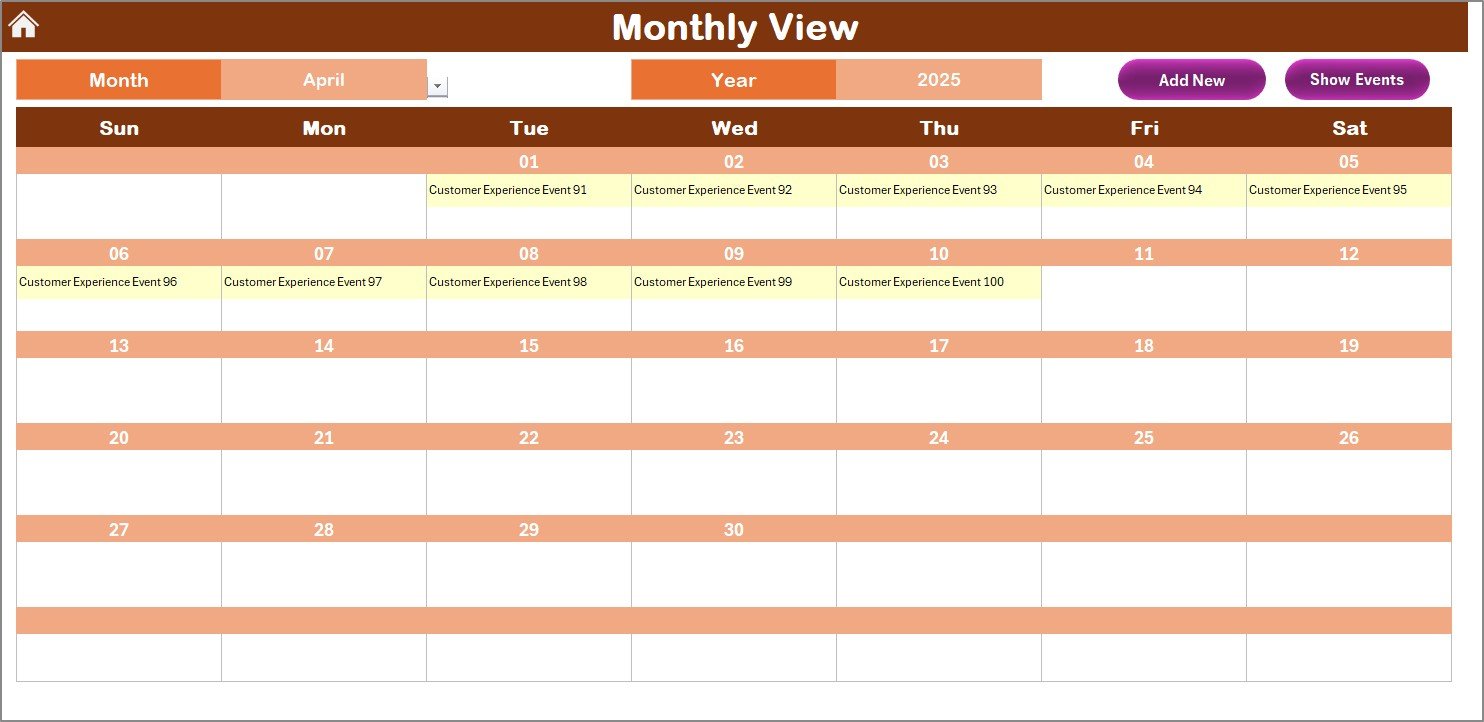
The Monthly View sheet displays a focused monthly calendar where users can select a specific month and year from the top. Based on the selection, the sheet updates its view automatically.
Important Features of Monthly View
-
Displays one event directly on the calendar
-
If there are multiple events, the cell will show “more than 1…”
-
Add New Event button to insert an event quickly
-
Show Event button to view event details for the selected cell
This view supports focused planning, and it is ideal for team leaders who want to manage events on a monthly basis.
Click to Purchases Education R&D Customer Experience Calendar in Excel
Daily View: Detailed Event Tracking by Date Range
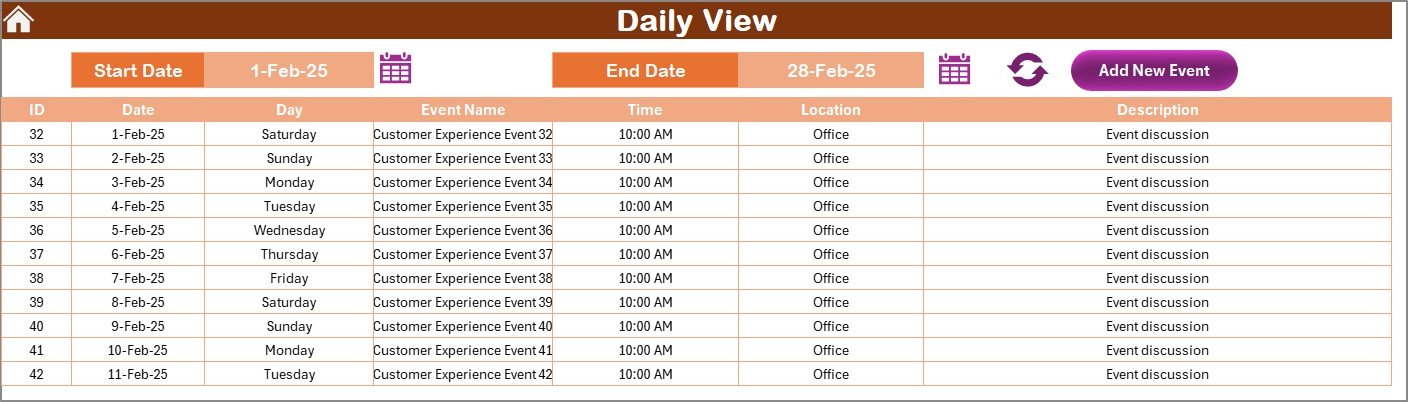
Events Sheet: Your Centralized Event Database
The Events sheet is the heart of the calendar. It stores every event and every update in an organized tabular format.
-
Add New Record – Opens a form to enter a new event
-
Update Existing Record – Allows you to modify a selected record
-
Delete Record – Removes a selected event permanently
This database-driven approach ensures that the calendar always pulls real-time data to display on all other sheets.
Advantages of the Education R&D Customer Experience Calendar
-
Improved Coordination – All teams stay aligned with schedules and timelines
-
Faster Decision-Making – Clear visibility enables efficient planning
-
Centralized Information – One sheet holds all events in a single place
-
Better Customer Experience – Well-planned activities lead to a positive experience
-
Simple to Use – No technical knowledge required, anyone can use it
-
100% Customizable – Change colors, layout, and event types as required
Opportunities for Improvement
-
Add email/Teams reminders using Power Automate
-
Embed a customer feedback link for post-event tracking
-
Include a priority field to sort events
-
Add responsible person column to track ownership
-
Integrate graphical dashboards to visualize monthly performance
Best Practices for Using the Calendar
-
✔ Always keep the Events Sheet updated first
-
✔ Use “Highlight Event” option to make critical activities stand out
-
✔ Select the correct starting month and starting weekday at the beginning of the year
-
✔ Perform a monthly review using the Monthly View and add new events in advance
-
✔ Use the Daily View before weekly meetings to stay ahead
-
✔ Encourage team members to check the calendar regularly
-
✔ Backup the file frequently if multiple users access it
Conclusion
The Education R&D Customer Experience Calendar in Excel is more than just a scheduling tool. It helps education organizations stay structured, aligned, and proactive with their customer experience initiatives. Because all the actions, events, and tasks stay in one place, it becomes easier to plan smartly and execute with confidence.
Whether you are planning yearly workshops, launching pilot projects, or conducting surveys across student groups, this calendar will become a reliable companion for your team.
Frequently Asked Questions
Q1. Can I customize the calendar colors in this template?
Yes. The Annual View sheet offers five predefined themes. You can select any of them to apply the color across the entire workbook.
Q2. Is it possible to add multiple events on the same date?
Absolutely. You can add any number of events on any date. In Monthly View, if more than one event is added to a particular date, it shows “more than 1…” in the cell.
Q3. How do I see a detailed list of events for a date range?
Go to the Daily View sheet, select the Start Date and End Date, and click the Refresh button. It will show all events that fall in that period.
Q4. Can I delete an old record if it is no longer needed?
Yes. Go to the Events sheet, select the ID of the record you want to delete, and click the Delete Record button.
Q5. Do I need any Excel macros to run this template?
No, this calendar works without any macros. It uses standard Excel features and formulas, making it compatible with most versions of Excel.
Visit our YouTube channel to learn step-by-step video tutorials