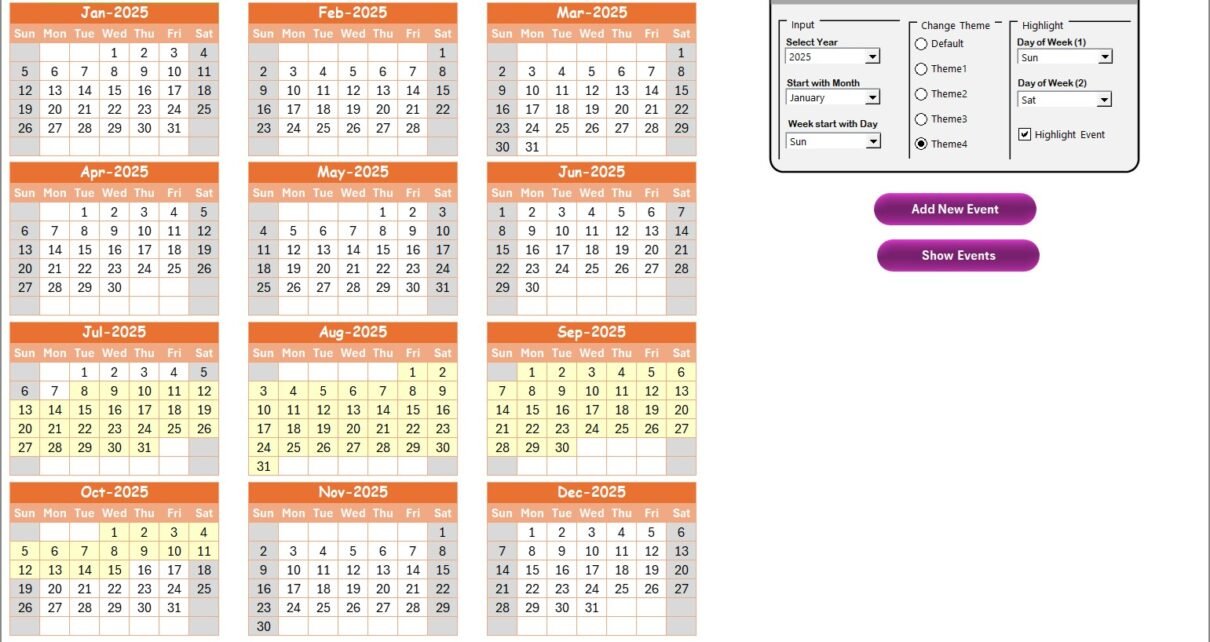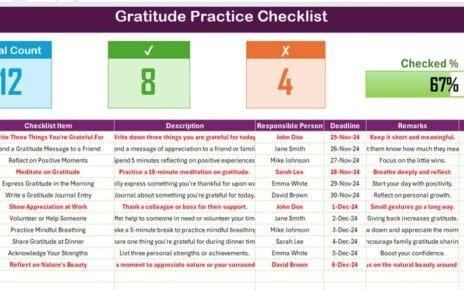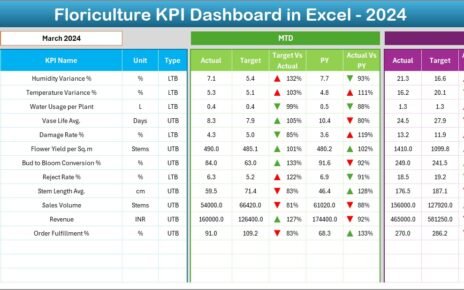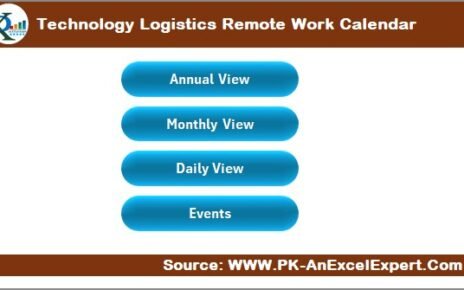In today’s fast-paced world, managing education sales remotely requires organization, planning, and effective time management. The Education Sales Remote Work Calendar in Excel is the perfect tool to manage and track your sales events, ensuring you never miss a deadline or important activity. This ready-to-use template streamlines your remote sales operations by offering comprehensive views and customizable features that can be tailored to your needs.
In this article, we’ll take a detailed look at the features of the Education Sales Remote Work Calendar and how it can enhance your productivity, making it a must-have tool for education sales professionals.
Click to Purchases Education Sales Remote Work Calendar in Excel
What Is the Education Sales Remote Work Calendar in Excel?
The Education Sales Remote Work Calendar in Excel is a flexible and user-friendly template that allows education sales teams to track important events, meetings, deadlines, and tasks across multiple timeframes. With five dynamic worksheets, this tool ensures that every aspect of the sales process is covered—from annual planning to daily event tracking.
Whether you’re an education sales manager, team leader, or salesperson, this calendar can help you manage your time effectively, ensuring every event and meeting is organized and tracked accurately.
Key Features of the Education Sales Remote Work Calendar in Excel
The Education Sales Remote Work Calendar in Excel comes packed with a range of features designed to make planning and tracking simple, efficient, and visually appealing. Let’s break down the core components:
Home Sheet: Your Central Dashboard
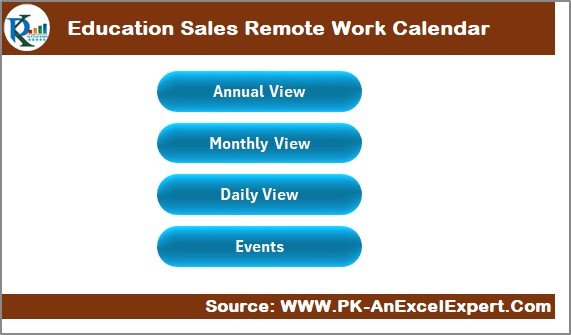
The Home Sheet serves as the central hub for navigation within the calendar. It includes the following functionalities:
-
Navigation Buttons: Easily jump between key sections (Annual View, Monthly View, Daily View, Events).
-
Clear Overview: At a glance, access key information and quickly navigate to the desired worksheet.
By using the Home Sheet, users can quickly get an overview of their calendar and switch between various views with just one click.
Annual View: A Yearly Overview
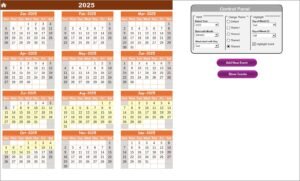
The Annual View Sheet gives you a broad look at the entire year, showing all 12 months in a single view. This sheet provides the following features:
Dynamic Control Panel: Allows you to:
- Select the Year: Automatically updates the calendar for the selected year.
- Change the Starting Month: Customize the start month of the calendar.
- Adjust the Starting Day of the Week: You can start your week from any day (e.g., Sunday, Monday).
- Choose a Theme: Select from five color themes to personalize your calendar.
- Highlight Specific Days: Highlight weekends or specific weekdays for better visibility.
- Highlight Events: Option to highlight events on the calendar in yellow.
-
Add New Event Button: Quickly add new events by selecting the desired date and clicking on this button to fill in event details.
-
Show Event Button: Displays a list of events scheduled for the selected date, helping you stay organized.
Monthly View: Month-to-Month Details
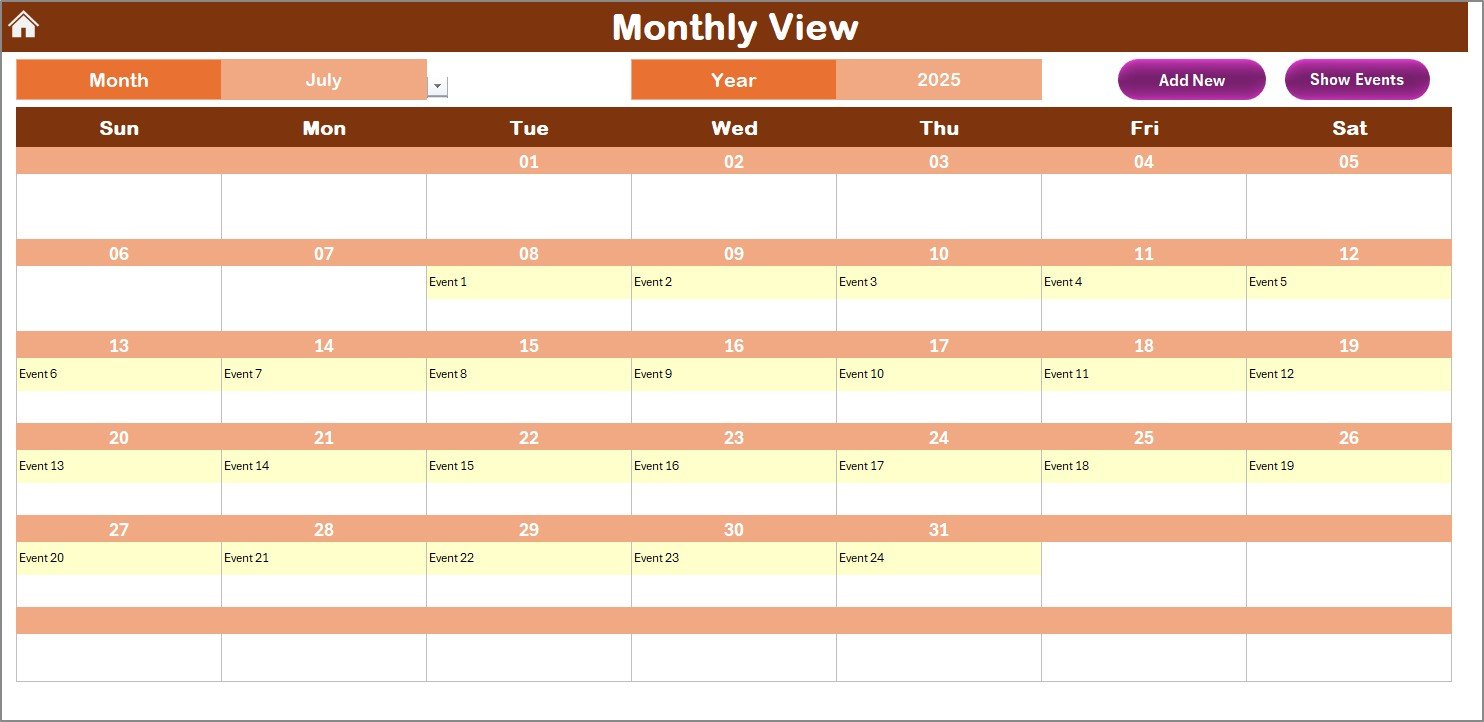
This sheet provides a calendar for a selected month. It displays key events with their scheduled dates. The features here include:
-
Month and Year Selection: Choose the specific month and year for an organized view.
-
Event Count: If there are multiple events on a particular day, it will indicate “more than 1” for quick identification.
Event Buttons:
- Add New Event: Allows adding events directly to any date.
- Show Event: Displays the list of events on the selected date.
With the Monthly View, you can keep track of all sales-related activities in a compact, easy-to-navigate format.
Daily View: Detailed Event Tracking
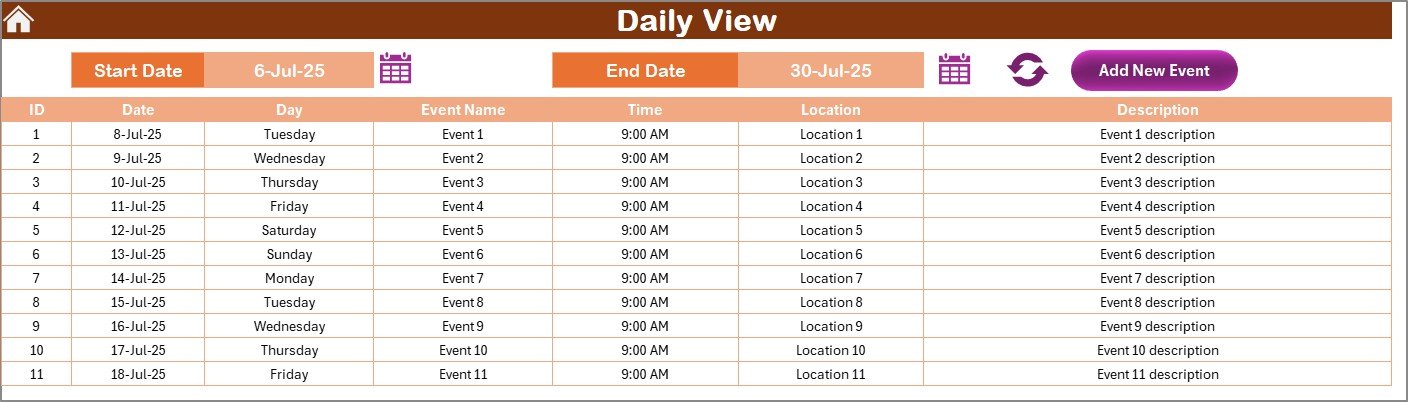
For granular event tracking, the Daily View Sheet provides a detailed list of events for any selected date range. It includes:
-
Date Range Input: Set your start and end dates to filter events for a specific time period.
-
Refresh Button: Fetch updated event information for the selected date range.
-
Add New Event Button: Add new events as required.
This view is perfect for reviewing the specifics of the day-to-day sales activities and ensuring nothing falls through the cracks.
Events Sheet: Your Database of Events
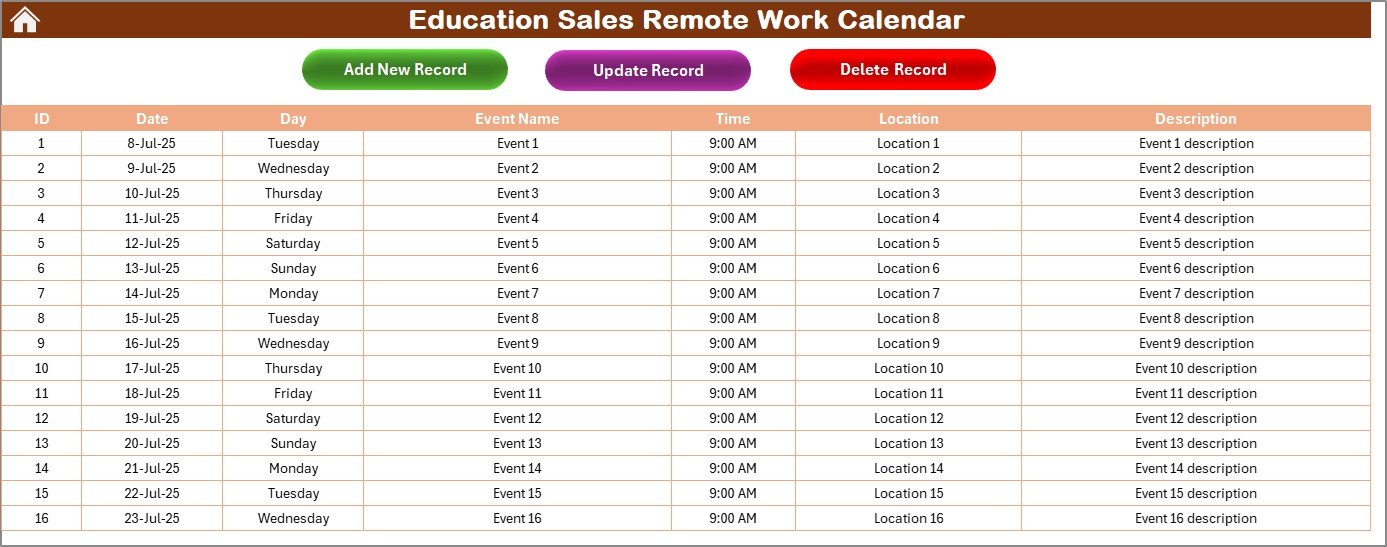
The Events Sheet acts as a centralized database for all events. Here you can track all your sales-related events, keeping the following information:
-
ID: Auto-generated number for each event.
-
Date: The date of the event.
-
Day: The day of the week.
-
Event Name: The name of the event.
-
Time: The scheduled time.
-
Location: Where the event will take place.
-
Description: A short description of the event.
In addition, this sheet allows you to:
-
Add New Records: Easily add new events via the “Add New Record” button.
-
Update Existing Records: Select an existing event and update its details.
-
Delete Records: Remove events from the database when necessary.
This makes the Events Sheet an essential part of the Education Sales Remote Work Calendar, as it keeps all event data in one place for easy reference.
Click to Purchases Education Sales Remote Work Calendar in Excel
Advantages of the Education Sales Remote Work Calendar in Excel
Using this calendar can significantly improve your education sales process by offering:
-
Enhanced Organization: You can track sales events, meetings, and deadlines across multiple views, ensuring you never miss an important date.
-
Time-Saving: The ability to quickly jump between different views and add or edit events with ease helps save time and boost productivity.
-
Customization: Personalize the calendar’s look and feel by selecting themes, highlighting specific days, and adjusting the calendar to your specific sales needs.
-
Data-Driven Insights: By tracking your events and their details, you can analyze the frequency of events and assess the effectiveness of your sales efforts.
Best Practices for Using the Education Sales Remote Work Calendar
To make the most out of your Education Sales Remote Work Calendar, consider the following best practices:
-
Update Regularly: Make sure to update the calendar with new events, meetings, and deadlines as soon as they arise. Keeping it current will ensure it remains a useful tool.
-
Leverage the Highlight Feature: Use the highlight options to differentiate weekends, key events, or sales deadlines to make them stand out visually.
-
Plan Ahead: Take advantage of the Annual View for long-term planning. Set up your events and deadlines months in advance to stay ahead.
-
Sync With Other Tools: If you use other planning tools or apps, sync your calendar to ensure consistency and prevent overlap.
-
Use the Control Panel Effectively: Don’t forget to customize the control panel to match your team’s needs. Change themes or highlight days to stay aligned with your workflow.
Conclusion: Streamlining Your Education Sales Process
The Education Sales Remote Work Calendar in Excel is a powerful tool that helps you stay organized, track events, and manage your sales responsibilities efficiently. With its customizable features, easy navigation, and comprehensive views, this calendar provides everything you need to manage your education sales events, no matter where you’re working from.
By incorporating this calendar into your workflow, you’ll increase productivity, streamline your sales process, and stay ahead of your deadlines. Whether you’re working remotely or managing a distributed team, the Education Sales Remote Work Calendar ensures that you can plan, track, and execute sales activities with ease.
Frequently Asked Questions (FAQs)
Click to Purchases Education Sales Remote Work Calendar in Excel
1. What is the Education Sales Remote Work Calendar in Excel?
The Education Sales Remote Work Calendar in Excel is a customizable template designed to help education sales professionals track and manage their events, meetings, and deadlines. It features various views, such as Annual, Monthly, and Daily views, to accommodate different planning needs.
2. How do I add a new event to the calendar?
You can add a new event by selecting the desired date and clicking on the “Add New Event” button in either the Annual, Monthly, or Daily View. A form will pop up for you to fill out the event details.
3. Can I customize the calendar’s appearance?
Yes, the calendar allows you to choose from five color themes. You can also highlight specific days of the week or events to make them stand out visually.
4. Is the calendar suitable for team collaboration?
Absolutely! The calendar is designed for individual use, but it can also be easily shared among team members for collaborative event tracking.
5. Can I track past events on the calendar?
Yes, the calendar stores all event data in the Events Sheet, allowing you to track past, current, and future events in one place.
Visit our YouTube channel to learn step-by-step video tutorials
Click to Purchases Education Sales Remote Work Calendar in Excel