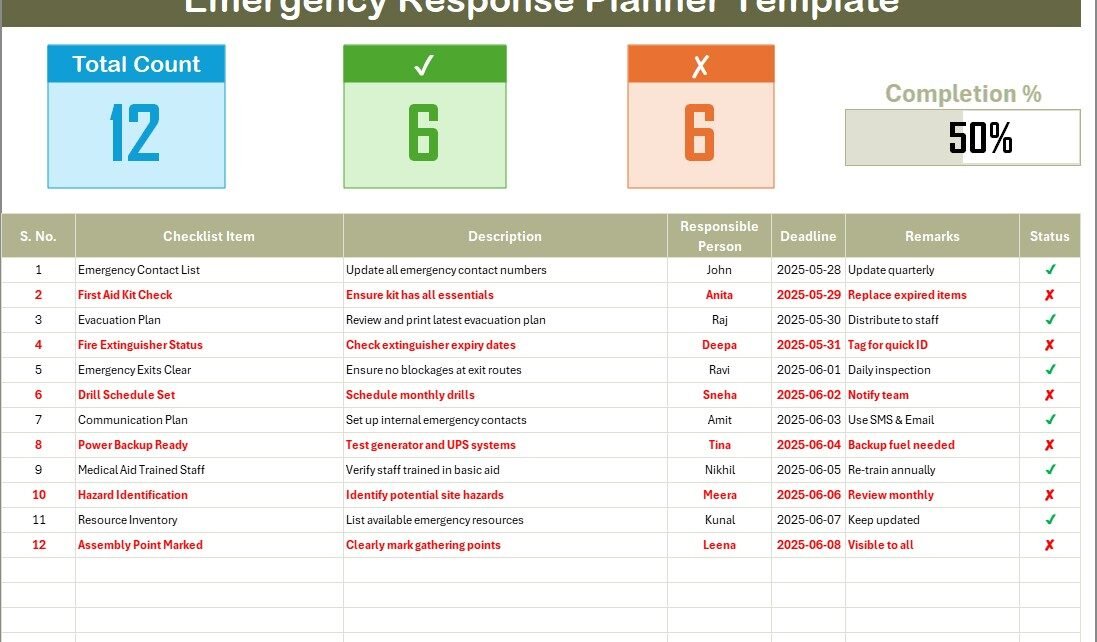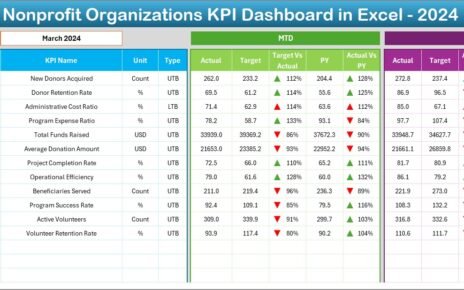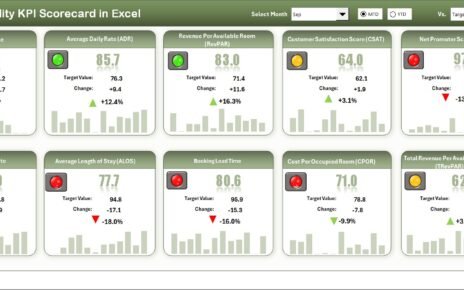In today’s fast-paced and unpredictable world, emergency preparedness isn’t just a best practice—it’s a necessity. Whether you’re managing a corporate office, a hospital, a school, or even a small team, having a well-structured Emergency Response Planner Checklist can be the difference between chaos and control during critical moments.
Now, imagine having that entire plan not in a bulky manual or forgotten file but organized neatly in Excel, fully interactive and ready to act when the moment strikes. Sounds like a game-changer, doesn’t it? That’s exactly what we’re diving into in this guide.
This article will walk you through everything you need to know about the Emergency Response Planner Checklist in Excel—its features, advantages, best practices, and even frequently asked questions. Let’s begin.
Click to Purchases Emergency Response Planner Checklist in Excel
What Is an Emergency Response Planner Checklist?
An Emergency Response Planner Checklist is a structured list of tasks, roles, and procedures to follow during various emergency situations—such as fire outbreaks, medical emergencies, security breaches, or natural disasters.
In Excel, this checklist becomes a dynamic, interactive tool—making it easy to:
-
Track preparedness activities,
-
Assign responsibilities,
-
Monitor deadlines,
-
And ensure compliance.
By using Excel, you can update data in real time, use conditional formatting, and visualize progress—all without needing any fancy software or tools.
Key Features of the Emergency Response Planner Checklist in Excel
Let’s explore the main components of this ready-to-use Excel checklist template:
Emergency Response Planner Checklist Sheet Tab
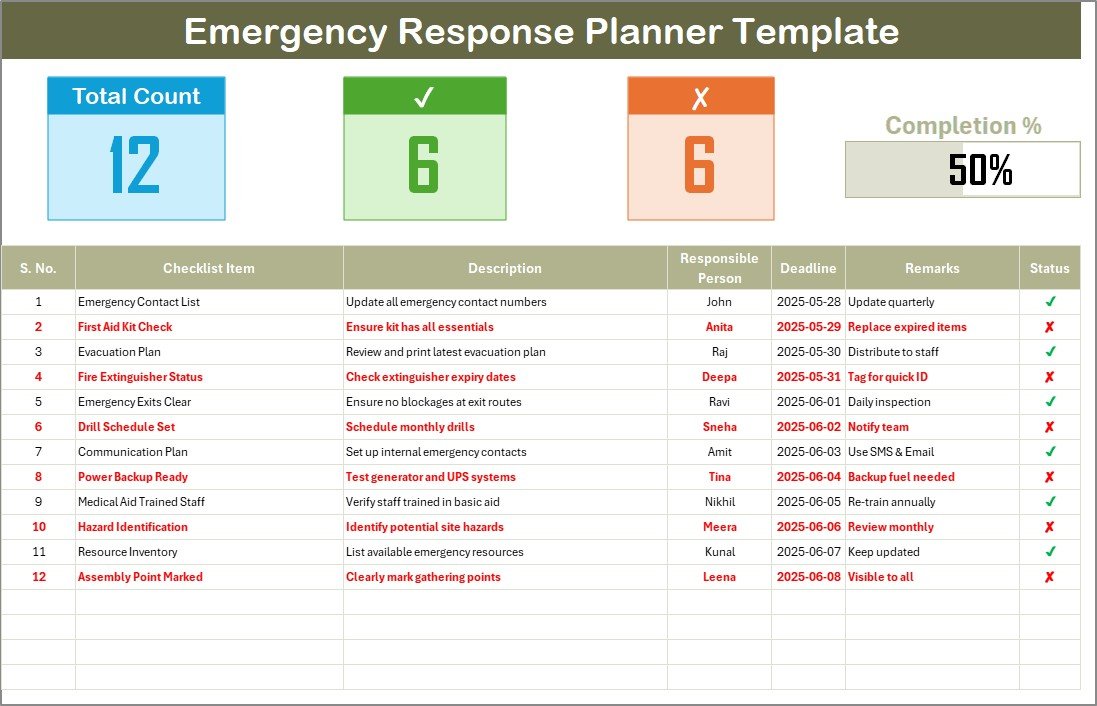
This is the core of your planner. Here’s what it includes:
Top Summary Section:
At the very top, you’ll see:
-
Total Checklist Items
-
Completed Items (✔)
-
Pending Items (✘)
-
A Progress Bar showing the completion percentage.
List Sheet Tab
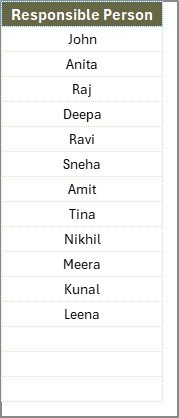
This hidden gem stores the drop-down list of Responsible Persons so that assigning tasks remains consistent and error-free.
This tab helps reduce manual errors and ensures that everyone knows their role clearly.
Click to Purchases Emergency Response Planner Checklist in Excel
Why You Need an Emergency Response Planner in Excel
Still wondering why Excel is the perfect tool for this? Let’s break it down.
✨ Simplicity and Accessibility
Everyone knows Excel. You don’t need to train your team or purchase new software. The learning curve is almost zero.
🔄 Real-Time Updates
You can quickly track status updates during drills or actual emergencies. The progress bar updates dynamically as you check off tasks.
👥 Easy Collaboration
Multiple team members can work on the same file (especially with Excel Online or Google Sheets). This encourages team participation and shared responsibility.
🔒 Centralized and Organized
Instead of sticky notes, paper folders, or forgotten PDFs, you have a central digital space that stores everything related to emergency preparedness.
Advantages of Using the Emergency Response Planner in Excel
Here are some compelling benefits of this approach:
✅ Improved Visibility
🌟 At a glance, you can see what’s done and what’s pending. The progress bar helps visualize this clearly.
✅ Enhanced Accountability
👥 The Responsible Person column ensures that no task is left unassigned.
✅ Deadline Management
⏰ With deadline fields included, you can track whether you’re staying on schedule for preparedness.
✅ Customizable and Scalable
🔧 You can easily add more rows, change descriptions, or tweak formats based on your organization’s needs.
✅ Printable and Shareable
🖨️ You can print it for drills or share the digital file for remote access.
Click to Purchases Emergency Response Planner Checklist in Excel
Best Practices for Using the Emergency Response Planner Checklist
To make the most out of your Excel-based planner, follow these tried-and-tested tips:
🔁 1. Review and Update Regularly
Emergencies evolve—so should your checklist. Make it a monthly or quarterly habit to review and update items.
👤 2. Assign Roles Clearly
Use the drop-down in the Responsible Person column wisely. Make sure each person knows their task in advance.
🧪 3. Conduct Regular Drills
Use the checklist during mock drills. This will help identify bottlenecks and improve coordination.
📅 4. Use Conditional Formatting
Color-code your rows based on deadlines or completion status to make the sheet more intuitive.
🧾 5. Add Notes and Feedback
Utilize the Remarks column for quick post-incident notes or observations.
🔄 6. Keep It Centralized
Use shared drives or cloud platforms to make sure the latest version is always accessible to your team.
Key Scenarios to Include in Your Checklist
You can modify the template to include any of the following scenarios:
-
Fire evacuation procedures
-
First aid response steps
-
IT system outages
-
Earthquake or natural disaster actions
-
Lockdown or active shooter protocol
-
Power outage response
-
Hazardous material spills
Having clear, actionable steps for each of these events reduces panic and boosts confidence during real emergencies.
Customization Ideas for Your Checklist Template
The great thing about Excel is how customizable it is. Here are some ideas to make the checklist even more powerful:
🟩 Add a Priority Column to rank tasks (High/Medium/Low)
🔁 Insert checkboxes instead of using ✔ and ✘ manually
📧 Include a notification system with VBA or scripts (optional)
📊 Create a dashboard sheet for visual KPIs and charts
📆 Integrate with Outlook to set calendar reminders
With a few tweaks, you can take a basic checklist and turn it into a complete emergency management system.
How to Get Started
Ready to take control of your emergency planning? Here’s a quick 5-step action plan:
-
Download the Emergency Response Planner Excel Template
-
Fill in all relevant checklist items
-
Assign tasks using the drop-down for Responsible Person
-
Set deadlines and track progress weekly
-
Conduct drills and refine the list over time
It’s that simple. And the peace of mind it brings? Priceless.
Conclusion
Emergencies are never convenient—but being prepared can save lives, protect assets, and prevent long-term damage. The Emergency Response Planner Checklist in Excel offers a simple, powerful, and adaptable way to plan for the worst while hoping for the best.
By investing just a little time today, you create a safer tomorrow for your team, your organization, and your stakeholders.
Frequently Asked Questions (FAQs)
1. What is an Emergency Response Planner Checklist in Excel?
It’s a digital checklist designed in Excel that helps you track tasks, assign responsibilities, and monitor progress during emergency planning and drills.
2. Can I customize the checklist to suit my organization?
Absolutely. You can add more rows, change headings, insert priority levels, or even automate tasks using Excel formulas or VBA.
3. What types of emergencies should I plan for?
Start with fire, medical, security, natural disasters, and IT outages. Then expand based on your industry or location.
4. Do I need Excel skills to use this template?
Basic Excel knowledge is enough. The template is user-friendly and designed to work out of the box.
5. Is this template shareable with my team?
Yes! You can upload it to Google Drive, SharePoint, or Microsoft Teams so multiple users can collaborate.
6. How often should I update the checklist?
Review it at least every quarter or after every emergency drill or real-life incident.
7. Can I use this template for personal emergency planning?
Definitely! It works just as well for home, family, or personal travel emergency preparedness.
Visit our YouTube channel to learn step-by-step video tutorials
Click to Purchases Emergency Response Planner Checklist in Excel
Watch the step-by-step video tutorial: