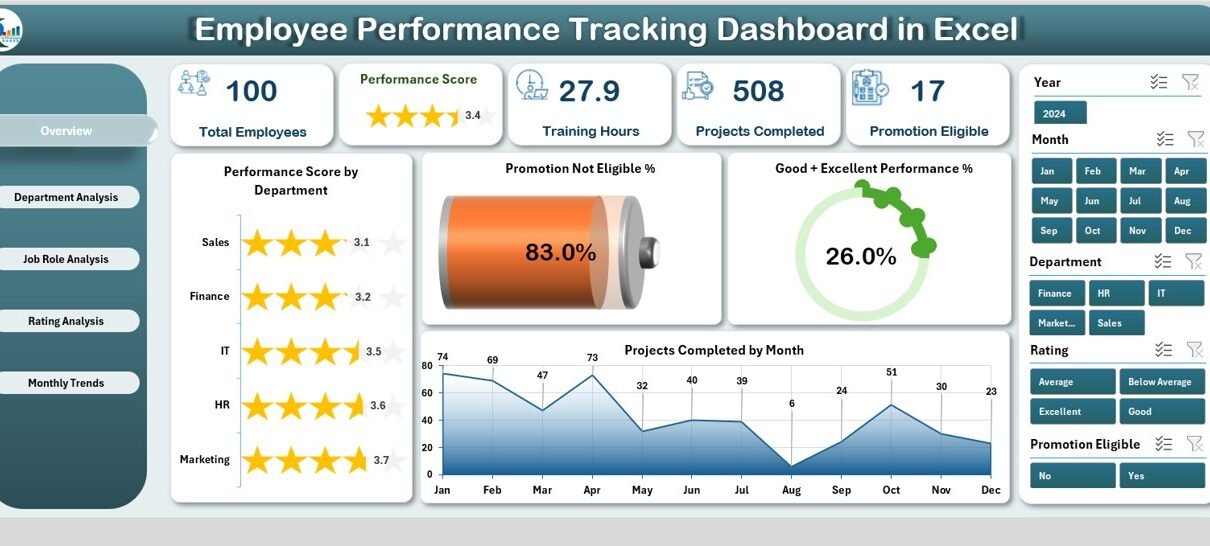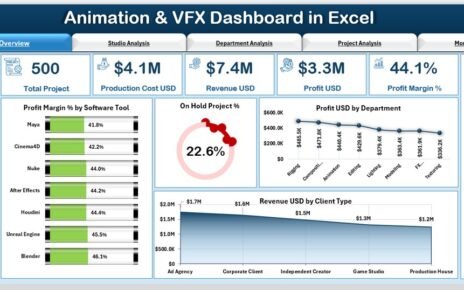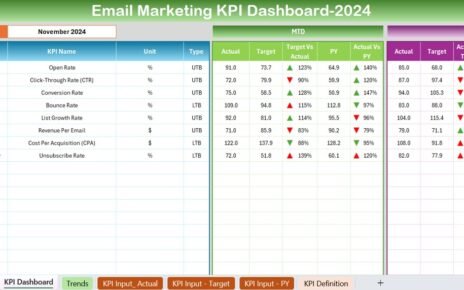Employee performance is one of the most critical aspects of organizational success. Companies that track, measure, and analyze employee performance consistently stay ahead of competitors. Without proper monitoring, it becomes difficult to identify strengths, weaknesses, training needs, and opportunities for growth. This is where an Employee Performance Tracking Dashboard in Excel proves to be a powerful solution.
This ready-to-use template allows managers, HR teams, and business leaders to monitor performance indicators across departments, job roles, and time periods. With interactive charts, cards, and slicers, the dashboard provides a comprehensive view of employee contributions and organizational achievements.
In this article, we will explore everything you need to know about the Employee Performance Tracking Dashboard in Excel, including:
Click to Purchases Employee Performance Tracking Dashboard in Excel
-
Key features of the dashboard
-
Page-by-page explanation
-
Advantages of using the dashboard
-
Opportunities for improvement
-
Best practices for implementation
-
Frequently asked questions
What is an Employee Performance Tracking Dashboard in Excel?
An Employee Performance Tracking Dashboard in Excel is a pre-designed template that consolidates employee-related data into one interactive file. Instead of manually tracking records in multiple sheets, organizations can rely on this dashboard to:
-
Monitor performance scores across departments and roles.
-
Track projects completed, training hours, and ratings.
-
Identify top performers and areas that need attention.
-
Analyze monthly trends in employee performance.
-
Support decision-making with visual insights.
Excel dashboards provide flexibility because they are easy to customize, compatible with most systems, and require no expensive software.
Key Features of the Employee Performance Tracking Dashboard
The dashboard comes with several features that make tracking performance seamless:
-
Page Navigator: Located on the left side, it allows users to switch easily across multiple pages.
-
Cards and KPIs: High-level performance indicators appear as cards for quick insights.
-
Interactive Charts: Department-wise, job role-wise, and month-wise visualizations are included.
-
Right-Side Slicers: Filters allow users to refine results by department, role, or period.
-
Data Sheet: A back-end sheet where all employee records are stored.
-
Support Sheet: Used for dropdowns, lists, and reference data.
Page-by-Page Breakdown of the Dashboard
The dashboard includes five analytical pages, each designed for a specific perspective. Let us review them one by one.
Overview Page
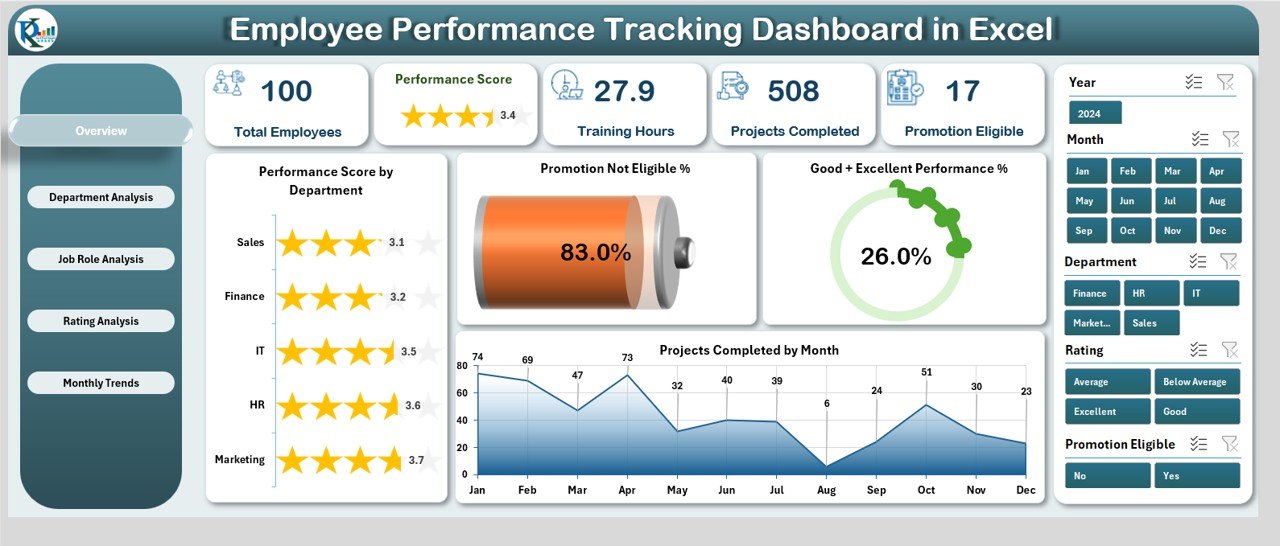
The Overview Page provides a high-level summary of organizational performance. It contains five cards that showcase:
-
Performance Score by Department: Average scores across each department.
-
Promotion Not Eligible %: Percentage of employees not yet eligible for promotion.
-
Good + Excellent Performance %: Share of employees in the top performance brackets.
-
Projects Completed by Month: Number of projects completed in each month.
This page serves as the entry point for management to understand overall performance at a glance.
Department Analysis
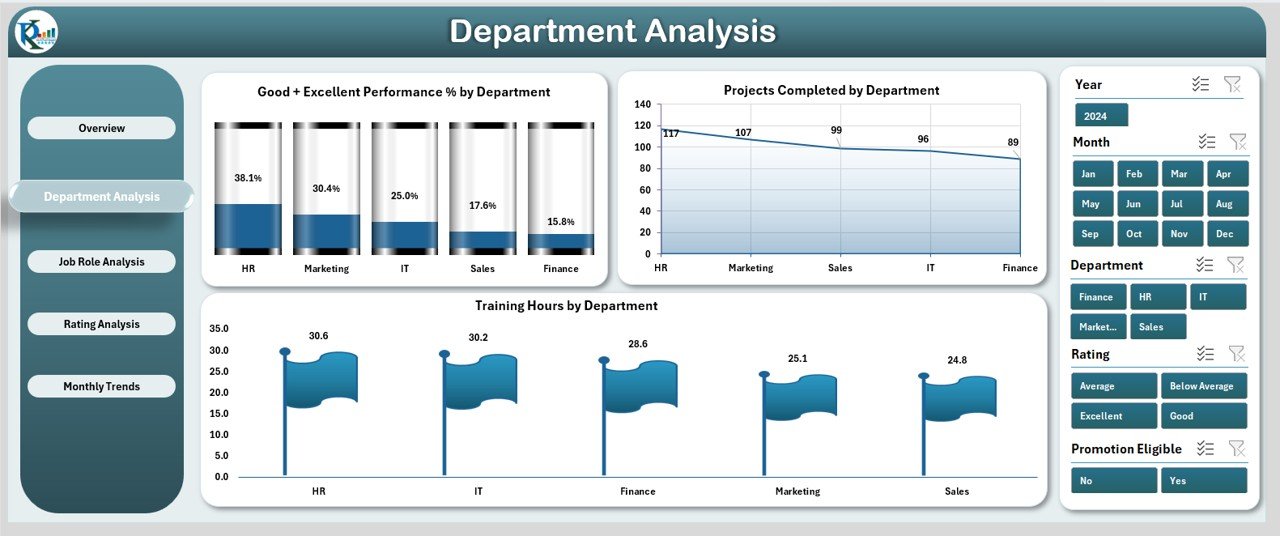
The Department Analysis Page focuses on performance comparisons across different departments. It includes three main charts:
Click to Purchases Employee Performance Tracking Dashboard in Excel
-
Good + Excellent Performance % by Department
-
Projects Completed by Department
-
Training Hours by Department
This helps HR teams identify departments that excel and those that require support through additional training or resources.
Job Role Analysis
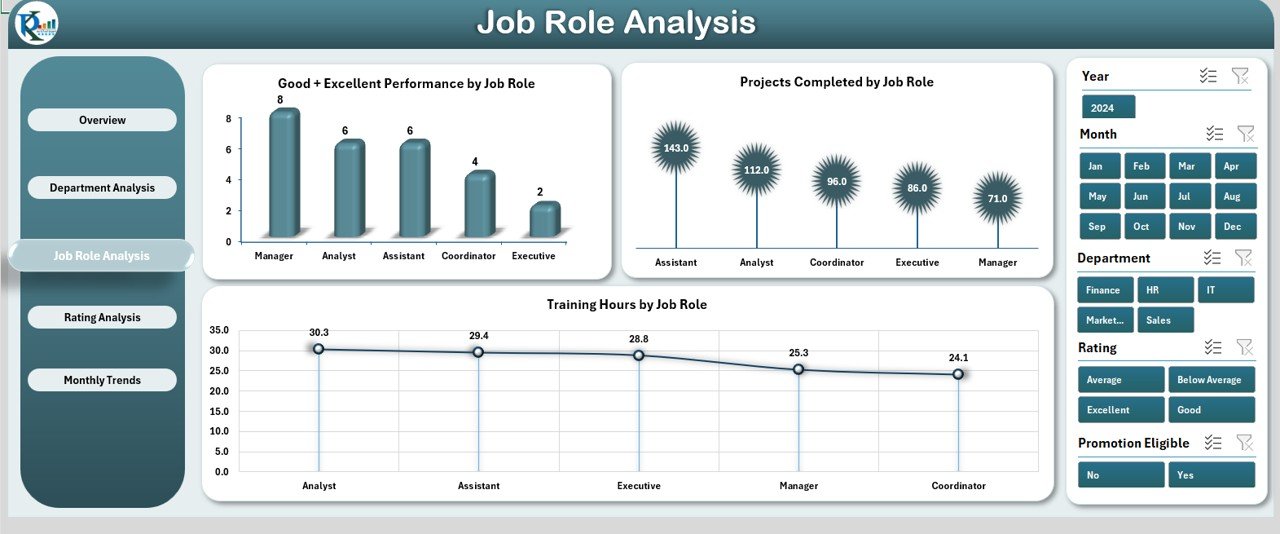
The Job Role Analysis Page highlights employee performance based on job positions. It includes:
-
Good + Excellent Performance % by Job Role
-
Projects Completed by Job Role
-
Training Hours by Job Role
This section is especially useful for identifying high-performing roles and understanding which positions contribute most to organizational growth.
Rating Analysis
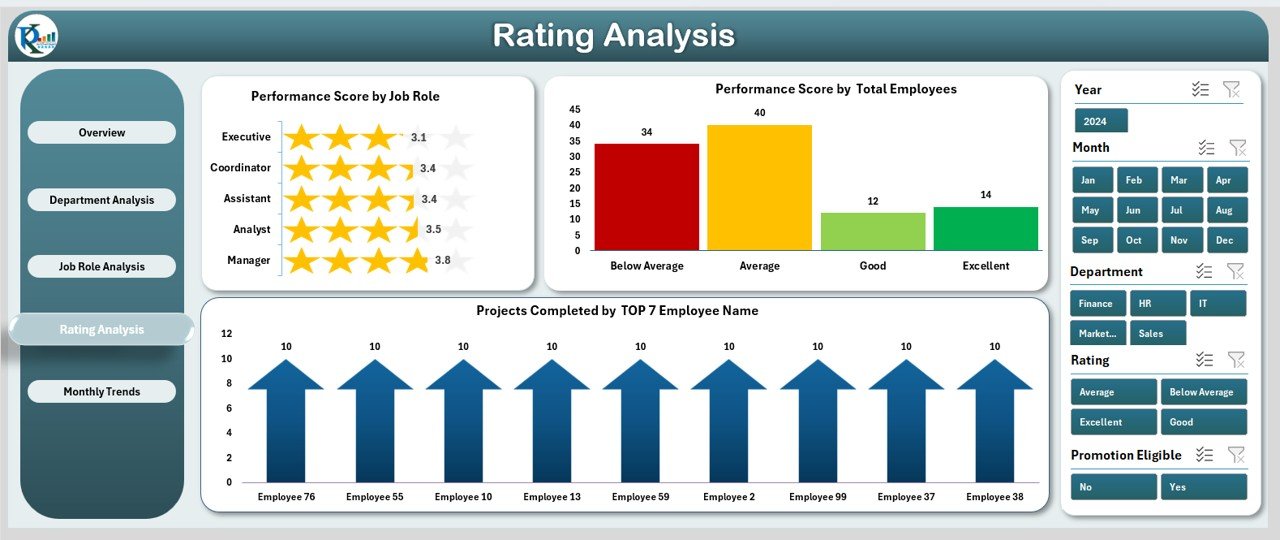
The Rating Analysis Page offers detailed insights into employee ratings. Charts include:
-
Performance Score by Job Role
-
Performance Score by Total Employees
-
Projects Completed by Top 7 Employee Names
This view makes it easy to spot top performers and ensure they are recognized and rewarded.
Monthly Trends
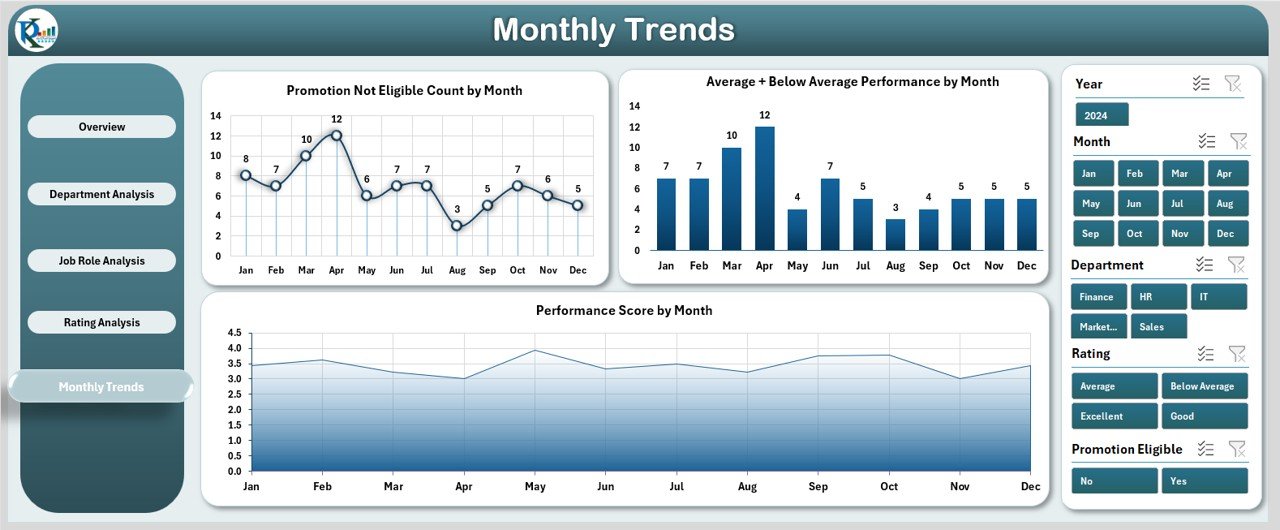
The Monthly Trends Page is crucial for analyzing performance patterns over time. It includes:
-
Not Eligible Count by Month
-
Average + Below Average Performance by Month
-
Performance Score by Month
Tracking monthly trends ensures organizations can identify early warning signs, such as a drop in performance or rising training needs.
Advantages of Using the Employee Performance Tracking Dashboard
Here are the major benefits organizations can expect:
📊 Centralized Insights: All performance data is available in one place.
⚡ Quick Decision-Making: Leaders can make informed decisions based on real-time insights.
🎯 Employee Recognition: Identifying top performers becomes easier.
📉 Performance Gap Detection: Highlights areas where employees need training or guidance.
📅 Trend Analysis: Monthly tracking helps in forecasting and planning future workforce needs.
🛠️ Cost-Effective: Built in Excel, no need for expensive HR software.
🔄 Customizable: Easily adaptable to any organization’s specific needs.
Opportunities for Improvement in the Dashboard
While the dashboard is robust, there are always opportunities to make it better:
🔄 Automation: Adding macros or VBA scripts can reduce manual updates.
📥 Data Integration: Linking with HR software or cloud data sources for automatic refresh.
📊 Advanced Visualization: Integration with Power BI or Tableau for deeper analytics.
🔔 Alerts and Notifications: Automated reminders for training deadlines or low performance.
📈 Predictive Analytics: Using historical data to forecast future employee performance.
Best Practices for the Employee Performance Tracking Dashboard
To maximize the value of this dashboard, organizations should follow these best practices:
✅ Keep Data Updated: Regularly refresh the data sheet for accuracy.
✅ Use Consistent Metrics: Define clear KPI definitions across departments.
✅ Encourage Transparency: Share performance dashboards with managers and team leads.
✅ Link Training with Performance: Use insights to design training programs.
✅ Review Monthly Trends: Regularly track progress to prevent performance dips.
✅ Protect Data: Secure sensitive employee information with password protection.
How to Use the Dashboard Effectively?
-
Enter employee details (scores, projects, training hours, ratings) into the Data Sheet.
-
Use slicers to filter results by Department, Job Role, or Month.
-
Navigate between pages using the Page Navigator.
-
Monitor the Overview Page for quick updates.
-
Drill down into Department, Job Role, and Rating pages for deeper analysis.
-
Review Monthly Trends to make strategic workforce decisions.
Conclusion
The Employee Performance Tracking Dashboard in Excel is an essential tool for modern organizations. It simplifies performance monitoring, improves workforce transparency, and supports data-driven decision-making. By using this dashboard, HR teams and managers can recognize top talent, provide targeted support where needed, and align employee growth with organizational goals.
As businesses continue to evolve, tracking employee performance with structured tools like this dashboard ensures efficiency, productivity, and sustainable growth.
Frequently Asked Questions (FAQs)
1. What is the purpose of the Employee Performance Tracking Dashboard in Excel?
The purpose is to provide a centralized platform to track, analyze, and visualize employee performance data in real time.
2. Can this dashboard be customized?
Yes. Since it is built in Excel, organizations can customize KPIs, charts, and layouts based on their unique needs.
3. Who can use this dashboard?
It is designed for HR professionals, department heads, managers, and business leaders who want to monitor and improve employee performance.
4. Does the dashboard require advanced Excel skills?
No. The dashboard is user-friendly with pre-built charts and slicers. Basic Excel knowledge is enough to use it effectively.
5. How often should the data be updated?
Ideally, the data sheet should be updated weekly or monthly to keep the insights accurate and relevant.
6. Can I integrate this Excel dashboard with other tools?
Yes. You can link it with HRMS, payroll systems, or even export the data to Power BI for advanced analytics.
7. What are the key metrics included?
Key metrics include performance scores, training hours, promotion eligibility, projects completed, and ratings by department or job role.
8. Is this dashboard suitable for small businesses?
Absolutely. Small and medium-sized businesses can benefit as much as large enterprises since the template is simple, affordable, and effective.
Visit our YouTube channel to learn step-by-step video tutorials