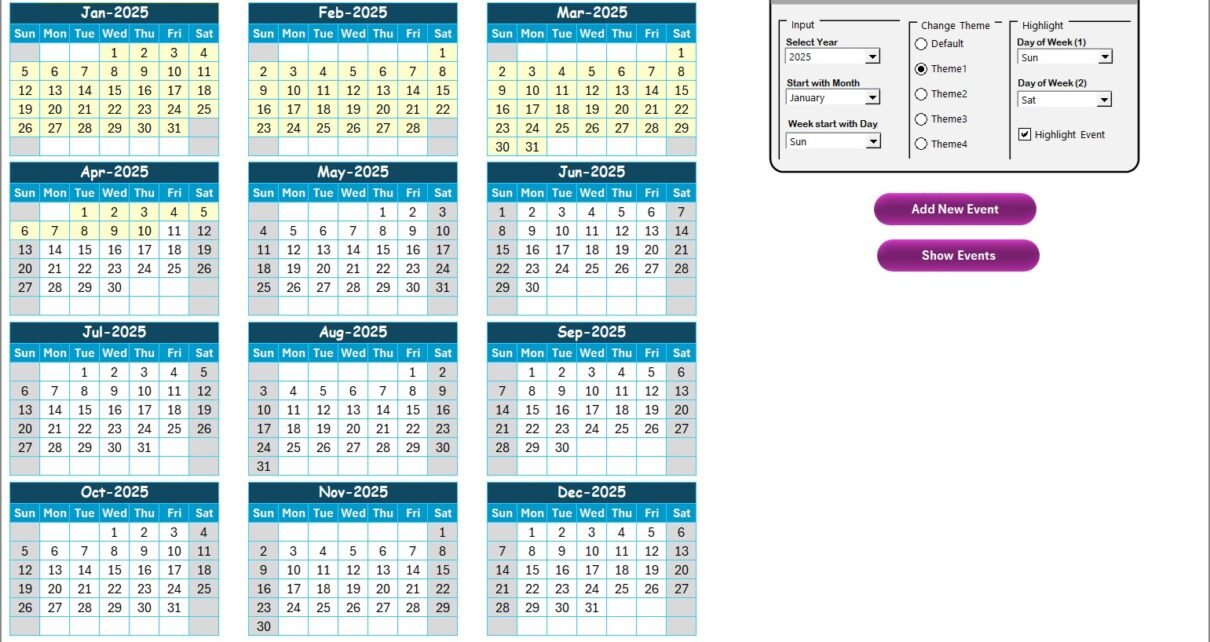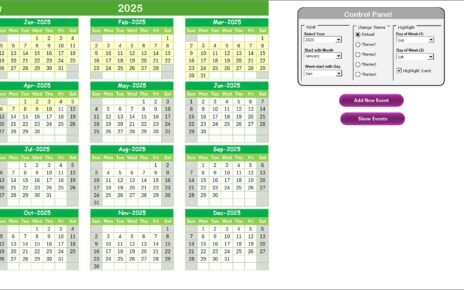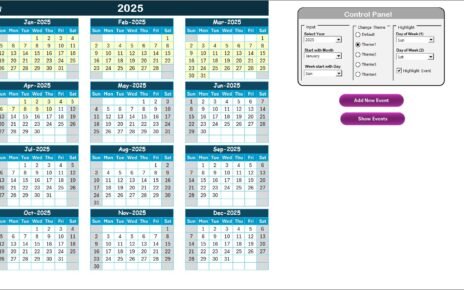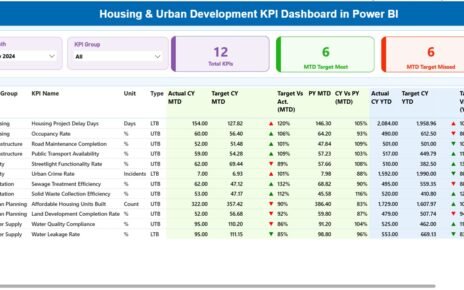In today’s business world, Finance and IT departments are rapidly adopting Artificial Intelligence (AI) to automate processes, enhance accuracy, and improve decision-making. However, the success of AI implementation depends not only on the technology itself but also on how well organizations plan, track, and execute AI-related projects.
That is where a Finance IT AI Implementation Calendar in Excel comes into play. This ready-to-use calendar template offers a structured, easy-to-manage solution that allows finance and IT teams to coordinate AI projects, schedule activities, track deadlines, and manage resources effectively.
In this article, we will explore the features of this calendar, its advantages, best practices for using it, and how it can transform your organization’s approach to AI adoption in Finance and IT.
Click to Purchases Finance IT AI Implementation Calendar in Excel
What Is a Finance IT AI Implementation Calendar in Excel?
A Finance IT AI Implementation Calendar in Excel is a pre-designed, interactive tool that helps organizations manage and monitor the implementation of artificial intelligence projects across finance and IT functions.
Unlike traditional calendars, this template is built with automation, event management, and customization options that make it highly adaptable for project tracking. You can view your activities in annual, monthly, and daily formats, making it easier to switch between strategic planning and detailed task execution.
It is not just a static calendar—it comes with interactive forms, color themes, progress tracking, and event management buttons that allow teams to stay on top of their AI adoption journey.
Click to Purchases Finance IT AI Implementation Calendar in Excel
Key Features of the Finance IT AI Implementation Calendar
The template comes with five well-structured worksheets that ensure smooth navigation and management of AI-related tasks. Let’s go through them one by one.
1. Home Sheet Tab
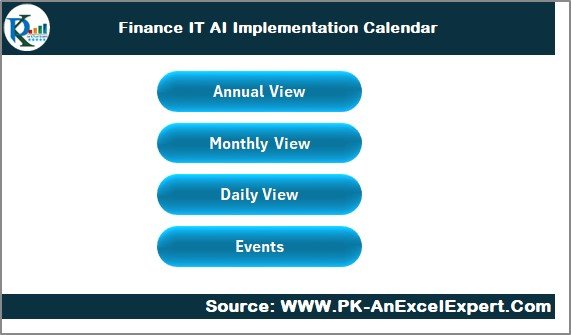
The Home sheet serves as the control center of the template. It includes four main navigation buttons:
-
Annual View button – Jump directly to the annual calendar.
-
Monthly View button – Open the monthly calendar for more detailed planning.
-
Daily View button – Access daily schedules with a breakdown of activities.
-
Events button – Go to the events database for complete event records.
This design helps users navigate effortlessly without scrolling through multiple sheets.
2. Annual View Sheet Tab
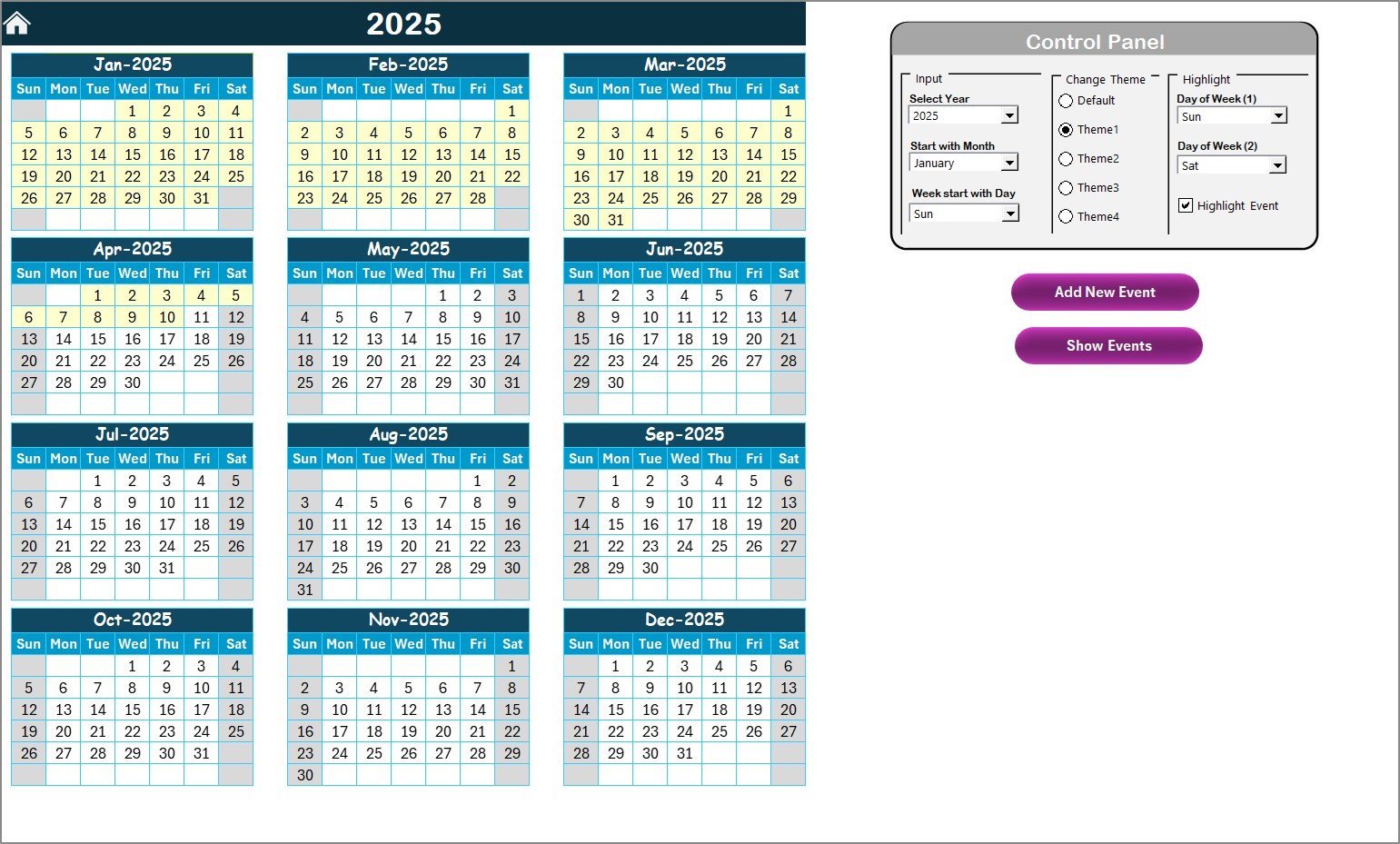
The Annual View Sheet is perfect for long-term planning. It shows 12 months at a glance, helping finance and IT leaders visualize AI-related milestones throughout the year.
Highlights of the Annual View:
-
Control Panel with Three Groups:
-
Input Group: Select the year, starting month, and week format.
-
Theme Group: Choose from five color themes to apply across the workbook.
-
Highlight Group: Highlight weekends, working days, or events for better visibility.
-
-
Interactive Event Features:
-
Add New Event Button: Select a date, click the button, and add event details via a form.
-
Show Event Button: View all events scheduled for a selected date.
-
This sheet is especially useful for budget cycles, financial audits, compliance deadlines, and IT AI deployment phases.
3. Monthly View Sheet Tab
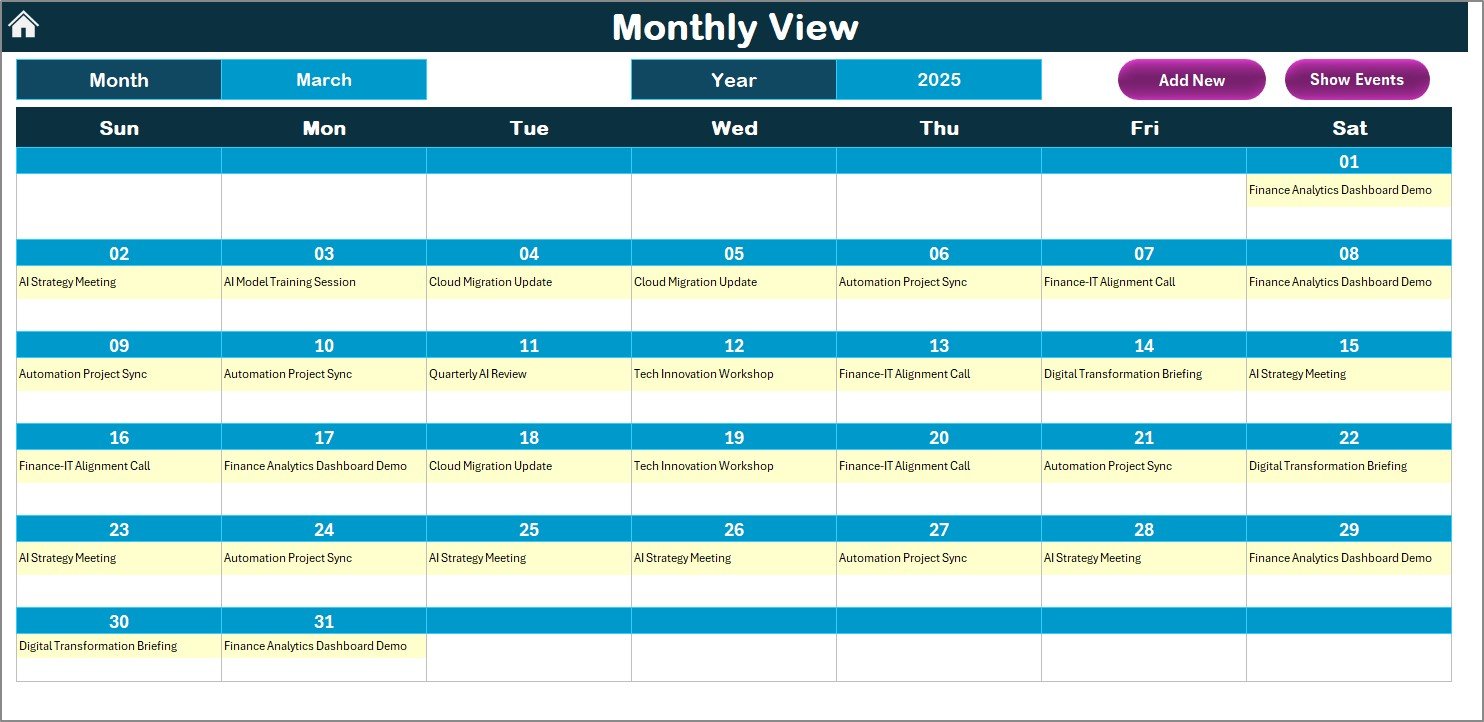
The Monthly View Sheet is ideal for detailed tracking. You can select a month and year, and the calendar automatically updates.
-
Event Display: If multiple events are scheduled for the same day, it shows “more than 1…” as a quick alert.
-
Quick Actions:
-
Add New Event Button to log activities.
-
Show Event Button to view details of scheduled tasks.
-
This sheet is excellent for short-term AI project planning, such as scheduling data integration tasks, employee training, and technology rollouts.
4. Daily View Sheet Tab
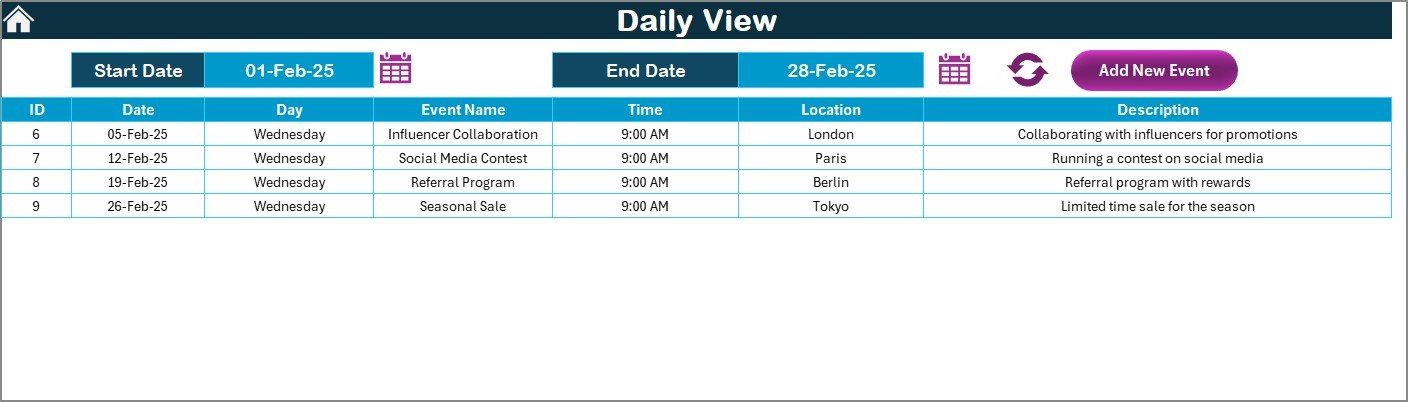
When you need granular detail, the Daily View is the most powerful feature.
-
Select a date range using the calendar picker.
-
Click Refresh to view updated event data.
-
Use Add New Event to log activities like system testing, financial reconciliations, or model training.
This sheet ensures you never miss critical deadlines during AI implementation.
5. Events Sheet Tab
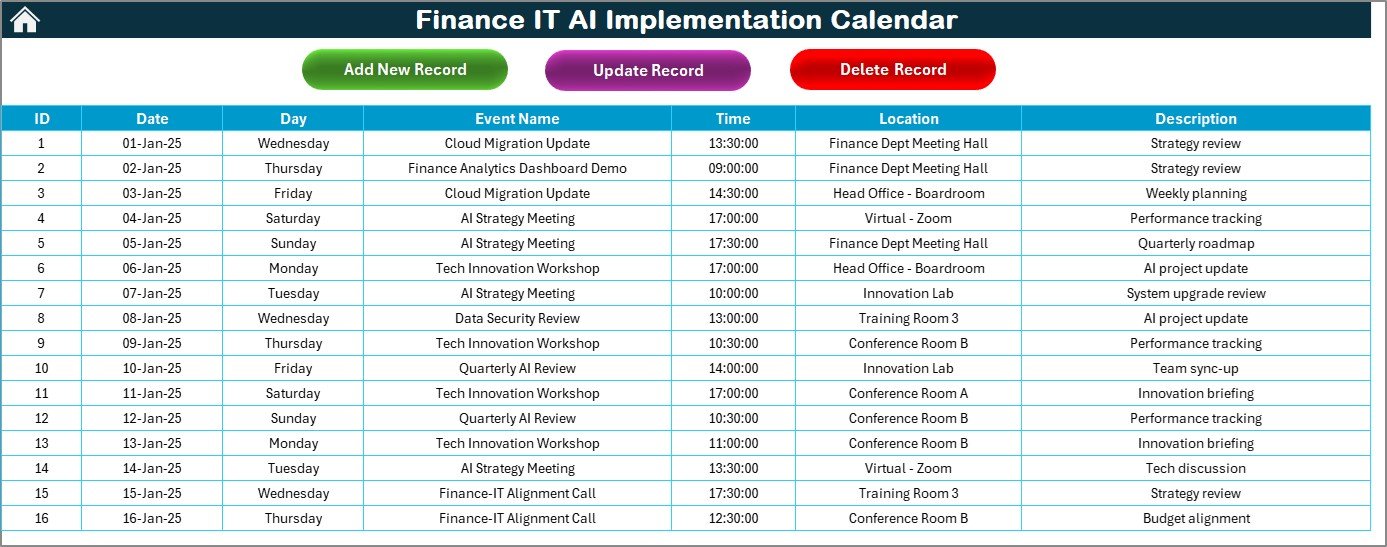
The Events Sheet is the data backbone of the calendar. It works like a mini-database storing all events.
Stored Fields Include:
-
ID (auto-generated)
-
Date
-
Day
-
Event Name
-
Time
-
Location
-
Description
Action Buttons:
-
Add New Record – Create a new event with ease.
-
Update Existing Record – Modify event details quickly.
-
Delete Record – Remove outdated or canceled activities.
This sheet allows managers to maintain a complete historical record of all AI-related initiatives in Finance and IT.
Why Do Finance and IT Teams Need an AI Implementation Calendar?
Finance and IT are at the forefront of AI adoption. From automated financial reporting to predictive IT infrastructure monitoring, both functions are undergoing rapid transformation. However, without structured planning, these projects may face challenges such as:
-
Missed deadlines
-
Overlapping activities
-
Poor resource allocation
-
Miscommunication between teams
A well-structured AI Implementation Calendar solves these problems by providing:
-
Centralized planning
-
Real-time updates
-
Transparent event tracking
-
Team accountability
Advantages of Using the Finance IT AI Implementation Calendar
Here are some of the biggest benefits of using this calendar:
-
📅 Centralized Planning: All finance and IT AI events are stored in one place.
-
✅ Improved Accountability: Each event has a responsible person assigned.
-
⏱ Time Management: Never miss a deadline thanks to reminders and structured views.
-
🎨 Customization Options: Select themes, highlight weekends, and personalize the calendar.
-
🔍 Transparency: View events in annual, monthly, or daily formats.
-
🗂 Historical Record Keeping: Maintain a database of all AI-related activities.
How to Use the Finance IT AI Implementation Calendar in Excel
Using this template is straightforward:
-
Start with the Home Tab: Navigate to your preferred view.
-
Annual Planning: Enter the year and choose your theme. Highlight weekends or critical days.
-
Add Events: Use the Add New Event button to log AI-related tasks.
-
Track Monthly Activities: Use the Monthly View to schedule department-level tasks.
-
Daily Management: Monitor progress with Daily View for micro-level tracking.
-
Database Maintenance: Use the Events sheet to update, delete, or add records.
Best Practices for the Finance IT AI Implementation Calendar
To get the most out of this calendar, follow these best practices:
-
Regular Updates: Keep event data fresh to avoid scheduling conflicts.
-
Use Themes for Clarity: Assign a unique theme to different project phases.
-
Highlight Weekends & Critical Days: Ensure visibility of important project deadlines.
-
Leverage Daily View for Testing Phases: Break down complex AI tasks into daily schedules.
-
Review Events Database Weekly: Ensure accuracy and remove outdated tasks.
-
Assign Responsible Persons: Always tag events with ownership for accountability.
Real-World Applications of This Calendar
The Finance IT AI Implementation Calendar can be applied in various scenarios:
-
Finance Department:
-
Automating quarterly reports
-
Scheduling compliance audits
-
AI-driven fraud detection reviews
-
-
IT Department:
-
System monitoring
-
AI infrastructure updates
-
Machine learning model deployment
-
-
Cross-Departmental Projects:
-
Finance and IT collaboration for ERP AI integration
-
AI-based predictive analytics in budgeting
-
Cybersecurity monitoring with AI tools
-
Conclusion
AI adoption in Finance and IT is no longer optional—it is a necessity. However, the success of implementation depends on how effectively you plan, schedule, and track progress.
The Finance IT AI Implementation Calendar in Excel provides a ready-to-use, user-friendly, and structured tool to ensure smooth execution of AI initiatives. With its powerful features like annual, monthly, and daily views, event management buttons, and customizable themes, this template is the perfect solution for organizations aiming to streamline AI projects.
By following best practices, finance and IT teams can stay organized, meet deadlines, and achieve successful AI adoption.
Click to Purchases Finance IT AI Implementation Calendar in Excel
Frequently Asked Questions (FAQs)
1. What is the Finance IT AI Implementation Calendar in Excel used for?
It is used to plan, track, and manage AI-related projects in Finance and IT departments through structured annual, monthly, and daily views.
2. Can I customize the color theme of the calendar?
Yes, the calendar comes with five color themes that you can apply across the workbook.
3. How do I add a new event?
Select the date, click on the Add New Event button, fill in the details, and submit. The event will automatically be added.
4. Is it possible to highlight weekends or specific days?
Yes, you can highlight two days of the week, such as Saturday and Sunday, to make them stand out.
5. Can I use this template for non-finance projects?
Absolutely. While designed for Finance and IT AI implementation, it can be customized for any type of project or department.
6. Does the calendar keep a record of past events?
Yes, the Events Sheet tab acts as a database, storing past, current, and future events for reference.
7. Do I need advanced Excel skills to use this template?
No. The template is designed to be user-friendly with simple navigation, buttons, and automated features.
Visit our YouTube channel to learn step-by-step video tutorials
Click to Purchases Finance IT AI Implementation Calendar in Excel