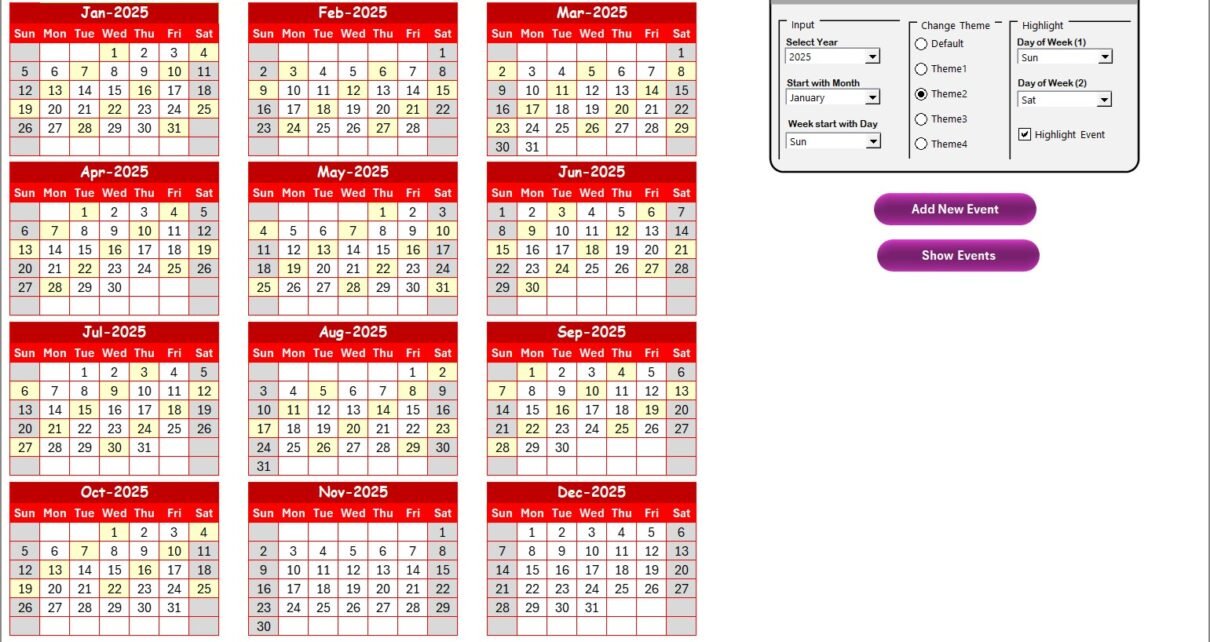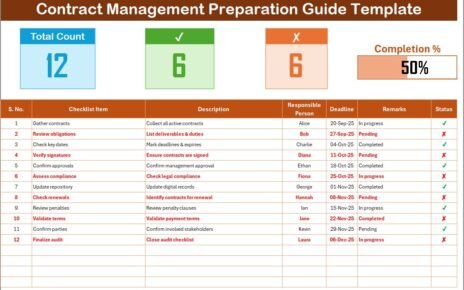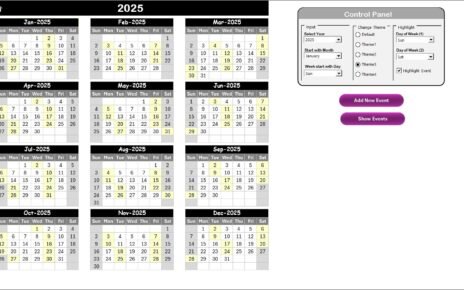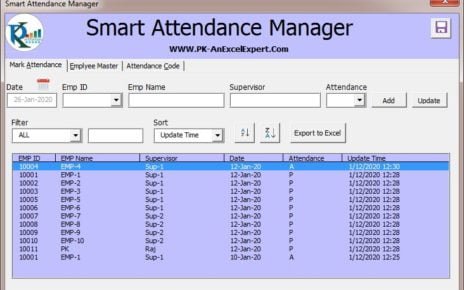In today’s digital world, customer experience plays a central role in business growth. Every organization, especially in the Finance and IT sectors, needs a structured way to plan, track, and review customer-focused activities. Managing such events on scattered spreadsheets or manual trackers often causes confusion and missed opportunities.
This is where a Finance IT Customer Experience Calendar in Excel makes all the difference. It provides a ready-to-use, easy-to-navigate system that consolidates all events, schedules, and customer interactions into a single, well-designed Excel file.
In this article, we will explore what this calendar is, its detailed structure, benefits, best practices, and why it is an essential tool for Finance and IT professionals who want to enhance customer satisfaction while staying organized.
Click to Purchases Finance IT Customer Experience Calendar in Excel
What Is a Finance IT Customer Experience Calendar in Excel?
A Finance IT Customer Experience Calendar is a smart Excel-based template that allows businesses to plan and manage all customer experience-related events in one place. Unlike ordinary spreadsheets, this template is equipped with automation, navigation buttons, drop-down controls, and event management forms.
With this tool, you can:
-
Plan annual, monthly, and daily events.
-
Add, update, and delete events with ease.
-
Customize the calendar layout with themes and highlights.
-
Track activities in a structured and professional way.
This solution is designed to save time, improve visibility, and ensure no customer-centric activity goes unnoticed.
Key Features of the Finance IT Customer Experience Calendar
The template includes five dedicated worksheet tabs, each serving a unique purpose. Let’s explore them one by one.
1. Home Sheet Tab – Centralized Navigation
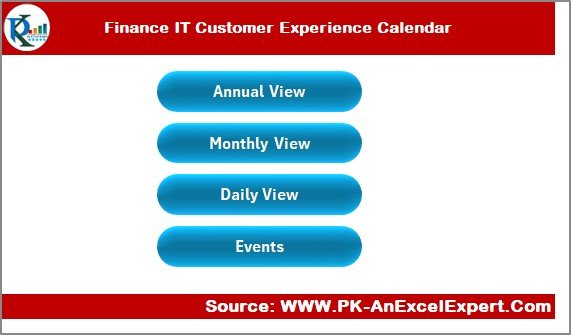
The Home sheet works as the index page of the calendar. From here, you can jump directly to different views using interactive buttons.
It includes four navigation buttons:
-
Annual View – See the calendar for the whole year.
-
Monthly View – Explore one month in detail.
-
Daily View – Focus on specific days or date ranges.
-
Events – Access the master event database.
This setup ensures users can move quickly between different perspectives without scrolling through endless rows.
2. Annual View Sheet Tab – Year at a Glance
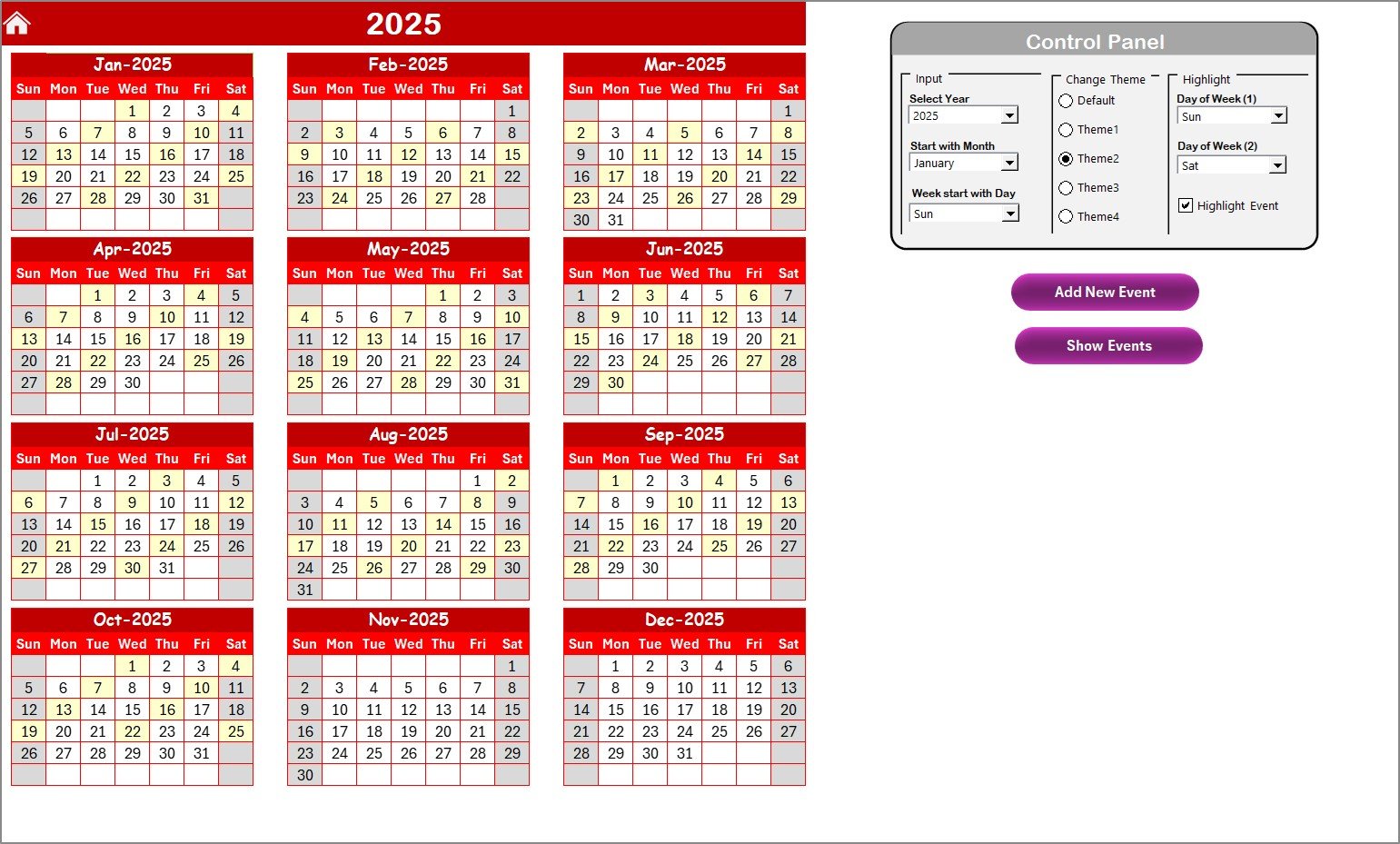
The Annual View sheet provides a complete 12-month overview. It is designed for organizations that want to map out long-term customer experience plans.
Control Panel Options
At the top, you get a control panel with three groups:
-
Input Group
-
Choose the year dynamically.
-
Select the starting month of the calendar.
-
Define the starting day of the week (e.g., Sunday or Monday).
-
-
Change Theme Group
-
Pick from 5 color themes to match your branding.
-
-
Highlight Group
-
Highlight specific days such as weekends or working days.
-
Enable the “Highlight Events” option to automatically mark event dates in yellow.
-
Event Management Buttons
-
Add New Event: Quickly insert an event on the selected date.
-
Show Event: View a list of events scheduled for a specific date.
This sheet is ideal for high-level planning, where leaders want to visualize the full year in a single glance.
3. Monthly View Sheet Tab – Detailed Monthly Planning
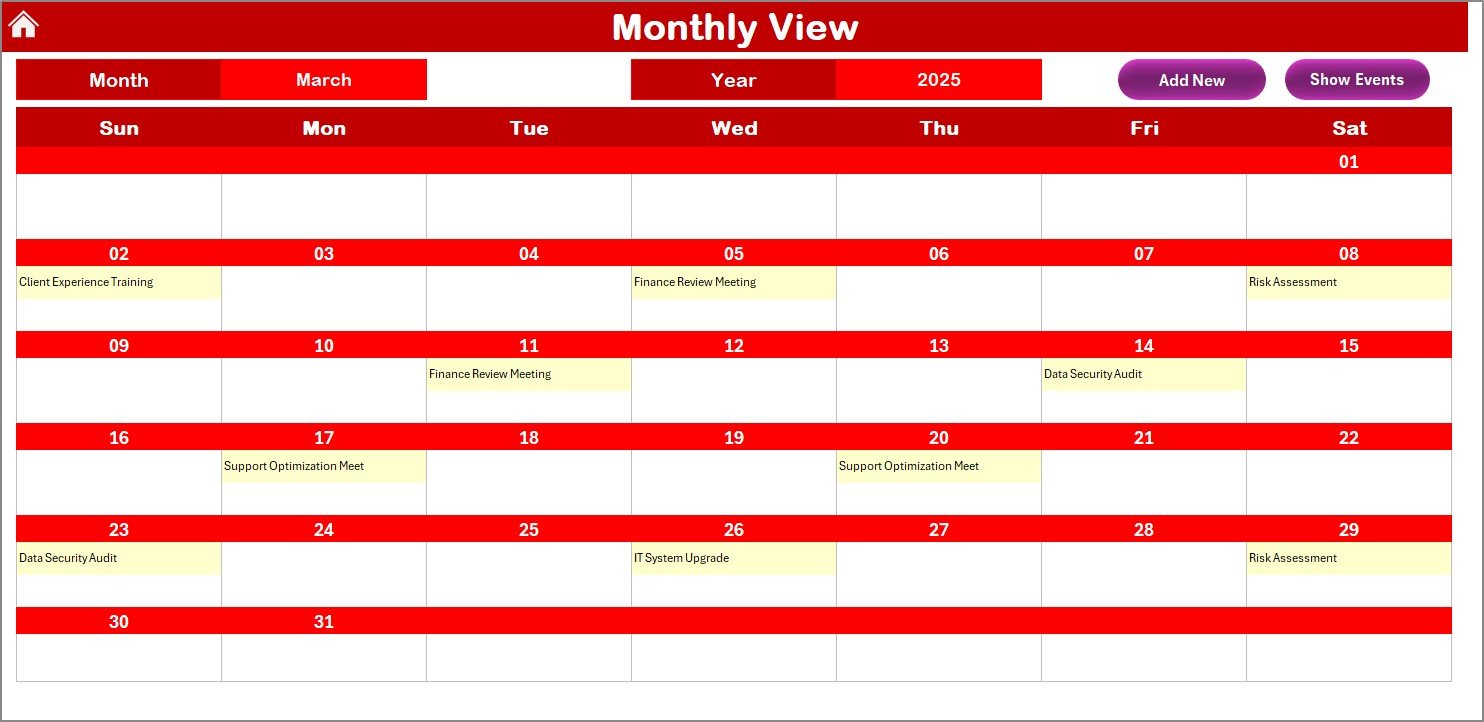
The Monthly View sheet focuses on one month at a time. At the top, you can select the month and year.
-
Each day displays its events.
-
If more than one event exists for a day, the sheet shows “more than 1…” for quick reference.
Additional Features
-
Add New Event: Insert an event for the selected date.
-
Show Event: Display all details of scheduled events for that date.
This view is perfect for team managers or project coordinators who want to ensure smooth monthly execution.
4. Daily View Sheet Tab – Drill-Down by Date Range
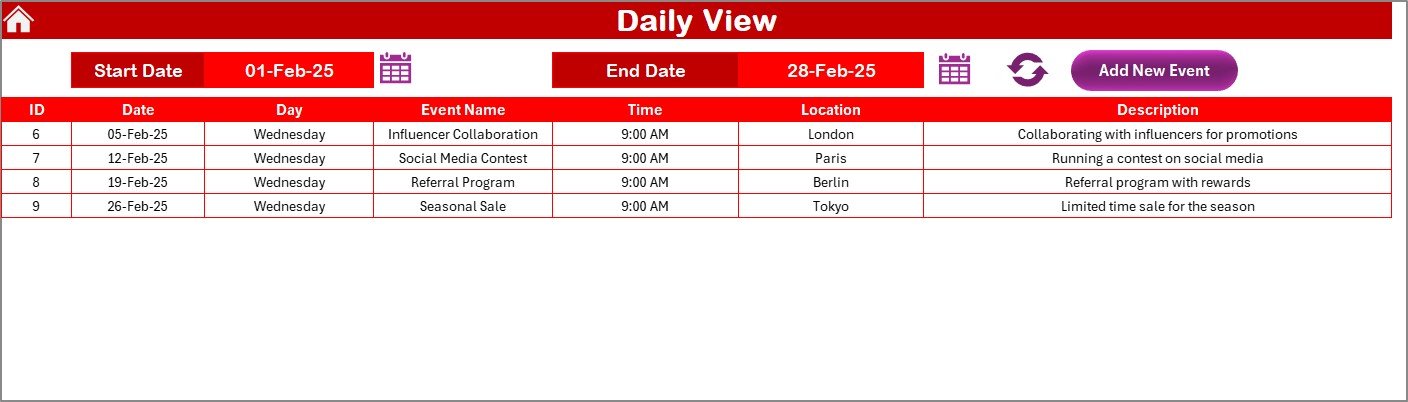
The Daily View sheet provides an event list for specific dates. You can set a start and end date using the calendar pickers, then click Refresh to see all events within that range.
-
Events appear in a clean, structured table.
-
Includes details like event name, time, and description.
-
Comes with an Add New Event button for quick entry.
This view is particularly useful for daily operations teams or customer service managers who need to monitor upcoming tasks in detail.
5. Events Sheet Tab – The Master Database
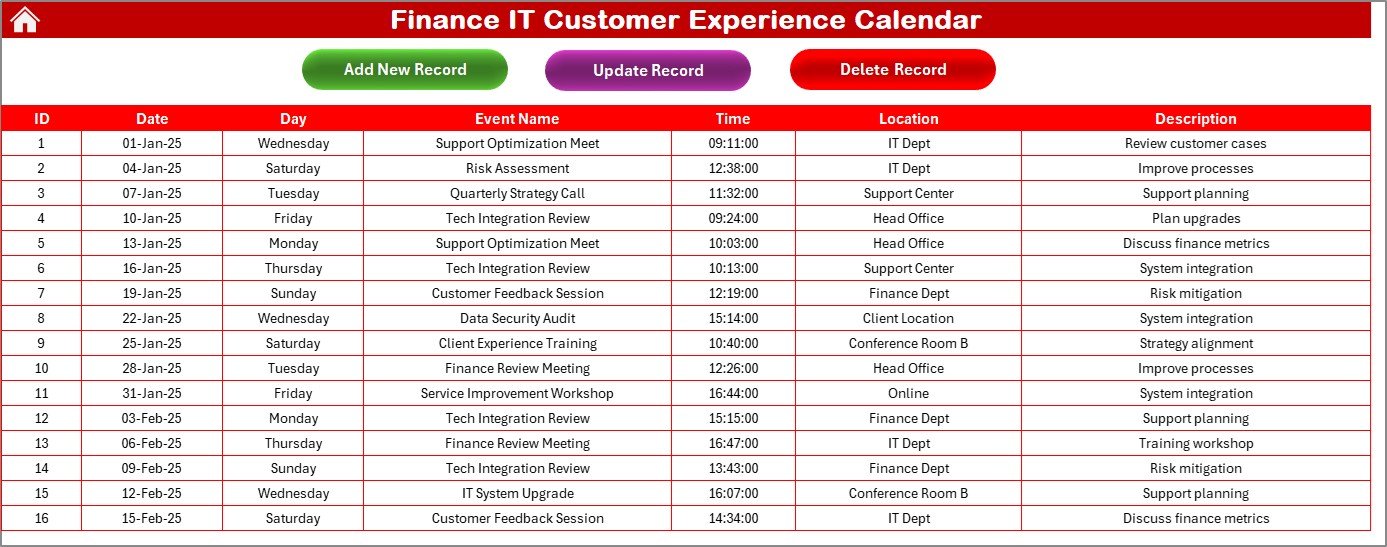
The Events sheet is the backbone of the entire system. It acts as a centralized database for all activities.
Each record includes:
-
ID: Auto-generated unique number.
-
Date: When the event takes place.
-
Day: Automatically calculated day (Monday, Tuesday, etc.).
-
Event Name: The title of the event.
-
Time: Start time of the event.
-
Location: Where the event will happen.
-
Description: A short note about the event.
Event Management Options
-
Add New Record: Open the event form and create a new entry.
-
Update Existing Record: Select an ID, edit the pre-filled form, and save changes.
-
Delete Record: Remove events that are no longer required.
This structured setup ensures that no event data gets lost, while also keeping records easy to manage.
Why Does Finance IT Need a Customer Experience Calendar?
Both Finance and IT teams deal with customer interactions daily—ranging from service requests to product training sessions, audits, workshops, or even customer feedback reviews. Without a centralized calendar, these tasks can overlap, clash, or simply be forgotten.
Click to Purchases Finance IT Customer Experience Calendar in Excel
By using this Excel template, businesses can:
-
Prevent scheduling conflicts.
-
Align IT support and finance meetings.
-
Provide customers with a seamless experience.
-
Improve collaboration between finance, IT, and customer success teams.
Advantages of Finance IT Customer Experience Calendar in Excel
Here are the biggest advantages of using this template:
1. Improved Organization
All events stay in one structured file with multiple views. No more scattered notes or separate calendars.
2. Time Savings
Automation (buttons, forms, drop-downs) reduces manual work and speeds up event management.
3. Better Collaboration
Teams across Finance and IT can access the same calendar and align activities.
4. Flexibility
The template is customizable—users can change colors, highlight weekends, and filter by date ranges.
5. Cost-Effective
Unlike premium tools, Excel requires no subscription. Anyone with basic Excel skills can use it.
Best Practices for Using the Finance IT Customer Experience Calendar
To get the most value from this calendar, follow these best practices:
-
Regularly Update Events: Always add new activities as soon as they are confirmed.
-
Use Themes Wisely: Apply color themes that match organizational standards.
-
Highlight Key Days: Use the highlight option to mark weekends, public holidays, or financial closing days.
-
Monitor Daily View: Review the daily view every morning to ensure no tasks are missed.
-
Back Up the File: Keep a backup copy of the calendar in cloud storage.
-
Train Your Team: Ensure everyone knows how to use the Add, Update, and Delete event forms.
How This Calendar Supports Decision-Making
Finance and IT leaders often make strategic decisions based on event planning and customer experience reviews. This calendar supports decision-making in the following ways:
-
Identifying Busy Periods: Annual and monthly views help highlight peak workloads.
-
Tracking Customer Engagement: Daily views show which customers receive consistent touchpoints.
-
Improving Efficiency: Automated forms eliminate repetitive manual data entry.
-
Enhancing Transparency: All teams can see the same calendar, which reduces miscommunication.
Conclusion
The Finance IT Customer Experience Calendar in Excel is more than just a template. It is a complete event management system that ensures finance and IT teams stay aligned, customers feel valued, and organizations operate smoothly.
By combining annual, monthly, daily, and event database views, it empowers businesses to manage customer interactions professionally, efficiently, and cost-effectively. For any finance or IT department looking to improve customer satisfaction, this Excel-based calendar is a must-have solution.
Click to Purchases Finance IT Customer Experience Calendar in Excel
Frequently Asked Questions (FAQs)
1. Can I customize the calendar themes to match my company branding?
Yes. The template comes with five color themes, and you can select the one that matches your branding.
2. Do I need advanced Excel knowledge to use this calendar?
No. The template is user-friendly, and you can manage events with simple buttons and forms.
3. Can multiple team members work on the same file?
Yes. If you store the file on a shared drive (like OneDrive or Google Drive), multiple users can update it.
4. Is the Events sheet editable?
Yes. You can add, update, and delete records using built-in event management buttons.
5. How does this calendar improve customer experience?
It ensures no important event is missed, aligns finance and IT teams, and provides a structured way to manage customer-related activities.
Visit our YouTube channel to learn step-by-step video tutorials
Click to Purchases Finance IT Customer Experience Calendar in Excel